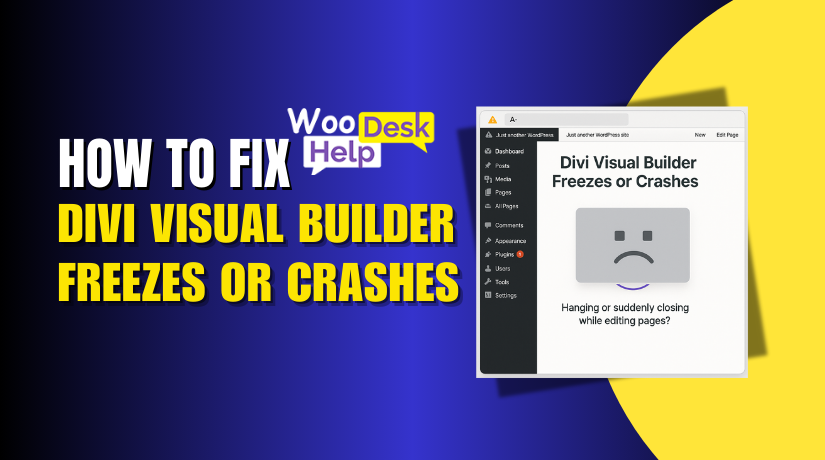
Divi Visual Builder Freezes or Crashes While Editing Pages? Here’s How to Fix It
Table of Contents
- Introduction
- Common Signs of Divi Builder Issues
- Root Causes Behind Divi Visual Builder Freezing or Crashing
- Quick Fixes for Divi Freezing or Crashing
- Technical & Admin Panel Troubleshooting
- How to Fix the Divi Builder Timeout Error
- Preventing Future Divi Builder Crashes and Freezing
- Conclusion
Introduction
One of the most effective tools available to WordPress users is the Divi Visual Builder. It enables users to use a live front-end editor to create and modify pages. Many small business owners and bloggers rely on it to build beautiful websites without code.
But sometimes, it stops working. You may face Divi visual builder freezing or even full crashes while editing. It might hang when you try to load a page. It may also stall when you click “save” or switch between modules. These problems are frustrating and can waste hours of your time.
The good news? The majority of these problems can be resolved, and you’re not alone. Whether the Divi builder crash issue is due to a plugin conflict, a browser problem, or server limits, this guide will help you find solutions.
Let’s start by understanding the most obvious signs that your Divi builder keeps crashing or stalling.
Common Signs of Divi Builder Issues
When Divi Visual Builder doesn’t work properly, the signs are usually clear. Some of the most typical indicators that consumers report are as follows:
When the Divi Builder crashes, freezes, or becomes slow, you’ll likely see these signs:
- Visual builder freezing mid-edit: You’re editing text or an image, and the screen suddenly stops responding.
- Divi builder freezes on load: The builder shows a loading spinner but never opens the editor.
- Blank screen after clicking “Edit with Visual Builder”: Nothing loads, and the page remains empty.
- Save button not working: You click save, but changes aren’t saved or the button stays stuck.
- Elements disappear while editing: Sections, rows, or modules vanish or don’t render correctly.
- Timeout error messages: Errors stating that the request took too long to process can appear.
- Slow performance when switching tabs: Jumping between Divi tabs (like Design, Content, Advanced) causes delays or crashes.
- Stalls when editing content: Clicking inside a text box or module takes too long to respond.
They might appear after a plugin install, a theme update, or a browser change. Knowing how to spot them early helps you act faster — before the problem gets worse.
Root Causes Behind Divi Visual Builder Freezing or Crashing
If your Divi Visual Builder freezes or crashes, it’s not random. These issues usually have clear reasons behind them. Understanding the root causes helps you find the right fix faster. Let’s examine the most typical.
- Plugin Conflicts
One of the main causes of the Divi builder’s frequent crashes is this.
WordPress plugins often run scripts that can interfere with Divi. Some plugins may add extra code or conflict with the builder’s JavaScript.
Even popular plugins can cause problems if they’re outdated or poorly coded.
Here’s how you can spot plugin conflicts:
- Builder crashes right after installing a new plugin.
- The builder works fine when plugins are disabled.
- You see errors in the browser’s developer console.
- Outdated Divi Theme or WordPress Core
If you don’t keep Divi and WordPress updated, things can break.
An older version may not support new browser functions or WordPress changes. This mismatch leads to Divi visual builder errors.
Always check for updates in:
- Divi theme version.
- WordPress version.
- Builder module pack (if installed separately).
Keeping everything current ensures smooth performance and better security.
- Browser Issues and Caching Problems
Sometimes, the issue isn’t with Divi. It’s with your browser.
Divi Builder uses JavaScript heavily. If your browser cache is old or bloated, scripts may fail to load correctly.
This can cause the builder to:
- Freeze while loading.
- Stall while switching tabs.
- Show a white screen.
Temporary files are stored by your browser to speed up page loads.
Also, avoid using too many browser extensions when editing.
- Server Configuration Limits
If your hosting server is too limited, Divi may hit a wall.
The builder needs memory and time to load large pages. Low PHP values may result in:
- Timeout error in Divi Builder
- Incomplete loading or freezes
- Broken layouts on save
Check for:
- Low PHP memory limit (e.g., below 128M)
- Low max execution time
- Shared hosting restrictions
Upgrading to better hosting or adjusting these settings often helps.
- Heavy Page Content or Layouts
Big pages with many modules, animations, or images can cause crashes.
When a layout is too large, Divi struggles to load it in the visual editor. This leads to slow responses or total freeze.
Break big pages into sections or simplify them to improve performance.
Quick Fixes for Divi Freezing or Crashing
When the Divi Visual Builder freezes or crashes, the first thing to try is a simple fix. These solutions are quick and often solve the issue without any coding or server changes. Start here before moving on to more advanced steps.
- Clear Your Browser Cache and Cookies
Your browser stores temporary files to help pages load faster. But over time, these files can cause issues, especially with tools like Divi that rely on fresh scripts.
If the builder shows a loading spinner but never opens, it could be a cache problem.
To make your Chrome cache clear:
- In the upper right corner, click the three dots.
- Select Clear browsing data under More Tools.
- Choose the cached files, pictures, and cookies.
- Click Clear data, then reload your site.
After clearing, try opening the Divi Builder again.
- Use Incognito or Private Mode
Incognito mode gives you a clean browser session. It disables all cookies, cache, and most extensions.
This is useful if your builder works on one browser but not another. It also helps test if the crash is due to local settings.
Steps:
- A new Incognito (or Private) window will open.
- Log into your WordPress site.
- Try editing the page with Divi Builder.
If it works now, the problem is likely browser-related.
- Disable Browser Extensions Temporarily
Browser extensions like ad blockers, grammar tools, or script blockers can interfere with Divi’s front-end scripts.
They may:
- Block important JavaScript files.
- Stop the loading of the visual builder.
- Cause lag when editing modules.
How to check:
- Disable all browser extensions.
- Refresh the page and try Divi again.
- Re-enable each extension individually if it works.
This helps in determining who is responsible for the crash.
- Try a Different Browser
Not all browsers behave the same with Divi. If you’re using Safari or an older version of Edge, try switching.
Browsers that are suggested for Divi:
- Google Chrome (most stable)
- Mozilla Firefox
- Microsoft Edge (latest version)
Check to see if the issue persists by testing your website in a different browser.
- Reload the Page or Restart Divi Builder
Sometimes, a small error in the browser session causes the freeze. Try refreshing the page or reloading the builder.
Tips:
- Save your work often while editing.
- Reload and continue where you left off if it freezes.
- If visual mode fails, try the backend editor.
You may save time and effort by taking these simple steps.
These quick fixes can solve many common Divi builder freezing problems.
Technical & Admin Panel Troubleshooting
If quick fixes didn’t solve your issue, it’s time to go deeper. Some Divi builder freezing or crashing problems need admin-level checks. These technical steps focus on your WordPress setup, theme, plugins, and hosting server.
You don’t need to be a developer. Just follow each step carefully.
- Update Divi Theme and WordPress Core
Errors and crashes are frequently caused by outdated software. Divi and WordPress must stay updated to work together.
Outdated versions can lead to:
- Divi visual builder errors
- Features not loading
- Layouts breaking during edits
Check for updates:
- Go to Dashboard > Updates in WordPress.
- Install the most recent version of the Divi Builder and theme.
- If a new version of WordPress core is available, update it.
Keeping all tools current avoids many technical conflicts.
- Disable All Plugins Temporarily
Some plugins interfere with Divi’s scripts. You may not notice until something breaks.
To test for conflicts:
- Go to Plugins > Installed Plugins.
- Deactivate all active plugins.
- Refresh your page and open the Divi Builder.
If the constructor now functions properly, the problem is with one of your plugins.
Next step:
- Reactivate plugins one by one.
- Test Divi after each activation.
This helps in identifying the precise plugin that is crashing.
- Enable Safe Mode in Divi
Divi includes a built-in Safe Mode. It disables all plugins and uses only Divi’s theme features.
This is useful for testing without changing your live site.
How to enable:
- Open a page using Divi Builder.
- Click the Help icon (?) at the bottom.
- Choose Enable Safe Mode.
If the builder runs fine now, the issue comes from an outside plugin or script.
- Increase Server Limits in Hosting Settings
Divi Builder uses a lot of memory and processing power. On some shared hosting, default settings are too low.
Low limits can cause:
- Timeout error in Divi Builder
- Freezes while saving or loading
- Crashes with large pages
Request that your hosting company look into:
- PHP Memory Limit (256M or more)
- Max Execution Time (120 seconds or more)
- Max Input Vars (5000 or higher)
These values can also be adjusted in php.ini or wp-config.php files.
With these admin-level steps, most Divi builder crash issues can be resolved.
How to Fix the Divi Builder Timeout Error
Among the most frequent issues users see is a Divi builder timeout error. It usually happens when your server takes too long to respond. The page may freeze, stop loading, or crash completely.
Timeout issues often appear when:
- You’re editing a large page with many sections.
- The builder’s requests are too slow for the server to process.
- Your PHP settings are too low for Divi to run properly.
Let’s see how to resolve this problem.
- Increase PHP Max Execution Time
The default limit on many servers is 30 seconds. That’s not enough for large Divi pages.
Ask your host to increase it to 120 or 180 seconds. You can also try editing the php.ini or .htaccess file if you have access.
Sample .htaccess code:
php_value max_execution_time 180
This gives your site more time to process heavy edits.
- Raise PHP Memory Limit
The builder may freeze if your site runs out of memory.
Suggested setting: 256M or higher
Add this to your wp-config.php file:
define( ‘WP_MEMORY_LIMIT’, ‘256M’ );
This gives WordPress and Divi more room to operate smoothly.
- Optimize Your Page Layouts
Large layouts slow down loading and increase the chance of a timeout. To reduce load:
- Split long pages into smaller ones.
- Avoid using too many animation effects.
- Compress large images before uploading.
Keeping layouts lightweight helps Divi perform better and faster.
These changes reduce the chance of crashes and Divi builder stalls when editing. After making these updates, be sure to clear all caches and test your builder again.
Preventing Future Divi Builder Crashes and Freezing
Fixing your current issue is great, but preventing future problems is even better. Once the Divi Visual Builder is working smoothly again, take some smart steps to keep it that way. You can avoid hours of frustration later by following a few recommended practices.
- Keep Everything Updated Regularly
Updates are not just about new features. They often include bug fixes and compatibility patches.
To stay safe:
- Update the Divi Builder plugin and Divi theme.
- Keep WordPress core up to date.
- Update all third-party plugins.
Develop the habit of doing this. Every week, check for updates, or if you can, turn on auto-updates.
- Use a Child Theme for Custom Changes
Editing the main Divi theme files can cause issues during updates. Instead, make adjustments using a child theme. This ensures your edits don’t get erased when updating the parent theme.
Child themes help avoid:
- Layout breakage
- Visual glitches
- Crashes after theme updates
- Limit Heavy Plugins and Page Load
Your website may get slower if you have too many plugins. Some may also conflict with Divi.
Try to:
- Use only trusted, essential plugins.
- Avoid plugin overload.
- Unused themes and plugins should be deleted.
Keep page content light as well:
- Reduce large image sizes.
- Avoid stacking too many modules.
- Minimize animation effects.
This improves loading speed and lowers crash risk.
- Clear Caches After Big Changes
Always clear your caches after updating plugins, themes, or layouts. This includes:
- Browser cache
- WordPress cache (if you use caching plugins)
- Hosting-level cache (like from SiteGround or Bluehost)
A clean cache helps Divi load the most recent changes without errors.
- Perform Regular Site Maintenance
Don’t wait for things to break. Regular site health checks can prevent many issues.
You can:
- Monitor performance using tools like GTmetrix or PageSpeed Insights.
- Run the WordPress Site Health tool from the dashboard.
- Backup your website before making any significant modifications.
Conclusion
Don’t allow technical difficulties to hinder your business or website. If you’re still facing problems with the Divi Visual Builder freezing or crashing, expert help is just one call away. Our specialty at WooHelpDesk is swiftly and effectively resolving issues with WordPress and Divi. We can help you with any issue, whether it’s a plugin conflict, timeout problem, or builder crash. Restore your site’s functionality, save time, and reduce stress.
📞 Call us now at +1 888 602 0119 (US & Canada) for immediate support
or visit www.woohelpdesk.com to get started.




