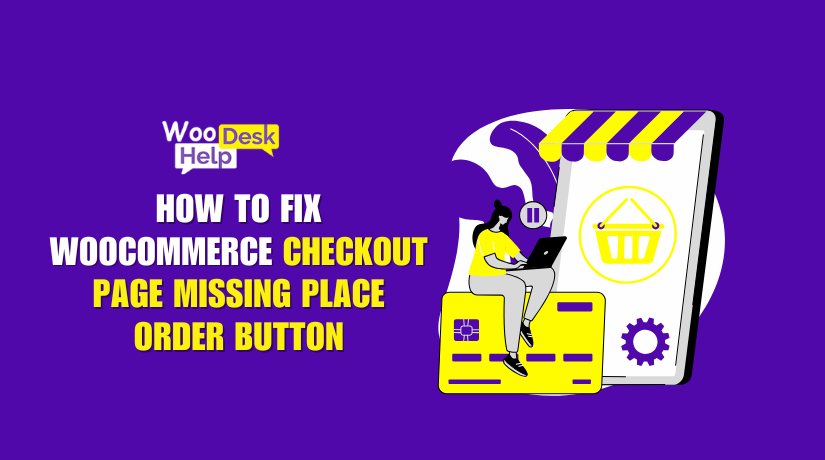
How to Fix WooCommerce Checkout Page Missing Place Order Button Quickly Solution
Table of Contents
- Introduction
- Understanding the Issue
- Why Fixing the Issue Is Crucial
- Common Causes and Their Solutions
- How to Fix the Place Order Button Missing on the Checkout Page
- Best Practices and Preventive Measures for the Future
- Conclusion
Introduction
It is crucial for every online shop to provide a seamless checkout experience. If customers face issues during checkout, they often abandon their carts. This can lead to lost sales and a decrease in customer satisfaction. One common issue store owners encounter is the “Place Order button not visible in WooCommerce”. When this button disappears, shoppers are left unable to complete their orders. This results in confusion and frustration.
The absence of a working Place Order button can happen unexpectedly. It may occur after updating a plugin or changing the theme. Once the Place Order button not showing on checkout page, the entire purchase process is blocked. This negatively affects both the store’s revenue and customer trust. It is essential to resolve this issue as quickly as possible.
This article explains what to do if the Place Order button disappears. We’ll also cover common causes of the problem. Most importantly, we’ll provide actionable steps to restore it.This will guarantee that your customers can finalize their purchases without a hitch.
Understanding the Issue
The checkout page represents an essential stage of the purchasing process. It is the place where customers enter their payment information and finalize their orders. The Place Order button is a necessary element on this page. Without it, customers cannot finalize their purchase. When the Place Order button not visible in WooCommerce, the checkout process becomes incomplete. Customers can fill out their information, but they’re unable to proceed to payment.
This problem can arise from a number of different factors. Sometimes, a simple misconfiguration can result in the Place Order button missing. For example, an incorrect setting or a newly installed plugin might interfere. In other instances, the issue is more complicated. Conflicts between plugins or themes often lead to the Place Order button not showing on checkout page.
Another common cause is an update. After updating WooCommerce or a theme, the Place Order button disappears. This might occur if the update changes how the checkout page is displayed. Sometimes, updates introduce new code that doesn’t work well with older settings. In these cases, the Place Order button missing issue needs to be addressed by reviewing recent changes.
In some instances, the problem might be linked to your website’s code. Custom CSS or JavaScript changes can hide the Place Order button. If the code isn’t tested thoroughly, it might prevent the button from appearing. Even minor tweaks can lead to the Place Order button not visible in WooCommerce.
Why Fixing the Issue Is Crucial
When the Place Order button not showing on checkout page, your customers can’t buy from you. This directly impacts your revenue. Even loyal customers may hesitate to return if they can’t complete their orders. Moreover, a missing Place Order button can damage your store’s reputation. Potential buyers might assume the store isn’t reliable.
The longer the Place Order button is absent, the greater your customers’ frustration will grow. Addressing the issue promptly helps maintain trust and ensures a positive user experience. A functioning Place Order button is a basic requirement for a successful WooCommerce store. By solving the problem, you’ll improve the checkout process and keep your customers happy.
Common Causes and Their Solutions
Theme Issues
Sometimes after a theme update, the Place Order button missing after theme update can occur. This happens when the theme isn’t fully compatible with WooCommerce. Try switching to a default theme, like Storefront. If the button appears, the issue lies with your theme. It may be necessary for you to update the theme or reach out to the developer for assistance.
CSS Problems
Custom CSS can cause the Place Order button hidden due to CSS conflicts. It might be set to “display: none” or placed off-screen. To check, use the browser’s developer tools. Look for any rules hiding the button. If you find any, adjust or remove them. This often solves the problem right away.
JavaScript Errors
JavaScript conflicts can lead to the Place Order button hidden due to JavaScript conflicts. This often happens after adding or updating a plugin. Check the browser console for JavaScript errors. If you see any, try disabling recent plugins one by one. Find the one causing the conflict and remove it. This usually restores the button.
Plugin Conflicts
The Place Order button missing due to plugin conflict often occurs after installing new plugins. Certain plugins may cause conflicts with WooCommerce checkout. Temporarily disable all plugins except WooCommerce. Check whether the button returns. To identify the culprit, reactivate the plugins individually. Once identified, consider updating or replacing that plugin.
SSL Issues
Sometimes after installing SSL, the Place Order button missing due to after SSL installation can occur. This may be caused by mixed content or incorrect URLs. Make sure all site URLs use HTTPS. Clear your site and browser caches. Often, these simple steps will fix the issue.
PHP Version Compatibility
Updating your server’s PHP version can lead to the Place Order button missing due to after PHP update. Some themes and plugins may not work with newer PHP versions. Check error logs to identify any compatibility issues. If needed, switch to a PHP version that works, and then update your plugins or theme.
CDN Issues
A CDN can cause the Place Order button missing due to CDN conflicts. This happens if the checkout page is cached. Ensure the checkout page is excluded from caching. Clear your CDN cache. This ensures that the most up-to-date version of the page is shown.
Database Updates
When the database isn’t updated, the Place Order button missing after database update can occur. Go to WooCommerce > Status > Tools, and run the database update. This refreshes the database structure, often restoring the button.
File Permissions
If the files WooCommerce needs aren’t accessible, the Place Order button missing due to incorrect file permissions might happen. Make sure WooCommerce files have the correct permissions. Set folders to 755 and files to 644. Correct permissions can quickly fix the issue.
Shortcode Conflicts
A missing or incorrect shortcode can cause the Place Order button missing due to conflicting shortcodes. Ensure that the checkout page includes the [woocommerce_checkout] shortcode. If it’s missing, re-add it. This often brings the button back.
How to Fix the Place Order Button Missing on the Checkout Page
If the Place Order button is missing on your WooCommerce checkout page, it’s often a symptom of compatibility, configuration, or conflict issues. Below, you’ll find a detailed step-by-step guide to identify and fix the problem.
1.Check if WooCommerce is Updated
Why it’s important:
Using an old version of WooCommerce may cause compatibility problems. Updates often encompass bug fixes and enhancements that can address problems such as missing checkout elements.
What to do:
- Log in to your WordPress dashboard.
- Go to Plugins > Installed Plugins.
- Locate WooCommerce in the list.
- If there’s an update available, you’ll see an “Update Now” link under WooCommerce’s name. Click it to start the update.
- Once updated, refresh your checkout page and check if the button reappears.
What to look for:
After the update, the button should be restored. If not, proceed to the next step.
2.Switch to a Default Theme
Why it’s important:
Some custom themes may override WooCommerce’s template files or apply styles that hide the button. Using a default theme such as Storefront for testing purposes can help identify whether the theme is responsible for the issue.
What to do:
- In the WordPress dashboard, go to Appearance > Themes.
- Activate the Storefront theme (or another WooCommerce-compatible default theme).
- Check your checkout page again to see if the button reappears.
- If the button is visible with Storefront, the issue likely lies with your original theme. You may need to update or adjust it.
What to look for:
If the button returns when using Storefront, you know the issue is related to your custom theme.
3.Disable All Plugins Except WooCommerce
Why it’s important:
Plugin conflicts can prevent the Place Order button from appearing. By disabling other plugins, you can pinpoint which one is causing the conflict.
What to do:
- Navigate to Plugins > Installed Plugins.
- Deactivate all plugins except WooCommerce.
- Reload your checkout page.
- If the button appears, reactivate plugins one by one. Each time you reactivate a plugin, check the checkout page.
- Once the button disappears again, you’ve found the conflicting plugin.
What to look for:
The goal is to find the specific plugin that hides the button. Once identified, consider replacing it or reaching out to the plugin developer.
4.Check for Outdated Template Files
Why it’s important:
Outdated WooCommerce template files can cause the checkout page to malfunction. Keeping these templates current ensures compatibility.
What to do:
- In WordPress, go to WooCommerce > Status.
- Scroll to the “Templates” section.
- If any templates are listed as outdated, you’ll need to update them.
- Replace them with the latest versions from WooCommerce or contact your theme developer for updated files.
What to look for:
Once updated, the checkout page should display all elements correctly.
5.Clear Your Cache
Why it’s important:
Caching plugins or a content delivery network (CDN) can serve outdated versions of your checkout page. Clearing the cache ensures that the latest, fully functional page is displayed.
What to do:
- If you use a caching plugin, access its settings and clear the cache.
- Clear your browser cache as well.
- If you’re using a CDN, clear the cache from the CDN’s control panel.
What to look for:
After clearing the cache, refresh the checkout page. The button should now appear if caching was the issue.
6.Verify Your SSL Configuration
Why it’s important:
If your site recently switched to HTTPS, some links or assets might still be loading over HTTP. This can cause checkout elements to fail.
What to do:
- Check that your site’s URL is using https:// in WordPress settings.
- Look at your browser’s address bar when viewing the checkout page. Make sure there’s a padlock icon.
- If the padlock is missing, there’s likely a mixed content issue.
- Utilize a plugin such as Really Simple SSL to resolve these problems, or manually change all URLs to HTTPS.
What to look for:
Once all URLs are secure, refresh the checkout page and verify the button appears.
7.Inspect for JavaScript Errors
Why it’s important:
JavaScript is heavily used on the checkout page. Errors in these scripts can stop elements from displaying or functioning correctly.
What to do:
- Open the checkout page.
- Right-click and choose Inspect (or press F12).
- Click on the Console tab.
- Reload the page and watch for error messages in red.
- If you see errors, try disabling any custom JavaScript or removing recent code changes.
What to look for:
Fixing any identified errors often restores the button and ensures smooth functionality.
8.Update the WooCommerce Database
Why it’s important:
If WooCommerce’s database is outdated or missing updates, it can lead to issues on the checkout page.
What to do:
- Go to WooCommerce > Status > Tools.
- Look for the option to “Update database” and click it.
- Wait for the process to complete.
- Refresh the checkout page.
What to look for:
Updating the database ensures WooCommerce functions properly and restores any missing elements.
9.Contact WooCommerce Support
Why it’s important:
If none of the above steps work, the issue might be more complex. WooHelpDesk support can help troubleshoot further.
What to do:
- Collect information like your WooCommerce version, active theme, and list of plugins.
- Call +1 888 602 0119 (US & Canada) for assistance.
- Provide as much detail as possible, including screenshots and error logs.
What to look for:
With help from WooHelpDesk’s support team, you should be able to find a solution.
Best Practices and Preventive Measures for the Future
- Keep WooCommerce Updated
Always keep WooCommerce and plugins updated. Updates fix bugs and improve compatibility. Check for updates regularly in the WordPress dashboard. Regular updates reduce chances of future problems. - Use Trusted Themes and Plugins
Choose themes and plugins from reliable developers. Read reviews and look for frequent updates. Avoid outdated or poorly rated tools. Trusted tools prevent compatibility issues and ensure stability. - Test in a Staging Environment
Use a staging site before making changes. Test updates, plugins, or custom code safely. Confirm changes work before applying them to the live site. Staging prevents live-site errors and disruptions. - Set Up Regular Backups
Backups protect your site if something goes wrong. Use a backup plugin or your hosting service. Schedule backups often to ensure you can restore your site quickly. A backup plan reduces downtime and data loss. - Monitor Site Logs and Performance
Check WooCommerce logs and error reports regularly. Identify issues early by reviewing logs. Keep track of site speed and performance. Monitoring helps catch small problems before they become major issues. - Limit the Number of Plugins
Too many plugins can cause conflicts. Use only essential plugins. Review installed plugins periodically and remove unused ones. Fewer plugins mean less chance of future compatibility issues. - Exclude Checkout Pages from Caching
Caching checkout pages can cause outdated information. Exclude checkout, cart, and account pages. This ensures customers always see accurate, up-to-date content. Proper caching settings prevent checkout errors.
Conclusion
A missing Place Order button can significantly impact both your customers’ experience and your store’s revenue. By following a structured approach—checking themes, plugins, CSS, JavaScript, caching settings, and WooCommerce configurations—you can quickly identify and fix the root cause. Once resolved, it’s vital to implement preventive measures like regular updates, backups, and monitoring. These steps not only ensure that your checkout process remains functional, but also maintain customer trust and support long-term growth for your online store.




