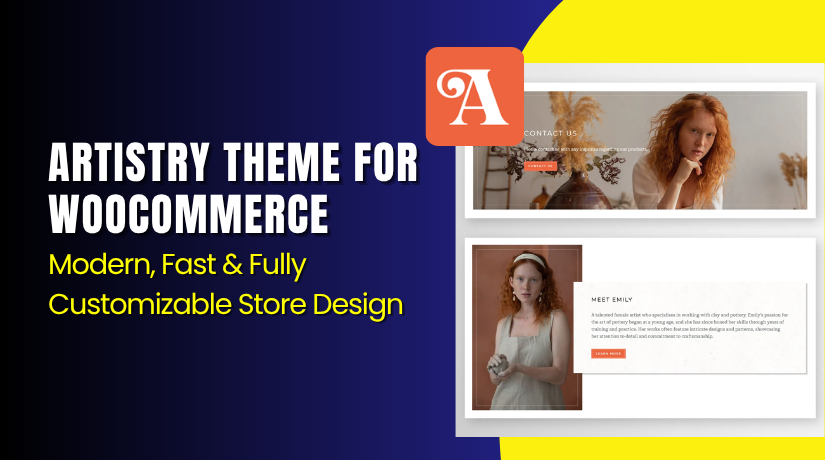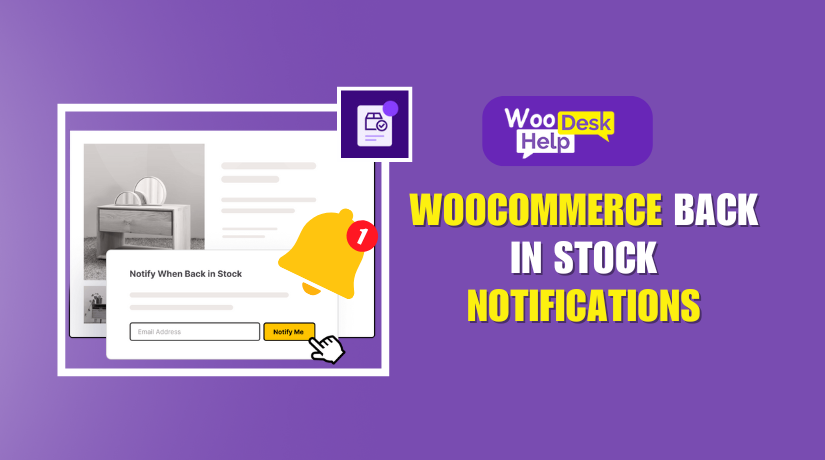
WooCommerce Back In Stock Notifications: The Ultimate Guide to Recover Lost Sales
Table of Contents
- Introduction & Importance of Back In Stock Notifications for WooCommerce
- Benefits for Store Owners
- What Is Back In Stock Notifications for WooCommerce?
- How This Plugin Works
- How to Install & Set Up Back In Stock Notifications for WooCommerce
- Configuring the Plugin Settings
- Customizing the Subscription Form
- Customizing Email Notifications
- Testing the Notification System
- How This Plugin Works With WooCommerce Shipping & Payments
- Conditional Payments in WooCommerce
- Managing Subscribers
- Why Every WooCommerce Store Needs This Plugin
- Conclusion
Introduction & Importance of Back In Stock Notifications for WooCommerce
Why Do You Need Back In Stock Notifications?
Imagine a shopper visiting your WooCommerce store and finding a product they love. But there’s a problem—it’s out of stock. Most customers will leave and may never return. This means lost sales and missed revenue for your business.
One solution to this problem is a Back In Stock Notification system. Customers can sign up for restock alerts through it. Once the product is available again, they receive an automatic email notification. This feature keeps customers interested in your store and encourages them to return to finish their transaction.
Benefits for Store Owners
- Reduces lost sales by re-engaging potential buyers.
- Improves customer experience with timely restock updates.
- Gives inventory insights to help plan stock replenishment.
- Increases conversion rates without extra marketing efforts.
Instead of losing customers forever, you keep them interested and bring them back when the product is available.
What Is Back In Stock Notifications for WooCommerce?
Customers can sign up to get stock updates with the Back In Stock Notifications for WooCommerce plugin. The plugin adds a subscription form to the product page if a product is sold out.
Consumers just click “subscribe” after entering their email address. When the item is restocked, the system automatically sends an email notification. This ensures customers return and complete their purchase.
Key Features of the Plugin
- Automatic Email Alerts – Customers get notified instantly when a product is restocked.
- Customizable Email Templates – Customize email text to reflect the style of your store.
- Guest & Registered Users Support – Allow all customers to subscribe, even without an account.
- Works with All WooCommerce Products – Supports subscription, variable, and basic items.
- Detailed Subscription Reports – See which products have the most demand.
This plugin works seamlessly with WooCommerce and requires no coding skills. It is ideal for all store owners because it is simple to setup and configure.
How This Plugin Works
The Back In Stock Notifications for WooCommerce plugin follows a simple process:
- Customer Visits an Out-of-Stock Product Page
- They see a subscription form with a message like:
“This product is out of stock. Enter your email to get notified when available.”
- Customer Subscribes for Notifications
- They click “subscribe” after entering their email address.
- They will be informed when the item is refilled, according to the confirmation message that shows up.
- Store Owner Restocks the Product
- The store updates the stock status in WooCommerce.
- Automatic Email Notification Sent to Subscribers
- The plugin automatically sends emails to all subscribed users.
- A link to the product page is included in the email for convenient shopping.
- The Subscribe Form Disappears
- Once the product is available, the form is removed from the product page.
This process requires no manual effort from store owners. The plugin does everything automatically, ensuring a smooth shopping experience for customers.
How to Install & Set Up Back In Stock Notifications for WooCommerce
Installing the Plugin
Installing the WooCommerce plugin for Back In Stock Notifications is simple. It only takes a few minutes to set up. To begin, take these actions.
Step 1: Log in to Your WordPress Dashboard
- Get the admin panel for WordPress open.
- To log in, enter your username and password.
Step 2: Install the Plugin
- Select Plugins > Add New from the menu on the left.
- Type Back In Stock Notifications for WooCommerce into the search bar.
- Press the “Install Now” button.
- To activate the plugin after installation, click Activate.
Step 3: Verify the Plugin Activation
- After activation, go to WooCommerce > Settings.
- Look for the Back In Stock Notifications tab.
- If the tab is visible, the plugin is active.
The plugin has now been successfully installed. Configuring its settings is the next step.
Configuring the Plugin Settings
Once installed, you need to set up the plugin to match your store’s needs. This includes enabling the subscription form and customizing the emails.
Step 1: Enable Back In Stock Notifications
- Go to WooCommerce > Settings > Back In Stock Notifications.
- Check the box that says “Enable Back In Stock Notifications.”
- Click Save Changes to activate the feature.
Step 2: Allow Guest Users to Subscribe
- By default, only registered users can subscribe.
- To allow guest users, enable the “Allow Guest Subscriptions” option.
- This will help you capture more potential buyers.
Step 3: Choose Where to Display the Subscription Form
- The form can appear on product pages or pop-ups.
- Additionally, you can turn it on or off for particular products.
- To modify this, go to WooCommerce > Back In Stock Notifications > Settings.
The plugin is now active, and customers can subscribe for notifications. Customizing the email alerts they get is the next step.
Customizing the Subscription Form
The subscription form appears on out-of-stock product pages. You can customize its appearance, text, and fields.
Step 1: Edit the Subscription Form Message
- Go to WooCommerce > Back In Stock Notifications > Settings.
- Locate the area marked “Form Text.”
- Modify the message to read something similar:
“ We are presently out of stock on this item. To be informed when it becomes available, enter your email.” - Click Save Changes.
Step 2: Adjust Form Fields
- Decide whether to show or hide customer details like:
- Name
- Phone number
- Email (mandatory field)
- Enable GDPR compliance if required by your store.
Step 3: Change the Design of the Form
- Custom CSS can be added to match the branding of your store.
- Go to Appearance > Customize > Additional CSS.
- Paste your CSS code to change colors, fonts, or layout.
- Click Publish to save your changes.
Now, the subscription form is fully customized. Customers can sign up easily for restock notifications.
Customizing Email Notifications
When a product is back in stock, customers receive an automatic email alert. The title, content, and layout of the email can all be altered.
Step 1: Edit the Email Subject and Content
- Go to WooCommerce > Settings > Emails.
- Find Back In Stock Notification Email and click Manage.
- Modify the subject line to be more engaging, such as:
“ Fantastic news! We have restocked your favorite item!” - In the email body, add a personalized message and a link to the product page.
Step 2: Add Your Store Branding
- Insert your store logo at the top of the email.
- Use your brand colors to make the email look professional.
- Make sure the button that calls for action (CTA) is easy to see and click.
Step 3: Enable Test Emails
- Send a test email to verify formatting before launching.
- When you are happy with the design, click Save Changes.
Customers will now receive branded, attractive emails when the product they want is restocked.
Testing the Notification System
Before going live, it’s important to test the functionality. This ensures customers receive their notifications without issues.
Step 1: Subscribe to an Out-of-Stock Product
- Visit any out-of-stock product page on your website.
- Enter your email into the subscription form.
- Click Subscribe and check for a confirmation message.
Step 2: Restock the Product in WooCommerce
- Go to WooCommerce > Products.
- Find the subscribed product and update its stock status.
- Set the stock quantity to 1 or more and click Update.
Step 3: Verify the Email Notification
- Check the email inbox of the subscribed account.
- Look for the back-in-stock notification email.
- Ensure that the email content and product link are correct.
Step 4: Check If the Form Disappears
- Refresh the product page.
- The subscribe form should no longer be visible.
If everything works correctly, the setup is complete and functional.
How This Plugin Works With WooCommerce Shipping & Payments
Beyond only alerting customers, the Back In Stock Notifications for WooCommerce plugin provides more. It can be combined with shipping and payment rules to optimize the buying experience. Store owners can control how restocked products are shipped and paid for. This helps manage stock availability and customer expectations.
WooCommerce Conditional Shipping Methods
Not all restocked products should be available for shipping everywhere. Some products may have regional restrictions or special delivery conditions. Store owners can set shipping rules based on product availability, location, or order total.
Restrict Shipping by Country or Region
- Certain items can only be found in specific places.
- Store owners can allow or block shipping for restocked items.
- This prevents customers from ordering products that cannot be delivered.
Limit Shipping Based on Product Type
- Large or fragile items may require specific shipping methods.
- Store owners can allow only certain shipping carriers for restocked products.
- This ensures safe and reliable delivery.
Offer Free Shipping for Restocked Items
- Some stores provide free shipping on high-demand restocked products.
- Store owners can automatically apply free shipping when the stock returns.
- This increases customer interest and sales conversions.
Shipping restrictions help store owners manage inventory better. They also prevent shipping issues for unavailable locations.
Conditional Payments in WooCommerce
Restocked products may need specific payment conditions. Store owners can limit payment options based on location, order amount, or customer type. This helps reduce fraud risks and processing issues.
Restrict Payment Methods Based on Product Type
- Some products require prepaid payments only (no Cash on Delivery).
- Store owners can disable certain payment gateways for restocked items.
- This prevents issues with returns, fraud, or expensive processing fees.
Allow Discounts for Specific Payment Methods
- Offer discounts when customers use preferred payment methods.
- Example: A store offers 5% off for credit card payments on restocked products.
- This encourages customers to choose cost-effective payment options.
Set Payment Rules Based on Order Value
- Restocked products above a certain price can require upfront payment.
- Example: Orders over $500 must be prepaid, avoiding refund risks.
- Store owners can limit high-value products to secure payment methods.
Setting conditional payments ensures secure transactions and smooth order processing.
Restrict WooCommerce Payments by Country
Not every payment option is accessible everywhere. Some gateways work only in specific countries. Store owners can restrict payment options based on customer location.
Enable Payment Gateways for Specific Countries
- Example: Allow PayPal for US customers but disable it for others.
- Store owners can match regional payment preferences for a better experience.
Block High-Risk Payment Methods by Location
- Some regions have higher fraud risks with certain payment methods.
- Store owners can disable risky payment options to prevent chargebacks.
- This reduces financial losses and fraud-related issues.
Using country-based payment rules, store owners can protect their business and provide relevant payment choices.
Managing Subscribers
The Back In Stock Notifications for WooCommerce plugin helps store owners track customer interest. Managing subscribers properly ensures better engagement and higher sales. Store owners can view, export, and analyze subscription data. This helps them restock the right products and improve their inventory strategy.
Managing Subscribers in WooCommerce
Store owners can see who has subscribed for restock alerts. They can better grasp which products are in high demand thanks to this information.
Viewing Subscriber Data
- Go to WooCommerce > Back In Stock Notifications > Subscribers.
- A list of subscribers appears with email addresses and product details.
- Store owners can see the date of subscription and product name.
Filtering & Searching Subscribers
- Use the search bar to find specific customers.
- Filter by product name, email, or date.
- This helps in tracking demand for specific items.
Exporting Subscriber Lists
- The subscriber list can be exported to a CSV file by store owners.
- This allows for email marketing and inventory planning.
- Some plugins may require an add-on for exporting data.
Proper subscriber management helps businesses forecast demand and restock wisely.
Using Subscriber Data to Improve Sales
Subscriber data is valuable for marketing and inventory decisions. Store owners can use this information to increase conversions.
Restocking High-Demand Products First
- Check which products have the most subscriptions.
- Prioritize restocking popular items to maximize sales.
Sending Personalized Emails
- Store owners can send follow-up emails after restocking.
- Example: Give subscribers a time-limited discount.
- This boosts interaction and promotes speedy purchasing.
Building an Email Marketing Strategy
- Add subscribers to email marketing lists.
- Send out promos, exclusive deals, or details about new products.
- Turn one-time purchasers into loyal ones.
Using subscriber data wisely can increase sales and customer loyalty.
Why Every WooCommerce Store Needs This Plugin
A Back In Stock Notification system helps recover lost sales. It keeps customers engaged and reduces drop-off rates.
Key Benefits for Store Owners
- Brings back interested customers without extra marketing costs.
- Boosts sales by notifying potential buyers about restocked items.
- Improves inventory planning by tracking demand in real time.
Better Customer Experience
- Customers do not have to manually check for stock updates.
- They get instant email alerts, making the buying process easier.
For WooCommerce stores, this plugin is a straightforward yet effective solution.
Conclusion
The Back In Stock Notifications for WooCommerce plugin is essential for retaining customers and increasing sales. It ensures customers stay engaged and return to buy products.
What You Have Learned
- How clients are informed when products are restocked by the plugin.
- How to configure, install, and personalize the alert system.
- How to combine it with WooCommerce shipping and payment rules.
- How to manage subscribers and use data to increase sales.
Support & Assistance
If you face any issues, you can get help through:
- WooCommerce Official Support
- See the WooCommerce Help Center for FAQs and documentation.
- Submit a support ticket if you experience technical problems.
- WooHelpDesk – Your WooCommerce Support Partner
- If you need quick and expert help, WooHelpDesk is available.
- Get assistance for plugin setup, troubleshooting, and customization.
- Access guides, FAQs, and expert WooCommerce support anytime.
Get Started Today
- Do not lose customers due to stock shortages.
- Install the Back In Stock Notifications for WooCommerce plugin now.
- Begin recouping lost revenue and expanding your company.
Any WooCommerce store hoping to boost conversions and enhance the user experience must have this plugin. If you need extra support, WooHelpDesk is here to help!