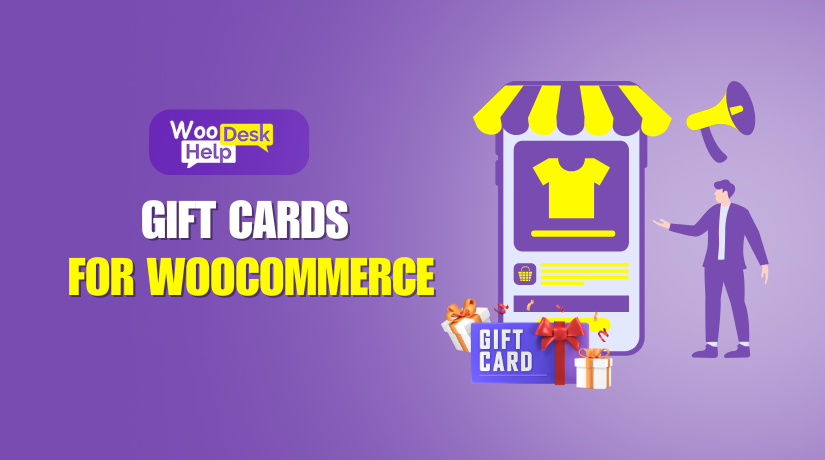
How to Set Up WooCommerce Gift Cards for Your Store
Table of Contents
- Introduction
- What Are WooCommerce Gift Cards?
- WooCommerce Gift Cards benefits
- Key Features of WooCommerce Gift Cards
- How to Set Up WooCommerce Gift Cards
- Setting Up Gift Cards in WooCommerce Store
- Conclusion
Introduction
Gift cards help increase sales and enhance the shopping experience. WooCommerce Gift Cards is a useful tool for store owners. It helps create and manage gift cards effortlessly. Customers can buy, send, and redeem them with ease. Let’s look at its key features and benefits.
What Are WooCommerce Gift Cards?
WooCommerce Gift Cards enable clients to buy pre-paid coupons. These vouchers can be used to buy products from your store. The flexibility and convenience that gift cards provide are advantageous to both buyers and recipients. They are available in different amounts, making them a great gifting option.
WooCommerce Gift Cards benefits
1. Increase Sales and Revenue
Gift cards guarantee sales because they are prepaid. Customers often buy more than the value of the gift card when shopping, which increases revenue for store owners.
2. Attract New Customers
A fantastic method to draw in new customers to your store is by offering gift cards. When a recipient redeems a gift card, they explore your products, potentially becoming long-term customers.
3. Enhance Customer Loyalty
It’s possible that returning customers may buy gift cards for their loved ones. This strengthens brand loyalty and increases repeat purchases.
4. Easy and Flexible Payment Option
Gift cards provide an easy payment method, allowing customers to purchase without using their credit cards or PayPal. They can also be used alongside discounts and subscriptions.
5. Improve Seasonal and Holiday Sales
Offering gift cards during festive seasons, birthdays, and other events increases store sales. Many shoppers prefer them as last-minute gift options.
6. Reduce Product Returns
Unlike traditional gifts, gift cards let recipients choose what they want, reducing the chances of returns and exchanges.
Key Features of WooCommerce Gift Cards
1. Digital and Printable Gift Cards
WooCommerce Gift Cards offer both digital and printable options. Customers can send digital gift cards via email. They can also download and print them. This flexibility makes it easy for shoppers to choose their preferred method.
2. Customizable Gift Card Designs
Store owners can customize gift card templates. They can add branding elements, colors, and unique messages. This feature helps in maintaining brand consistency. Customers can also personalize messages before sending the gift card.
3. Fixed and Custom Amounts
Store owners can set predefined gift card values. Customers can also enter a custom amount within a set limit. This guarantees price flexibility. Customers can select the amount that best suits their spending plan.
4. Scheduled Delivery
Customers can schedule gift card delivery for a future date. This feature is perfect for birthdays, anniversaries, and special events. The recipient gets the card at the right time, making it a thoughtful gift.
5. Easy Redemption Process
Recipients can redeem gift cards during checkout.Simply enter the code, and the balance is applied automatically, making shopping easy.
6. Balance Tracking
Customers can check their remaining gift card balance. They can use the balance across multiple orders. This feature promotes transparency and ease of usage.
7. Supports Multiple Currencies
WooCommerce Gift Cards support various currencies. Store owners can cater to international customers. This helps in expanding the store’s reach.
8. Email Notifications
Customers receive email confirmations after purchasing a gift card. Recipients also get an email when the card is sent. These automated notifications keep users informed.
9. Works with Subscriptions and Discounts
Gift cards work with subscriptions and discounts. This encourages repeat purchases. Customers get the best value when shopping.
How to Set Up WooCommerce Gift Cards
Step 1: Install and Activate the Plugin
Installing and activating the WooCommerce Gift Cards plugin from your WordPress dashboard is the first step.
Step 2: Configure Gift Card Settings
Go to WooCommerce settings. Navigate to the Gift Cards tab. Set predefined amounts, expiry dates, and other options.
Step 3: Customize Gift Card Templates
Use the customization options to match your brand. Add your logo, colors, and messages.
Step 4: Enable Email Notifications
Configure email notifications for buyers and recipients. This ensures smooth communication.
Step 5: Test the Gift Card Functionality
Before launching, test the process. Buy, send, and redeem a gift card. Ensure everything works smoothly.
Setting Up Gift Cards in WooCommerce Store
Follow these steps to start using WooCommerce Gift Cards.
- Navigate to Plugins – Go to your WordPress dashboard, click ‘Plugins,’ then ‘Add New.’
- Upload the Plugin – Upload the WooCommerce Gift Cards plugin zip file.
- Activate the Plugin – Once installed, activate the plugin.
- Create a New Gift Card Product – Name the product and select ‘Gift Card.’
- Set the Gift Card Value – Choose fixed amounts like $10, $25, or $50.
- Upload a Product Image – Select an image to appear on the gift card email.
- Publish the Gift Card – Once everything is set, click ‘Publish.’
Customers can now buy and send gift cards to their friends and family.
Using Gift Cards for Checkout
When a gift card is purchased, the recipient receives an email with a code. They use it at checkout to apply the balance. Gift cards can also be stored in customer accounts for future purchases.
Managing Gift Cards in WooCommerce
Store owners can track and manage gift cards from the WooCommerce dashboard.
- Go to WooCommerce > Orders to view purchased gift cards.
- Check Marketing > Gift Cards to track issued and used gift cards.
- Modify delivery dates, resend gift cards, and monitor gift card activity.
Setting Up Variable Gift Cards
For stores offering multiple gift card values and designs, use variable gift cards:
- Create a Variable Product – Choose ‘Variable Product’ instead of ‘Simple Product.’
- Set Attributes – Add ‘Amount’ (e.g., $10, $25, $50) and ‘Design’ (e.g., Classic, Birthday).
- Configure Variations – Assign images and pricing for each variation.
- Enable Scheduled Delivery – Customers can send gift cards at a later date.
- Publish the Gift Card – Customers can now choose different designs and amounts.
Preventing Discounts on Gift Cards
If you run store-wide discounts, you may want to exclude gift cards.
- Go to WooCommerce > Settings > Gift Cards and check the option to prevent discounting gift cards.
Viewing Gift Card Transactions
Admins can track all gift card activity:
- Issued and redeemed gift cards.
- Balance remaining on each gift card.
- Ability to resend or modify gift card details.
Conclusion
WooCommerce Gift Cards make it easy to improve your online store. They help boost sales, attract customers, and enhance shopping experiences. With easy setup and flexible options, they provide great value to store owners. Get started with gift cards now, and see how your sales increase!




