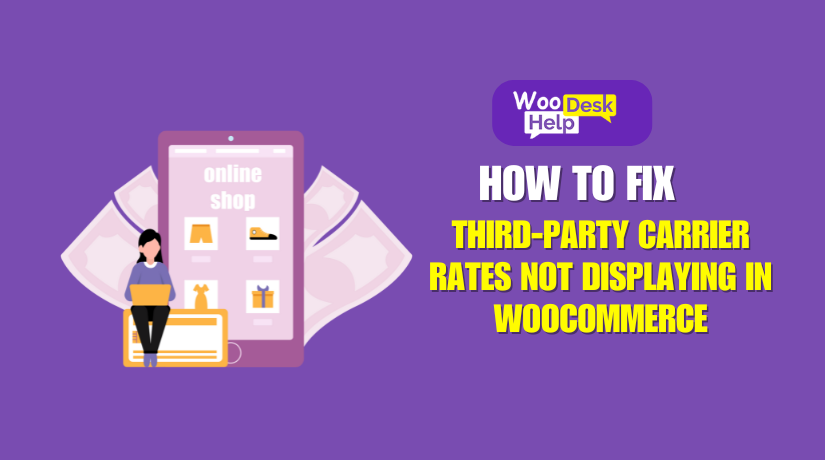
How to Fix Third-Party Carrier Rates Not Displaying in WooCommerce
Table of Contents
- Introduction
- What is a Third-Party Carrier in WooCommerce?
- Best Third-Party Carriers for WooCommerce
- How Third-Party Carrier Rates Work in WooCommerce
- Why Do You Need a Shipping Plugin?
- Key WooCommerce Settings That Affect Carrier Rates
- Common Reasons Why Carrier Rates Are Not Displaying
- Step-by-Step Troubleshooting Guide to Fix Missing Carrier Rates
- Best WooCommerce Shipping Plugins & Pro Tips for Prevention
- Conclusion
Introduction
WooCommerce powers thousands of online stores worldwide. It helps businesses sell products with ease. Shipping is a crucial part of any eCommerce business. Customers expect accurate shipping rates before they place orders.
Many store owners face issues with third-party carrier rates. The rates from UPS, FedEx, DHL, or USPS may not display. This can frustrate customers and lead to lost sales. If shipping costs are unclear, buyers may abandon their carts.
There are several reasons why shipping rates fail to appear. API errors, incorrect settings, or plugin conflicts are common causes. Outdated WooCommerce versions can also lead to problems.
This guide will help you fix missing carrier rates in WooCommerce. We will explain how shipping rates work and what causes issues. You will also learn troubleshooting steps to restore missing rates.
By the end of this guide, you will have a working solution. Your WooCommerce store will display accurate shipping rates again. Let’s begin by understanding how third-party carrier rates work.
What is a Third-Party Carrier in WooCommerce?
Shipping is one of the most critical aspects of running an online store. Customers expect accurate shipping rates and reliable delivery services. WooCommerce does not calculate shipping rates by itself. Instead, it relies on third-party carriers to provide real-time shipping costs.
These third-party carriers are external shipping companies like UPS, FedEx, USPS, and DHL. They determine shipping rates based on package weight, dimensions, and destination. WooCommerce integrates with these carriers through shipping plugins that fetch live rates from their APIs.
In this guide, we’ll explore how third-party carriers work, their benefits, and the best ones to use in WooCommerce.
Best Third-Party Carriers for WooCommerce
There are several shipping carriers that integrate well with WooCommerce:
1. UPS (United Parcel Service)
- Reliable domestic and international shipping.
- Supports express and economy shipping options.
- Provides live tracking and automated label printing.
2. FedEx (Federal Express)
- Fast shipping services with guaranteed delivery times.
- Supports overnight, two-day, and standard shipping.
- Offers real-time rate calculation and tracking.
3. USPS (United States Postal Service)
- Best for affordable shipping within the USA.
- Includes Priority Mail, First-Class, and Flat-Rate options.
- Provides discounted rates for WooCommerce merchants.
4. DHL Express
- Excellent for international shipping and global deliveries.
- Supports express shipping with customs handling.
- Provides tracking and automated shipping labels.
Each carrier offers different advantages, depending on your shipping needs.
How Third-Party Carrier Rates Work in WooCommerce
WooCommerce does not fetch real-time shipping rates by default. It relies on shipping plugins to connect with carrier services. These plugins communicate with carrier APIs to retrieve live rates.
What is an API, and How Does It Work?
API stands for Application Programming Interface. It allows WooCommerce to fetch real-time shipping rates. The API connects your store to UPS, FedEx, USPS, and other carriers.
Here’s how it works:
- A customer enters a shipping address at checkout.
- WooCommerce sends the details to the shipping plugin.
- The plugin requests shipping rates from the carrier’s API.
- The carrier’s system calculates the rates based on weight and location.
- The rates are sent back and displayed on the checkout page.
If the API fails, shipping rates will not appear. This can happen due to incorrect settings, expired credentials, or server issues.
Why Do You Need a Shipping Plugin?
WooCommerce does not have built-in carrier rate support. You need a plugin to connect with shipping services.
Here are some top WooCommerce shipping plugins:
- WooCommerce UPS Shipping Plugin – Fetches live UPS shipping rates.
- FedEx WooCommerce Shipping Plugin – Shows real-time FedEx rates.
- WooCommerce USPS Shipping Plugin – Displays USPS rates at checkout.
- DHL Express WooCommerce Plugin – Integrates DHL live rates.
These plugins pull shipping rates directly from carrier APIs. They ensure that customers see accurate prices for their shipments. If a plugin is not working correctly, rates will not display.
Key WooCommerce Settings That Affect Carrier Rates
Several WooCommerce settings impact third-party shipping rates. Misconfigured settings can prevent rates from appearing.
- Shipping Zones & Methods
Shipping zones define where you ship your products. Each zone needs a shipping method assigned to it. If no method is set, shipping rates will not appear.
- Product Weight & Dimensions
Carriers calculate shipping costs based on weight and size. If products have missing or incorrect dimensions, rates may not show.
- Store Address & Currency Settings
Your store’s location must match the carrier’s service area. Also, ensure that the currency matches the carrier’s supported payment options.
Common Reasons Why Carrier Rates Are Not Displaying
Third-party carrier rates sometimes fail to appear in WooCommerce. This can cause frustration for store owners and customers. Several issues may prevent shipping rates from displaying. Below are the most common reasons and how they affect your store.
- API Credential Issues
Carrier plugins require API credentials to fetch live shipping rates. These credentials connect WooCommerce with UPS, FedEx, USPS, or DHL. If credentials are incorrect, WooCommerce cannot retrieve shipping rates.
Common API Issues:
- Invalid API Key – The key entered may be incorrect or expired.
- Missing API Credentials – API details are not added to the plugin settings.
- Restricted API Access – The carrier may require account approval for API access.
- Incorrect API Mode – Using test mode instead of live mode prevents real rates.
Without valid API credentials, WooCommerce cannot communicate with the carrier. This results in missing shipping rates at checkout.
- Shipping Zone Configuration Errors
WooCommerce uses shipping zones to determine available shipping methods. If zones are misconfigured, third-party shipping rates will not display.
Common Shipping Zone Issues:
- No Shipping Method Assigned – The carrier’s method is missing from the zone.
- Overlapping Shipping Zones – Multiple zones for the same region cause conflicts.
- Incorrect Country or Region Selection – The customer’s location does not match an active zone.
If WooCommerce cannot match a customer’s address with a shipping zone, no rates will appear.
- Plugin Conflicts
WooCommerce relies on plugins to display carrier rates. However, other plugins can interfere with shipping calculations.
Common Plugin Conflicts:
- Multiple Shipping Plugins Installed – Two plugins trying to fetch the same rates can cause conflicts.
- Outdated Plugins – Older plugins may not work with the latest WooCommerce version.
- Caching Plugins – Some caching tools store old shipping rates and prevent updates.
- Security Plugins – Firewalls or security plugins may block API requests.
Disabling conflicting plugins can help identify the issue.
- Outdated WooCommerce or Plugin Versions
WooCommerce and shipping plugins must be updated regularly. Outdated software may cause compatibility issues with carrier APIs.
Problems Caused by Outdated Software:
- API Connection Failure – Older versions may not support the latest API changes.
- Missing Features – New features or bug fixes may be unavailable in older versions.
- Plugin Incompatibility – Some plugins may not work with outdated WooCommerce versions.
Keeping WooCommerce and shipping plugins updated prevents most issues.
- Incorrect Product Weight & Dimensions
Carrier rates depend on the weight and size of products. If this information is missing, shipping costs cannot be calculated.
Common Product Data Issues:
- Weight Not Set – Products without weight cannot be shipped.
- Incorrect Dimensions – Wrong values can cause carriers to reject shipping requests.
- Measurement Unit Mismatch – Using kg instead of lbs may cause incorrect rates.
Ensure all products have correct weight and size details.
- Caching Problems
Caching speeds up websites but can interfere with real-time shipping rates. If WooCommerce fetches rates once and stores them, future updates may not appear.
Common Caching Issues:
- Stored Old Shipping Rates – Customers see outdated rates instead of real-time prices.
- Cache Not Clearing – WooCommerce does not refresh the latest rates from carriers.
- Server-Level Caching – Some web hosts enable caching that affects WooCommerce functions.
Clearing WooCommerce and browser cache can solve this issue.
- Carrier Service Restrictions
Not all carriers support every country or shipping method. If a carrier does not service a location, shipping rates will not appear.
Common Service Restrictions:
- Carrier Does Not Ship to Customer’s Address – Some carriers have limited coverage.
- Selected Service Not Available – Specific services may be unavailable for certain locations.
- Account Restrictions – Some carrier accounts may not support international shipping.
Verifying carrier service availability ensures customers get the right rates.
Step-by-Step Troubleshooting Guide to Fix Missing Carrier Rates
When third-party carrier rates do not display in WooCommerce, it affects sales. Customers may abandon their carts if shipping costs are unclear. Fortunately, you can fix this issue with proper troubleshooting. Follow these steps to identify and resolve the problem.
Step 1: Verify Carrier API Credentials
Carrier APIs fetch live shipping rates in WooCommerce. Incorrect credentials prevent WooCommerce from retrieving rates.
How to Check API Credentials:
- Go to WooCommerce > Settings > Shipping > Shipping Methods.
- Select your shipping plugin (UPS, FedEx, USPS, or DHL).
- Locate the API settings section.
- Ensure the API key, username, and password are correct.
Fixes for API Issues:
- Double-check API keys – Copy and paste credentials carefully.
- Check API mode – Ensure it is set to “Live” and not “Test”.
- Verify carrier account status – Some accounts need approval for API access.
- Regenerate API credentials – Generate a new API key if needed.
If API keys are incorrect, WooCommerce cannot connect to carrier services.
Step 2: Check WooCommerce Shipping Zones & Methods
WooCommerce uses shipping zones to define where shipping is available. If zones are misconfigured, shipping rates won’t appear.
How to Review Shipping Zones:
- Go to WooCommerce > Settings > Shipping > Shipping Zones.
- Check if the customer’s country or region is included.
- Ensure a shipping method (UPS, FedEx, DHL, USPS) is assigned.
Fixes for Shipping Zone Issues:
- Add missing shipping methods – Assign carrier-based methods to the correct zones.
- Avoid overlapping zones – Ensure one zone does not conflict with another.
- Use the correct country/region – The customer’s location must match an active zone.
If a shipping method is not added, WooCommerce will show no rates.
Step 3: Update WooCommerce, Theme, and Plugins
Outdated software can cause compatibility issues. Carrier APIs update frequently, and old versions may not work.
How to Update WooCommerce and Plugins:
- Go to Dashboard > Updates in WordPress.
- Update WooCommerce to the latest version.
- Update all shipping plugins (UPS, FedEx, USPS, DHL).
- Update the WordPress theme to avoid conflicts.
Fixes for Outdated Software Issues:
- Backup your website – Always backup before updating WooCommerce or plugins.
- Check plugin compatibility – Some plugins may not support the latest WooCommerce version.
- Update in staging mode – Test updates in a staging environment before applying them live.
Updating ensures smooth API communication and prevents plugin conflicts.
Step 4: Disable Conflicting Plugins
Some plugins interfere with shipping rate calculations. Caching, security, or multi-carrier plugins may block API requests.
How to Identify Plugin Conflicts:
- Go to Plugins > Installed Plugins in WordPress.
- Deactivate all non-essential plugins.
- Check if shipping rates appear at checkout.
- Reactivate plugins one by one to find the conflict.
Fixes for Plugin Conflicts:
- Disable unnecessary plugins – Keep only essential plugins active.
- Use a dedicated shipping plugin – Avoid multiple shipping plugins for the same carrier.
- Check plugin documentation – Some plugins require specific settings for compatibility.
Disabling conflicting plugins can restore missing carrier rates.
Step 5: Check Product Weight & Dimensions
Carrier rates depend on product weight and size. Missing or incorrect values prevent shipping calculations.
How to Check Product Details:
- Go to Products > All Products in WooCommerce.
- Select a product and scroll to the “Shipping” tab.
- Ensure weight and dimensions (length, width, height) are set.
Fixes for Weight & Dimension Issues:
- Add missing product weight – Every product must have a weight value.
- Ensure accurate dimensions – Use the correct units (inches, cm, lbs, kg).
- Check shipping class settings – Some carriers require specific shipping classes.
Without weight and size data, carriers cannot generate shipping rates.
Step 6: Clear Cache & Retest
Cached data can prevent WooCommerce from displaying updated shipping rates.
How to Clear Cache:
- Clear browser cache.
- If using a caching plugin, go to its settings and clear the cache.
- In WooCommerce, go to Status > Tools > Clear Transients.
- Refresh the checkout page and check shipping rates.
Fixes for Caching Issues:
- Disable caching for checkout pages – Exclude WooCommerce pages from caching plugins.
- Clear WooCommerce transients – This forces WooCommerce to fetch fresh shipping rates.
- Use incognito mode – Test in a private browser window to bypass cached data.
Clearing cache ensures WooCommerce fetches real-time carrier rates.
Step 7: Verify Carrier Services for Selected Destinations
Some carriers do not support every shipping location. If a service is unavailable, rates will not appear.
How to Check Carrier Service Availability:
- Go to your carrier’s website (UPS, FedEx, USPS, DHL).
- Use their shipping calculator to check supported destinations.
- Compare with the locations in your WooCommerce shipping zones.
Fixes for Carrier Restrictions:
- Enable alternative shipping services – Offer multiple carrier options for customers.
- Check carrier settings in WooCommerce – Ensure the right services are enabled.
- Contact carrier support – Ask the carrier if your account has service restrictions.
If a carrier does not serve a region, no shipping rates will appear.
Best WooCommerce Shipping Plugins & Pro Tips for Prevention
Using the right shipping plugin ensures smooth carrier rate integration. A reliable plugin fetches real-time rates without errors. Below are the best WooCommerce shipping plugins and tips to prevent future issues.
Best WooCommerce Shipping Plugins for Carrier Rate Integration
WooCommerce does not display real-time shipping rates by default. You need a plugin to connect with carrier services. Below are some of the best options for fetching live rates.
- WooCommerce UPS Shipping Plugin
- Fetches live UPS shipping rates at checkout.
- Supports domestic and international shipping.
- Provides label printing and tracking features.
- FedEx WooCommerce Shipping Plugin
- Displays real-time FedEx shipping rates.
- Supports express and standard shipping options.
- Includes label printing and package tracking.
- WooCommerce USPS Shipping Plugin
- Retrieves USPS shipping rates based on package weight.
- Supports flat-rate, priority, and first-class shipping.
- Works well for businesses shipping within the USA.
- DHL Express WooCommerce Plugin
- Fetches real-time DHL Express shipping rates.
- Supports international shipping with accurate cost calculation.
- Provides tracking and label generation features.
- Multi-Carrier Shipping Plugins
- Allows integration with multiple carriers in one plugin.
- Provides flexibility for different shipping methods.
- Ideal for stores shipping worldwide with different couriers.
Choosing the right plugin ensures accurate carrier rates at checkout.
Pro Tips to Prevent Future Shipping Rate Issues
Preventing shipping rate errors saves time and avoids lost sales. Follow these tips to keep your WooCommerce store running smoothly.
- Keep WooCommerce and Plugins Updated
- Outdated software can cause API failures and errors.
- Regular updates ensure compatibility with carrier services.
- Check for updates in Dashboard > Updates and install them.
- Verify API Credentials Regularly
- Carrier APIs may require re-authentication after updates.
- Check API keys in WooCommerce > Settings > Shipping.
- Ensure your carrier account is active and approved.
- Test Shipping Rates After Any Changes
- After updates, test shipping at checkout with different addresses.
- Use test mode in shipping plugins before applying changes live.
- Check rates for domestic and international locations.
- Configure Shipping Zones Correctly
- Ensure every location has a valid shipping method.
- Avoid overlapping shipping zones to prevent conflicts.
- Check settings in WooCommerce > Shipping > Shipping Zones.
- Use a Staging Site for Major Changes
- A staging site allows testing without affecting the live store.
- It helps detect issues before customers experience them.
- Many hosting providers offer one-click staging setups.
- Monitor Plugin Conflicts
- Avoid using multiple plugins for the same shipping function.
- Deactivate unnecessary plugins that might interfere with API requests.
- Check plugin documentation for compatibility issues.
- Contact Carrier Support for Issues
- If rates do not appear, check if the carrier’s API is down.
- Contact UPS, FedEx, USPS, or DHL for troubleshooting assistance.
- Ensure your account is eligible for live rate access.
Conclusion
Shipping rates are essential for a smooth WooCommerce shopping experience. Customers need accurate rates before completing their purchases. If carrier rates do not display, it can lead to cart abandonment.
We covered the main reasons why this issue occurs. API errors, misconfigured shipping zones, outdated plugins, and caching problems are common causes. Troubleshooting these issues step by step can help restore missing shipping rates.
Using the right shipping plugin is also important. Plugins like UPS, FedEx, USPS, and DHL for WooCommerce ensure seamless carrier integration. Keeping WooCommerce, plugins, and API credentials updated prevents future problems. Regular testing after updates can help detect issues early.
What’s Next?
If you are still facing shipping rate issues, expert help is available. WooHelpDesk provides professional WooCommerce support to fix shipping problems. Their team can diagnose issues and optimize your shipping setup.
📌 Need Help? Visit WooHelpDesk for expert WooCommerce support today! 🚀
Your WooCommerce store deserves smooth shipping operations. Fix issues now and ensure a better shopping experience for your customers! ✅




