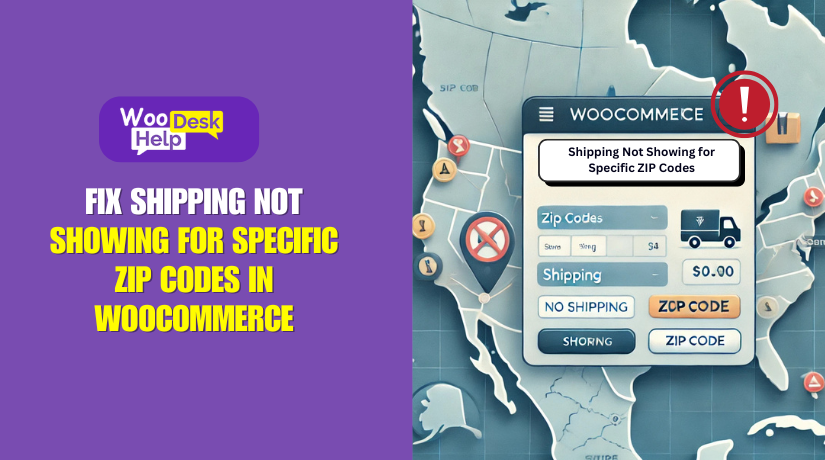
Fix Shipping Not Showing for Specific ZIP Codes in WooCommerce
Table of Contents
- Introduction
- How Does a ZIP Code-Based WooCommerce Shipping Method Work?
- What Are Shipping Zones in WooCommerce?
- When to Use Shipping Zones
- What Is the Difference Between Shipping Zones and Shipping Methods?
- Common Causes for Shipping Not Showing for Specific ZIP Codes
- How to fix the Shipping Not Showing for Specific ZIP Codes
- Conclusion
Introduction
In WooCommerce, configuring shipping methods based on ZIP codes is essential for accurate order fulfillment. However, many store owners encounter issues where shipping options don’t display for specific ZIP codes, leading to customer frustration and potential loss of sales. Understanding how ZIP code-based shipping works in WooCommerce is the first step to resolving these issues.
How Does a ZIP Code-Based WooCommerce Shipping Method Work?
WooCommerce allows store owners to define shipping zones—geographical areas that determine which shipping methods are available to customers in specific regions. By assigning specific ZIP codes to these zones, you can control which shipping options appear based on a customer’s location. This setup ensures that customers see relevant shipping methods during checkout, enhancing their shopping experience and reducing cart abandonment.
What Are Shipping Zones in WooCommerce?
Shipping zones in WooCommerce are defined areas where you offer certain shipping methods. Each zone can cover regions like countries, states, or specific ZIP codes. For example, you might create a zone for “New York City” and assign all relevant ZIP codes to it. Within this zone, you can offer tailored shipping methods, such as local delivery or pickup. This flexibility allows for precise control over shipping options based on customer locations.
When to Use Shipping Zones
Implement shipping zones when you need to offer different shipping methods or rates based on customer locations. For instance, if you provide free shipping within certain ZIP codes but charge a fee elsewhere, shipping zones are the solution. They help manage shipping costs effectively and enhance customer satisfaction by displaying appropriate shipping options during checkout.
What Is the Difference Between Shipping Zones and Shipping Methods?
In WooCommerce, understanding the distinction between shipping zones and shipping methods is crucial for setting up an efficient shipping system.
Shipping Zones
Shipping zones are specific geographic areas you define in your WooCommerce settings. Each zone corresponds to regions where you deliver products, such as countries, states, or even specific ZIP codes. For example, you might create a zone for “California” and assign all relevant ZIP codes to it. This setup allows you to tailor shipping options based on customer locations. Customers will only see the shipping methods available for their address and its corresponding shipping zone.
Shipping Methods
Shipping methods are the services you offer to deliver products to customers within a shipping zone. Common methods include flat rate shipping, free shipping, and local pickup. Each shipping zone can have one or multiple shipping methods assigned to it. For instance, within your “California” zone, you might offer both “Standard Shipping” and “Express Shipping” options. This flexibility ensures customers have choices that suit their needs and budgets.
Key Differences
- Scope: Shipping zones define “where” you ship—specific regions or areas. Shipping methods determine “how” you ship—the type of delivery service offered.
- Configuration: You set up shipping zones by specifying geographic regions in your WooCommerce settings. Shipping methods are then assigned to these zones, allowing different delivery options for each area.
- Customer Experience: When a customer enters their address during checkout, WooCommerce matches it to a shipping zone and displays the available shipping methods for that zone. This ensures customers see only the options relevant to their location.
Common Causes for Shipping Not Showing for Specific ZIP Codes
When setting up WooCommerce shipping, several issues can prevent shipping methods from appearing for certain ZIP codes. Below are some common reasons and solutions to ensure shipping works seamlessly.
Misconfigured Shipping Zones
A WooCommerce ZIP code shipping issue often comes from incorrectly configured shipping zones. Shipping zones define the regions you deliver to, such as countries, states, or ZIP codes. If zones are incomplete or overlapping, customers might not see shipping options at checkout. Double-check each zone’s assigned ZIP codes to ensure no locations are missing or covered by multiple zones. Fixing this helps prevent shipping zones missing ZIP codes WooCommerce problems and ensures all customers see the right options.
Incorrect ZIP Code Formatting
Incorrect ZIP code formatting can also cause no shipping options for specific ZIP codes to appear. WooCommerce lets you use formats like wildcards (e.g., 902*) or ranges (e.g., 90001…90005). If these are entered incorrectly, WooCommerce won’t match them to the right shipping zone. Review the format carefully and use consistent patterns to avoid errors. Proper formatting resolves issues with WooCommerce shipping zones not working and ensures that customers see the correct shipping methods based on their ZIP codes.
Missing or Unassigned Shipping Methods
Another common problem is not assigning shipping methods to zones. Even if the shipping zone is correct, no options will display if no methods are linked to it. For example, a zone might exist for “California” ZIP codes, but if it doesn’t have Flat Rate or Free Shipping enabled, no methods will appear. This leads to shipping options not visible for certain ZIP codes. To fix it, go to each shipping zone and ensure at least one active shipping method is assigned.
Plugin or Theme Conflicts
Third-party plugins or themes can sometimes block shipping methods from showing. If a plugin alters shipping logic or a theme changes how WooCommerce displays shipping options, it can cause WooCommerce Shipping by zipcode not working. Troubleshooting involves disabling all non-essential plugins and switching to a default theme. Once the shipping methods show correctly, you can reactivate plugins one by one until the conflict is identified. Resolving these conflicts helps prevent shipping restrictions by ZIP code WooCommerce and ensures a smoother checkout process.
Outdated WooCommerce Settings
Using outdated WooCommerce settings can also result in shipping options not displaying specific ZIP codes. Updates often include important fixes and improved handling of shipping zones. Make sure you’re using the latest WooCommerce version and update any extensions that impact shipping. By keeping your settings current, you reduce the chance of encountering ZIP Code Restriction Blocking Shipping Methods
How to fix the Shipping Not Showing for Specific ZIP Codes
Experiencing issues with shipping options not appearing for specific ZIP codes in WooCommerce can be frustrating for both store owners and customers. This problem often stems from misconfigurations within your WooCommerce settings. Below is a step-by-step guide to help you identify and resolve these issues effectively.
- Verify Shipping Zone Configurations
A common cause of the WooCommerce ZIP code shipping issue is incorrect shipping zone configurations. To ensure your zones are set up correctly:
- Access Shipping Zones: Navigate to your WordPress dashboard, go to WooCommerce > Settings > Shipping > Shipping Zones.
- Review Zone Assignments: Ensure each zone accurately reflects the regions you serve. For instance, if you’re targeting specific areas, verify that the corresponding ZIP codes are included. Missteps here can lead to shipping zones missing ZIP codes in WooCommerce, causing certain customers to see no available shipping options.
- Check Zone Order: WooCommerce processes zones in the order they appear. Place more specific zones (like those defined by ZIP codes) above broader ones (such as entire countries) to prevent conflicts. Improper ordering might result in WooCommerce shipping zones not working as intended.
- Confirm ZIP Code Formatting
Incorrect ZIP code formats can lead to no shipping options for specific ZIP codes. To address this:
- Use Proper Formats: When specifying ZIP codes in your shipping zones, use acceptable formats. For example, entering a range like 90210…90215 covers all ZIP codes from 90210 to 90215. Alternatively, using wildcards such as 902* includes all codes starting with 902. Incorrect formats can cause shipping options not visible for certain ZIP codes.
- Avoid Duplicates: Ensure that ZIP codes aren’t duplicated across multiple zones, as this can create conflicts and result in shipping options not displaying for specific ZIP codes.
- Assign Appropriate Shipping Methods
Even with correctly configured zones, failing to assign shipping methods can cause issues. To prevent WooCommerce Shipping by ZIP code not working:
- Add Methods to Each Zone: Within each shipping zone, click ‘Add shipping method’ and select the desired options (e.g., Flat Rate, Free Shipping). Without assigned methods, customers may encounter no shipping options for specific ZIP codes during checkout.
- Enable Methods: After adding, ensure each shipping method is enabled. Disabled methods won’t appear to customers, leading to shipping options not visible for certain ZIP codes.
- Investigate Plugin and Theme Conflicts
Third-party plugins or themes can interfere with shipping functionalities, leading to shipping restrictions by ZIP code in WooCommerce. To identify and resolve conflicts:
- Deactivate Plugins Temporarily: Disable all non-WooCommerce plugins and check if the issue persists. If resolved, reactivate plugins one by one, testing each time, to pinpoint the conflicting plugin.
- Switch Themes: Temporarily switch to a default WordPress theme (like Twenty Twenty-One) to determine if your current theme is causing the problem.
- Update WooCommerce and Related Plugins
Outdated software can lead to compatibility issues, resulting in ZIP code restriction blocking shipping methods. To ensure everything functions correctly:
- Update WooCommerce: Navigate to Dashboard > Updates and update WooCommerce to the latest version.
- Update Plugins: Ensure all WooCommerce-related plugins are current. Developers often release updates to address bugs and improve compatibility.
- Test Thoroughly
After making these adjustments:
- Simulate Customer Experience: Use the checkout process to test various ZIP codes within your defined zones. Ensure that the correct shipping options appear for each scenario.
- Utilize Staging Environments: Before implementing significant changes on your live site, test them in a staging environment to prevent potential disruptions.
HConclusion
Resolving WooCommerce shipping problems for specific ZIP codes involves ensuring correct zone configurations, using proper ZIP formats, and assigning the right shipping methods. Identifying conflicts from plugins or themes and keeping WooCommerce updated also prevents future issues. By following these practices, you can provide a reliable shipping experience, improving customer satisfaction and ensuring smooth store operations.




