
Why Is WordPress Sending Spam Emails? How to Fix and Prevent It
Table of Contents
- Understanding WordPress Email Spam Issues
- How WordPress Spam Emails Affect Website Owners
- Why Is WordPress Sending Spam Emails?
- Fixing WordPress Spam Emails (Step-by-Step Troubleshooting Guide)
- WordPress Email Spam Prevention (Security Best Practices)
- Advanced WordPress Spam Email Solutions
- Detecting, Monitoring, and Recovering from WordPress Email Spam Issues
- Conclusion
Understanding WordPress Email Spam Issues
What is WordPress Email Spam?
Many WordPress site owners face WordPress email spam issues. These spam emails are often sent without the admin’s knowledge. Hackers, malware, or misconfigured settings can trigger this problem. Spammers use your website to send bulk emails, damaging your reputation.
If your website is sending spam, email providers may block your domain. This means your important emails won’t reach users. Your website could also get blacklisted, affecting communication and SEO rankings.
How WordPress Spam Emails Affect Website Owners
When WordPress is sending spam, it creates serious problems. Hosting providers might suspend your account due to excessive spam. Customers and subscribers may receive unwanted emails from your site. This leads to lost trust and a damaged brand reputation.
Here are the major risks of WordPress spam email issues:
- Email Blacklisting – Your domain may end up on spam lists.
- Hosting Suspension – Web hosts often suspend sites involved in spam activities.
- Loss of Trust – Visitors may stop engaging with your website.
- Blocked Emails – Your genuine emails may not reach customers.
Spammers exploit WordPress contact form spam emails to spread phishing messages. Bots flood your forms, sending spam emails automatically. These actions make your site look suspicious to email providers.
This post will help you fix and prevent WordPress email spam issues. You will learn how to stop your site from sending spam. By the end of this guide, you will have a secure WordPress website. Your emails will reach users without getting flagged as spam. Let’s get started! 🚀
Why Is WordPress Sending Spam Emails?
- What Causes WordPress to Send Spam Emails?
Many WordPress users face WordPress email spam issues without knowing the cause. Spam emails are sent through WordPress due to hacks, malware, SMTP issues, or form abuse. Attackers can exploit weaknesses in your website to send spam messages.
Here are the most common reasons for WordPress sending spam emails:
- Hacked Website – Attackers gain control and send spam emails from your domain.
- Malware Infections – Malicious scripts inject spam-sending codes into your site.
- SMTP Misconfiguration – Poor email setup allows spammers to misuse your server.
- Contact Form Spam – Bots use unprotected forms to send mass spam emails.
If your website is sending spam emails, it can harm your domain reputation. Your genuine emails may get blocked or marked as spam.
- WordPress Hacked Sending Spam Emails
A hacked WordPress site is one of the top reasons for spam emails. Hackers install scripts that allow them to send thousands of emails. These emails often contain phishing links or fraudulent messages.
How Hackers Use WordPress to Send Spam
- They create hidden PHP scripts in your site’s files.
- They use compromised plugins or themes to inject spam scripts.
- They install backdoor access to control email functions remotely.
Signs of a Hacked WordPress Site Sending Spam
- Your hosting provider suspends your account for spam activities.
- You find unknown scripts inside the wp-content or wp-includes folder.
- Your email sending limit is suddenly exceeded without any reason.
- You receive spam complaints from users who never signed up.
If you notice any of these signs, your site is likely compromised. You need to remove malicious scripts to stop WordPress email spam issues.
- WordPress Malware Spam Emails
Malware infections can force WordPress to send spam without your knowledge. Hackers inject spam-sending codes into WordPress files. These codes allow automatic email spamming.
Types of Malware That Send Spam Emails
- PHP Mailer Scripts – Hidden scripts send mass spam emails from your server.
- Email Spoofing Malware – Hackers forge your email address for phishing attacks.
- Database Injection – Spam messages are injected into your database.
How to Identify WordPress Malware Sending Spam Emails
- Check for unknown email activity in email logs.
- Look for new or modified PHP files in wp-content/uploads.
- Scan your site with security plugins like Wordfence or Sucuri.
- Review email headers to see if they contain unauthorized senders.
If malware is sending spam, removing infected files is essential. Without cleanup, your domain can get blacklisted.
- WordPress SMTP Spam Emails
SMTP settings determine how WordPress sends emails. Misconfigured WordPress SMTP spam emails often cause spam problems. Hackers can exploit SMTP vulnerabilities to send emails from your domain.
How SMTP Issues Lead to Spam Emails
- No authentication allows anyone to send emails from your site.
- Poor SMTP security settings allow email spoofing.
- Open SMTP relays let spammers use your mail server.
Symptoms of WordPress SMTP Spam Issues
- Outgoing emails are flagged as spam by email providers.
- Email deliverability drops, and users do not receive messages.
- Your domain appears in spam blacklists like Spamhaus.
Using an authenticated SMTP service like WP Mail SMTP, Gmail SMTP, or SendGrid can prevent these issues.
- WordPress Contact Form Spam Emails
WordPress contact form spam emails are a common issue. Bots and spammers use unprotected forms to send mass spam messages. They exploit weaknesses in form fields to send phishing emails.
How Contact Forms Get Used for Spam
- Spammers submit fake messages with malicious links.
- Bots abuse form fields to trigger mass email sending.
- Poor validation allows junk messages to flood inboxes.
Signs of Contact Form Spam in WordPress
- You receive a high volume of fake inquiries.
- Many emails contain random characters, links, or strange text.
- Users report receiving spam from your contact forms.
How to Reduce WordPress Contact Form Spam Emails
- Enable Google reCAPTCHA or hCaptcha to block bots.
- Use email verification to prevent fake submissions.
- Install anti-spam plugins like Akismet or WPForms Anti-Spam.
If your contact forms are sending spam, securing them is crucial. Otherwise, your domain can be flagged as spam.
Fixing WordPress Spam Emails (Step-by-Step Troubleshooting Guide)
If your website is sending spam emails, you need to act fast. Spam emails can lead to domain blacklisting, hosting suspension, and security risks. This guide will show you how to troubleshoot and fix WordPress spam email issues step by step.
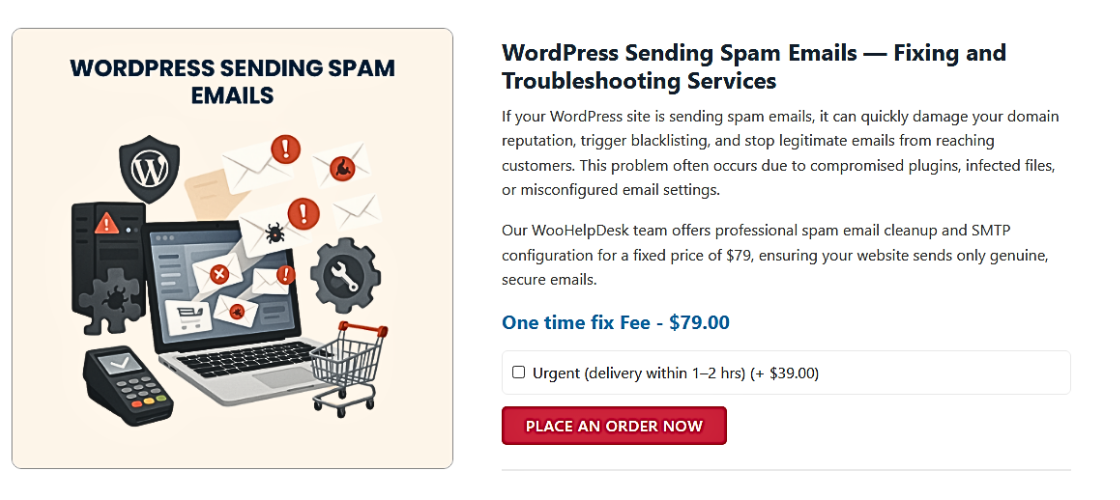
- WordPress Spam Email Troubleshooting
Step 1: Scan Your WordPress Site for Malware
A hacked website is the most common reason for WordPress sending spam emails. Hackers use malware to send spam without your knowledge.
How to Scan for Malware in WordPress
- Install a security plugin like Wordfence, Sucuri, or MalCare.
- Run a full website scan to detect malicious files.
- Look for unknown PHP mailer scripts in wp-content/uploads.
- Check for new admin accounts that you didn’t create.
- Delete or quarantine any suspicious files found.
If malware is detected, follow the plugin’s instructions to remove it.
Step 2: Check Your Email Sending Logs
WordPress email spam issues can often be tracked using email logs. Logs help identify the source of spam emails.
How to Monitor Email Logs in WordPress
- Install the WP Mail Logging plugin.
- Enable logging to track all outgoing emails.
- Look for emails sent to unknown or random recipients.
- Identify plugins or scripts sending excessive emails.
If unknown scripts are sending emails, they need to be removed.
Step 3: Update WordPress, Plugins, and Themes
Outdated software can have security flaws that hackers exploit. Keeping everything updated helps prevent WordPress email spam issues.
How to Secure WordPress Updates
- Go to Dashboard > Updates and update WordPress to the latest version.
- Remove unused or suspicious plugins and themes.
- Check plugin reviews before installing new ones.
Outdated plugins can act as a backdoor for spammers, so updates are essential.
Step 4: Change WordPress Admin Passwords & Reset Security Keys
If your website is hacked, attackers may have access to your login credentials. Changing passwords and security keys helps block unauthorized access.
How to Reset WordPress Passwords & Security Keys
- Change all admin, cPanel, and database passwords.
- Reset security keys in wp-config.php by generating new keys from the WordPress Salts Generator.
- Force logout of all users by updating security keys.
These steps ensure attackers lose access to your site, stopping further spam emails.
- Fix WordPress Email Spam Vulnerability
Fix 1: Remove Malicious Email Scripts
Hackers often place hidden PHP scripts that send spam emails. These scripts can be anywhere in your site’s files.
How to Find and Remove Spam Email Scripts
- Use File Manager or FTP to check the wp-content folder.
- Look for unknown files named mail.php, sendmail.php, or similar.
- Delete any unfamiliar PHP files inside wp-includes or wp-content/uploads.
- Scan your database for spam-related scripts.
Removing these scripts stops WordPress from sending spam emails.
Fix 2: Secure WordPress SMTP Settings
A weak SMTP configuration allows attackers to exploit email functions. Setting up a secure SMTP prevents misuse.
How to Fix WordPress SMTP Spam Issues
- Install WP Mail SMTP plugin.
- Use a verified SMTP provider like Gmail SMTP, SendGrid, or Mailgun.
- Enable SMTP authentication to stop unauthorized email sending.
- Set up DKIM, SPF, and DMARC to verify email authenticity.
These settings improve email security and reduce spam risks.
Fix 3: Implement reCAPTCHA in Contact Forms
WordPress contact form spam emails often come from bots submitting fake forms. Adding Google reCAPTCHA blocks bots from spamming your website.
How to Enable reCAPTCHA in WordPress Contact Forms
- Install WPForms, Contact Form 7, or Gravity Forms.
- Go to the form settings and enable Google reCAPTCHA v3.
- Generate API keys from the Google reCAPTCHA dashboard.
- Add the keys to your WordPress contact form plugin.
This step prevents automated spam messages from contact forms.
Fix 4: Block Spam Email Sending with Security Plugins
Security plugins help block scripts that send WordPress spam emails. These tools prevent unauthorized access to email functions.
Best Security Plugins to Stop Spam Emails
- Wordfence – Blocks malicious scripts sending spam emails.
- Sucuri Firewall – Prevents attacks that exploit email vulnerabilities.
- iThemes Security – Hardens email security and prevents email abuse.
Enabling a firewall and brute-force protection reduces spam email risks.
WordPress Email Spam Prevention (Security Best Practices)
Fixing WordPress email spam issues is important, but preventing them is even better. Spam emails can damage your domain reputation and affect email deliverability. To keep your site safe, you must follow best security practices. This section will help you stop WordPress from sending spam emails in the future.
- Enable Email Authentication (SPF, DKIM, DMARC)
Email authentication ensures your emails are verified and not flagged as spam. It prevents WordPress SMTP spam emails by adding security records to your domain.
What Are SPF, DKIM, and DMARC?
- SPF (Sender Policy Framework) – Stops spammers from forging your email address.
- DKIM (DomainKeys Identified Mail) – Verifies that emails are not altered in transit.
- DMARC (Domain-based Message Authentication, Reporting & Conformance) – Blocks unauthorized email senders.
How to Set Up SPF, DKIM, and DMARC in WordPress
- Log into your domain registrar (GoDaddy, Namecheap, Cloudflare, etc.).
- Open the DNS settings and add SPF, DKIM, and DMARC records.
- Use a tool like MxToolbox to verify the records.
- Enable DMARC reporting to monitor email activity.
These records improve email security and prevent spoofing attacks.
- Limit Email Sending Permissions
Hackers exploit weak email settings to send spam. Restricting email sending permissions stops unauthorized scripts from misusing your site.
How to Limit Email Sending in WordPress
- Use WP Mail SMTP to authenticate outgoing emails.
- Disable PHP mail() function to prevent email abuse.
- Set email-sending limits in your hosting control panel.
- Restrict email permissions for non-admin users.
Limiting email permissions reduces the risk of WordPress hacked sending spam emails.
- Regularly Monitor Email Activity
Tracking email logs helps detect WordPress spam email issues early. If you monitor outgoing emails, you can stop spam before it harms your domain.
How to Monitor Email Activity in WordPress
- Install the WP Mail Logging plugin.
- Check logs for suspicious email activity.
- Set up email alerts for unusual sending patterns.
- If spam is detected, disable outgoing emails until the issue is fixed.
Regular monitoring prevents long-term damage from WordPress malware spam emails.
- Block Spam Bots Using Security Plugins
Bots are a major cause of WordPress contact form spam emails. They flood forms with spam messages, leading to unwanted email activity.
How to Stop Spam Bots in WordPress
- Install Google reCAPTCHA to block automated submissions.
- Use Akismet Anti-Spam to filter spam messages.
- Enable Cloudflare bot protection to block spam traffic.
- Set up honeypot fields to trap bots in forms.
These steps will reduce WordPress spam emails and keep your inbox clean.
Advanced WordPress Spam Email Solutions
Basic security measures can stop most WordPress email spam issues. However, some attacks require advanced solutions. If spam emails continue, use these extra security steps to protect your site.
- Use a Reliable Email Hosting Service
Using WordPress PHP mail function can lead to WordPress SMTP spam emails. Many web hosts have limits on sending emails. This can cause deliverability problems or spam issues.
Best Email Hosting Services for WordPress
- Google Workspace (Gmail SMTP) – Secure and reliable email service.
- SendGrid – Popular email API with spam protection.
- Mailgun – Best for sending bulk emails securely.
How to Set Up a Third-Party Email Provider
- Install WP Mail SMTP plugin.
- Choose an SMTP service (Gmail, SendGrid, or Mailgun).
- Enter the SMTP server details and authentication settings.
- Test email sending to ensure proper configuration.
This setup prevents unauthorized email sending from your WordPress site.
- Disable WordPress PHP Mail Function
The default wp_mail() function is often exploited to send spam. Disabling it forces WordPress to use a secure SMTP server instead.
How to Disable PHP Mail Function in WordPress
- Open the php.ini file in your server.
- Add this line:
disable_functions = mail
- Save the file and restart your server.
Now, WordPress will use authenticated SMTP to send emails.
- Set Up Email Rate Limiting
Limiting email sending reduces the risk of WordPress hacked sending spam emails. It prevents excessive emails from overloading your server.
How to Limit Email Sending in WordPress
- Use Postmark or Mailgun to set daily email limits.
- Configure email rate limits in your hosting control panel.
- Install WP Mail SMTP Pro to manage sending limits.
This prevents spam attacks from overloading your email system.
Detecting, Monitoring, and Recovering from WordPress Email Spam Issues
Even after fixing WordPress email spam issues, monitoring is essential. If spam emails continue, your domain may be blacklisted. Quick detection and recovery help protect your website’s reputation.
- How to Know If WordPress Is Hacked and Sending Spam Emails
A hacked website can send spam without the admin’s knowledge. Detecting unusual activity early prevents damage.
Signs That WordPress Is Sending Spam Emails
- Hosting provider suspends your account due to spam complaints.
- Your domain appears on email blacklists like Spamhaus or Barracuda.
- Website performance slows down due to hidden email scripts.
- You find unknown email logs in your email-sending history.
If you notice these signs, your site may be compromised.
- How to Check If Your Domain Is Blacklisted
Blacklisted domains struggle to send emails successfully. Spam filters block emails from flagged domains.
How to Check Blacklist Status
- Use MxToolbox Blacklist Check to scan your domain.
- Check Spamhaus, Barracuda, and SURBL databases for listings.
- Look for email bounce-back errors indicating blacklisting.
If blacklisted, you need to take action immediately.
- Steps to Remove Your Domain from Email Blacklists
Removing your domain from blacklists restores email deliverability. Follow these steps to recover.
How to Request Blacklist Removal
- Fix security issues – Remove malware and spam scripts.
- Secure email authentication – Set up SPF, DKIM, and DMARC.
- Contact blacklist providers – Request delisting after resolving issues.
- Monitor email activity – Use WP Mail Logging to track future emails.
Prevent Future Blacklisting
- Use reliable SMTP services for email sending.
- Limit email-sending rates to prevent spam detection.
- Regularly scan for malware to keep your site clean.
Conclusion
Fixing WordPress email spam issues is essential for protecting your website. Spam emails can lead to blacklisting, hosting suspension, and security risks. Identifying the cause is the first step to solving the problem.
To stop WordPress from sending spam emails, you must scan for malware, secure SMTP settings, and update security protocols. Using SPF, DKIM, and DMARC helps authenticate emails and prevent spoofing.
Regular monitoring and email logging can detect suspicious activity early. Preventing WordPress contact from spam emails with reCAPTCHA and anti-spam tools is crucial.
For expert support and additional help, visit WooHelpDesk. Their team provides professional solutions for WordPress email security issues.
By following these steps, your website will stay secure and spam-free. 🚀




