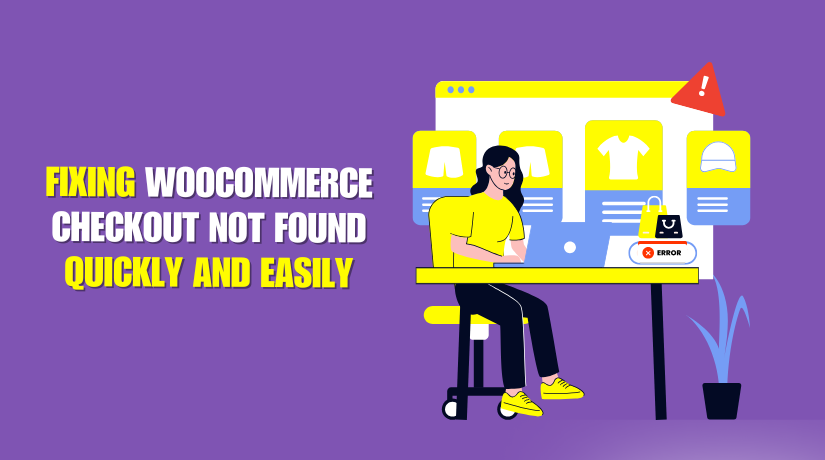
Fixing WooCommerce Checkout Not Found Quickly and Easily
Table of Contents
- Introduction
- Why Your WooCommerce Checkout Page is Not Found
- Why Fixing This Issue is Important
- Common Causes of “WooCommerce Checkout Page Not Found
- How to Fix WooCommerce Checkout Page Not Found issue
- How to Prevent Future Checkout Page Issues
- Need Expert Help? WooHelpDesk is Here!
- Conclusion
Introduction
Your WooCommerce checkout page is the final step before a sale. If it’s missing or not working, customers can’t complete their purchases. This leads to lost revenue and frustration.
Many WooCommerce store owners face this issue at some point. You may see a 404 error, a blank page, or a redirect issue. When this happens, it’s crucial to fix it fast.
In this guide, we’ll help you understand the problem. We’ll also show you step-by-step solutions. Whether you’re a beginner or an expert, this article will make troubleshooting easy.
If you need Expert help, WooHelpDesk is here. Our team specializes in WooCommerce issues. We can quickly diagnose and fix checkout page problems.
Why Your WooCommerce Checkout Page is Not Found
A missing checkout page can happen for many reasons. It may be a simple setting issue or a complex technical problem. Below are some common symptoms and why they occur.
- Checkout Page Shows a 404 Error
A 404 error means the page doesn’t exist. This can happen if the checkout page was deleted, renamed, or has a broken link. It may also be caused by incorrect permalink settings.
- Checkout Page is Blank or Not Loading
A blank checkout page is frustrating. This issue usually happens due to plugin conflicts, theme issues, or PHP errors. If WooCommerce scripts fail to load, the page may appear blank.
- Checkout Page Redirects to Another Page
If your checkout page redirects unexpectedly, there may be a plugin conflict or a misconfigured redirect rule. Some security and caching plugins can interfere with WooCommerce pages.
- WooCommerce Checkout Button is Not Working
When customers click “Proceed to Checkout,” but nothing happens, it’s a problem. This can be caused by JavaScript errors, plugin conflicts, or a missing WooCommerce shortcode on the checkout page.
- Checkout Page Loads Slowly or Partially
A checkout page that loads slowly can frustrate customers. Slow performance may be due to server issues, large images, or unoptimized plugins. A slow page can also lead to abandoned carts.
Why Fixing This Issue is Important
A broken checkout page directly affects your revenue. If customers can’t buy, your store loses sales. Fixing this issue quickly ensures a smooth shopping experience.
It also impacts your store’s reputation. A checkout page that doesn’t work makes customers lose trust. Many won’t return after a bad experience.
The good news? Most checkout page issues can be fixed easily.
Common Causes of “WooCommerce Checkout Page Not Found
A missing WooCommerce checkout page can be frustrating. Before fixing the issue, you must understand its root cause. Several things can break the checkout page, from permalink issues to plugin conflicts.
Below are the most common reasons why your WooCommerce checkout page is missing or not working. Each issue is explained in detail so you can identify what went wrong.
- Permalink Issues
What Happens?
If your permalinks are incorrect, WooCommerce pages may stop working. You may see a 404 error when opening the checkout page.
Why Does This Happen?
- You recently changed permalink settings in WordPress.
- WooCommerce pages are not linked correctly to the database.
- The .htaccess file is corrupt or missing.
How to Identify?
- Try accessing the checkout page using a direct link.
- Check if other WooCommerce pages (Cart, My Account) work.
- Look for 404 errors when opening the checkout page.
- Checkout Page is Not Assigned in WooCommerce
What Happens?
WooCommerce needs to know which page is the checkout page. If it’s not assigned, the checkout process won’t work.
Why Does This Happen?
- The checkout page was never set in WooCommerce settings.
- A recent update reset the assigned checkout page.
- The checkout page was deleted or renamed accidentally.
How to Identify?
- Go to WooCommerce → Settings → Advanced → Checkout Page.
- Check if the checkout page is correctly assigned.
- Deleted or Unpublished Checkout Page
What Happens?
If the checkout page is missing from your website, it won’t load. WooCommerce won’t know where to send customers.
Why Does This Happen?
- The checkout page was deleted accidentally.
- It was moved to drafts and is not published.
- A plugin update removed default WooCommerce pages.
How to Identify?
- Go to Pages → All Pages in WordPress.
- Search for the checkout page in the list.
- Check if it’s in Trash or Drafts.
- Plugin or Theme Conflicts
What Happens?
Some plugins or themes interfere with WooCommerce checkout. This can break the checkout page or cause redirect errors.
Why Does This Happen?
- A security plugin blocks the checkout URL.
- A caching plugin prevents checkout updates.
- A custom theme overwrites WooCommerce settings.
How to Identify?
- Deactivate all plugins except WooCommerce and check the page.
- Switch to a default theme like Storefront and test.
- Look for JavaScript errors in the browser console.
- WooCommerce Updates or Database Issues
What Happens?
After updating WooCommerce, your checkout page may stop working. The update may have reset your database or page settings.
Why Does This Happen?
- WooCommerce removed old settings after an update.
- The database is outdated and needs an update.
- WooCommerce tables were not created properly.
How to Identify?
- Go to WooCommerce → Status and check for warnings.
- If prompted, update the database from the WooCommerce settings.
- Redirects or .htaccess Issues
What Happens?
If your checkout page redirects elsewhere, incorrect rules are in place. The issue may come from a security plugin, custom redirect, or .htaccess file.
Why Does This Happen?
- You recently set up redirects in your site’s .htaccess file.
- A security plugin is blocking checkout URLs.
- The checkout page URL was changed manually.
How to Identify?
- Test checkout in an Incognito window to bypass caching.
- Check redirection settings in your security plugin.
- Open your .htaccess file and look for unnecessary redirects.
- Server or Hosting Issues
What Happens?
Your checkout page may not load due to server-side problems. Hosting limitations or incorrect configurations can cause errors.
Why Does This Happen?
- PHP version is outdated or not compatible with WooCommerce.
- Low PHP memory limit is preventing the page from loading.
- The hosting provider has firewall settings blocking WooCommerce.
How to Identify?
- Check the PHP version in WooCommerce System Status.
- Increase the memory limit and test the checkout page.
- Contact your hosting provider for WooCommerce compatibility.
How to Fix WooCommerce Checkout Page Not Found issue
Now that you understand why the WooCommerce checkout page is missing, it’s time to fix it. This section provides step-by-step solutions for each issue. Follow these methods carefully to restore your checkout page.

- Refresh Permalinks
Why This Works
WooCommerce relies on permalinks to generate URLs for its pages. If the settings are incorrect, the checkout page may stop working. Refreshing permalinks can fix 404 errors and missing pages.
How to Fix It
- Go to WordPress Dashboard → Click Settings → Select Permalinks.
- Do not change anything. Just click the Save Changes button.
- Clear your browser cache and reload the checkout page.
- If the page still doesn’t work, select Plain permalinks, save changes, then switch back.
- Test your checkout page again.
- Check WooCommerce Page Settings
Why This Works
WooCommerce needs an assigned checkout page to function. If it’s missing from the settings, the checkout process won’t work.
How to Fix It
- Go to WooCommerce → Settings → Advanced.
- Under the Page Setup section, check the Checkout Page field.
- If it’s empty, select the correct checkout page from the dropdown.
- Click Save Changes.
- Refresh your site and test the checkout process.
- Restore or Recreate the Checkout Page
Why This Works
If your checkout page was deleted or unpublished, WooCommerce won’t be able to load it. You can restore or create a new one.
How to Fix It
Method 1: Restore an Existing Checkout Page
- Go to Pages → All Pages in WordPress.
- Look for a page named Checkout.
- If it’s in Trash, restore it. If it’s in Drafts, publish it.
Method 2: Create a New Checkout Page
- Go to Pages → Add New.
- Name the page Checkout.
- Add this shortcode: [woocommerce_checkout].
- Click Publish.
- Assign this page in WooCommerce Settings (as shown in Fix #2).
- Disable Conflicting Plugins & Themes
Why This Works
Some plugins or themes can interfere with WooCommerce checkout. Security, caching, and SEO plugins are common causes.
How to Fix It
- Go to Plugins → Installed Plugins.
- Deactivate all plugins except WooCommerce.
- Test the checkout page. Reactivate each plugin one at a time if it works.
- If the checkout breaks after activating a plugin, that plugin is the issue.
- Replace or update the conflicting plugin.
Use the default WordPress theme if the problem continues:
- Go to Appearance → Themes.
- Activate the Storefront theme (or Twenty Twenty-Four).
- Test the checkout page.
- If the issue is resolved, your previous theme caused the problem.
- Roll Back WooCommerce or Update the Database
Why This Works
After a WooCommerce update, some settings may reset. Rolling back to a stable version or updating the database can help.
How to Fix It
Method 1: Update the WooCommerce Database
- Go to WooCommerce → Status.
- Scroll down to the Database section.
- If you see an Update Database prompt, click it.
- Wait for the process to complete, then test the checkout page.
Method 2: Roll Back WooCommerce
- Install the WP Rollback plugin.
- Go to Plugins → Installed Plugins.
- Find WooCommerce and click Rollback.
- Choose an earlier stable version and confirm.
- Test your checkout page.
- Check Redirects & Fix .htaccess Issues
Why This Works
Redirect rules in .htaccess or security plugins may block the checkout page. Resetting them can restore access.
How to Fix It
Step 1: Reset the .htaccess File
- Go to Settings → Permalinks.
- Click Save Changes to regenerate the .htaccess file.
Step 2: Check Security Plugins
- Go to Plugins → Installed Plugins.
- Disable security and redirection plugins (e.g., Wordfence, Redirection).
- Test the checkout page.
Step 3: Look for Manual Redirects
- Open your .htaccess file via FTP or File Manager.
- Remove any custom redirect rules that mention checkout.
- Save the file and refresh your site.
- Server & Hosting Fixes
Why This Works
Your hosting environment affects how WooCommerce works. If your server settings are too low, the checkout page may fail to load.
How to Fix It
Step 1: Check Your PHP Version
- Go to WooCommerce → Status.
- Find the PHP Version section.
- If it’s below 7.4, ask your host to update it.
Step 2: Increase PHP Memory Limit
- Edit the wp-config.php file.
- Add this line:
define(‘WP_MEMORY_LIMIT’, ‘256M’);
- Save the file and refresh your site.
Step 3: Contact Your Hosting Provider
- Ask if their firewall is blocking WooCommerce checkout.
- Ensure your site meets WooCommerce server requirements.
How to Prevent Future Checkout Page Issues
Fixing a broken checkout page is important, but prevention is better. You can prevent future issues by doing routine maintenance. Follow these best practices to keep your WooCommerce checkout page working smoothly.
- Keep Backups Before Updates
Why This Matters
Updates can sometimes break your checkout page. If something goes wrong, having a backup guarantees that you can recover your website.You can prevent future issues by doing routine maintenance.
What to Do
- Use a backup plugin like UpdraftPlus or BackupBuddy.
- Schedule automatic backups before updating WooCommerce or WordPress.
- Store backups on Google Drive, Dropbox, or a cloud server.
- Test Plugins and Themes Before Activating
Why This Matters
Some plugins and themes conflict with WooCommerce. Testing them first can prevent checkout errors.
What to Do
- Use a staging site to test updates before applying them live.
- Avoid installing too many plugins to reduce conflicts.
- Choose WooCommerce-compatible themes and plugins only.
- Keep WooCommerce and WordPress Updated
Why This Matters
Older versions of WooCommerce and WordPress can cause compatibility issues. Keeping them updated prevents errors.
What to Do
- Update WooCommerce, WordPress, and plugins regularly.
- Check WooCommerce changelogs before updating.
- Always update on a staging site first before going live.
- Use a Reliable WooCommerce Hosting Provider
Why This Matters
Cheap hosting can slow down your checkout page or cause errors. A WooCommerce-optimized host improves performance.
What to Do
- Choose a hosting provider optimized for WooCommerce.
- Ensure your server has PHP 7.4 or higher and enough memory.
- Ask your host if their firewall blocks WooCommerce pages.
Need Expert Help? WooHelpDesk is Here!
If you’re still struggling, don’t waste time guessing. WooHelpDesk specializes in fixing WooCommerce issues quickly and efficiently. Our experts can diagnose the problem and apply the right solution.
Why Choose WooHelpDesk?
- Fast and reliable WooCommerce support
- Experienced professionals who solve issues quickly
- Affordable solutions tailored for your store
Don’t let checkout issues hurt your business. Contact WooHelpDesk today at +1 888 602 0119 (US & Canada) and get your store running smoothly! 🚀
Conclusion
A missing WooCommerce checkout page is a serious issue. It can lead to lost sales, frustrated customers, and a poor shopping experience. Fixing this issue quickly ensures a smooth and successful checkout process.
In this guide, we covered why the checkout page disappears and how to fix it. From permalink issues to plugin conflicts, you now know what causes this problem. We also provided step-by-step solutions to restore your checkout page.
A working checkout page is essential for online sales. Customers expect a fast, error-free checkout experience. If they face issues, they may leave and never return.
Fixing these problems improves your conversion rate and store reputation. A smooth checkout builds trust and encourages repeat customers.




