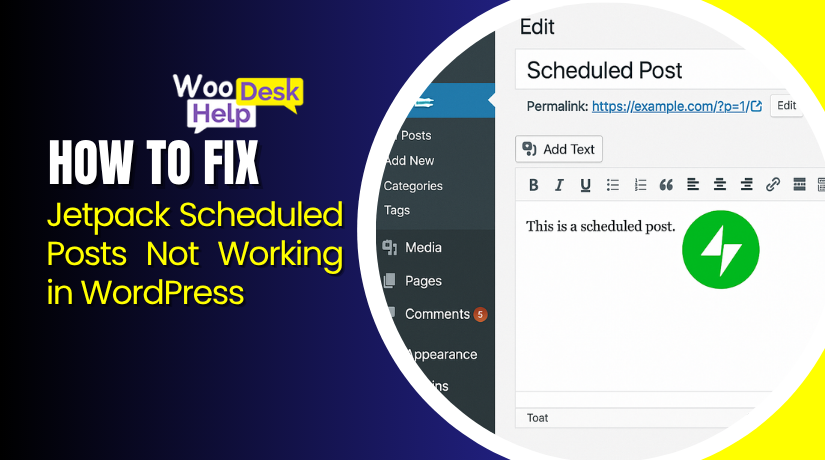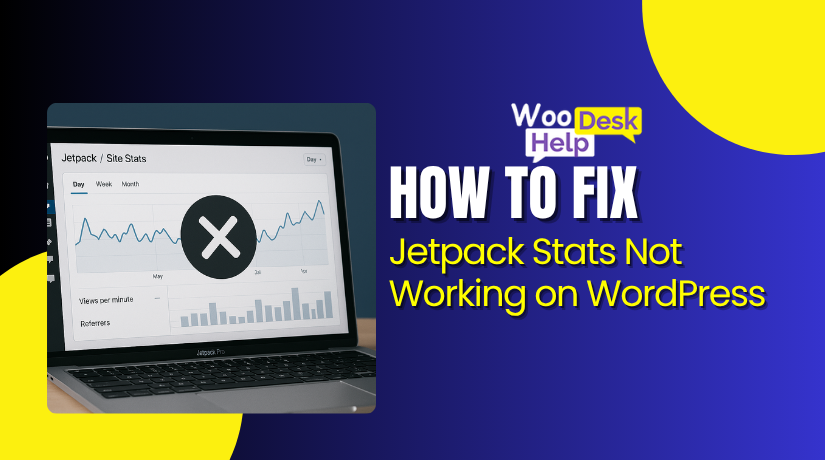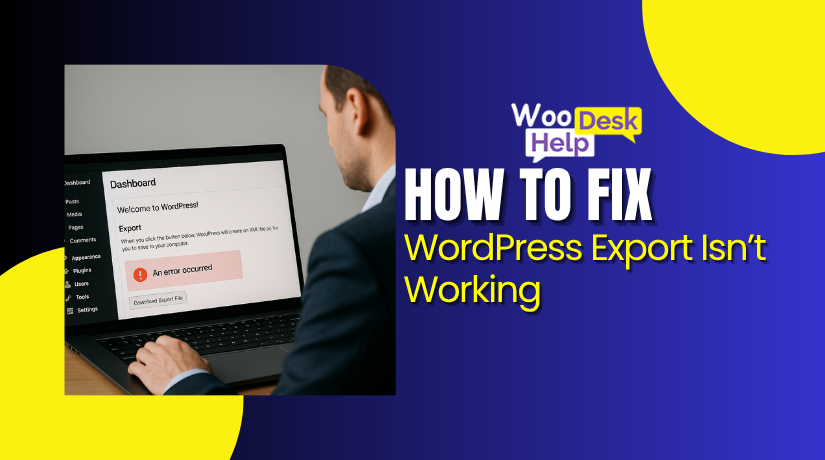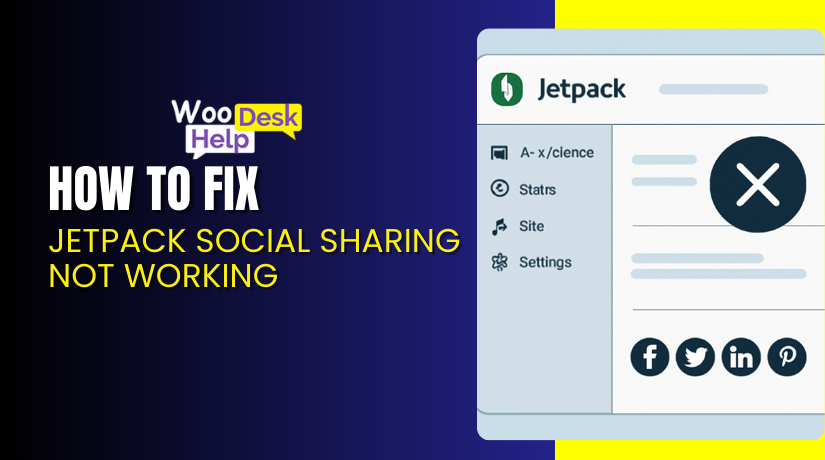
Jetpack Social Sharing Not Working? Here’s How to Fix It Fast
Introduction
Jetpack is one of the most popular WordPress plugins. It offers powerful features for speed, security, and content sharing. One of its most-used tools is Jetpack Social Sharing, which helps auto-post blog content to social media.
But sometimes, it stops working. You hit “publish,” but your post never appears on Facebook, Instagram, LinkedIn, Mastodon, Tumblr, Threads, Bluesky, and Nextdoor. You may see errors or nothing at all. This is a common Jetpack social media sharing issue that many bloggers and website owners face.
In this blog series, we’ll walk you through the problem. We’ll show you how to fix Jetpack sharing errors fast and explain the technical causes behind them. You’ll also learn about platform limitations, key settings, and the best alternatives.
What Is Jetpack Social Sharing (Publicize)?
Jetpack Social Sharing is a built-in feature of the Jetpack plugin. It lets users automatically share new posts to selected social media platforms.
This feature was previously known as “Publicize.” It has since been updated and rebranded as part of Jetpack’s social tools.
Once your site is connected, it can push content directly to platforms like Facebook, LinkedIn, and Tumblr. This happens automatically when you publish a new post.
You can manage your social accounts through the Jetpack settings panel in WordPress. It allows you to link accounts, enable or disable sharing per post, and customize sharing messages.
Currently, automatic sharing is available only through a paid plan. The free version supports account connections, but posts must be shared manually.
There are some platform limitations. It does not support personal profiles on Facebook or newer networks like Instagram and Threads.
The feature relies on secure API access. If that connection fails, sharing will stop without notice. Keeping accounts connected and updated is essential.
Jetpack Social Sharing is designed to save time and simplify workflows. For users who publish often, it reduces the need to log in and share content manually.
In the next section, we’ll explore common issues that may cause it to stop working.
What Is the Benefit of Jetpack Social Sharing?
- Saves Time by Automating Sharing Tasks
Jetpack automatically shares your posts to social media after publishing. This removes the need for manual sharing and helps keep your workflow fast and efficient.
- Keeps Your Social Media Pages Active
Even when you’re busy, your content still gets posted. This ensures your social pages stay active and fresh without needing extra effort every time you write.
- Simplifies Multi-Platform Sharing in One Click
You don’t need to log into each platform separately. Jetpack pushes your content to multiple networks from one place inside your WordPress dashboard.
- Reduces Human Errors During Posting
Mistakes happen when sharing manually. Jetpack removes that risk by posting exactly what you’ve scheduled to the correct platforms, every time.
- Custom Messages for Each Social Network
Before publishing, you can write unique messages for each platform. This lets you adjust tone, hashtags, or formatting to better fit different audiences.
- Built Right Into WordPress Dashboard
No need to switch tools or learn new systems. Jetpack’s features are part of the WordPress interface, keeping your content and social tools in one place.
- Helps Increase Website Traffic Naturally
Each shared post includes a link back to your site. The more you share, the more clicks you get, which can lead to steady traffic growth over time.
- Great for Teams and Multiple Authors
Site managers can allow team members to publish and auto-share posts. It’s easy to set roles and maintain control over what gets posted to which platforms.
- Supports Scheduled Posting Features (Paid Plans)
With a paid Jetpack plan, you can schedule when content goes live. This helps plan campaigns, match time zones, or align with marketing calendars.
- Integrates with Analytics for Performance Insights
You can track which social shares drive traffic. This helps you improve future content by focusing on the platforms and post types that work best.
What Is the Cause of Jetpack Sharing Being Broken?
- Expired or Invalid Social Media Tokens
Jetpack uses secure tokens to share content with social platforms. If those tokens expire or are revoked, Jetpack social sharing not working becomes a common issue. Check Jetpack Social settings and reconnect each account. Without valid tokens, sharing requests fail and posts won’t reach your social media followers.
- Lost Admin Rights on Connected Pages
If your Facebook or LinkedIn Page permissions change, Jetpack sharing failed errors will appear. These platforms require full admin access for sharing to work. Losing access creates a Jetpack social media sharing issue, even if the account is still connected. Reconfirm your admin role on each linked social account.
- Jetpack Disconnected from WordPress.com
Jetpack must stay connected to WordPress.com services to function properly. If disconnected, you may notice Jetpack auto share not working. This breaks the sync between your WordPress site and social accounts. Go to your Jetpack dashboard to check the connection status and restore access by logging in again.
- User Role Does Not Support Sharing
Only admin and author roles can trigger sharing through Jetpack. If you publish from an editor or contributor account, it could cause a Jetpack social media auto post error. Always make sure you’re using a role with full publishing rights to avoid missing social shares after posting.
- Plugin or Theme Conflict Disrupts Sharing
Other plugins or themes can interfere with Jetpack’s sharing process. These conflicts may block JavaScript or API calls, leading to a Jetpack social media sharing issue. Try deactivating new plugins or switching to a default theme. Once resolved, recheck if your posts are auto-sharing again without errors.
- Outdated Version of Jetpack or WordPress
Older versions of Jetpack or WordPress may cause compatibility problems. This is a top reason for Jetpack social sharing not working after updates. Keep both Jetpack and WordPress up to date to ensure smooth API calls, bug fixes, and compatibility with current social media platform rules.
- Facebook or LinkedIn API Policy Changes
Social networks often update their API terms or security rules. These updates can trigger a Jetpack reconnect social media error on your site. Jetpack may lose permission to publish. When this happens, you must reconnect your accounts and allow new permissions for sharing to work correctly again.
How to Fix Jetpack Social Sharing Not Working (Step-by-Step)
Step 1: Reconnect Your Social Media Accounts
Why: Jetpack uses OAuth tokens to post on your behalf. These tokens expire or break when passwords change or platforms update policies.
How to Do It:
- Go to your WordPress dashboard.
- Navigate to Jetpack → Social → Connections.
- Look for accounts that show “Disconnected”, “Reconnect”, or error notices.
- Click Reconnect for each affected platform.
- Log into the platform (Facebook, LinkedIn, Tumblr).
- Grant full permissions (especially posting rights).
- Save changes and test with a new post.
Tip: Reconnecting resets the access token and clears outdated session data.
Step 2: Confirm Jetpack Is Connected to WordPress.com
Why: Jetpack functions only when your site is linked to WordPress.com. If disconnected, cloud features like social sharing won’t work.
How to Do It:
- In your admin panel, go to Jetpack → Dashboard.
- Check for a message like “Connect your site to WordPress.com.”
- If disconnected, click the connect button.
- Log in using your WordPress.com account credentials.
- Authorize access and confirm the connection.
Tip: A broken connection often silently disables Jetpack’s cloud services.
Step 3: Verify the WordPress User Role
Why: Only certain user roles can trigger Jetpack’s social sharing. Posts made by contributors or editors may not auto-share.
How to Do It:
- Go to Users → All Users in WordPress.
- Check the role of the user who published the post.
- Ensure they are an Administrator or Author.
- If needed, update the user’s role temporarily.
- Republish the post or publish a new one as an admin.
Tip: Jetpack ignores auto-share triggers from unsupported roles.
Step 4: Update Jetpack, WordPress, and Plugins
Why: Jetpack relies on compatibility with WordPress core and social APIs. Outdated versions may cause issues.
How to Do It:
- Go to Dashboard → Updates.
- Check for updates to:
- Jetpack Plugin
- WordPress Core
- Active Theme
- Other Installed Plugins
- Jetpack Plugin
- Click Update Now on each one.
- After updates complete, clear any site caches.
- Try publishing a new post again.
Tip: Always back up your site before major updates.
Step 5: Manually Disconnect and Reconnect Social Accounts
Why: Sometimes the token appears connected, but is silently broken.
How to Do It:
- Go to Jetpack → Social → Connections.
- Click Disconnect next to each connected social media account.
- Once disconnected, refresh the page.
- Click Connect and reauthorize each account fully.
- Accept all required permissions (especially publishing and page access).
- Save changes.
Tip: Reconnecting this way forces a new session and token generation.
Step 6: Publish a New Test Post
Why: Some posts might not trigger sharing due to post types, drafts, or scheduling issues.
How to Do It:
- Go to Posts → Add New.
- Write a basic test post (title + short content).
- In the right sidebar, scroll to Jetpack → Social.
- Confirm sharing is enabled and accounts are selected.
- Click Publish.
- Check your social platforms for the post.
Tip: If the test post works, your issue was likely post-specific.
Step 7: Disable Other Plugins Temporarily
Why: Some plugins block Jetpack’s ability to run sharing scripts or send external requests.
How to Do It:
- Go to Plugins → Installed Plugins.
- Deactivate these types of plugins (temporarily):
- Caching (e.g., WP Rocket, LiteSpeed)
- Security (e.g., Wordfence, iThemes)
- SEO tools with OpenGraph settings (e.g., Yoast, Rank Math)
- Caching (e.g., WP Rocket, LiteSpeed)
- After deactivating, publish a new test post.
- If sharing works, re-enable each plugin one-by-one to find the conflict.
Tip: Conflicts often come from plugins controlling metadata or restricting outgoing requests.
Step 8: Check Platform-Side App Permissions (Facebook & LinkedIn)
Why: The social platform may have revoked Jetpack’s publishing rights silently.
For Facebook:
- Visit https://www.facebook.com/settings?tab=business_tools.
- Look for com or Jetpack.
- Remove and re-add the app.
- When re-adding, grant Page publishing permission.
For LinkedIn:
- Go to https://www.linkedin.com/psettings/permitted-services.
- Revoke and then re-authorize the com app.
- Accept all required access permissions.
Tip: API restrictions and token timeouts often start from the platform, not your site.
Step 9: Check Jetpack Logs and System Status
Why: Jetpack logs show sharing failures, and outages may affect connectivity.
How to Do It:
- If Activity Logs are enabled, go to Jetpack → Activity Log.
- Look for entries like:
- Sharing failed
- Token expired
- 403/401 API errors
- Sharing failed
- Also visit Jetpack’s system status page:
👉 https://jetpack.com/support/system-status/
Tip: Logs help confirm whether the issue is local or on Jetpack’s side.
Best Prevention Tips for Jetpack Social Sharing Not Working Issue
- Regularly Reconnect Your Social Media Accounts
Social platforms often expire tokens without warning. Every 30–60 days, go to Jetpack → Social → Connections and manually reconnect accounts. This reduces the risk of Jetpack social sharing not working due to silent token expiration or revoked access from Facebook, LinkedIn, or Tumblr.
- Keep Jetpack and WordPress Fully Updated
Outdated versions may not support the latest API changes from social networks. Always update Jetpack, WordPress core, and other related plugins. Running older versions is a common reason behind Jetpack auto share not working, especially after major platform updates on Facebook or LinkedIn.
- Use Correct User Roles When Publishing Posts
Only users with Author or Administrator roles can trigger auto-sharing. Make sure content is published from an allowed user role. Using a Contributor account often leads to a Jetpack social media auto post error, which is easy to overlook when managing multi-user sites.
- Clean Up and Reconnect After Plugin Conflicts
Conflicting plugins can block Jetpack’s access or interfere with sharing. If you install or update other plugins, test sharing afterward. If sharing breaks, disable and reconnect Jetpack. This helps avoid future Jetpack social media sharing issues caused by plugin conflicts or caching layers.
- Permissions in Facebook and LinkedIn Settings
Permissions can reset when your password changes or app policies update. Log in directly to Facebook or LinkedIn. Reauthorize Jetpack’s access and grant full posting rights. Doing this regularly prevents the Jetpack reconnect social media error, which happens after silent access revocations.
- Test With a New Post After Changes
Whenever you update settings or reconnect accounts, publish a quick test post. This confirms whether sharing is working. It’s a fast way to catch a Jetpack sharing failed issue early, before it affects a high-traffic or important post.
- Use Supported Post Types and Visibility Settings
Jetpack only shares public, published standard posts. Custom post types, password-protected posts, or drafts won’t trigger sharing. Misconfigured post settings often cause confusion and lead to Jetpack social media sharing issues that are hard to diagnose without a test.
- Limit Scheduled Posts to Trusted User Roles
Jetpack only auto-shares scheduled posts if published by authorized roles. If a Contributor schedules the post, sharing will not trigger. This commonly leads to a hidden Jetpack social media auto post error, especially on content-heavy websites with multiple authors.
- Monitor Activity Logs and Jetpack Status Page
Enable Jetpack’s Activity Logs (if available on your plan). Also, bookmark the Jetpack system status page. This helps track Jetpack social sharing not working events tied to system outages or platform-side issues.
Conclusion
Jetpack Social Sharing is a valuable feature for WordPress users who want to automate content distribution across multiple social media platforms. It saves time, reduces manual effort, and helps keep your online presence active. However, like any tool that relies on third-party APIs and external connections, it can sometimes stop working—often without warning.
In this guide, we covered everything you need to know to get Jetpack Social Sharing back on track. From understanding how the system works to identifying common issues like expired tokens, user role restrictions, plugin conflicts, and outdated software—each step was designed to help you fix the problem efficiently. We also walked through a detailed, step-by-step repair process and outlined the most effective ways to prevent future issues from occurring.
To keep Jetpack running smoothly, it’s important to reconnect your social accounts regularly, verify permissions, use the right user roles, keep your plugins and WordPress core updated, and monitor the Jetpack status page. A few proactive steps can prevent many of the common errors that cause social sharing to fail.
If you need further help, visit our support blog for detailed WordPress guides at https://www.woohelpdesk.com/blog/. Or feel free to speak with a WordPress expert directly. Call us toll-free at +1 888 602 0119 (US & Canada) — we’re here to help you resolve any Jetpack or plugin-related issue quickly and professionally.