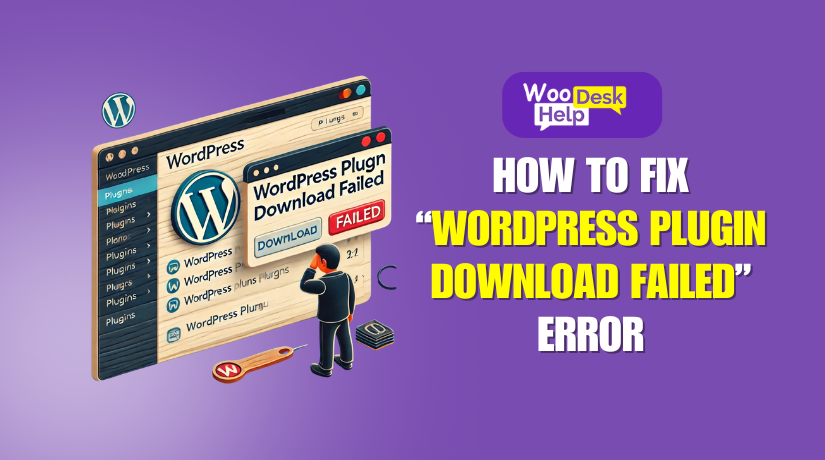
How to Fix “WordPress Plugin Download Failed” Error – A Complete Guide
Table of Contents
- Introduction
- Why Fixing Plugin Download Errors is Important
- What This Guide Will Cover
- Common Causes of WordPress Plugin Download Failed Errors
- How to Fix WordPress Plugin Download & Installation Issues
- Preventing Future Plugin Installation Failures
- Conclusion
Introduction
Understanding the “WordPress Plugin Download Failed” Error
WordPress plugins add powerful features to websites. They help improve security, speed, and design. However, sometimes users face the “WordPress plugin download failed” error. New plugins cannot be installed because of this problem. It can be annoying, particularly if you have an urgent need for a plugin.
This error can happen for many reasons. Some are simple, like a weak internet connection. Others involve technical issues, such as server restrictions or file permission errors. Quick problem solving can be achieved by comprehending these causes.
Why Fixing Plugin Download Errors is Important
Plugins are essential for running a functional WordPress site. They enhance SEO, security, and user experience. If you cannot install plugins, your website may lack important features.
A failed plugin download may also indicate deeper issues. It could mean your hosting provider has blocked some downloads. Or your WordPress version is outdated. Fixing the error ensures your site stays up to date and secure.
What This Guide Will Cover
This guide will help you solve the “WordPress plugin download failed” error. It will explain:
- Common reasons why WordPress plugins fail to download.
- Step-by-step solutions to fix the issue.
- Preventive measures to avoid future plugin installation problems.
Every element will be straightforward and simple to understand. Regardless of your level of experience, this guide will be helpful. You will be able to install plugins with ease at the end.
This guide is for WordPress users of all levels. This post will be helpful whether you maintain a commercial website or a personal blog. This article can assist web designers and developers in troubleshooting customer concerns.
Common Causes of WordPress Plugin Download Failed Errors
The “WordPress plugin download failed” error can happen for different reasons. Simple ones include a sluggish internet connection. Others involve technical settings in WordPress or your hosting server. You can find the best answer if you understand the cause. Let’s explore the most common reasons why plugin downloads fail.
- Poor Internet Connection
Downloads may be interrupted by a shaky or unreliable internet connection. If your connection drops, WordPress may not complete the plugin installation. Slow speeds can also cause timeout issues. Some plugins are large files, and a weak network may struggle to download them.
Sometimes, security settings on your network block WordPress downloads. Firewalls or VPNs may prevent WordPress from connecting to the plugin server. If this happens, your download will fail, or WordPress may show an error message.
- File Permission Issues
WordPress needs proper file permissions to store and manage plugins. If the wp-content/plugins/ folder has incorrect permissions, WordPress cannot save new plugins. This can lead to installation errors.
File permissions control who can read, write, and modify files. If these are set incorrectly, WordPress may not have access. This often happens after migrating a site or changing server settings.
- Insufficient PHP Memory Limit
WordPress runs on PHP, which needs memory to execute tasks. If the PHP memory limit is too low, WordPress may not complete the plugin installation.
Many plugins require additional resources to function properly. If your server does not allocate enough memory, the process fails. Errors such as “Fatal error: Allowed memory size exhausted” could appear.
- Conflict with Other Plugins or Themes
Certain plugins are incompatible with others. If a plugin conflicts with an existing one, WordPress may block the new installation.
Themes can also cause conflicts. Some themes have built-in functionality that may clash with certain plugins. If this happens, WordPress may reject the plugin or show errors.
Conflicts often occur when a plugin or theme is outdated. An old version may not be compatible with the latest WordPress updates.
- WordPress Version Compatibility Issues
WordPress updates frequently to improve security and performance. Plugin developers update their plugins to match these changes. If your WordPress version is outdated, some plugins may not work.
Plugins usually list the required WordPress version. If your site does not meet this requirement, installation may fail. An error message stating that “This plugin requires a newer version of WordPress” may appear.
Keeping WordPress updated ensures better plugin compatibility.
- Incorrect Plugin Installation Method
WordPress allows multiple ways to install plugins. If you use the wrong method, the installation can fail.
For example, some users try to upload an unextracted ZIP file incorrectly. WordPress only accepts ZIP files when uploading through the dashboard. If you upload the wrong file format, WordPress will reject it.
Some plugins require manual installation via FTP. WordPress won’t recognize files if they are in the incorrect directory. This causes installation errors or missing plugin files.
- Server-Side Restrictions (Hosting Issues)
Some web hosting providers block certain plugin downloads. This is usually done for security reasons. If your host has strict security settings, WordPress may be unable to download plugins.
Security rules in mod_security or firewall settings may block downloads. Some hosting providers also disable cURL or allow_url_fopen, which WordPress needs to fetch plugin files.
Server resource limitations are common in shared hosting services. If your hosting account reaches its limits, new installations may fail.
- Corrupted Plugin Files
A plugin file can become corrupted during download. This happens if the file is incomplete or damaged. If WordPress detects missing or broken files, the installation will fail.
Corruption can also occur if a plugin was modified incorrectly. A plugin may have bugs if you download it from an unreliable source. Plugins should always be downloaded from the official developer website or the WordPress Plugin Repository.
How to Fix WordPress Plugin Download & Installation Issues
We covered the common causes of “WordPress plugin download failed” errors. Let’s now go over how to fix them step-by-step. Each method targets a specific issue, helping you install plugins smoothly.
- Check Your Internet Connection
Plugin downloads may be interrupted by a shaky or unreliable connection. First, test your internet speed using a tool like Speedtest.net. Try restarting your modem or moving to a different network if your connection is sluggish.
If you are using a VPN, try disabling it. Some VPNs block WordPress connections, preventing downloads. Also, check if a firewall or antivirus is interfering with WordPress. Temporarily disabling them can help identify the issue.
- Increase PHP Memory Limit
Installing plugins may not work if your website has a low PHP memory limit. By making changes to the wp-config.php file, you can raise the RAM limit.
Steps to Increase PHP Memory Limit:
- Use cPanel File Manager or FTP to access your website.
- Find the wp-config.php file and open it.
- Add this line before the “That’s all, stop editing!” comment:
define(‘WP_MEMORY_LIMIT’, ‘256M’);
- Save the file and reload your WordPress dashboard.
Now, try installing the plugin again.
- Fix File Permission Issues
Incorrect file permissions can block WordPress from installing plugins. You need to set the right permissions for the wp-content/plugins/ folder.
Steps to Fix File Permissions:
- Open the cPanel File Manager or establish an FTP connection.
- Navigate to the wp-content/plugins/ directory.
- Right-click the folder and select File Permissions (or Change Permissions).
- Set folder permissions to 755 and file permissions to 644.
- Click Save and try installing the plugin again.
This ensures WordPress has the required access to install plugins.
- Manually Install Plugins via FTP
If the automatic installation fails, you can install plugins manually. This method bypasses WordPress download errors.
Steps to Manually Install a Plugin via FTP:
- From the WordPress Plugin Repository, get the plugin in ZIP format.
- On your PC, extract the ZIP file.
- Open FileZilla (or any FTP client) and connect to your website.
- Navigate to wp-content/plugins/ and upload the extracted plugin folder.
- Log in to your WordPress dashboard.
- Click Activate next to the plugin after selecting Plugins → Installed Plugins.
This method works when WordPress cannot install plugins automatically.
- Deactivate All Plugins & Switch to a Default Theme
Sometimes, a plugin conflict prevents new plugins from installing. Deactivating every plugin and using the default theme will resolve this.
Steps to Deactivate Plugins:
- Go to Plugins → Installed Plugins in WordPress.
- Click Deactivate for all active plugins.
- Try installing the new plugin.
Use the default WordPress theme if the problem continues.
Steps to Switch Themes:
- Go to Appearance → Themes in WordPress.
- Turn on a default theme, such as Twenty-One.
- Try installing the plugin again.
If the installation is successful, the problem was brought on by a clash with another plugin or theme.
- Update WordPress to the Latest Version
An outdated WordPress version may not support new plugins. Updating WordPress can resolve this issue.
Steps to Update WordPress:
- Log in to your WordPress dashboard.
- Go to Dashboard → Updates.
- Click Update Now if an update is available.
- After updating, try installing the plugin again.
Keeping WordPress updated ensures better security and compatibility.
- Contact Hosting Provider for Server Restrictions
Some hosting providers block plugin downloads due to security settings. If you’ve tried everything and the issue remains, contact your hosting provider.
What to Ask Your Host:
- Check if your server blocks WordPress plugin downloads.
- Ask if cURL or allow_url_fopen is disabled.
- Request an increase in PHP memory limit if needed.
- Check if any firewall rules are blocking WordPress requests.
Your hosting provider can make the necessary adjustments to fix the issue.
Preventing Future Plugin Installation Failures
While resolving plugin installation issues is crucial, avoiding them altogether is preferable. Taking the right precautions can save time and avoid frustration. We’ll look at the recommended practices in this part to make sure future plugin installations go well.
- Always Use Trusted Plugin Sources
Downloading plugins from unreliable sources can lead to security risks. Malicious plugins can contain malware or broken code. To prevent issues, download plugins only from reliable and official sources.
- The WordPress Plugin Repository (official source).
- The official website of the plugin developer.
- Reputable premium plugin marketplaces like CodeCanyon.
Never download plugins from unknown websites. They may contain hidden security threats that harm your site.
- Keep WordPress & PHP Updated
Running an outdated version of WordPress can cause plugin compatibility issues. Software is updated by plugin writers to support the most recent iterations of WordPress. If your WordPress is not updated, new plugins may not install.
Similarly, your server’s PHP version affects plugin functionality. Many plugins require PHP 7.4 or later to work properly. Using an old PHP version can lead to errors.
Steps to Keep WordPress & PHP Updated:
- Log in to your WordPress dashboard.
- Go to Dashboard → Updates and update WordPress.
- Check your PHP version in cPanel or hosting settings.
- If it’s outdated, ask your hosting provider to upgrade it.
Regular updates improve security and plugin compatibility.
- Regularly Backup Your Website
Your website may occasionally crash due to a failed plugin installation. If a plugin crashes WordPress, having a backup will help you restore it.
Use reliable backup plugins like:
- UpdraftPlus (free & premium options).
- BackupBuddy (premium).
- Jetpack Backup (premium).
Best Practices for Backups:
- Before installing a new plugin, make a backup of your website.
- Backups should be kept off-site in cloud storage, Dropbox, or Google Drive.
- For further protection, set up automatic backups.
If something goes wrong, a backup guarantees that you can get back up and running fast.
- Avoid Using Too Many Plugins
Your website may get slower if you install too many plugins. Some plugins conflict with each other, causing errors.
How to Manage Plugins Efficiently:
- Only install essential plugins.
- Unused plugins should be deleted and deactivated.
- Instead of using multiple single-purpose plugins, use multi-function ones.
A lightweight website with fewer plugins runs faster and has fewer conflicts.
- Monitor Error Logs for Quick Fixes
Error logs help detect problems before they cause major issues. If plugin installations keep failing, check the error log for clues.
How to Enable WordPress Debug Mode:
- FTP or cPanel can be used to open your wp-config.php file.
- Add the following lines before the “That’s all, stop editing!” comment:
define(‘WP_DEBUG’, true);
define(‘WP_DEBUG_LOG’, true);
- Save the file and refresh your site.
- Check the error log at /wp-content/debug.log for issues.
If a specific plugin causes errors, you can fix or replace it.
Conclusion
Installing WordPress plugins should be a simple process. However, errors can sometimes occur. Understanding the causes of plugin download failures helps in finding quick solutions.
We explored common reasons for failed downloads, such as poor internet, file permissions, and conflicts. We also covered step-by-step fixes to resolve these issues. Finally, we discussed preventive measures to avoid future problems.
You can maintain the functionality of your WordPress website by adhering to these recommended practices. Always use trusted plugins, update your site regularly, and maintain backups. This is going to guarantee a safe and easy WordPress experience.🚀




