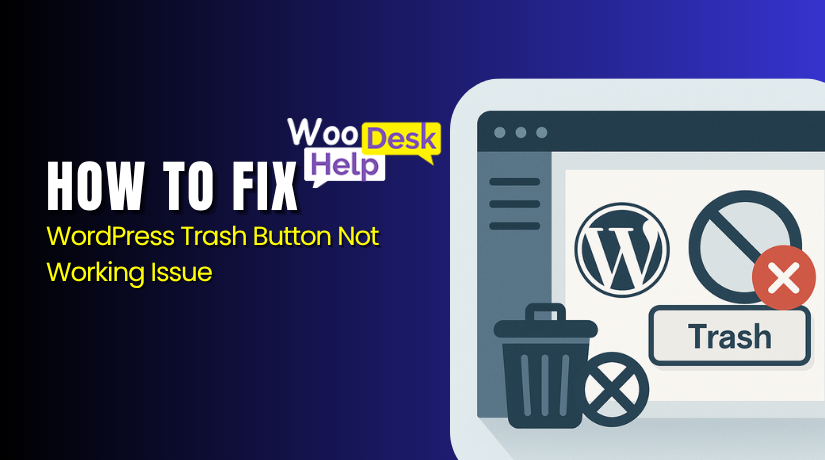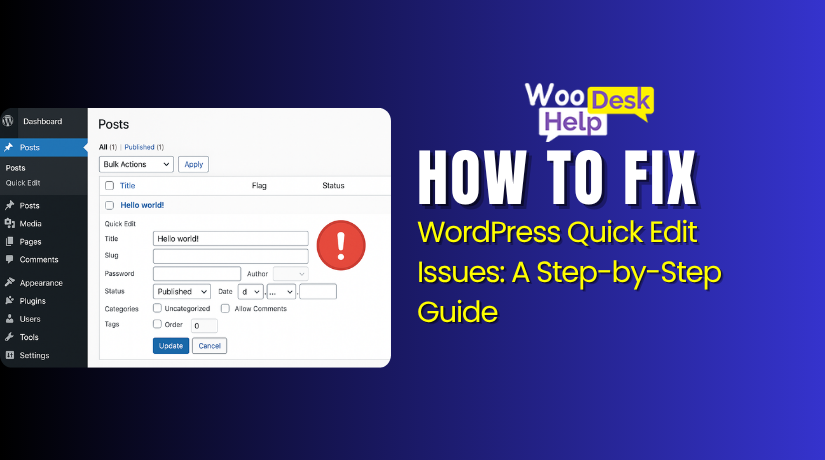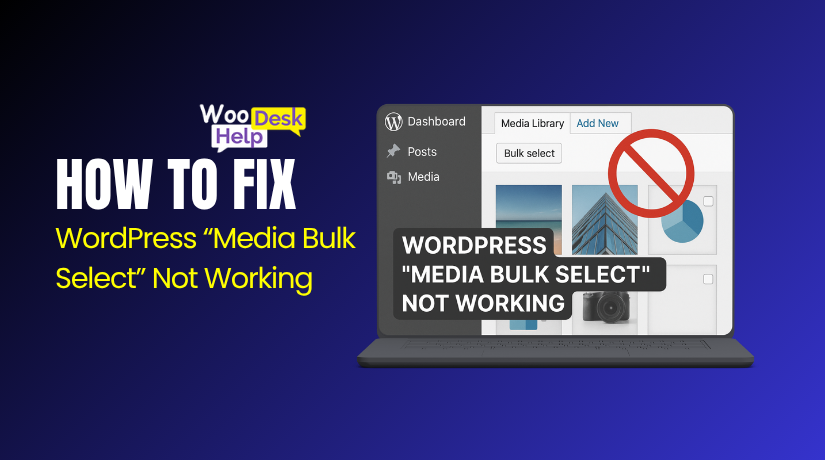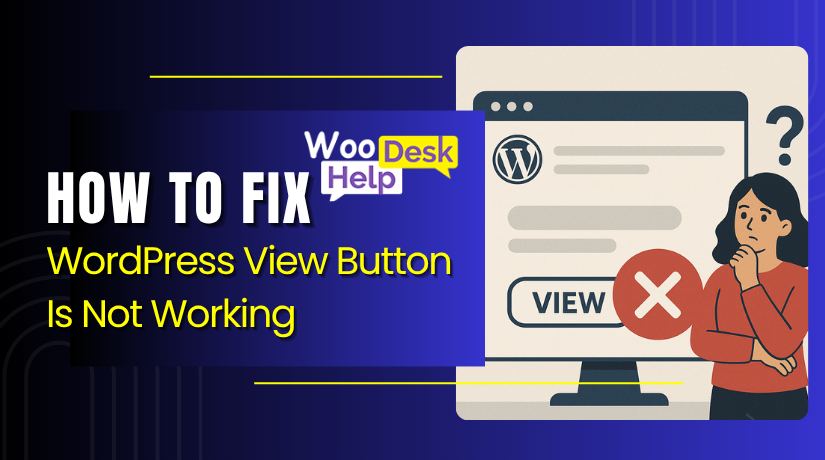
Can’t View Your Post or Page in WordPress? Fix the Broken View Button
Table of Contents
- Introduction
- What Is the Reason the View Button Is Not Working in WordPress?
- Step-by-Step Solutions: How to Fix the WordPress View Button Issue
- How to Prevent the View Button from Not Working in WordPress (Future-Proof Tips)
- Conclusion
Introduction
When working in WordPress, you expect the “View Post” or “View Page” button to show your content immediately. However, sometimes clicking this button doesn’t work. Instead of opening the post, it may return a blank screen, a 404 error, or redirect to the homepage. In some cases, nothing happens at all. This makes it seem like your WordPress view post is not working.
This issue can happen with posts, pages, or even custom post types. It may appear just after creating content, or even after making updates. For many users, this is confusing and frustrating. You write the content, hit publish, and then can’t view the WordPress post through the dashboard. It breaks the normal workflow and causes unnecessary delays.
The View button is located in several places in WordPress. It appears after publishing a post or page. It also shows under the post title in the admin list. You may also see it in the top admin bar while editing a post. When everything works right, this button opens the live post in a new tab. But when the WordPress view button is not working, it creates doubt about whether the post was saved or published correctly.
Sometimes, the preview still works, but the view link does not. This creates more confusion. You can see the content in preview mode but not live. You may start to think something is broken or missing from your site.
In some cases, this problem affects only one post. In other situations, the view page button is broken in WordPress across all content types. This inconsistency makes it harder to understand the problem without proper guidance.
If you manage a WordPress website or WooCommerce store, this issue can affect how you test, launch, or deliver content. It can also delay product updates, blog posts, or landing pages.
What Is the Reason the View Button Is Not Working in WordPress?
- 1. Permalink Settings Are Not Updated
When permalink settings are outdated, the WordPress view post button may stop working. Saving your permalinks in Settings > Permalinks helps regenerate proper URLs and often fixes the view page button broken WordPress issue without needing to change any other settings.
- 2. Post or Page Is Still Unpublished
If your content is saved as a draft or private, you can’t view the WordPress post live. The view button works only for published content. Always make sure the post status is “Published” before trying to open it using the view button.
- 3. Duplicate or Conflicting URL Slugs
Two posts or pages using the same slug can cause conflicts. This makes the WordPress view button not working issue more likely. Check the URL slug under the editor and make sure it’s unique and not used anywhere else on your site.
- 4. Reserved Slugs Used in WooCommerce or Themes
Using reserved slugs like “shop,” “product,” or “checkout” can break links. These slugs are often controlled by WooCommerce or other plugins. This can cause the view page button to break in WordPress, especially for pages related to online stores.
- 5. SEO or Redirect Plugins Changing URLs
Some SEO or redirect plugins modify how URLs are loaded. This may prevent the WordPress view post from working correctly, especially if redirects are added automatically. Always test after activating such plugins to make sure view buttons still work properly.
- 6. Theme Conflicts with Page Templates
Custom themes sometimes override WordPress defaults. This may cause the WordPress view button not working issue if template files do not support standard permalink structures. Switching to a default theme helps test if your theme is the cause.
- 7. Cache Preventing the Latest URL from Loading
Old cache files can load outdated URLs. If your WordPress view post is not working, try clearing browser cache, plugin cache, and server cache. Cached content often blocks recent changes from showing live.
- 8. .htaccess File Is Missing or Misconfigured
On Apache servers, the .htaccess file controls rewrite rules. If missing or broken, the WordPress view page button may be broken, causing 404 errors. Regenerating permalinks can recreate a default .htaccess automatically.
- 9. Custom Post Type Not Registered Properly
If a plugin creates a custom post type but fails to register it fully, the view post button in WordPress may not work. Developers should ensure the post type is public and has rewrite rules enabled in the registration settings.
- 10. Server Rewrite Settings Are Disabled
If your server does not support mod_rewrite or similar features, permalinks break. As a result, the WordPress view post button may not function properly. Your hosting provider can help ensure that rewrite modules are enabled and working correctly.
Step-by-Step Solutions: How to Fix the WordPress View Button Issue
If the WordPress view post button is not working, don’t panic. Whether you see a 404 error, get redirected, or the link does nothing—this guide will help you fix it step by step.
Follow these instructions carefully to restore the View Post or View Page button functionality in WordPress.
Step 1: Make Sure the Post/Page Is Published
- Go to Posts > All Posts or Pages > All Pages.
- Check if your content is marked as Published, not Draft or Private.
- If it is not published, click Edit and change the status to Published.
- Click Update and test the view button again.
Step 2: Refresh Permalink Settings
- In your WordPress dashboard, go to Settings > Permalinks.
- Do not change anything. Simply click the Save Changes button.
- This refreshes the permalink structure and often fixes broken links.
- Test the View button again to see if it’s working.
Step 3: Check and Edit the Slug
- Open the post or page in the editor.
- Under the title, check the URL slug (also called Permalink).
- Make sure the slug is unique and not the same as another page.
- Avoid using reserved words like “shop,” “cart,” or “checkout.”
- Update the slug and click Update to save changes.
Step 4: Disable All Plugins Temporarily
- Go to Plugins > Installed Plugins.
- Select all plugins and choose Deactivate from the bulk actions.
- Test the view button again.
- If it works, reactivate plugins one by one to find the one causing the problem.
Step 5: Switch to a Default WordPress Theme
- Go to Appearance > Themes.
- Activate a default theme like Twenty Twenty-One or Twenty Twenty-Three.
- Test the WordPress view post button again.
- If it works, the issue is in your original theme.
Step 6: Clear All Caches
- Clear your browser cache using browser settings.
- Clear your WordPress cache from your caching plugin (like WP Super Cache or W3 Total Cache).
- If your host provides caching (e.g., SiteGround, Bluehost), clear that too.
- Now check the view button again.
Step 7: Regenerate .htaccess File (Advanced Users)
- Go to Settings > Permalinks and save changes again.
- This rewrites the default .htaccess file for WordPress.
- If you have FTP access, make sure .htaccess exists and is writable.
- Missing or broken .htaccess files can stop WordPress links from working.
Step 8: Check for WooCommerce Conflicts (If Using WooCommerce)
- Go to WooCommerce > Settings > Advanced.
- Make sure the correct pages are assigned for Shop, Cart, Checkout, and My Account.
- Avoid assigning the same page slug used elsewhere.
- Regenerate missing pages via WooCommerce > Status > Tools if needed.
How to Prevent the View Button from Not Working in WordPress (Future-Proof Tips)
These simple tips will help you avoid facing the WordPress view post button not working issue again in the future. Follow these best practices while creating or managing posts and pages on your WordPress site.
- Always Publish Your Content Before Using the View Button
Make sure your post or page is published before clicking the view button. Draft or private content will not show to visitors, and the view link may appear broken.
- Regularly Save and Refresh Permalink Settings
Go to Settings > Permalinks and click Save Changes occasionally, especially after making structural changes. This helps keep all URL links updated and working properly.
- Use Unique and Clean Slugs
Avoid using duplicate slugs (e.g. two pages named “about”). Always make sure your slugs are unique and simple. This prevents WordPress from loading the wrong page when you click “View.”
- Do Not Use Reserved Slugs Like /shop or /cart
Reserved slugs are used by WooCommerce and other plugins. Using them for regular pages can break view links. Choose other names unless you’re creating WooCommerce pages.
- Avoid Installing Unnecessary Redirect or URL Plugins
Plugins that modify URLs or add redirects can interfere with post links. Only use trusted plugins, and test the view button after activating any new one.
- Keep Your Theme Updated and Lightweight
Make use of a reputable developer’s well-coded theme. Poorly designed themes can override default WordPress features, including how the view button works.
- Clear Cache After Major Changes
If you update slugs, permalinks, or publish new content, always clear your website cache. This covers browser, plugin, and server cache to ensure your pages load correctly.
- Test After Each Major Plugin or Theme Change
After installing or updating plugins or themes, test the view button. This helps you quickly identify if anything breaks the page loading or redirects.
- Use a Staging Site for Testing
Always test major updates or structural changes on a staging site first. This helps you catch errors before affecting your live website, including any view page button issues in WordPress.
Conclusion
The WordPress view post button not working is a frustrating issue that can affect how you manage your content. Whether it returns a 404 error, redirects to another page, or does nothing at all, this issue can stop you from previewing or sharing your posts properly.
In this guide, we’ve covered everything you need to diagnose and fix the problem. From checking the post status to refreshing permalinks, updating slugs, disabling conflicting plugins, and switching themes — every step is designed to help you restore the View Post or View Page button quickly and safely.
If you’re using WooCommerce, we’ve also explained how system page conflicts like /shop or /checkout can cause issues — and how to resolve them. You also learned how to clear cache, regenerate the .htaccess file, and prevent future problems with smart WordPress maintenance practices.
By following these solutions and best practices, you can easily fix the WordPress view post button and avoid similar issues going forward. No coding required — just a bit of guided troubleshooting.
Need more help?
Visit us at WooHelpDesk.com — your trusted WordPress and WooCommerce support partner.
📞 Call Us Toll-Free: +1 888 602 0119 (US & Canada)
Our expert team is ready to help you get your site working smoothly again.