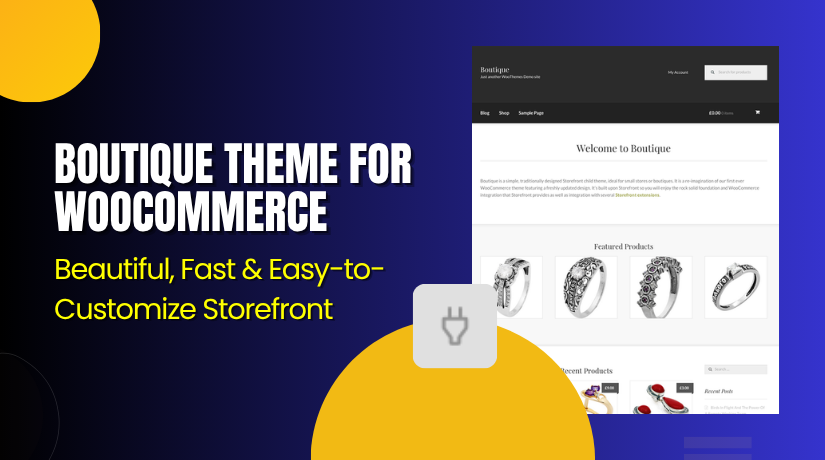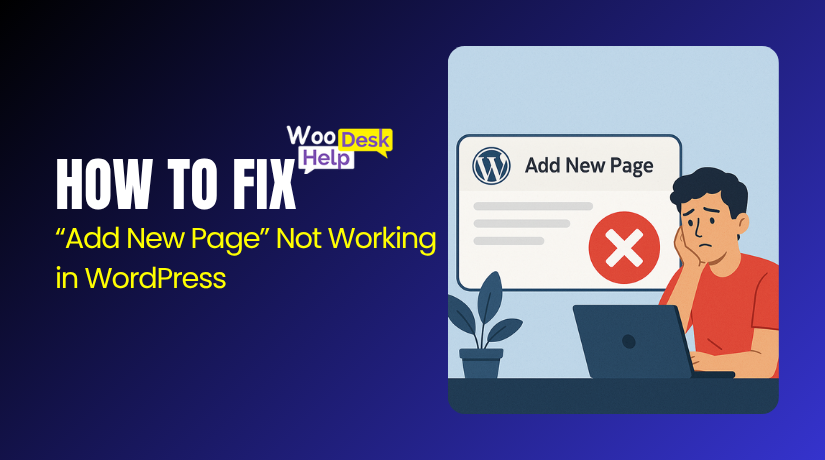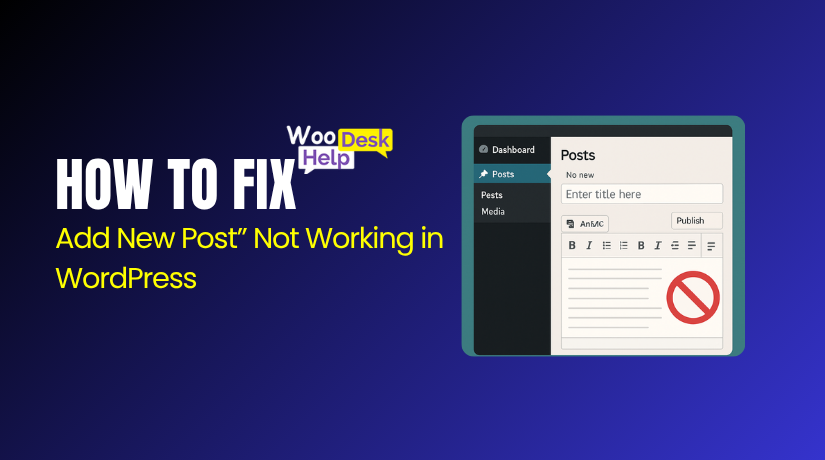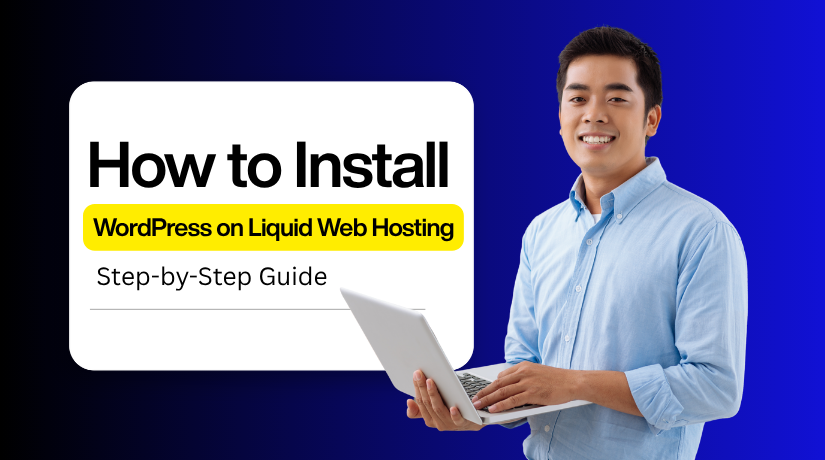
How to Easily Install WordPress on Liquid Web Hosting (Step-by-Step Guide)
Table of Contents
- Introduction
- Prerequisites Before You Install WordPress on Liquid Web Hosting
- Guide to Install WordPress on Liquid Web Hosting Using cPanel
- Conclusion
Introduction
Selecting the best platform and hosting is the first step in creating a website. One of the most reliable platforms for building websites of any type is WordPress. Nowadays, it powers more than 40% of all websites on the internet. It is the ideal alternative for both novices and experts. Due to its versatility, simplicity of use, and limitless customization possibilities. Whether you want to start a blog, launch a store, or build a business site, WordPress offers all the tools you need in one place.
To make your WordPress site run smoothly, reliable hosting is important. Liquid Web Hosting is known for its powerful performance and managed WordPress plans. It delivers excellent speed, uptime, and support to help your site grow without issues. Liquid Web provides professional assistance around-the-clock to address any technological issue. Because the hosting environment is tailored especially for WordPress, your website loads more quickly and remains safe.
Since Liquid Web Hosting provides managed WordPress hosting with daily backups and automated updates, many users favor it. Complex server tasks don’t need to be handled by you. You can concentrate on creating your website and content because everything is managed in the background. Liquid Web also includes free SSL certificates, advanced security tools, and simple one-click installations.
In this step-by-step guide, you’ll learn how to install WordPress on Liquid Web Hosting easily. The process is quick, safe, and beginner-friendly. You can confidently follow these easy steps even if you’ve never installed WordPress before. You will have a functional WordPress website that is ready for use by the end of this article. Installing WordPress on Liquid Web takes only a few minutes. It gives you a strong, secure foundation to grow your online presence.
Prerequisites Before You Install WordPress on Liquid Web Hosting
Before you start installing WordPress, prepare a few important things first. These points will help you complete the setup smoothly and without errors.
Get an Active Liquid Web Hosting Plan
You must have a valid hosting plan before installation. Liquid Web offers managed WordPress hosting and cloud hosting options. Choose the plan that fits your website type and traffic needs. Improved security and automatic upgrades are features of managed WordPress plans. Access to the setup tools is ensured by having an active plan.
Register and Connect Your Domain Name
A working domain name is essential for your website. You can buy one directly from Liquid Web or any domain provider. Verify the DNS settings to ensure the domain points to your hosting server. This connection allows your visitors to access the website after you install WordPress on Liquid Web Hosting.
Log in to Your Liquid Web Account
Use your username and password to access the Liquid Web dashboard. You’ll find links to your hosting environment inside. Managed WordPress users can access a simple control panel. It includes tools for one-click installation and automated backups. Keep your credentials safe and secure for future use.
Prepare Basic Website Information
Before you begin installation, gather basic details about your site. You’ll need a website title, an admin username, and a strong password. Also, use a professional email address for notifications. This helps you recover login details and receive WordPress updates quickly.
Check PHP and MySQL Compatibility
WordPress requires certain versions of PHP and MySQL to work properly. Ensure your server runs PHP 7.4 or above and MySQL 5.6 or higher. Liquid Web usually meets these requirements automatically. Confirming this before installation prevents future errors and improves site performance.
Enable Secure HTTPS Connection
It’s better to install WordPress using HTTPS instead of HTTP. HTTPS encrypts your website data and protects visitor information. Liquid Web provides free SSL certificates with most hosting plans. Activate the SSL before starting installation to ensure better security and SEO benefits.
Use a Stable Internet Connection
You can install without any disruptions if you have a steady and quick internet connection. Avoid installing during poor network conditions or while using VPNs. Disconnect unnecessary devices or browser extensions that might block scripts. This will make your installation process faster and smoother.
Keep Login Credentials Safe
Store all your login details in a safe place. You’ll need these credentials for both Liquid Web and WordPress dashboards. Keeping them handy ensures a quick setup and easy future access.
Verify Everything Before You Begin
Double-check all the above points before installation. Verify that SSL is enabled, the domain is connected, and your hosting is operational. When everything is ready, you can confidently move ahead to install WordPress on Liquid Web Hosting.
Guide to Install WordPress on Liquid Web Hosting Using cPanel
Installing WordPress on Liquid Web is simple and beginner-friendly. Using your Managed WordPress portal or cPanel, the process only takes a few minutes. Follow the steps below carefully to set up your new site correctly.
Step 1: Log in to Your Liquid Web Account
- Go to the Liquid Web login page and sign in with your credentials.
- From the dashboard, open the cPanel or Managed WordPress section.
- Find the domain on which WordPress is to be installed.
Step 2: Open the WordPress Installer
- In cPanel, find WordPress Toolkit or Softaculous Apps Installer.
- Click Install WordPress to start the setup.
- If your hosting plan is Managed WordPress, WordPress may already be pre-installed.
Step 3: Choose Domain and Installation Directory
- From the dropdown menu, pick the appropriate domain.
- If you want the site at your main domain (example.com), leave the directory blank.
- If you prefer a sub-folder (example.com/blog), enter that name in the directory field.
Step 4: Enter Site and Admin Details
- Fill in your Site Title — this appears on your website pages.
- Create a strong Admin Username and Password (avoid “admin”).
- Add a valid Admin Email Address for password recovery and notifications.
- Select your preferred language and HTTPS for a secure connection.
Step 5: Configure Optional Settings
- Review the optional settings section before installing.
- Both WordPress core and plugin updates can be enabled automatically.
- You can also set a database name or leave it to default.
- Keep settings simple if you’re a beginner.
Step 6: Install WordPress
- To begin installation, click the Install button.
- Typically, the procedure takes less than a minute to finish.
- Your login URL will appear in a success message once you’re done.
Step 7: Log in to Your WordPress Dashboard
- Visit yourdomain.com/wp-admin and enter your login credentials.
- You’ll reach the WordPress dashboard — your main website control center.
- Posts, pages, themes, and plugins are all easily manageable here.
Step 8: Secure and Optimize Your New Website
- Activate your free SSL certificate to protect user data.
- Enable automatic backups and updates to keep the site secure.
- Install useful plugins like a caching tool and a security plugin.
- Your WordPress site is now ready to customize and launch.
You have now installed WordPress on Liquid Web Hosting. The process is fast, simple, and easy to follow. Your new website is ready to design and customize.
Add your pages, upload images, and choose a theme you like. Install useful plugins to add extra features to your site. For security, always keep WordPress, themes, and plugins up to date.
Use strong passwords and take regular backups to protect your data. With Liquid Web’s fast servers and support, your site will run smoothly. Now is the time to establish and expand your online presence.
Conclusion
You have now learned how to install WordPress on Liquid Web Hosting in a few simple steps. The process is quick, smooth, and perfect for both beginners and professionals. Liquid Web provides a powerful hosting environment that ensures your WordPress site runs fast and remains secure every day.
Following installation, you can easily begin creating pages, blogs, and items by logging into your dashboard. WordPress gives full control to customize your design, manage plugins, and publish content without coding. With Liquid Web, your website loads faster and stays protected from unexpected downtime or data loss.
To take advantage of the newest features and security updates, always keep your version of WordPress up to date. Frequent upgrades enhance functionality and shield your website from threats. Enable automatic backups in your Liquid Web account to save your progress. Restore your site anytime if needed.