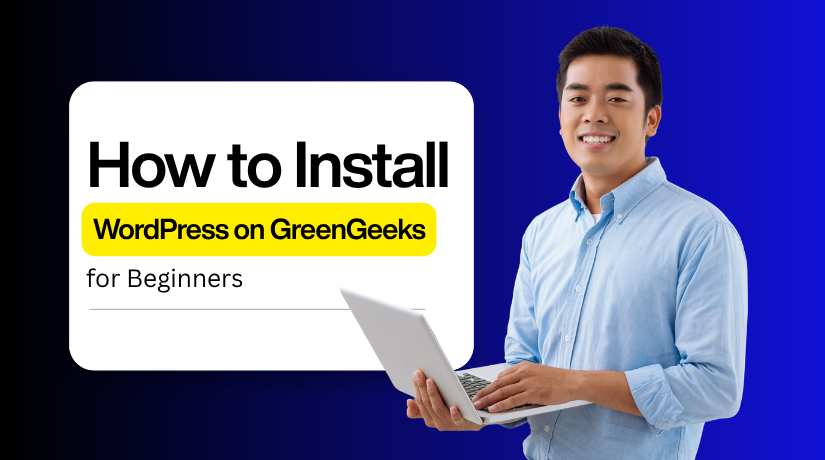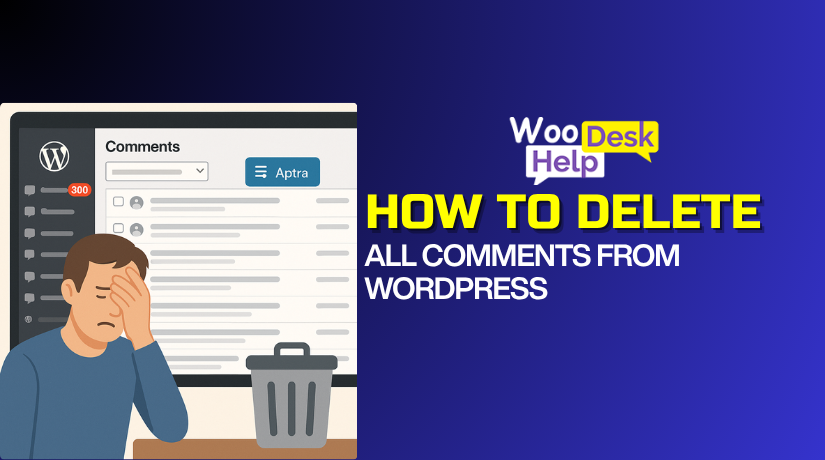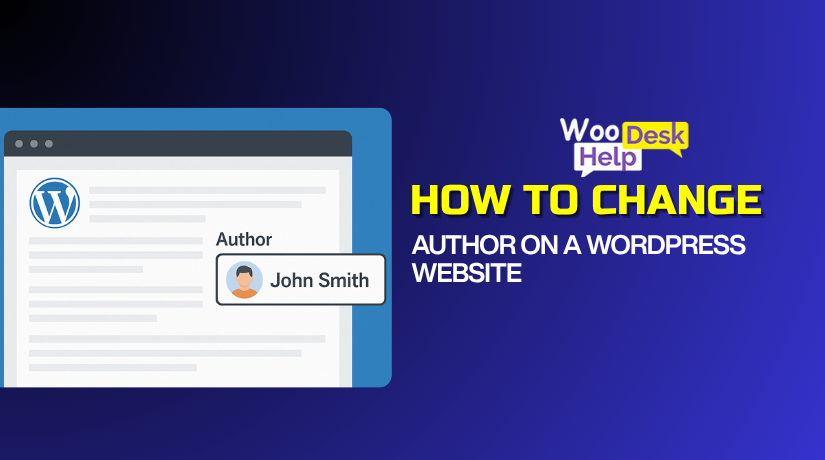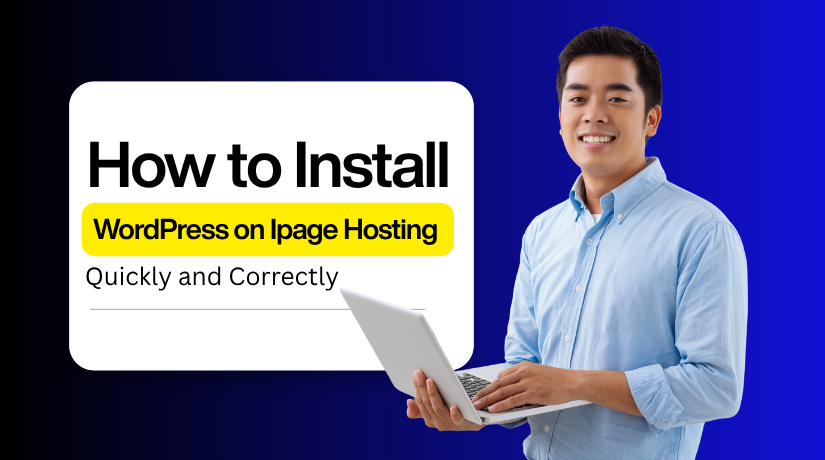
How to Easily Install WordPress on Ipage Hosting Quickly and Correctly
Table of Contents
- Introduction
- Prerequisites You Must Know Before Installing WordPress on iPage
- Install WordPress on IPage Hosting: Complete Step-by-Step Tutorial
- Post-Installation Setup: Essential Steps After Installing WordPress
- Conclusion
Introduction
iPage hosting is a beginner-friendly option that supports WordPress perfectly. It offers fast servers, secure hosting, and one-click installation for WordPress. If you are new to website creation, iPage makes the process simple. Even if you don’t know how to code, you can quickly set up a WordPress website.
You may quickly and accurately install WordPress on iPage by following the instructions in this tutorial. Even novice users can easily follow the processes. You will learn how to set up your website using iPage’s one-click installer. The process is designed for simplicity and accuracy, ensuring your site runs smoothly.
Using iPage hosting for WordPress offers many benefits for beginners. The majority of options provide unlimited storage, a free SSL certificate, and a name. You also get 24/7 customer support if you need help during setup. One of the greatest options for WordPress novices is iPage because of these qualities.
You will have a functional WordPress website by the time you finish this tutorial. You will understand how to access your site, change settings, and log in. The goal is to help you Install WordPress on iPage without errors or delays. Follow each section carefully, and you’ll have a working website ready to use.
Prerequisites You Must Know Before Installing WordPress on iPage
Be sure you are prepared before beginning the setup. Having the right details will make the process smooth and fast. iPage makes WordPress installation simple, but preparation helps avoid small errors.
Things You Need Before Starting
To install WordPress on iPage, you need a few essentials. First, you must have an active iPage hosting plan. If not, sign up for a plan that supports WordPress. Next, connect your domain name to your iPage hosting account.
It helps WordPress know where to install your site. Finally, keep your iPage login credentials ready. In order to begin the installation and gain access to the control panel, you will require these.
Check Technical Requirements
WordPress runs best when your hosting meets basic requirements. Before you install WordPress on iPage, check that the PHP and MySQL versions are up to date. iPage usually supports the latest versions, but it’s good to verify.
Make sure your hosting plan includes enough storage space for WordPress files and media uploads. You can check this in your iPage control panel. Confirm that your domain name points correctly to the iPage server. It ensures the installation goes to the right location.
Secure Your Setup
A crucial component of WordPress setup is security. Always create a strong password while installing WordPress on iPage. To be safe, use a combination of letters, numbers, and symbols.
Refrain from using popular passwords like “password” or “admin123.” Safeguard your login credentials to keep hackers off your website. Also, use an active email address while setting up your WordPress account. It helps you recover your login if you ever forget it.
With these steps ready, you can move to the installation part confidently. WordPress installation on iPage becomes quick and error-free once everything is in order. In the next section, you’ll learn how to complete the installation step by step and access your WordPress dashboard.
Install WordPress on IPage Hosting: Complete Step-by-Step Tutorial
Installing WordPress on iPage is quick and easy for everyone. Set up your website effectively and error-free by following these easy steps.
Step 1: Log in to Your iPage Account
Go to the iPage website and click the Login button. To continue, click Sign In after entering your email address and password. You will reach the Domains Dashboard after logging in.
This area helps you manage your hosting and website tools. Wherever you wish to install WordPress, pick the appropriate domain.
Step 2: Select the Domain for WordPress Installation
Find the domain name that you want on the Domains Dashboard. You can switch between Card View or List View if needed. Click Manage to open your domain settings in detail.
This tells iPage where you plan to install WordPress. Make sure you selected the correct domain before moving ahead.
Step 3: Access the WordPress Installer
Look at the left menu and click the WordPress option. You will see the setup page for WordPress installation.
To begin using the installer, click the Get Started button. iPage will prepare the needed files and a new database. This step begins your website setup automatically and quickly.
Step 4: Choose the Hosting Option
If you already have a plan, select Use Existing. You may also see an offer for optimized hosting. It provides better performance but is completely optional.
For most users, the regular plan works perfectly fine. Pick your preferred option and move to the next step.
Step 5: Enter Website and Admin Details
Type your Site Name that appears to your visitors online. Then enter your Admin Email, Username, and Password carefully.
Create a secure password with both letters and digits. Avoid common passwords like “admin123” for better security. Write down your credentials so you don’t forget later.
Step 6: Start the Installation Process
To start the setup, click the Install button now. iPage will install WordPress files on your selected domain. Usually, it takes less than two minutes to complete.
Avoid closing or refreshing the browser while it installs. Once complete, you’ll see a success message on the screen.
Step 7: Access Your WordPress Dashboard
Once installed, your newly created WordPress website is ready for use. Open a browser window and navigate to yourdomain.com/wp-admin. Enter your password and admin username to access your account.
You will reach your WordPress dashboard after signing in. Congratulations! You successfully installed WordPress on iPage hosting.
Your WordPress website is now ready for customization and design. How to properly configure plugins and themes is covered in the next section.
Post-Installation Setup: Essential Steps After Installing WordPress
Basic WordPress Settings to Adjust
Once you finish your install of WordPress on iPage, open your dashboard. Go to Settings → General and update your site title and tagline clearly. Set your correct timezone and date format to suit your local audience.
Check Permalinks under Settings and choose “Post name” for better SEO and readability. Choose your preferred front page or blog page by going to Settings → Reading. These simple changes make your WordPress site feel polished and ready.
Install Important WordPress Plugins
Now that WordPress is installed on iPage, enhance your site with key plugins. To help search engines find your pages more easily, add an SEO plugin (like Yoast). Install a security plugin to guard against hacks and threats and schedule regular scans.
To guard against unintentional data loss, include a backup plugin as well. Activate each plugin and then configure basic settings for each one right away. Your website will function efficiently and remain secure if you follow these guidelines.
Choose and Customize a Theme
Your WordPress site installed on iPage looks great out of the box, but customizing helps it stand out. Go to Appearance → Themes and pick a responsive theme that fits your style. Install and activate the theme you like.
Then go to Appearance → Customize to change colours, fonts, and layout. Add your logo, set a menu, and create your homepage. Check that your website functions nicely on mobile devices as well. A clean design gives your visitors a good first impression.
Keep Everything Updated
After you install WordPress on iPage and finish setup, stay on top of updates. Regularly check Dashboard → Updates in WordPress and apply updates for core, themes, and plugins. Make a backup of your website before making significant changes so you have a backup in case what goes wrong.
Review your active plugins and remove any you don’t use — fewer plugins mean fewer risks. Additionally, keep an eye on your site’s responsiveness and speed to guarantee a seamless user experience at all times.
Conclusion
You now know how to install WordPress on iPage in a few clear steps. You prepared your account, selected your domain, configured the install, and accessed your dashboard. You also set up basic settings, chose a theme, and added essential plugins.
Your website is safe and prepared for content production. Now launch your website and start sharing your message. Congratulations—your WordPress site on iPage is live and waiting for your ideas!