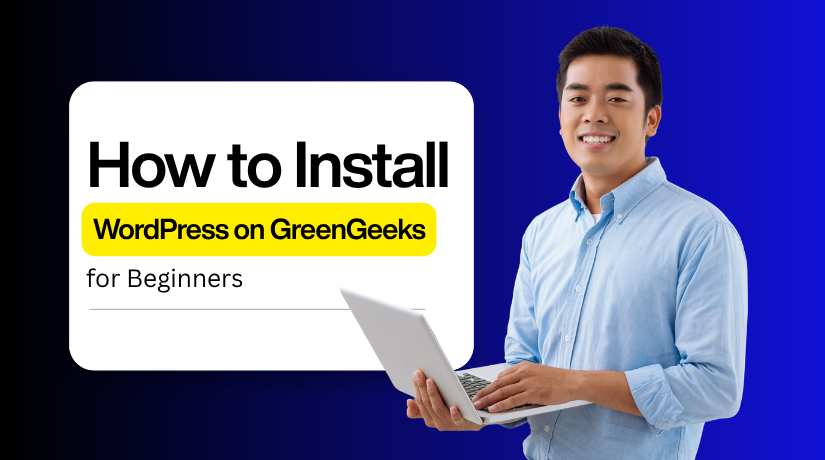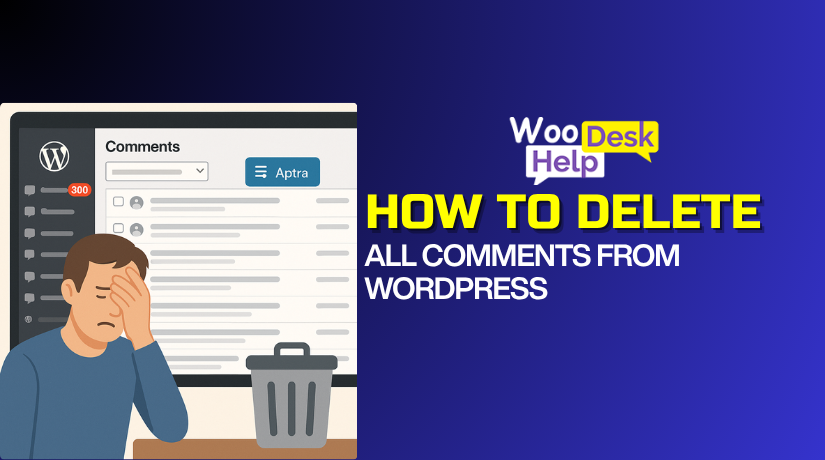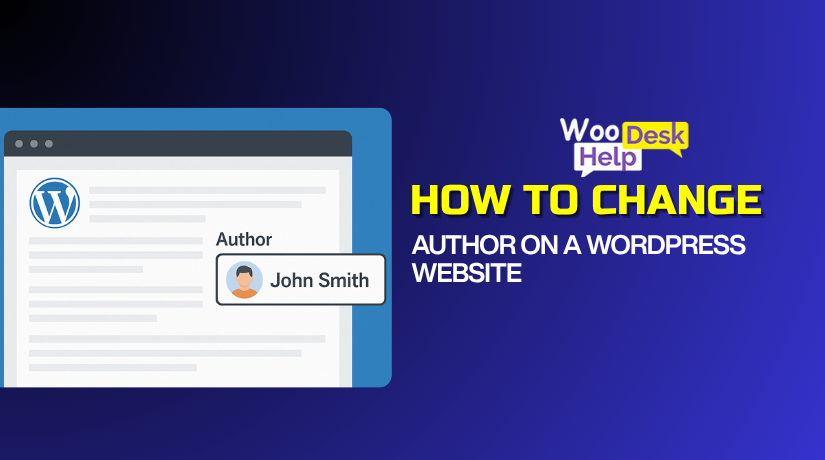How to Install WordPress on AWS (Amazon Web Services): Complete Installation Guide
Hosting your WordPress site on AWS gives you speed and control. AWS, short for Amazon Web Services, powers thousands of high-traffic websites worldwide. It offers flexible plans, secure servers, and global infrastructure for better performance. When you setup WordPress on AWS, you create a custom cloud environment for your needs.
Unlike shared hosting, AWS lets you scale storage and computing anytime. You can upgrade resources easily when traffic grows without downtime. Using AWS for WordPress combines two strong platforms into one solution. You get the simplicity of WordPress with the reliability of AWS servers.
This guide helps you install WordPress on AWS step by step using simple methods. It’s perfect for novices who want affordable, complete control. The setup process involves creating an EC2 instance, installing WordPress, and securing the site. Once complete, you’ll have a professional, fast, and secure WordPress website running smoothly on AWS.
Things You Need Before Starting WordPress on AWS Installation
Make sure the following are prepared before starting the installation. These basic requirements will help you complete the process without issues.
Create an AWS Account
Visit aws.amazon.com and sign up for a free account. AWS offers a free tier with limited resources for beginners. You can use it to setup WordPress in AWS and test features safely. Verify your email and billing details to activate your account.
Choose a Domain Name
A domain name helps visitors access your site easily. It isn’t required but recommended for branding and SEO. Amazon Route 53 or any other domain service allows you to register one. Later, you’ll connect it to your AWS instance for easy access.
Basic Knowledge of Command Line
You’ll need to use SSH commands to connect to your EC2 server. Don’t worry if you’re new—commands are short and explained clearly. This skill helps you manage files, install software, and configure WordPress easily.
A Text Editor and Stable Internet Connection
Use Notepad++, VS Code, or any basic editor to adjust configuration files. A stable internet connection ensures your installation runs without interruptions or timeouts. Slow connections may cause delays while uploading or installing packages.
Understanding the AWS EC2 Instance
EC2 stands for Elastic Compute Cloud and hosts your WordPress site. In the context of AWS, it functions as a virtual machine. A dedicated server is created for your website when you install WordPress on EC2. You can choose CPU, RAM, and region as per your requirement.
Understanding the LAMP Stack
LAMP stands for PHP, MySQL, Apache, and Linux. These components are essential to run WordPress smoothly on AWS. You’ll install them on your EC2 instance before downloading WordPress. They ensure your site processes data securely and loads faster for users.
Set Up WordPress on Amazon Web Services (Step-by-Step Tutorial)
In this easy step-by-step guide, I’ll teach you how to install WordPress on AWS quickly and efficiently.
Step 1: Create an AWS Account
- Click “Create an Account” on the dedicated AWS website.
- Choose an account name, enter your email address, and create a strong password.
- Next, add your contact details and payment information to verify your account.
- Once your information is confirmed, AWS will activate your new account.
Step 2: Access the AWS Management Console.
- Visit the AWS website.
- Click “Sign In to the Console” at the top right.
- Log in with your AWS account password and email address.
- Once logged in, you’ll reach the AWS Management Console dashboard.
Step 3: Open an Amazon EC2 Instance
- In the AWS Management Console, pick EC2 under the Compute section.
- As a result, the EC2 dashboard will open.
- To begin establishing and configuring your EC2 instance, click Launch Instance.
Step 4: Set Up WordPress On Your EC2 Instance
The AWS Marketplace offers many Amazon Machine Images (AMIs) that help you install common software quickly. These AMIs come pre-configured with the best settings for AWS. Here, we’ll use one of these AMIs to install WordPress.
- Go to the AWS Marketplace from the left panel.
- Search for WordPress.
- Find WordPress powered by Bitnami.
- To continue, click the Select button.
Step 5: Check the Price of Your Instance
You’ll see a detailed pricing page next. Don’t worry — the software is completely free, no matter which instance size you select. To proceed, click Continue after scrolling to the bottom.
Regarding this guide, we’ll make use of a free-tier eligible t2.micro instance. Find t2.micro in the “Type” column, click it, and then choose Next: Configure Instance Details. Wait a few seconds if the page takes time to load.
Step 6: Configure the Value Pair and Key
- Name your instance here.
- Fill in the Key field with Name.
- In the Value field, type WordPress.
- Then, click Review and Launch to move forward.
Step 7: Take One Last Look at the Instance
- You can now review your instance details before launching it.
- Click Launch to start your Amazon EC2 instance with WordPress running.
Step 8: Configuring a Pair of SSH Keys
With key pairs, you can use a terminal with Secure Shell (SSH) to connect to your EC2 instance. You should not be concerned if you are unfamiliar with SSH. Just remember that a key pair is required to access your EC2 terminal securely. We will skip creating a key pair in this step.
- Check the box indicating that you understand that a key is required for future access after selecting “Proceed without a key pair.”
- Then click “Launch Instances” to start your instance. It can take a few minutes to finish the setup.
Step 9: Is Your WordPress Instance Active?
- Scroll down and click View Instances in the bottom-right corner.
- Next, select your WordPress instance from the list.
- Check that the Instance State shows Running — this means it’s active and ready.
- If it says Launching, AWS is still setting up your WordPress instance.
- To proceed, wait a few minutes until the status changes to Running.
Step 10: Test Your Website
Test your WordPress website as soon as your EC2 instance launches. On the AWS site, find your instance’s Public IP address near the bottom.
Copy this IP and paste it into a new browser tab. You should now see the WordPress default home page displaying the “Hello World” post. The theme design might look different based on your installation setup.
That’s it! You have successfully set up and launched WordPress on your AWS EC2 instance.
At this point, your WordPress website is operational and operational. Managing its settings requires you to enter into your admin panel. First, you’ll need your admin password to accomplish this. The steps to locate it are as follows:
Navigate to your WordPress instance in the EC2 Dashboard. Click the Actions button, then choose Monitor and Troubleshoot → Get System Log.
Scroll through the log carefully. Look for a line containing your admin password. It typically hash marks (#) around it. Save a copy of the password in a secure location.
Now open your browser and visit your WordPress site. Add /wp-admin at the end of your website URL. For example: http://55.192.55.555/wp-admin. Press Enter to open the login page.
Put in the copied password and the default username, user. Click to log in.
Congratulations! You can now access your WordPress dashboard. From here, customize your theme, install plugins, and change settings easily. For better security, change your username and password immediately.
Final Thoughts
You have now learned how to setup WordPress in AWS successfully. From launching EC2 to linking a domain and securing it with SSL, every step plays an important role. AWS gives you control, scalability, and top-level performance for your WordPress site. It’s perfect for blogs, eCommerce, or business websites.
Managing your WordPress on AWS is easy once you understand the basics. Always keep backups, update regularly, and use SSL to protect your site. Monitor your traffic and server performance with AWS tools. You can always add more resources to your website as it expands. You can grow with AWS without relocating your data or switching hosts.
If you want more features, try AWS services like CloudFront CDN for faster delivery or RDS for a managed database. Both make your WordPress site more efficient and secure. With this setup, you are ready to run a stable and professional WordPress website on AWS.