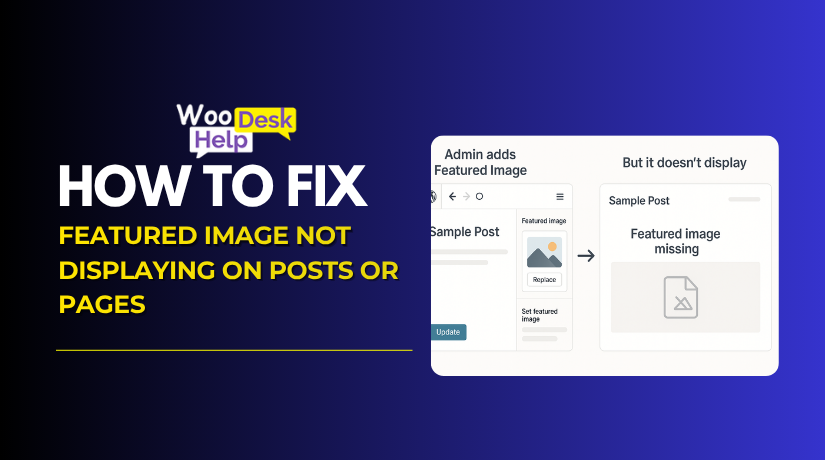
How to Fix WordPress Featured Image Not Displaying on Posts or Pages
Table of Contents
- What Is a WordPress Featured Image?
- What if the Featured Image Doesn’t Work?
- Common Reasons Why the WordPress Featured Image Not Showing
- How to Fix WordPress Featured Image Not Showing
- Best Practices to Prevent This Issue in the Future
- Conclusion
What Is a WordPress Featured Image?
A WordPress featured image is a visual element that represents your post or page. It acts as a thumbnail that helps readers identify your content easily. The featured image appears on your homepage, archive pages, and social media platforms. It improves design consistency and makes your WordPress website visually engaging.
This image also plays a key role in search engine optimization. A properly optimized featured image helps attract more visitors through Google Images and social shares. It is stored in the database as an attachment ID linked to your post. WordPress themes retrieve and display this image using the the_post_thumbnail() function.
If your website has the WordPress featured image not showing issue, it means the theme or code may not support it properly. Many modern themes include this feature by default, but older ones may require manual setup. You can enable it by adding the following line to your functions.php file:
add_theme_support(‘post-thumbnails’);
This line activates featured image functionality across posts and pages. It’s the most common method for users searching WordPress how to enable featured image for their site.
What if the Featured Image Doesn’t Work?
When the featured image not working in WordPress, it can break your website’s layout and design. The missing image often leaves blank spaces, making your site look incomplete. This issue may also reduce engagement and affect SEO performance. The WordPress Featured Image Not Showing Error usually occurs because of theme settings, plugin conflicts, or server restrictions.
Sometimes, the featured image appears correctly in the editor but not on the live site. This happens when the theme files don’t include the correct display function. Every theme should have the the_post_thumbnail() function to load images properly. If this function is missing, you may see the WordPress featured image not showing on posts or pages.
Another common cause is caching or lazy loading configuration. Caching plugins or CDNs often store old image data. Even after uploading a new image, the browser might still show the outdated one. Clearing your cache and regenerating thumbnails can fix featured image not showing in WordPress effectively. Lazy loading delays image rendering, but misconfiguration may hide the featured image completely.
In some cases, migration or incorrect file paths lead to the WordPress featured image missing problem. If your uploads folder or database links are broken, WordPress cannot locate the image file. This can also result in a WordPress featured image blank or broken thumbnail. Checking image URLs and repairing media links usually resolves this issue.
When you notice the WordPress featured image not displaying on posts or pages, start by disabling plugins temporarily. Then verify theme support and recheck file permissions. Once identified, apply the necessary fix to restore normal image display. Regular maintenance and optimized media settings help prevent these featured image errors in WordPress.
Common Reasons Why the WordPress Featured Image Not Showing
When the WordPress featured image not showing issue occurs, it can affect your site’s design and structure. A missing or blank image can make your layout look broken and unprofessional. This problem may result from theme limitations, plugin conflicts, or incorrect configuration. Below are the most common technical reasons for the WordPress Featured Image Not Showing Error and how to identify them.
- Theme Does Not Support Images
Some themes lack thumbnail support by default. Without proper code in functions.php, featured images cannot load. Enabling thumbnail support helps restore visual display functionality on all templates.
- Plugin Conflicts
Certain plugins interfere with media rendering. Caching, optimization, or gallery extensions may block image display. Deactivate each plugin one by one to identify and remove the source of conflict.
- Incorrect File Permissions
If your upload folders have restricted access, images may fail to appear. Check server permissions using FTP or cPanel and ensure directories use 755 and files use 644.
- Cache or CDN Problems
Cached content may still show outdated image versions. Clear your WordPress, browser, and CDN cache completely to refresh pages and allow new image data to display correctly.
- Lazy Loading Misconfiguration
Improper lazy loading can stop featured images from rendering immediately. Disable the feature temporarily through your optimization plugin or theme settings to verify if it’s causing the delay.
- Broken Image Links
Incorrect database URLs or corrupted paths can break media links. Use a database search-and-replace plugin to correct URLs and restore missing image connections throughout your website.
- Missing Template Function
Some theme files might not include the thumbnail function. Add the_post_thumbnail() manually within template files like single.php or content.php to enable featured image visibility.
- Image Not Assigned Properly
Adding an image inside content isn’t the same as setting it featured. Always use the “Set Featured Image” option in the editor sidebar to attach it properly.
- Low Server Resources
Limited PHP memory or upload limits can block image uploads. Increase resource limits from your hosting control panel or contact technical support to prevent upload failures and missing visuals.
- Outdated Theme or Core Files
Running older themes or WordPress versions may cause compatibility issues. Regularly update your theme, plugins, and WordPress core files to maintain stable media performance and prevent display errors.
How to Fix WordPress Featured Image Not Showing
If your featured image isn’t appearing on your posts or pages, don’t worry — this is a common issue. Follow these simple steps one by one, and you’ll get it fixed quickly.
-
Fix the HTTP Error When Uploading a Featured Image
If you see an HTTP error while uploading a featured image, it usually means your website server is running out of memory or your file is too large.
Step 1: Increase Memory Limit
You can fix this by increasing your WordPress memory limit.
- Open your website using FTP or File Manager.
- Find the file called wp-config.php.
Add this code before the line that says “That’s all, stop editing!”:
define(‘WP_MEMORY_LIMIT’, ‘256M’);
- Save the file and upload it again.
Step 2: Increase Upload Size
Sometimes, your image is bigger than the allowed upload size.
- Open your .htaccess file (found in the same folder as wp-config.php).
Add this code at the bottom:
php_value upload_max_filesize 256M
php_value post_max_size 256M
- Save the file and try uploading again.
If you’re using hosting with a control panel like hPanel or cPanel, go to PHP Configuration → PHP Options. Then, increase both “upload_max_filesize” and “post_max_size” to the highest available value.
-
Fix Plugin or Theme Conflicts
Sometimes, a plugin or theme blocks the featured image from loading properly.
Step 1: Deactivate Plugins
Go to your WordPress dashboard → Plugins → Installed Plugins.
Deactivate all plugins at once. Check if the featured image starts working.
Step 2: Reactivate Plugins One by One
If it works now, reactivate your plugins one by one. After each activation, refresh your post page to see which plugin causes the issue.
Step 3: Test Your Theme
If disabling plugins doesn’t help, switch to a default theme like Twenty Twenty-Four.
Go to Appearance → Themes, activate it, and check your post.
If the image appears now, the issue is in your theme.
Step 4: Update Everything
Make sure your WordPress, plugins, and theme are all updated to the latest versions. Updates often fix bugs that cause display issues.
-
Disable Lazy Loading
Lazy loading helps your site load faster but sometimes hides the featured image.
Step 1: Check for Lazy Loading Plugins
Look for plugins like Jetpack, a3 Lazy Load, or WP Rocket. These plugins delay image loading.
Step 2: Turn Off Lazy Loading
Go to each plugin’s settings and disable lazy loading. Then clear your cache and refresh the page.
Step 3: Exclude Featured Images Only
If you still want lazy loading for other images, look for an option to “exclude featured images” in the plugin settings.
If you don’t find this option, open your theme’s functions.php file and add this line:
add_filter(‘wp_lazy_loading_enabled’, ‘__return_false’);
Save the file and test your website again.
-
Check WordPress Dashboard Settings
Sometimes, the featured image option is just hidden.
Step 1: Open a Post
Go to any post in your WordPress editor.
Step 2: Click Screen Options
At the top-right corner, click Screen Options (or “Options” in block editor).
Step 3: Enable Featured Image
Make sure the box for Featured Image is checked.
Now, scroll down or check the right sidebar. You should see a “Set Featured Image” button. Click it, select your image, and update the post.
If you still can’t find the option, your theme may not support featured images (see the last method below).
-
Allow User Roles to View Featured Images
Sometimes, user accounts (like Authors or Editors) don’t have permission to upload or view images.
Step 1: Install User Role Editor Plugin
Go to Plugins → Add New, search for “User Role Editor,” and install it.
Step 2: Edit User Permissions
Go to Users → User Role Editor, select the role (like Author).
Find and enable the permission upload_files.
Click Update to save changes.
Now, users with that role will be able to upload and set featured images easily.
-
Fix Featured Image Not Showing on Blog Page
If your featured images don’t appear on your blog or homepage, you might need to adjust your block settings.
Step 1: Create a Blog Page
Go to Pages → Add New, name it “Blog,” and click Publish.
Step 2: Add the Latest Posts Block
Edit that page, click the + icon, and select Latest Posts.
Step 3: Enable Featured Images
In the block settings on the right, turn on the Display Featured Image option. Adjust the image size, alignment, and layout as you prefer.
Step 4: Set as Homepage
Now go to Settings → Reading, choose A static page, and set the page you created as your homepage.
Save changes and refresh your website. You should now see your posts with featured images displayed properly.
-
Enable Featured Images in the Theme (functions.php)
If the featured image box is missing from your editor, your theme might not support it.
Step 1: Access Theme Files
Use FTP or your hosting File Manager and open /wp-content/themes/your-theme/.
Step 2: Edit functions.php
Open the functions.php file and add this code at the bottom:
add_theme_support(‘post-thumbnails’, array(‘post’, ‘page’));
Save the file and refresh your WordPress dashboard.
Step 3: Set Image Size (Optional)
To define image sizes, add another line below it:
add_image_size(‘custom-size’, 800, 600, true);
After saving, install the Regenerate Thumbnails plugin and run it to update image sizes.
Once done, go back to your editor. The Featured Image option should appear, and your images should display properly on all posts and pages.
Best Practices to Prevent This Issue in the Future
- Keep WordPress Updated
Always update WordPress, plugins, and themes regularly to prevent conflicts. Updates include compatibility fixes that help avoid image display problems in future versions. - Use a Reliable Hosting Plan
Choose a hosting provider that offers strong performance and resource limits. Low-tier servers can restrict uploads and cause image-related issues over time. - Optimize Images Before Uploading
Compress images using tools like TinyPNG or ShortPixel. Smaller image files reduce server load and improve performance without lowering quality. - Avoid Using Too Many Plugins
Install only necessary plugins. Too many active plugins increase conflicts and slow down page rendering, which can lead to display errors or failed image loading. - Use a Child Theme for Customization
Always edit functions or templates in a child theme. It keeps your customizations safe during updates and prevents loss of code related to image display. - Check File Permissions Regularly
Ensure media folders in /wp-content/uploads/ have correct permissions. Wrong file permissions can block WordPress from accessing or displaying uploaded images properly. - Clear Cache After Site Changes
Whenever you modify settings, update plugins, or upload new images, clear all caches. Cached pages can delay or block updated images from loading properly. - Maintain Consistent Image Sizes
Define standard image sizes in your theme. Consistency in dimensions prevents layout issues and ensures images load correctly on different devices. - Use Image Regeneration Tools Periodically
Run thumbnail regeneration every few months. It updates image sizes after theme changes and fixes missing or broken image previews automatically. - Monitor Error Logs Regularly
Enable logging on your server or hosting panel. Checking logs helps identify upload, memory, or permission errors early before they cause major image issues.
Conclusion
Featured images play an important role in your WordPress website’s design and branding. They improve user engagement, make your pages visually appealing, and strengthen your site’s SEO performance.
When the featured image doesn’t appear, it can make your posts look incomplete and unprofessional. Most of the time, this issue happens due to missing theme support, plugin conflicts, or memory limits.
By following the step-by-step fixes shared above, you can easily identify and resolve these problems. From increasing your PHP memory to updating themes or disabling lazy loading, each method ensures your images display properly across your website.
To prevent such issues in the future, keep WordPress and all plugins updated, use reliable hosting, and regularly clear cache and regenerate thumbnails. Proper maintenance keeps your website fast, stable, and error-free.
With the right configuration and attention to detail, your featured images will always display correctly — keeping your WordPress site professional, optimized, and visually consistent for every visitor.




