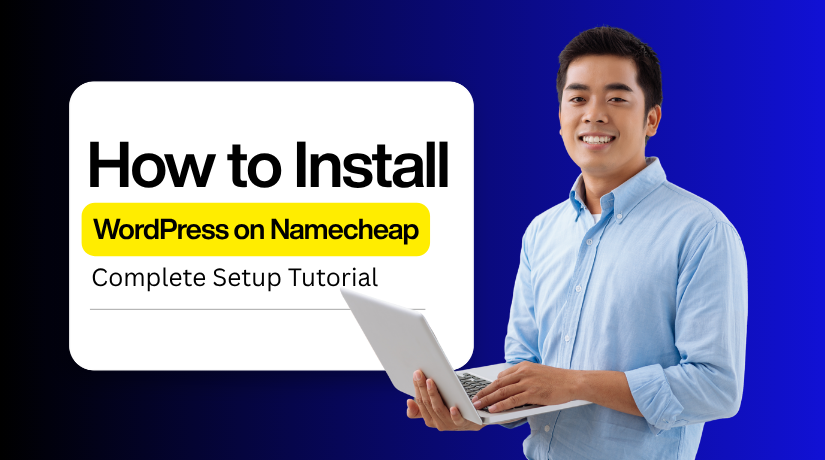
How to Install WordPress on Namecheap: Complete Setup Tutorial?
Table of Contents
- Introduction
- Prerequisites Before You Install WordPress on Namecheap (Pre-Installation Checklist)
- Step-by-Step Methods to Install WordPress on Namecheap Hosting
- Post-Installation Setup on Namecheap WordPress Hosting
- Conclusion
Introduction
If you are new, setting up WordPress may sound complicated. But with Namecheap WordPress hosting, the process becomes quick and beginner-friendly. Namecheap offers simple tools and dashboards that save you time.To begin, no sophisticated technical knowledge is required.
You will discover how to install WordPress on Namecheap step-by-step in this article. We will explain each method clearly so beginners can follow without confusion. Whether you choose EasyWP, cPanel, or manual setup, you will have your site live in minutes.
Prerequisites Before You Install WordPress on Namecheap (Pre-Installation Checklist)
Before installation, you need a few things ready. These ensure the process is smooth and error-free.
Domain Name
Mysite.com is a unique address that every website needs. Using the Namecheap interface to register and manage your domain is easy.
Namecheap Web Hosting Plan
Hosting is where the files for your website are kept. Depending on your demands and budget, you can choose between EasyWP and shared hosting.
MySQL Database
WordPress stores users, posts, and settings in a database. With a few clicks, you may create a MySQL database on cPanel hosting.
Database User
Along with the database, you need a user account. This account, with username and password, allows WordPress to access the database securely.
Web Server
Your hosting includes a server that runs Apache or Nginx. These servers make sure your site loads correctly for visitors.
WordPress Files
In the event that you decide to install WordPress manually, obtain the most recent package from wordpress.org. These files are necessary for CMS setup.
Account Access
You must have login details for your Namecheap account. If using cPanel, also keep your cPanel username and password handy.
Step-by-Step Methods to Install WordPress on Namecheap Hosting
On Namecheap hosting, WordPress may be installed in a variety of ways. The most popular ones are manual setup or Softaculous in cPanel. Despite the additional processes, both approaches are effective.
Install WordPress on Namecheap via cPanel (Softaculous Method)
A lot of hosting companies allow cPanel to be installed with only one click. Namecheap Hosting also provides this feature through the Softaculous App Installer. It lets you install WordPress in minutes without technical work.
To begin, log in to your Namecheap cPanel account and find the Softaculous or WordPress installer icon under the Auto Installers section. Click the WordPress icon to open the setup page.
Select Install Now and fill in details like site name, domain, username, and password. If necessary, select your language and theme. At last, select Install and give it a few minutes to set up. Softaculous will finish the installation and provide you with connections to your live site and WordPress dashboard.
Step 1: Log into cPanel
Log into your Namecheap cPanel using the details from your hosting.
Step 2: Get the Softaculous Apps Installer open.
After navigating to the Software section, select the Softaculous Apps Installer option.
Step 3: Choose WordPress
In the Softaculous dashboard, click the WordPress logo to continue.
Step 4: Select Install Now
Select the tab labelled “Install Now.” The installation settings will then be accessible.
Step 5: Configure Installation Details
- Choose Installation URL: Choose your domain name using the drop-down menu.
- Directory: Leave empty to install WordPress at yourdomain.com. Add “blog” or another folder name to install in a subfolder.
- Database Name: Leave the default option.
- Table Prefix: Change wp_ to something unique, like wpnc_, for better security.
- Site Settings: Include a description and title for your website. Later, you can alter them.
- Admin Account: Enter username, strong password, and a valid email.
Step 6: Advanced Options (Optional)
You can configure backup settings, auto-updates, or select plugins and themes here.
Step 7: Install WordPress
Scroll down and click the Install button. Softaculous will begin installing.
Step 8: Installation Complete
You will get a success notification after a few seconds. You’ll get two links:
- Site URL – view your live website.
- Admin URL – log into your WordPress dashboard at yourdomain.com/wp-admin.
Step 9: Start Building Your Website
Click the Admin URL, log in with your username and password. Designing, publishing, and maintaining your new WordPress website is now simple.
Tip:
Always use a strong password and keep plugins updated. This ensures your WordPress site remains secure on Namecheap hosting.
Manual Method to Install WordPress on Namecheap (Step-by-Step)
With Namecheap hosting, WordPress can be manually installed. Although there are a few extra steps involved in creating a website using this method, some people prefer it.
Because WordPress is installed locally, you can use it safely or construct a website by manually installing it.
WordPress files must be downloaded and uploaded, a database must be created, and WordPress must be manually installed on Namecheap hosting.
Step 1: Download WordPress
Visit WordPress.org to get the most recent version. The file type will be.zip. Save it on your PC.
- Log in to your Namecheap hosting cPanel.
- Open File Manager and go to the public_html folder.
- Upload the WordPress .zip file there.
- Then click Extract to unpack the files.
- Your WordPress files are now ready on Namecheap hosting.
Step 2: Upload WordPress to Namecheap Hosting Account
You can upload WordPress files to Namecheap hosting in two ways:
- Using an FTP client (e.g., FileZilla)
- Using cPanel’s File Manager
Both methods work, but cPanel is faster and doesn’t require extra software. FTP is better for developers who want more control and local backups.
Option 1: Upload via FTP (FileZilla)
This method requires your FTP login details (from your Namecheap hosting account). It is slightly slower than cPanel File Manager but useful if you plan to do frequent site development.
Steps:
- Download the WordPress .zip file from wordpress.org and extract it on your computer.
- Open FileZilla (or any FTP client) and connect using your FTP credentials.
- Navigate to the public_html directory (or the folder where your domain points).
- In this directory, upload the WordPress files that have been extracted.
Once uploaded, you can proceed with installation using the WordPress setup wizard.
Option 2: Upload via cPanel (Recommended for Namecheap)
cPanel is the default control panel for Namecheap hosting. It’s browser-based, easy to use, and includes built-in file management.
Steps
- Log in to your Namecheap cPanel.
- Go to File Manager under the Files section.
- Open the public_html directory.
- Click Upload and select the WordPress .zip file you downloaded.
- Once uploaded, click Go Back to return to File Manager.
- Select the uploaded .zip file and click Extract. Keep the extraction path as /public_html/.
- After extraction, a wordpress folder will appear. Open it, select all files, and click Move.
- Change the file path from /public_html/wordpress to /public_html/ so your WordPress site runs on your main domain.
Step 3: Setting Up MySQL Database and Users
Before installing WordPress, create a database in your Namecheap hosting account. This database will store all website data and keep WordPress working properly.
- In Namecheap cPanel, scroll to Databases and click MySQL Databases.
- Enter a simple database name (example: WPmydomainname) and click Next Step.
- Create a new username and password (use the Password Generator). Write these down.
- Click Create User.
- Give the user access by checking All Privileges and then click Next Step.
You’ll see a success message. Your database is now ready for WordPress.
Step 4: Setting Up the Configuration File
The wp-config.php file connects WordPress with your database. To set it up on Namecheap hosting:
- Rename file – Find wp-config-sample.php in your WordPress folder. Rename it to wp-config.php.
- Open file – Open wp-config.php using Notepad or any code editor.
- Add database details – Enter the database name, username, password, and host (usually localhost on Namecheap). These should match the database you created in cPanel.
- Add secret keys – Generate keys from the WordPress secret key generator and paste them in the file.
- Save file – Save wp-config.php and upload it back to your Namecheap server.
Now WordPress can connect with your database and run properly.
Step 5: WordPress Installation
To finish installing WordPress on Namecheap hosting, follow these steps:
Open your domain in the browser:
- Root install: http://exampledomain.com/wp-admin/install.php
- Subfolder install (example “myblog”): http://exampledomain.com/myblog/wp-admin/install.php
- Choose your language and click Continue.
Enter your database details from Namecheap (name, username, password). Keep localhost as host (unless Namecheap gives different info). Leave Table Prefix as is. Click Submit. On the setup screen, add:
- Site Title
- Admin Username & Password
- Your Email
- (Optional) Check “Discourage search engines” if you don’t want indexing.
- Click Install WordPress.
Once it’s finished, click Log in, then enter your password and username to access your WordPress dashboard.
Post-Installation Setup on Namecheap WordPress Hosting
You have to set up your website after installation. This guarantees enhanced security and seamless performance.
- Log in to Dashboard: Go to yourdomain.com/wp-admin. Use the admin details you created.
- Choose a Theme: Select a free or premium theme from the Appearance menu. Customize colors, layout, and fonts.
- Install Plugins: Add useful plugins for SEO, backups, and security. Examples include Rank Math, UpdraftPlus, and Wordfence.
- Update Settings: Set site title and tagline under General Settings. Change the permalink structure to “Post Name” for better SEO.
This setup makes your new site ready for content publishing.
Conclusion
Installing WordPress on Namecheap can be done in different ways. You may use cPanel for quick setup or follow manual steps for full control. Both methods are reliable and work well for all users.
After installation, log in to your dashboard and adjust settings. Add themes, plugins, and customize your site to match your needs.
With Namecheap WordPress hosting, you get reliable performance and easy management. Start your WordPress journey today and create a strong online presence.

