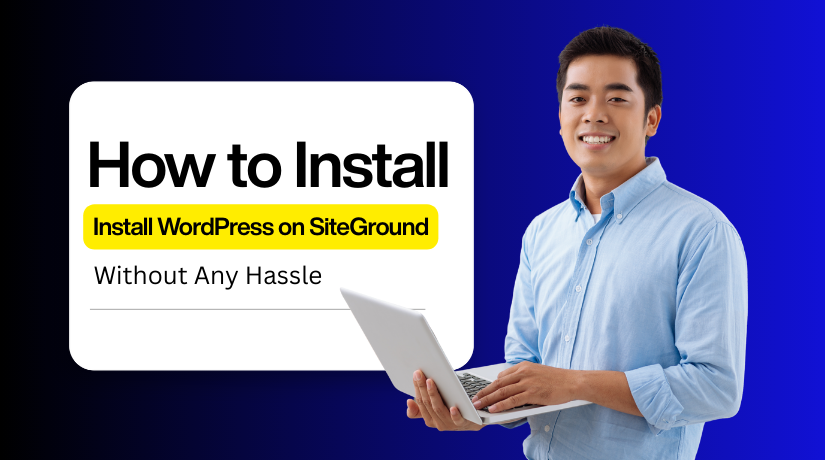
How to Install WordPress on SiteGround Without Any Hassle
Table of Contents
- What You Need Before You Install WordPress on SiteGround
- Steps to Install WordPress on SiteGround Easily (Beginner-Friendly Tutorial)
- Post-Installation Guide for WordPress SiteGround Users
- Conclusion
SiteGround is among the top WordPress hosting companies. It is fast, secure, and comes with tools made for beginners. Many users choose WordPress SiteGround because it makes setup quick and easy.
If you are wondering how to install WordPress SiteGround, the good news is it is simple. SiteGround gives you a clear process that anyone can follow. Setting up your website only takes a few minutes, even if you’re a novice.
Step-by-step instructions for installing WordPress on SiteGround are provided in this guide. We’ll keep the stages brief and simple to comprehend. You will know how to launch your own WordPress website stress-free by the end.
With SiteGround, creating a website doesn’t require sophisticated knowledge. All you need is a hosting package, a domain name, and a few clicks. For this reason, a lot of novices and small business owners utilise SiteGround. Let’s begin by examining how easy it is to install WordPress on SiteGround.
What You Need Before You Install WordPress on SiteGround
Prepare yourself before installing WordPress on SiteGround. The process may be made easy and seamless with a few basic steps. Let’s go over each one.
Buy a SiteGround Hosting Plan
The first step is to purchase a hosting plan. SiteGround offers different plans for beginners and advanced users. Decide which one best suits your needs and price range. Hosting is where your website lives, so this step is very important. By selecting WordPress SiteGround hosting, you also get tools designed for WordPress websites.
Pick a Domain Name
A domain name is necessary for every website. People use this address to get to your website. You can utilise an existing domain or register a new one with SiteGround. You may quickly link your existing domain to SiteGround. Selecting the appropriate domain makes your website appear polished and accessible.
Log in to Your SiteGround Account
Access your SiteGround account after your domain and hosting plan are prepared. It has a straightforward dashboard. Your websites, domains, and hosting services can all be managed from this location. Additionally, you will utilise this section when you begin the WordPress SiteGround installation procedure.
Get Your Login Details Ready
Make sure you have your login credentials before proceeding. You will need them during setup. These details help you enter the SiteGround user area and later the WordPress dashboard. Keeping them safe is very important. When you continue with how to install WordPress on SiteGround, these details will save you time.
Final Note for Preparation
These steps are quick and simple, but they are also necessary. Buying hosting, choosing a domain, and logging in to SiteGround are the building blocks of your website. Once you finish this preparation, you are ready to move forward and install WordPress on SiteGround.
Steps to Install WordPress on SiteGround Easily (Beginner-Friendly Tutorial)
You can find instructions to install WordPress on SiteGround easily. You can set up your WordPress website in two easy steps.
- Install WordPress using the Website Setup Wizard.
- Install WordPress Manually
Install WordPress using the Website Setup Wizard
To install WordPress using the Website Setup Wizard.
- Log in to your SiteGround Client Area.
- Go to Websites and click New Website.
- Decide the domain name to use.
- To go to the following step, click Continue.
- Choose Start New Website and click Select.
- Pick WordPress and type in your login details. Then click Continue.
- Decide if you want to add any extra tools. If not, just skip them and click Finish.
Done! 🎉 Your WordPress website is up and running. To begin developing, you can now access the homepage of your website or sign in to the WordPress dashboard.
Install WordPress on SiteGround Manually (Step-by-Step Guide)
Follow these steps to do a new manual WordPress installation. This method lets you install the latest WordPress version on your website.
Step 1: Download WordPress installation files
- Go to the WordPress download page.
- Click Download to Obtain the most recent version of WordPress.
- A .zip file will be saved on your computer.
- Find the file and extract it into a new folder.
Step 2. Upload WordPress Files to Your SiteGround Server
Now, upload the extracted WordPress files to your web server. You can do this in two ways:
- Using FTP: Connect with an FTP client and upload the files.
- Using File Manager: Log in to your hosting control panel (like cPanel) and upload the files there.
If you want WordPress as your main site (like www.mydomain.com), upload the files to the public_html folder. To install it in a section of your site (like www.mydomain.com/blog), upload the files to a subfolder inside public_html.
Step 3: Configure MySQL Database for WordPress Installation
Add a MySQL user to a newly created MySQL database. Assign the user full permissions to manage the database. After completing the setup, make sure you note down the following details:
- Database name
- Database username
- Database password. During the installation procedure, these credentials will be required.
Step 4: Complete the Installation Process
- Go to your browser and type your domain name (example: http://yourdomain.com). This will start the installation process.
- You will be prompted to choose a language on a screen. Pick your preferred language and click Continue.
WordPress will remind you to have your database details ready. Since you already have them, click Let’s go!.
Fill in the following information:
- Database Name – the one you created
- Username – database username
- Password – database password
- Database Host – usually “localhost”
- Table Prefix – leave as wp_ unless you want to change it
When finished, click Submit. WordPress will verify that the information is correct. Click. To proceed, run the installation.
On the next screen, enter:
- Site Title – name of your website
- Admin Username – for logging into WordPress
- Password – choose a strong one
- Your Email – for account recovery
- Search Engine Visibility – tick if you don’t want search engines to index now
Click Install WordPress. WordPress will finish the setup and show a success message. To begin creating your website, click Log In to access your WordPress dashboard.
Post-Installation Guide for WordPress SiteGround Users
Once you install WordPress on SiteGround, the next step is setup. This part is simple and takes only a few minutes. You can now make your website look and work the way you want.
Log in to Your WordPress Dashboard
After installation, open your browser and type: yourdomain.com/wp-admin. Enter the password and username you already created. You will be directed to the WordPress dashboard as a result. The dashboard is the main control area for your site. You will manage posts, pages, themes, and plugins here.
Update Your Site Title and Tagline
You need a suitable title and slogan for your website. This helps visitors understand the purpose of your website. In the dashboard, go to Settings → General. Add your site title and tagline. Be brief and straightforward. This aids in search engines’ comprehension of your website.
Choose and Install a Theme
Your website’s appearance is controlled by its theme. WordPress gives you free themes, or you can buy premium ones. To change the design, go to Appearance → Themes. Click “Add New” and choose a theme that matches your style. It is simple to alter fonts, colours, and layouts.
Install Essential Plugins
Plugins enhance your website’s functionality. You may, for instance, protect your website, add a contact form, or enhance SEO. Go to Plugins → Add New. Search for useful plugins like:
- A security plugin for protection.
- An SEO plugin for better search results.
- A caching plugin for faster speed.
Choose only the plugins you really need. Too many plugins can slow your website.
Keep WordPress Updated and Secure
Maintaining WordPress updates is crucial. Bugs and new features are fixed in updates. You will notice update alerts on the dashboard. Keep WordPress, plugins, and themes up to current at all times. For further security, activate the free SSL offered by SiteGround Site Tools.
Conclusion
You now understand the process of setting up WordPress on SiteGround. Logging in, changing settings, selecting a theme, and adding plugins are the easy tasks. WordPress SiteGround offers you simple tools, performance, and security. Get started creating your website now and take use of WordPress’s capabilities.
Anyone may get stress-free WordPress SiteGround installation by following these steps. Even for novices, SiteGround makes the process easy. It’s time for you to share your thoughts with the world.

