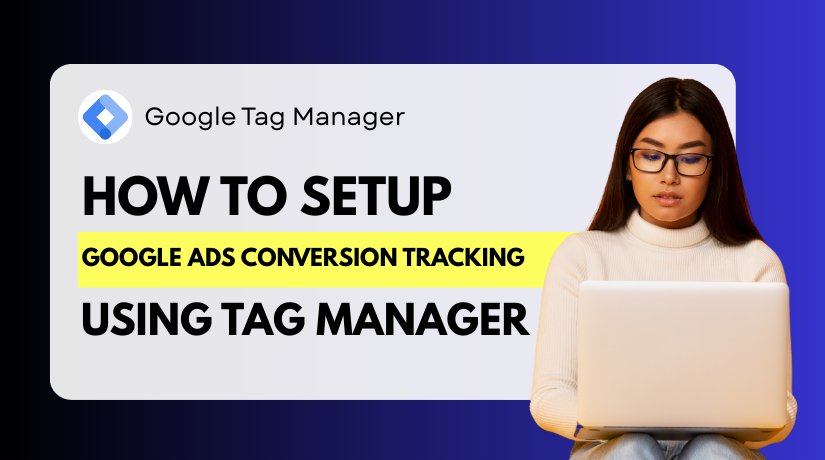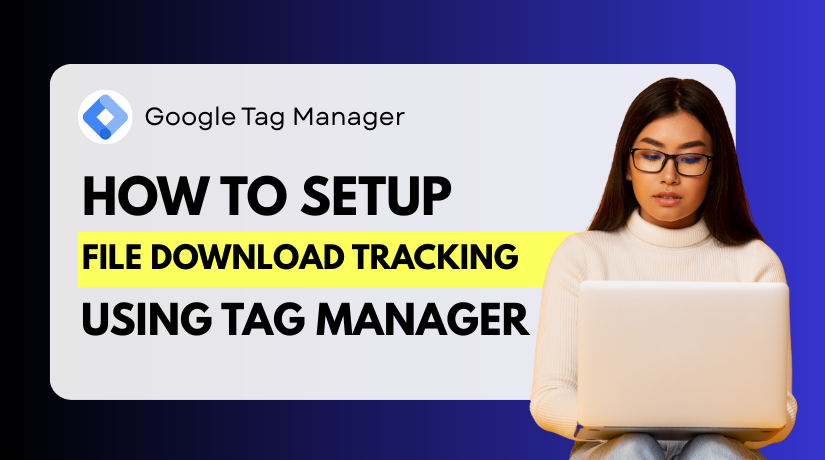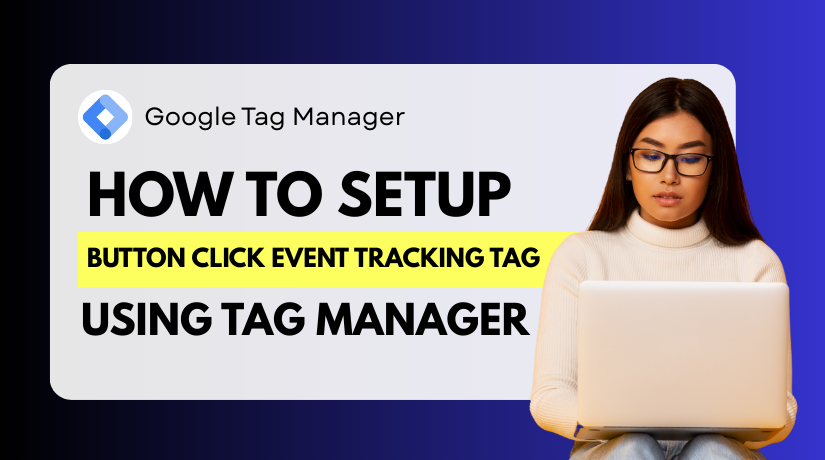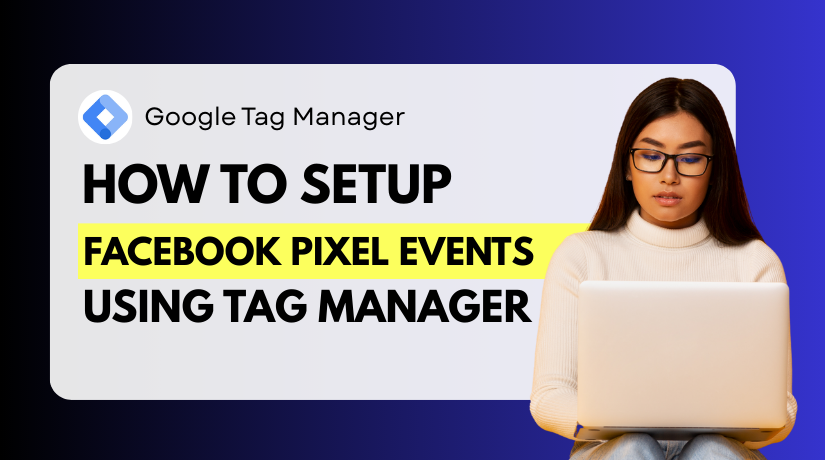
How to Set Up Facebook Pixel Events in Google Tag Manager
Table of Contents
- Introduction
- Facebook Business Manager or Ads Manager Account
- Types of Facebook Pixel Events
- How Google Tag Manager Works with Facebook Pixel
- Step-by-Step Guide – How to Set Up Facebook Pixel Events in Google Tag Manager
- How to Verify and Troubleshoot Your Facebook Pixel Events in GTM
- Best Practices for Facebook Pixel Event Tracking in GTM
- Conclusion
Introduction
Tracking user actions is critical for any online business today. Facebook Pixel is one of the most powerful tools for this. It helps you understand how visitors interact with your website. It also allows you to measure campaign results with better accuracy.
Facebook Pixel Events record important actions like purchases, sign-ups, or page views. These events help marketers optimize ads and improve targeting. They also allow better insights into customer journeys and behaviors. Without events, ads run blindly with little understanding of results.
Google Tag Manager (GTM) is another essential marketing tool. It lets you manage tracking codes on your website without editing code manually. GTM makes adding and updating tags simple, even for non-developers. Using GTM reduces errors and keeps your site easier to maintain.
When you combine both tools, you unlock smarter tracking power. You can easily set up Facebook Pixel Events inside GTM. This setup improves accuracy and saves time while keeping your website organized. Businesses can track results better and run more successful ad campaigns.
In this guide, you will learn how to Set Up Facebook Pixel Events in Google Tag Manager. The steps are simple, clear, and easy to follow. Whether you are a beginner or experienced, this guide will help you. By the end, you will be able to track events confidently.
Prerequisites / Things You Need Before You Start
Before you set up events, you need some essentials ready. Skipping these steps may cause errors during tracking or event recording. Preparing in advance ensures smooth execution and accurate results. Let’s look at each requirement in detail.
Facebook Business Manager or Ads Manager Account
You cannot run Facebook Pixel without an Ads Manager account. Business Manager centralizes ad accounts, pages, and team permissions. It also makes managing multiple brands or projects easier. If you don’t have one, create it before moving further. Ensure the account is verified and linked to your website. This gives you control over Pixel, events, and ad reporting.
A Working Facebook Pixel
Creating a Pixel is the first technical step you must complete. Log into Ads Manager and navigate to Events Manager. There, you can create a new Pixel with a unique ID. This Pixel ID will later connect your website to Facebook. The Pixel tracks website activity and sends it back to Ads Manager. Make sure the Pixel shows as “Active” before continuing setup. Without an active Pixel, no events can be recorded correctly.
Google Tag Manager Account Linked to Your Site
Google Tag Manager is your toolbox for tracking pixels. You need a GTM account already linked with your website. Inside GTM, you can add, update, and manage multiple tags. This makes it easier compared to editing raw website code. GTM also allows testing before publishing, reducing errors. If you don’t have GTM, sign up free with your Google account. Once created, link it to your website domain for event tracking.
GTM Container Code Installed on Your Website
The GTM container is the bridge between your website and GTM. It must be installed on every page of your website. Without the container, GTM cannot fire tags or events. Check the code placement inside the <head> and <body> tags. This ensures the Pixel base code and events load correctly. Many CMS platforms like WordPress or Shopify offer easy container setup. Confirm installation with GTM Preview Mode before moving ahead.
Admin or Developer Access to Website
Admin access gives you permission to add or edit code. Without it, you cannot configure GTM or Pixel properly. If your website is managed by a developer, request collaboration access. This saves time and avoids unnecessary delays. Having full access ensures you can test, troubleshoot, and publish tags. Limited access may block critical steps in the event setup process. Always confirm your role before starting the integration.
Basic Knowledge of GTM Concepts
You don’t need advanced coding skills to use GTM. But basic knowledge of tags, triggers, and variables is essential. Tags are scripts that send data to platforms like Facebook. Triggers define when a tag should execute, like button clicks or page views. Variables store and pass dynamic data, such as transaction values. Understanding these basics ensures smoother implementation of Pixel events. Many free resources explain GTM fundamentals for beginners. Take time to learn them before real-world setup.
Staging or Test Environment (Recommended)
Testing on a live website may create risks or false data. That’s why a staging or test site is highly recommended. It allows you to preview tags without affecting customers. You can verify whether the Pixel fires correctly under different actions. For example, simulate purchases, sign-ups, or add-to-cart clicks safely. Once confirmed, push changes to your production site confidently. This practice avoids data issues and prevents real customers from being impacted.
Clear Event Goals and Tracking Plan
Before starting, define which events you want to track. Examples include AddToCart, Purchase, or Newsletter Signup. Write down business goals and align them with Facebook Pixel Events. A clear plan ensures you only track meaningful actions. Tracking everything may clutter your reports and slow your site. Focus on high-value events linked to your ad campaigns. This planning step saves time and improves reporting accuracy later.
Facebook Pixel Helper Extension
Although optional, installing the Facebook Pixel Helper is wise. This Chrome extension checks if your Pixel works properly. It highlights errors, duplicates, or missing parameters instantly. Using this tool reduces guesswork during setup. It is especially helpful for beginners learning GTM and Pixel events.
Essential Concepts for Facebook Pixel Events and Google Tag Manager
Before you Set Up Facebook Pixel Events in Google Tag Manager, you should understand some important basics. These key concepts will help you know how events work, why they matter, and how GTM handles them. A clear understanding makes setup smoother and avoids common mistakes.
Types of Facebook Pixel Events
Facebook Pixel tracks user actions using events. Events are signals that tell Facebook what people do on your site. There are two main types:
- Standard Events
Standard events are predefined by Facebook. They cover common business actions like “ViewContent,” “AddToCart,” “InitiateCheckout,” and “Purchase.” Using standard events makes reporting easier because Facebook recognizes them automatically. For example, a “Purchase” event tells Facebook that a sale occurred. These events help optimize campaigns and measure return on ad spend. - Custom Events
Custom events are actions you define yourself. They are useful when your website has unique actions that standard events cannot track. For example, if users click a “Download Guide” button, you can set it as a custom event. These events give you more control, but they require extra setup inside Ads Manager for reporting.
Both event types are important. Standard events ensure simple tracking. Custom events give flexibility for special goals. A mix of both is often the best choice.
Events vs. Conversions
Many people confuse events with conversions. Both are important but not the same.
- Events track what users do. Examples include clicking a button, visiting a page, or filling out a form. Events can be broad or very specific.
- Conversions are specific outcomes linked to your business goals. They are usually based on events but focus on results. For example, an “AddToCart” event shows interest. A “Purchase” conversion shows actual revenue.
In short, events collect data. Conversions measure success. Understanding the difference helps you plan better campaigns. You will track many events, but only a few will count as conversions.
Event Parameters
Events alone are useful, but parameters make them powerful. Parameters are details attached to an event. They give extra context that helps Facebook understand actions better.
Common parameters include:
- Value – shows the monetary worth of a purchase.
- Currency – defines the currency used in the transaction.
- Content IDs – identify the products involved.
- Content Type – tells whether the product is a single item or group.
For example, a “Purchase” event with value and currency gives accurate sales data. Without parameters, Facebook only knows that a purchase happened, not how much it was worth. With parameters, reporting and targeting become more effective.
When you Set Up Facebook Pixel Events in Google Tag Manager, make sure to include parameters. They improve ad optimization, audience creation, and campaign tracking.
How Google Tag Manager Works with Facebook Pixel
Google Tag Manager is a powerful tool for managing tracking codes. Instead of adding code directly to your website, you control everything from GTM. This makes changes faster and reduces errors.
Here’s how GTM works:
- Tags
Tags are snippets of code that send data. A Facebook Pixel base code or event code is a tag. Each tag is triggered when certain conditions are met. - Triggers
Triggers decide when tags fire. For example, a pageview trigger fires a tag when a user visits a page. A click trigger fires when someone presses a button. Triggers ensure events happen at the right time. - Variables
Variables hold dynamic information. They can capture product IDs, prices, or form values. Tags use variables to send accurate event data. Without variables, events would only provide basic information.
By combining tags, triggers, and variables, GTM makes event tracking flexible and efficient. You can add new events or edit old ones without touching your website code.
When you Set Up Facebook Pixel Events in Google Tag Manager, these three parts—tags, triggers, and variables—work together. Tags send event data, triggers control when they fire, and variables supply the details.
Step-by-Step Guide – How to Set Up Facebook Pixel Events in Google Tag Manager
Setting up Facebook Pixel through Google Tag Manager may sound complex. But if you follow the steps carefully, you can do it smoothly. GTM helps you manage the Pixel without touching website code. This guide will show you how to set up Facebook Pixel Events in Google Tag Manager in a clear and simple way.
Step 1: Find Your Facebook Pixel ID
Every Pixel has a unique ID. You need this ID to link Facebook with GTM.
- Log in to your Facebook Ads Manager.
- Navigate to Events Manager.
- Select the Pixel you want to use.
- Copy the Pixel ID shown at the top.
This ID is the bridge between your website and Facebook Ads. Keep it safe. You will use it in the next steps.
Step 2: Add the Facebook Pixel Base Code in GTM
The base code is required before you can track events. It ensures your website communicates with Facebook. GTM makes it easy to add this code.
- Open your Google Tag Manager account.
- Select the container linked to your website.
- Click Add a new tag.
- Choose Custom HTML as the tag type.
- Paste the Pixel base code into the HTML editor.
- Replace the placeholder Pixel ID with your actual ID.
- Set the trigger as All Pages.
This way, the Pixel base code fires on every page. That ensures Facebook can capture user activity site-wide.
Step 3: Configure GTM Variables
Variables are important in GTM. They carry dynamic values such as product IDs, prices, or page URLs. Without variables, your events may miss important details.
- Built-in Variables: GTM includes useful ones like Page URL and Click ID.
- Data Layer Variables: These are custom values passed from your website. For example, a product page may push “product name” or “price” into the data layer.
To set one up:
- In GTM, go to Variables.
- Click New and choose the type (Data Layer Variable, JavaScript Variable, etc.).
- Name your variable and save.
These variables make your Facebook events more accurate and informative.
Step 4: Create Standard Event Tags
Now, you need to add the events you want to track. Facebook provides standard events like Purchase, AddToCart, and ViewContent. These are commonly used by online stores.
For example, to track “Add to Cart”:
- Create a new Tag in GTM.
- Select Custom HTML.
- Add the event code.
- Replace the placeholders with your variables.
- Save the tag.
Repeat this for other standard events like Purchase or ViewContent. Each event should include meaningful parameters like value or currency. These details improve ad reporting accuracy.
Step 5: Set Up Triggers for Events
Triggers decide when your event tags fire. Without correct triggers, your Pixel may not track properly.
- Pageview Trigger: Use this for events like ViewContent. Example: fire when a product page loads.
- Click Trigger: Use this for Add to Cart buttons. Example: fire when someone clicks “Add to Cart.”
- Form Submission Trigger: Use this for signups or lead forms. Example: fire when a form is submitted.
- Custom Trigger: Use CSS selectors to target unique actions.
Steps to create a trigger:
- In GTM, click Triggers → New.
- Select the trigger type (Pageview, Click, Form Submission).
- Add conditions such as “Click Text equals Add to Cart.”
- Link the trigger with your event tag.
This ensures the right events fire at the right time.
Step 6: Test Using GTM Preview Mode
Testing is the most important step. If you publish without testing, you may track wrong data. GTM has a built-in preview mode to help.
- In GTM, click Preview.
- Enter your website URL and connect.
- Interact with your site, like clicking “Add to Cart.”
- Check the debug panel at the bottom.
- Confirm your event tags are firing correctly.
If something looks wrong, go back and adjust triggers or variables. Repeat testing until everything works.
Step 7: Publish the Container
Once you confirm events are working, it’s time to go live.
- In GTM, click Submit.
- Add a clear name and description for the changes.
- Publish the container.
Now your Facebook Pixel Events are fully active. Data will start flowing into Facebook Events Manager. You can now measure performance and run campaigns with confidence.
How to Verify and Troubleshoot Your Facebook Pixel Events in GTM
Once you Set Up Facebook Pixel Events in Google Tag Manager, the next step is verification. Verification ensures that your events are firing correctly and sending the right data. Without this step, your tracking might be inaccurate, and campaign results may suffer.
The first method is using the Facebook Pixel Helper. This is a free Chrome extension designed to check if your Pixel is installed properly. After installing, open your website and click on the extension icon. It will display active Pixels on the page, confirm if the base code is present, and highlight errors or warnings.
Another powerful method is GTM Preview Mode. Enable Preview Mode in Google Tag Manager and reload your website. Interact with the site by clicking buttons, submitting forms, or viewing product pages. The debug panel will display which tags fired, which failed, and what data was passed. This helps confirm your setup before going live.
You should also use the Events Manager in Facebook Ads. Inside Events Manager, you can see events sent by your Pixel in real time. Check if parameters such as value, currency, or product ID are being passed correctly. If data is missing, the issue is often with variable mapping or trigger conditions.
Common Problems and Solutions You Should Watch Out For
- Pixel not firing at all
This usually happens when the GTM container code is missing from the site. Double-check if the container is installed on all pages. Also verify the Pixel ID entered in the base code is correct. - Duplicate events firing multiple times
A common mistake is assigning overlapping triggers. For example, a purchase event might fire once on page load and again on button click. Adjust triggers so events fire only once per action. - Missing or incorrect event parameters
If purchase values or product IDs are not showing, review your Data Layer variables. Make sure the variable names inside GTM match the data layer pushed by your site. - Incorrect or irrelevant data being captured
Sometimes events collect the wrong values, such as wrong currency or empty product IDs. This issue occurs due to mismatched variables. Always test values in Preview Mode before publishing.
Regular testing prevents wasted ad spend and ensures accurate event reporting. Troubleshooting should become a habit whenever you modify your tags or triggers.
Best Practices for Facebook Pixel Event Tracking in GTM
Even if you successfully Set Up Facebook Pixel Events in Google Tag Manager, maintaining accuracy over time is critical. Best practices ensure your setup remains reliable, scalable, and easy to manage.
- Always use standard events before creating custom ones
Facebook provides predefined events like Purchase, AddToCart, Lead, and ViewContent. These events are widely supported and provide stronger reporting insights compared to custom events. - Keep event names clear and consistent across all tags
Consistency avoids confusion and ensures data flows smoothly into Ads Manager. For example, use “Purchase” for all order events instead of mixing “BuyNow” or “OrderPlaced.” - Focus only on meaningful events for your business goals
Avoid tracking every minor action. Tracking unnecessary clicks or pageviews adds noise and slows performance. Concentrate on high-value actions like signups, purchases, and leads. - Rely on a structured Data Layer for accuracy
Always push key information like product IDs, transaction values, and user actions to the Data Layer. This ensures GTM collects reliable and dynamic data across your site. - Conduct regular audits of your GTM and Pixel setup
Websites change over time. New pages, buttons, or forms can break event triggers. Schedule routine audits every few months to review event accuracy. - Document every detail of your implementation
Maintain a simple record of all tags, triggers, and variables. This helps teams understand your setup and prevents confusion when new people manage tracking.
By applying these practices, you can avoid common mistakes and keep your event data precise. A well-organized Pixel setup improves ad optimization, reporting, and decision-making.
Privacy, Data Protection, and Legal Compliance When Using Facebook Pixel Events
User privacy must always be respected when you Set Up Facebook Pixel Events in Google Tag Manager. Data protection laws around the world require transparency and user consent. Ignoring these rules may lead to penalties and loss of user trust.
Implement consent banners for GDPR and CCPA compliance
Add a cookie banner to your site informing users about tracking. This banner should clearly state that Facebook Pixel is being used for advertising and analytics.
Configure tags to fire only after user consent
Inside GTM, you can create triggers that check for consent. Only fire the Pixel once a user has accepted cookies or approved tracking.
Provide clear opt-out options for users
Users should always have the choice to stop being tracked. Your website should include an easy method for opting out, often inside a cookie settings panel.
Update your privacy policy with full tracking details
Mention Facebook Pixel in your policy. Include information on what data is collected, how it is used, and how users can manage preferences.
Follow Facebook’s data usage policies strictly
Never send sensitive personal information such as email addresses, phone numbers, or payment details through events. Facebook prohibits transmitting sensitive data through the Pixel.
Respecting privacy laws builds long-term trust with customers. Compliance also ensures your ad account remains safe from restrictions or penalties.
Conclusion
Setting up events is only half the process. To get reliable results, you must test, refine, and maintain your setup. Troubleshooting identifies issues before they affect your campaigns. Best practices keep your Pixel events organized and scalable. Privacy compliance ensures you respect user rights while collecting data responsibly.
When you properly Set Up Facebook Pixel Events in Google Tag Manager, you gain powerful insights into customer behavior. These insights help you build stronger campaigns, improve ad targeting, and maximize return on investment. A disciplined approach to verification, best practices, and compliance ensures your tracking always works as intended.