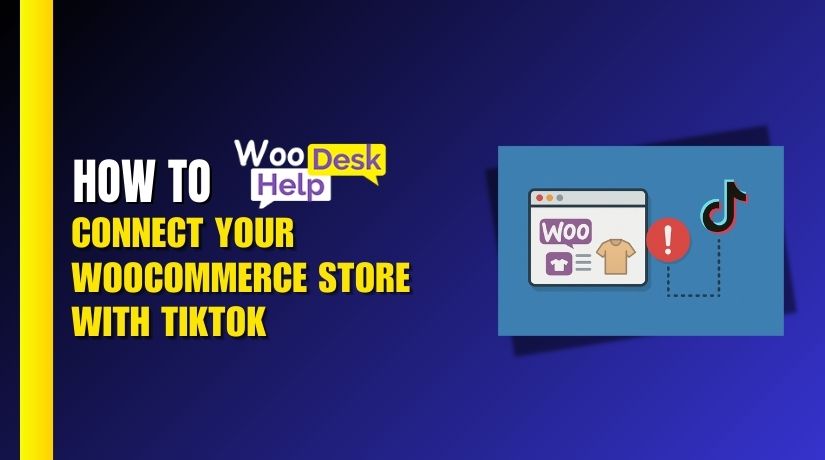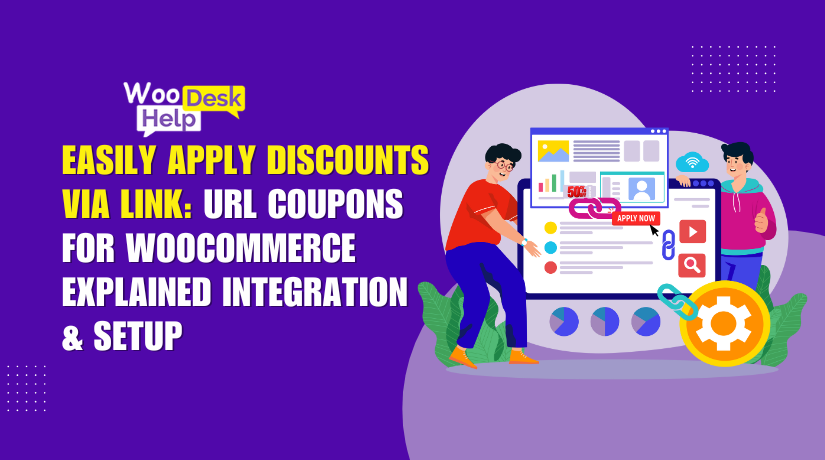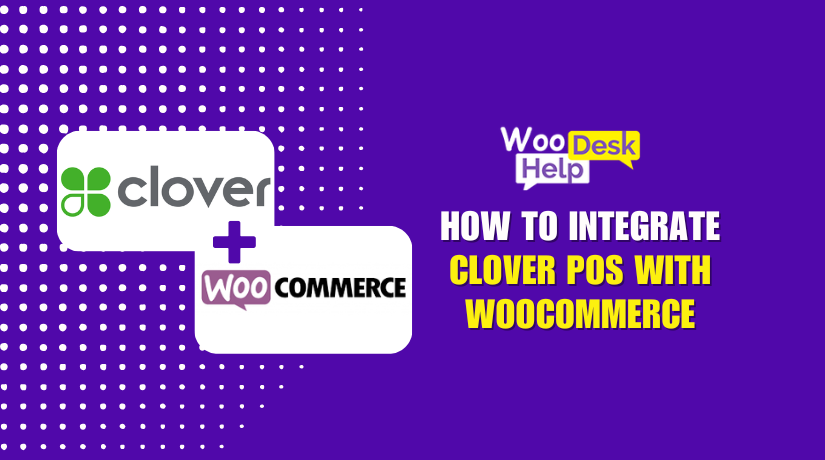E-Pay Payment Gateway Integration in WooCommerce: The Ultimate Guide
Table of Contents
-
- Introduction
- What is E-Pay?
- Why Use E-Pay in WooCommerce?
- How to Integration E-Pay payment gateway in WooCommerce
- Benefits of E-Pay for WooCommerce Store Owners
- How to Troubleshooting E-Pay Integration Issues
- How to Fix E-Pay Payment Gateway Integration Issues
- Best Ways to Prevent E-Pay Payment Gateway Issues in the Future
- Conclusion
Introduction
In the fast-growing world of online shopping, a smooth checkout process is key. Having a secure and reliable payment gateway can make or break a sale. That’s where WooCommerce E-Pay payment gateway integration comes in. This integration allows you to connect your WooCommerce store with E-Pay, a trusted payment provider. The result? A safer, faster checkout experience that keeps customers coming back. Let’s dive into what makes E-Pay Payment Gateway WooCommerce a great choice and how it can transform your store. 💳
What is E-Pay?
E-Pay is a powerful payment gateway that simplifies online transactions. It provides a secure platform for customers to pay using credit cards, debit cards, and other popular methods. With E-Pay Integration for WooCommerce, you can process payments efficiently while ensuring customer data stays protected. Its user-friendly interface and advanced security features make it one of the most reliable options for online businesses. 🌟
Why Use E-Pay in WooCommerce?
- Enhanced Security:
Security is the foundation of any payment gateway. E-Pay uses encryption and fraud detection tools to protect transactions. Customers trust platforms that keep their information safe, and E-Pay delivers just that. 🔒 - Better User Experience:
A quick and easy checkout experience motivates customers to finish their purchases. WooCommerce E-Pay payment gateway integration ensures that your checkout page is seamless, responsive, and easy to use. 🚀 - Global Reach:
E-Pay supports multiple currencies and payment methods. With E-Pay Payment Configuration WooCommerce, your store can cater to customers worldwide. This flexibility helps you grow into new markets. - Customizable Options:
With the best WooCommerce e-pay plugin, you can tailor your payment gateway settings. This means adjusting payment methods, setting up recurring billing, and customizing checkout fields. The flexibility offered by E-Pay gives you more control over your store’s payment processes. ⚙️
How to Integration E-Pay payment gateway in WooCommerce
Step 1: Ensure Compatibility and Updates
Before you start the integration, it’s crucial to verify that your WooCommerce store and WordPress site are running the latest versions.
- Go to your WordPress admin dashboard and navigate to Dashboard > Updates.
- Update WooCommerce, WordPress core, and any relevant themes or plugins.
- Confirm that your hosting environment meets the minimum PHP and MySQL requirements.
Having the most current software ensures that your store is compatible with E-Pay and reduces the chances of conflicts during the setup process.
Step 2: Install and Activate the E-Pay Plugin
The E-Pay plugin acts as a bridge between WooCommerce and E-Pay’s payment processing system.
- Log in to your WordPress admin dashboard.
- Navigate to Plugins > Add New.
- Search for an E-Pay plugin that supports WooCommerce integration.
- Click Install Now, and once installed, click Activate.
This step installs the necessary files and makes the E-Pay payment gateway available within your WooCommerce settings.
Step 3: Access the Payment Gateway Settings
Once the plugin is activated, you need to configure it.
- Go to WooCommerce > Settings.
- Click on the Payments tab.
- Locate E-Pay in the list of payment methods and click Manage or Setup.
Here, you’ll start configuring the connection between WooCommerce and E-Pay.
Step 4: Configure E-Pay Account Credentials
To connect WooCommerce to your E-Pay account, you must enter the correct API credentials.
- Log in to your E-Pay merchant dashboard and find the necessary API keys, secret keys, or account IDs.
- Enter these details into the WooCommerce E-Pay settings fields.
- If the plugin supports it, choose between test mode and live mode. Test mode allows you to verify the integration before processing real payments.
Proper configuration of these credentials ensures that payment requests and responses are handled correctly.
Step 5: Adjust Checkout Settings
E-Pay’s plugin may provide several options to customize how the payment gateway appears during checkout.
- Set a clear and concise payment method title. For example, “Pay securely with E-Pay.”
- Add a short note to assure customers their payment is secure.
- Select the appropriate payment methods (credit card, digital wallets, etc.) supported by E-Pay.
- Choose the currency in which payments will be processed.
These settings ensure a smooth, reliable, tailored checkout experience.
Step 6: Perform Test Transactions
Testing the integration is essential before going live.
- Place test orders in WooCommerce using the E-Pay gateway.
- Confirm that transactions are processed without errors and that payment statuses update correctly in the WooCommerce order list.
- Check if customers receive payment confirmation emails.
- Review transaction logs (found under WooCommerce > Status > Logs) for any errors or warnings.
Testing enables you to find and fix such problems before they have an impact on actual clients.
Step 7: Go Live and Monitor Performance
After confirming that everything works perfectly in test mode, switch to live mode.
- Update the API mode in the E-Pay settings to “Live” or “Production.”
- Process a few live transactions and monitor the results in both WooCommerce and your E-Pay merchant dashboard.
- Continue to check logs and payment reports regularly to ensure there are no ongoing issues.
- Stay updated with plugin updates and security patches to keep your integration stable over time.
Benefits of E-Pay for WooCommerce Store Owners
Integrating WooCommerce E-Pay payment gateway into your online store offers numerous advantages. These benefits go beyond simply processing payments—E-Pay provides tools and features that enhance the customer experience, strengthen security, and streamline store management. Here’s a closer look at why E-Pay is a valuable addition for WooCommerce merchants:
- Increased Security and Trust
Gaining the trust of customers is crucial for every online retailer. Gateway for E-Pay Payments Secure tokenization, fraud detection systems, and strong encryption techniques are all used by WooCommerce. These precautions guarantee that private information, including credit card numbers, is adequately safeguarded throughout each transaction.
- Customers are more comfortable making purchases from a business that employs a reputable, safe gateway such as E-Pay.
- Store owners benefit from fewer chargebacks and fraud-related losses.
In short, the advanced security features of E-Pay Integration for WooCommerce build a reliable foundation for long-term customer loyalty.
- Improved User Experience
A smooth checkout procedure is essential for lowering cart abandonment rates. E-Pay Payment Configuration WooCommerce makes it easy for customers to complete purchases without confusion or delays.
- Faster checkout times: E-Pay streamlines the payment steps, helping customers finish transactions quickly.
- Multiple payment methods: E-Pay supports various options, including credit cards, digital wallets, and local payment solutions, giving shoppers more flexibility.
By providing these amenities, store owners make the client experience seamless and entice them to come back.
- Flexibility and Customization
Every WooCommerce store has unique needs. The best WooCommerce e-pay plugin allows for extensive customization to match your store’s specific requirements.
- Merchants can easily adjust settings, such as accepted currencies, payment method visibility, and more.
- With E-Pay Payment API WooCommerce, developers can integrate additional features or connect to third-party tools for a truly tailored solution.This level of flexibility ensures that the payment gateway aligns perfectly with the store’s branding and operational workflow.
- Global Reach and Multi-Currency Support
As your store grows, you may want to sell internationally. E-Pay’s ability to handle multiple currencies and accommodate global payment methods makes it ideal for expansion.
- Paying with their local currency helps customers feel more trusted and less confused.
- The E-Pay Payment Gateway WooCommerce integration ensures smooth cross-border transactions, opening up new markets for your store.
Having this global reach can significantly increase your potential customer base and revenue.
- Easy Setup and Maintenance
Despite its powerful capabilities, setting up E-Pay in WooCommerce is straightforward. The intuitive interface of the best WooCommerce e-pay plugin simplifies the integration process, while clear documentation and active support help store owners resolve any issues quickly.
- Once installed, the gateway requires minimal maintenance.
- Regular updates from the plugin developers ensure that your WooCommerce Payment Gateway Setup remains secure and compatible with future WooCommerce versions.
This simplicity means store owners can focus on running their business, not managing complex technical configurations.
- Enhanced Reporting and Insights
It’s essential to comprehend your store’s payment information in order to make wise choices. E-Pay’s reporting features provide detailed insights into transaction trends, customer behavior, and sales performance.
- Store owners can easily access reports on transaction success rates, refund statistics, and more.
- With E-Pay Integration for WooCommerce, you’ll have a clearer picture of how your payment strategies impact your overall business growth.
You can improve your strategy, maximize your marketing efforts, and make future plans with the aid of this useful data.
How to Troubleshooting E-Pay Integration Issues
Integrating WooCommerce E-Pay payment gateway can occasionally present challenges. Addressing these issues promptly is essential for maintaining smooth transactions. In this section, we’ll explore common problems and how to resolve them. 🛠️
- Connection Errors Between WooCommerce and E-Pay
Sometimes, WooCommerce and E-Pay fail to establish a proper connection. This can prevent payments from processing.
- Cause: Incorrect API keys, expired credentials, or plugin conflicts.
- Solution:
- Double-check the API credentials entered in the E-Pay Payment Gateway WooCommerce settings.
- Make sure your account status in E-Pay is active.
- Disable other payment-related plugins to rule out conflicts.
- Payment Declines at Checkout
Another common issue is payments being declined during checkout.
- Cause: Payment method restrictions, outdated plugin versions, or customer billing address issues.
- Solution:
- Verify that your E-Pay account is configured to accept the payment methods you’re offering.
- Update to the most recent version of your preferred WooCommerce e-pay plugin..
- Ensure customers are entering correct billing information.
- Failed Transactions Without Clear Errors
Sometimes transactions fail without displaying helpful error messages.
- Cause: Hidden server errors or insufficient logging.
- Solution:
- Check WooCommerce logs by going to WooCommerce > Status > Logs.
- Increase error reporting in WordPress to gather more information.
- Contact E-Pay support if logs do not reveal the root cause.
- Test Mode vs. Live Mode Confusion
Mixing up test mode and live mode settings can cause confusion.
- Cause: Test credentials still in use after going live.
- Solution:
- In the E-Pay Payment Configuration WooCommerce, switch from test mode to live mode.
- Verify that the API keys you are using are appropriate for each environment.
- Run a test transaction to ensure the live mode works as intended.
- Inconsistent Refund Processing
Sometimes refunds don’t process consistently, causing delays for customers.
- Cause: Misconfigured refund policies or issues with API communication.
- Solution:
- Review your refund policy settings within WooCommerce.
- Ensure that the E-Pay Payment API WooCommerce is properly connected.
- Test the refund process on a small transaction to confirm functionality.
- Currency and Locale Mismatches
Currency or locale mismatches can cause payments to fail unexpectedly.
- Cause: E-Pay may not support certain currencies or formats by default.
- Solution:
- Check which currencies are supported by E-Pay and ensure WooCommerce is using one of them.
- Update WooCommerce settings to match the supported locale format.
- Test payments from different regions to verify compatibility.
How to Fix E-Pay Payment Gateway Integration Issues
When integrating WooCommerce E-Pay payment gateway, encountering errors or unexpected behavior can be frustrating. These issues typically stem from incorrect configurations, outdated plugins, or communication failures between WooCommerce and the E-Pay servers. To resolve these problems, it’s important to take a systematic and technical approach.
Step 1: Verify E-Pay API Credentials
The Problem:
Integration issues often arise due to invalid or expired API credentials. WooCommerce relies on these credentials to connect with the E-Pay Payment API WooCommerce and process payments.
How to Fix It:
- Check API Keys:
Log into the E-Pay merchant dashboard and locate your API keys, merchant ID, and any required secret keys. Compare these with the values entered in WooCommerce’s E-Pay settings. - Ensure Correct Environment:
Confirm whether you’re using sandbox (test mode) or production (live mode) credentials. Using test credentials in live mode or vice versa will cause failures. - Re-Generate Credentials if Necessary:
If you suspect the keys may have expired or been compromised, regenerate them in the E-Pay dashboard. Update the E-Pay Payment Configuration WooCommerce settings with the new credentials.
Step 2: Update Plugins and WooCommerce Core
The Problem:
Outdated plugins or WooCommerce core files can lead to compatibility issues, resulting in errors during checkout.
How to Fix It:
- Update WooCommerce:
Go to Dashboard > Updates and make sure WooCommerce is updated to the latest stable release. This ensures compatibility with newer versions of the E-Pay plugin. - Update the E-Pay Plugin:
Check for updates to the best WooCommerce e-pay plugin. Developers frequently release updates to fix bugs and improve integration stability. - Check Other Plugins:
Make sure all other WooCommerce-related plugins are up-to-date. An outdated payment-related extension can interfere with the E-Pay Integration for WooCommerce.
Step 3: Verify Server and Hosting Requirements
The Problem:
Sometimes the server environment or hosting configurations prevent WooCommerce from properly connecting to the E-Pay Payment API WooCommerce.
How to Fix It:
- Confirm PHP Version:
Make sure your server runs a supported PHP version. Check WooCommerce documentation and E-Pay’s system requirements for compatibility. - Enable SSL and Verify HTTPS:
E-Pay often requires secure connections. Confirm that your SSL certificate is valid and your site uses HTTPS. - Check Firewall and Security Settings:
Some hosting providers or server firewalls may block requests to E-Pay’s servers. Contact your hosting provider to whitelist E-Pay’s IP addresses or endpoints.
Step 4: Review Payment Gateway Settings
The Problem:
Misconfigured settings within WooCommerce can cause transactions to fail, even if credentials are correct.
How to Fix It:
- Check Currency and Locale Settings:
Verify that the currency used in WooCommerce matches what E-Pay supports. Mismatched currencies can cause payment errors. - Enable Logging:
Go to WooCommerce > Settings > Payments > E-Pay > Settings and enable detailed logs. Reviewing these logs can help identify if certain settings, such as payment methods or API endpoints, are causing issues. - Confirm Payment Methods:
Make sure the correct payment methods (credit cards, digital wallets, etc.) are enabled in both WooCommerce and the E-Pay merchant account.
Step 5: Test in Sandbox Mode
The Problem:
Testing directly in live mode can lead to unnecessary transaction failures, making troubleshooting more complex.
How to Fix It:
- Switch to Test Mode:
In the E-Pay Payment Configuration WooCommerce, enable test mode. - Perform Test Transactions:
Place test orders using sample credit card numbers provided by E-Pay. - Check the Logs:
Review WooCommerce logs under WooCommerce > Status > Logs. Test transactions should provide detailed responses. - Analyze Response Codes:
Pay attention to error codes returned by the API. For example, a 401 error may indicate invalid credentials, while a 422 error might point to invalid customer information.
Step 6: Resolve Plugin or Theme Conflicts
The Problem:
Other plugins or custom code in your theme may interfere with the WooCommerce E-Pay payment gateway integration, leading to unexpected errors.
How to Fix It:
- Disable Other Payment Plugins:
Temporarily deactivate all payment-related plugins except the E-Pay plugin. Test the checkout process again to see if the problem persists. - Switch to a Default Theme:
Change your theme to a default WooCommerce-compatible theme, such as Storefront. If the issue disappears, the problem may be in the custom theme’s code. - Check Custom Code:
If you have custom code in your functions.php or custom plugins, temporarily remove it and test. Gradually re-enable customizations to pinpoint the cause.
Step 7: Review E-Pay Documentation and Support Resources
The Problem:
Sometimes the issue is tied to a less common configuration or a newer feature of E-Pay that isn’t yet widely documented.
How to Fix It:
- Read the Official E-Pay Documentation:
Refer to E-Pay’s official developer guides and API documentation. They often contain troubleshooting steps, error code explanations, and configuration tips. - Contact E-Pay Support:
If you encounter persistent API errors or unclear response codes, contact E-Pay’s support team with your WooCommerce logs and error details. - Look for Known Issues:
Check the plugin’s support forum or GitHub repository (if available) for known issues and fixes.
Best Ways to Prevent E-Pay Payment Gateway Issues in the Future
When using WooCommerce E-Pay payment gateway, it’s crucial to prevent potential issues before they arise. Proactively maintaining your integration ensures a smooth checkout experience, protects your store’s reputation, and builds customer trust. Below are several practical steps to help you avoid common pitfalls and maintain a stable payment environment.
- Keep Your Software Up to Date
One of the simplest and most effective ways to prevent issues is by regularly updating your plugins and WooCommerce core.
- Why It’s Important:
Developers release updates to fix bugs, enhance security, and ensure compatibility with newer versions of WooCommerce. Without these updates, your integration could break or become unstable. - What to Do:
- Check for plugin updates in the WordPress admin panel.
- Review the changelogs to see what changes have been made.
- If possible, enable automatic updates for the plugin.
- Keep your WordPress core and other essential plugins up to date as well.
- Monitor Transaction Logs Regularly
Transaction logs provide a window into your payment gateway’s performance.
- Why It’s Important:
Monitoring logs can help you identify early warning signs of potential issues. It also makes troubleshooting faster if something goes wrong. - What to Do:
- Enable logging in the E-Pay Payment Configuration WooCommerce settings.
- Review logs weekly, looking for recurring error codes or warnings.
- Use the information to fine-tune your settings or address any emerging issues.
- Secure Your Store and Payment Data
Ensuring your store’s environment is secure protects both your customers and your business.
- Why It’s Important:
A secure site reduces the risk of fraud, chargebacks, and data breaches, all of which can cause integration problems. - What to Do:
- Install an SSL certificate and enforce HTTPS across your store.
- Use strong, unique passwords for all admin accounts.
- Keep backups of your site and store them in a secure location.
- Consider using a security plugin to detect vulnerabilities and suspicious activity.
- Test Changes in a Staging Environment
Before making changes to your live store, test them in a staging environment.
- Why It’s Important:
Testing updates, configuration changes, and new plugins in a separate environment allows you to identify problems before they impact your customers. - What to Do:
- Set up a staging site that mirrors your live store.
- Apply updates or adjustments there first.
- Test multiple payment scenarios to ensure everything works as intended.
- Once you’re confident, apply the changes to your live site.
- Maintain Documentation and Support Resources
Having well-organized documentation makes it easier to prevent and resolve issues quickly.
- Why It’s Important:
If problems do occur, having a clear record of configurations, API credentials, and past updates helps you pinpoint solutions faster. - What to Do:
- Keep a secure record of all API credentials and configuration details.
- Bookmark the official documentation for your payment gateway plugin.
- Join forums or communities where other users discuss troubleshooting steps and best practices.
- If possible, maintain a detailed changelog of updates and modifications.
- Back Up and Plan for Recovery
Regular backups and a clear plan help you handle unexpected problems smoothly.
- Why It’s Important:
If an update fails or a server problem arises, having a backup ensures you can quickly restore your site and prevent downtime. - What to Do:
- Use a reliable backup plugin that stores copies offsite.
- Test restoring your backups periodically to confirm they work.
- Keep a written recovery plan that outlines what steps to take if a problem occurs.
Conclusion
Integrating E-Pay with WooCommerce is a step toward providing a secure, user-friendly checkout experience that benefits both businesses and customers. By offering multiple payment options, global currency support, and robust security features, this solution helps create a seamless purchasing journey. With careful setup, ongoing maintenance, and attention to best practices, E-Pay integration can enhance the overall efficiency of your online store, boost customer confidence, and ultimately support business growth.