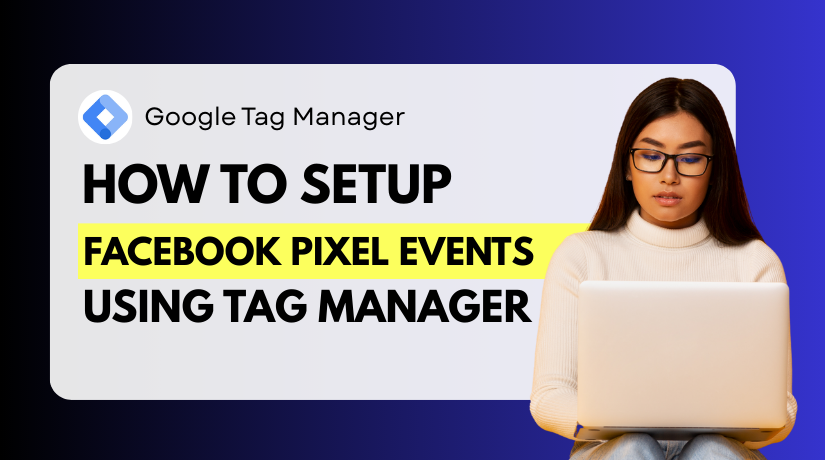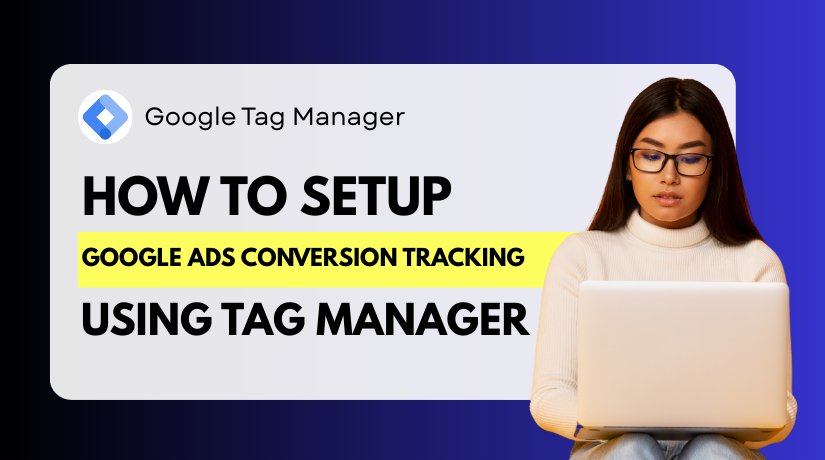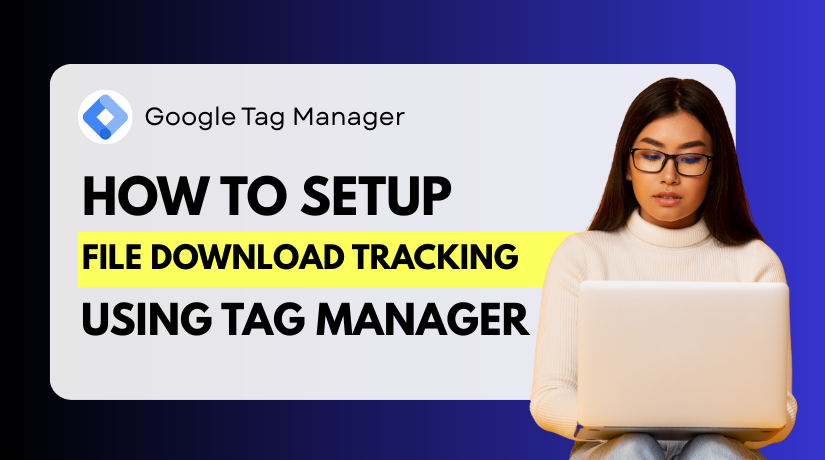How to Integrate Google Analytics with Google Tag Manager: A Simple Guide
Table of Contents
- Introduction
- What is GA4 and Why You Need It?
- What is Google Tag Manager?
- Step-by-Step Guide to Integrating GA4 with Google Tag Manager
- Common Mistakes to Avoid When Integrating GA4 with GTM
- Benefits of Integrating GA4 with Google Tag Manager
- Conclusion
Introduction
Integrating GA4 with Google Tag Manager (GTM) offers a smart and efficient way to track your website’s performance. GA4 provides valuable insights into user behavior, while GTM simplifies managing and deploying tags. This integration makes tracking your website data easier, even for non-technical users.
The most recent version of Google Analytics is GA4 (Google Analytics 4). It focuses on tracking user interactions with events, offering more flexibility than the previous version. With GA4, you can track user journeys across websites and apps, providing a deeper understanding of your audience.
A tag management tool called Google Tag Manager (GTM) assists you in creating and managing “tags” or tracking codes on your website. Instead of manually editing code, GTM allows you to add, update, and manage these tags easily. GTM also simplifies adding GA4 tags without needing technical expertise.
The following are the main advantages of combining GA4 and GTM:
- Streamlined tracking: GTM allows for easy updates and tag management.
- No coding required: You can manage tags with GTM without changing the code of your website.
- Faster updates: You can add or modify tags without relying on developers.
- Better data tracking: GA4’s event-based tracking gives you more detailed insights.
This tutorial will walk you through the GA4 and GTM integration procedure step-by-step. We will help you set up GA4, manage your tags with GTM, and ensure that you can easily start tracking important user data. Let’s get started and improve your website’s tracking setup!
What is GA4 and Why You Need It?
The most recent version of Google Analytics is GA4 (Google Analytics 4). It assists you in monitoring and evaluating user behavior on your app or website. Unlike Universal Analytics, GA4 is built for the future, emphasizing event-based tracking and user journeys instead of solely focusing on page views. This makes it more flexible and insightful for businesses today.
With its many features, GA4 gives you a comprehensive picture of how well your website is performing. Some key features include:
- User-Centric Data: GA4 focuses on user behavior across multiple platforms, including websites and mobile apps.
- Event-Based Tracking: GA4 tracks user actions like as button clicks, form submissions, and video plays using events rather than just page views.
- Cross-Platform Tracking: It lets you follow consumers as they switch between platforms and devices.
- Enhanced Ecommerce: GA4 offers built-in features to track detailed ecommerce interactions, such as product views, purchases, and cart activity.
- Predictive Metrics: It forecasts user behavior using machine learning, including the possibility that a user will make a purchase.
By giving you information on how users interact with your website, GA4 assists you in making well-informed decisions. For instance, if you see a drop in traffic or engagement on certain pages, you can identify issues and fix them quickly. Additionally, it assists you in determining which channels—paid advertisements, social media, organic search, etc.—bring in the most useful visitors.
For businesses, tracking user behavior with GA4 is essential for growth. Understanding user trends will help you optimize your website, enhance user experience, and boost conversions. Without this data, you would be guessing what works and what doesn’t.
Setting up GA4 on your website is the first step in gaining these insights. GA4 provides a unique tracking ID that you need to add to your site. However, installing GA4 directly can be challenging. In this situation, Google Tag Manager (GTM) makes things easier and enables you to manage your tracking tags more effectively.
What is Google Tag Manager?
You can manage all of the tracking codes or tags on your website in one location with the help of Google Tag Manager (GTM), a free application. Without needing you to change the site’s code, it serves as a central location for adding, editing, and managing tags. GTM allows for greater flexibility, speed, and ease of tracking, even for those with limited technical expertise.
For tracking reasons, a tag is a little bit of code that is applied to your website. Common examples of tags include those for GA4, Facebook Pixel, and Google Ads. Normally, adding or changing these tags requires coding skills. But with GTM, you don’t need to constantly involve developers because you can manage these tags using an intuitive interface.
Here’s how GTM benefits you:
- No Coding Required: You don’t need to modify your website’s code to add or change tags.
- Centralized Management: Manage all your tags from one dashboard, simplifying the process.
- Quick Updates: GTM allows you to update tags in real-time without needing to wait for a developer to make changes.
- Improved Flexibility: Add or remove tags as needed, giving you complete control over tracking.
Another important feature of GTM is triggers. Triggers control when and where a tag fires. For instance, you may want a tag to only activate when a user clicks a button or goes to a particular page. This enables you to monitor crucial business-related activity, like form submissions and conversions.
By integrating GTM with GA4, you gain better control over your data and tracking. GTM allows you to implement Google Analytics tracking without directly editing your website code. It also provides the flexibility to add other tracking tools, making it an essential tool for managing website tags effectively.
Step-by-Step Guide to Integrating GA4 with Google Tag Manager
Although it may appear difficult, integrating GA4 with Google Tag Manager (GTM) is actually very easy. Follow this detailed step-by-step guide, and you’ll have your GA4 setup running smoothly in no time. This process involves creating both a GA4 property and a GTM account, then linking the two to start tracking website data.
Step 1: Create and Set Up a GA4 Account (150-200 words)
You must to have a GA4 account in order to combine GA4 with GTM. If GA4 hasn’t been set up yet, take these actions:
- Create a Google Analytics Account: Go to Google Analytics and use your Google account to log in.
- Create a Property: Click “Admin” after logging in, and then choose “Create Property.”
- Fill in Property Details: You must first create the property and then configure a data stream.
- Set Up a Data Stream: After creating the property, you’ll need to set up a data stream. Select whether you are tracking a website or app. Enter the stream name and website URL if you have a website.
- Get the Tracking ID: After setting up the data stream, you will receive a Measurement ID (starts with “G-“). This ID is required in order to connect GA4 and GTM.
Now you have a GA4 property ready to track data. The subsequent steps to integrate GA4 with GTM will make use of this ID.
Step 2: Set Up Google Tag Manager (150-200 words)
Google Tag Manager setup is the next step. Take the following actions if you don’t already have a GTM account:
- Sign Up for GTM: Enter your Google account information to log in to the Google Tag Manager website.
- Create a Container: After logging in, click on “Create Account.” Add an account name (typically your business name) and container name (e.g., your website name). Then, choose where you will use GTM (Web, iOS, or Android).
- Install the GTM Code on Your Website: After creating the container, you will be given a GTM container code. This code should be copied and pasted into the header and body of your website. This bit of code will assist GTM in loading on each page of your website.
Once you’ve installed GTM on your site, it’s time to move on to adding tags.
Step 3: Add GA4 as a Tag in GTM (200-250 words)
We are now prepared to use Google Tag Manager to add GA4 as a tag. Take these actions:
- Open GTM: Choose the container you made for your website after logging into your GTM account.
- Create a New Tag: In the left-hand sidebar, select “Tags,” and then select “New.” In the left-hand sidebar, select “Tags,” and then select “New.”
- Choose Tag Type: The “Tag Configuration” box should be clicked. Select “Google Analytics: GA4 Configuration” next.
- Enter Measurement ID: In the configuration window, you’ll see an option to enter the Measurement ID. This is the ID you obtained from your GA4 property. Paste it here.
- Choose Trigger: Next, choose when you want the tag to activate by clicking on “Triggering.” You want the tag for GA4 to appear on every page of your website. To do this, select the “All Pages” trigger, which ensures that GA4 tracks data on every page view.
Click “Save” to save your tag after selecting the trigger and entering the Measurement ID.
Step 4: Configure Triggers in GTM (150-200 words)
When and where your GA4 tag fires on your website is determined by triggers. For most setups, you want the tag to fire on every page view, but you can customize this based on your needs. Here’s how to set up the trigger:
- Choose the Right Trigger: In the “Triggering” section of the tag configuration, select “All Pages.” GTM is instructed to use the GA4 tag on each page of your website as a result.
- Add Custom Triggers (Optional): Certain occurrences, such as button clicks or form submissions, could be worth tracking. To do this, create a new trigger by clicking the “+” icon in the “Triggers” section. Select the event type (e.g., Click – All Elements) and configure the trigger to fire based on specific user actions.
Triggers in GTM are very flexible. You can set them up to fire tags when certain actions occur, giving you control over what data is collected and when it’s sent to GA4.
Step 5: Test and Publish the Google Analytics Tag (150-200 words)
Before publishing the tag, it’s essential to test it. With GTM’s Preview Mode, you can verify if the tag is firing properly.
- Enter Preview Mode: Click the “Preview” button located in the upper right corner of GTM. This will display GTM’s debug console on your website when it opens in a new tab.
- Check GA4 Tag Firing: Navigate through your site while the debug console is open. You should see the GA4 tag firing on every page. Double-check your triggers and configuration if the tag doesn’t fire.
- Use Google Analytics Real-Time Report: Check the Real-Time report after logging into your GA4 account. This will indicate whether information is being transferred to GA4 from your website. You can be sure the tag is functioning properly if you notice activity in the real-time report.
Return to GTM and click Submit to publish your modifications after everything appears to be in order. Your GA4 tag is now live on your website, and data is being sent to your GA4 property.
Step 6: Monitor Data in GA4 (150-200 words)
After successfully publishing the GA4 tag, it’s important to monitor the data to ensure it’s being tracked correctly.
- Check Real-Time Data: In GA4, go to the Real-Time section to see how users are interacting with your site. This is a quick way to confirm that data is being tracked immediately after installation.
- View Events: GA4 uses event-based tracking, meaning all user actions are tracked as events. You can monitor the precise actions that users are performing on your website, including page views, clicks, and form submissions, under the Events area.
- Set Up Conversions: If certain actions on your website are important, such as a purchase or form submission, you can mark these actions as Conversions in GA4. This will enable you to monitor and assess crucial company objectives.
Monitoring data regularly ensures that your GA4 setup is working as expected and gives you the insights needed to make informed decisions about your website.
Common Mistakes to Avoid When Integrating GA4 with GTM
It’s simple to make mistakes while integrating GA4 with Google Tag Manager (GTM), which could affect the accuracy of your tracking. By avoiding these typical mistakes, you can make sure that the data you collect is accurate and trustworthy.
- Forgetting to Set Up Triggers Properly
Inaccurate trigger configuration is among the most frequent errors. When to fire a tag is determined by triggers. If your trigger is set up incorrectly, GA4 may not capture the right data.
- Solution: Always double-check the trigger settings. Ensure the trigger you select matches your tracking goal. For instance, use the “All Pages” trigger to track page views across your entire website.
- Using the Wrong GA4 Measurement ID
If you enter the wrong GA4 Measurement ID in GTM, your data won’t be sent to your GA4 property. Data will be erroneous or missing as a result.
- Solution: Ensure that the Measurement ID you use in GTM matches the one from your GA4 property. Always copy it directly from the GA4 interface to avoid errors.
- Failing to Test Tags Before Publishing
Sometimes, users publish tags in GTM without testing them first. This can lead to tracking issues or missing data, especially if there’s an error in the configuration.
- Solution: Before publishing, test every tag using GTM’s Preview Mode. Preview mode shows which tags are firing and whether the data is being sent to GA4. Before clicking “Publish,” make sure everything is functioning properly.
- Not Using GA4’s Enhanced Measurement Features
Improved measurement tools including automated scroll, outbound click, and video interaction tracking are available with GA4. Not taking advantage of these features can mean missing valuable data.
- Solution: To automatically monitor frequent user interactions, use Enhanced Measurement in GA4. This will give you more insights without needing extra setup in GTM.
- Ignoring Data Layer Variables
Sometimes, people forget to use the Data Layer in GTM. A JavaScript object called the Data Layer keeps track of user interactions and website events.
- Solution: Use the Data Layer to pass important data to GA4, such as custom events or e-commerce transactions.
Avoiding these mistakes ensures that your GA4 integration with GTM runs smoothly, providing accurate and actionable data for your website. Regularly testing and reviewing your setup will keep your tracking reliable and efficient.
Benefits of Integrating GA4 with Google Tag Manager
Integrating GA4 with Google Tag Manager (GTM) provides several key benefits that help improve your website’s tracking and data management. It enables you to effortlessly manage your tracking tags, gather more precise insights, and make data-driven decisions that might improve your company.
- Streamlined Tag Management
With GTM, you can control every tracking tag on your website from a single platform. In the absence of GTM, you would have to manually add tags to the code of your website. This calls for technical expertise and can take a lot of time. You don’t need to know how to code to add, edit, or remove tags using GTM.
- Benefit: You can manage multiple tags (like GA4, Facebook Pixel, and AdWords) without touching your site’s code. This lowers the possibility of mistakes and saves time.
- More Flexible Tracking Options
Because GA4 is event-based, it records user interactions as events as opposed to merely page views. This allows you greater control over what you monitor, including form submissions and button clicks. These events are simple to organize and personalize with GTM.
- Benefit: You can track specific user actions, like purchases or video plays, and get deeper insights into user behavior.
- Faster Updates and Changes
With GTM, you can implement changes to your tags without waiting for developers. You can add new tags, modify existing ones, or fix errors instantly, making your tracking more agile.
- Benefit: For every tag update, you don’t have to depend on coders. This makes your tracking setup faster and more efficient.
- Improved Data Accuracy
By integrating GA4 with GTM, you can ensure that your tracking setup is more accurate. GTM helps prevent common errors like duplicate tags or missing triggers, which can skew your data.
- Benefit: You receive more trustworthy data, which enables you to base decisions on precise insights.
- Better Control Over User Data
GTM provides better control over when and how your tags fire. Triggers can be configured according to certain criteria, like when a user clicks a button or visits a specified website.
- Benefit: You have complete control over which actions are tracked and when, giving you more targeted data.
Integrating GA4 with GTM simplifies tracking, provides better data accuracy, and offers flexibility in managing tags. With the help of this connection, you may collect comprehensive data and improve the functionality and user experience of your website.
Conclusion
Incorporating GA4 with Google Tag Manager can transform how you track and analyze website data. It empowers you to make better decisions by providing more accurate insights with minimal technical effort. The flexibility and ease of managing tags without needing a developer make it an essential tool for modern website management.
This integration is revolutionary if you want to make data-driven decisions and improve the performance of your website. At WooHelpDesk, we understand the importance of efficient tracking and are here to guide you through every step.
Want to enhance your website’s performance? Visit WooHelpDesk.com for expert support and resources to improve your tracking and analytics setup today!