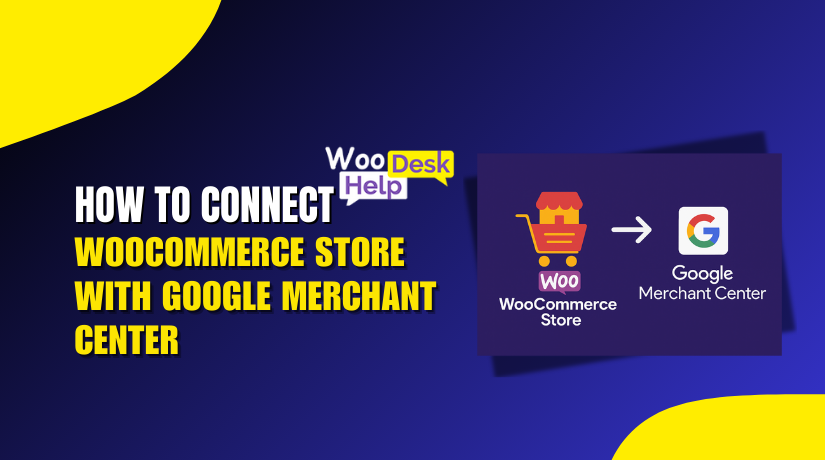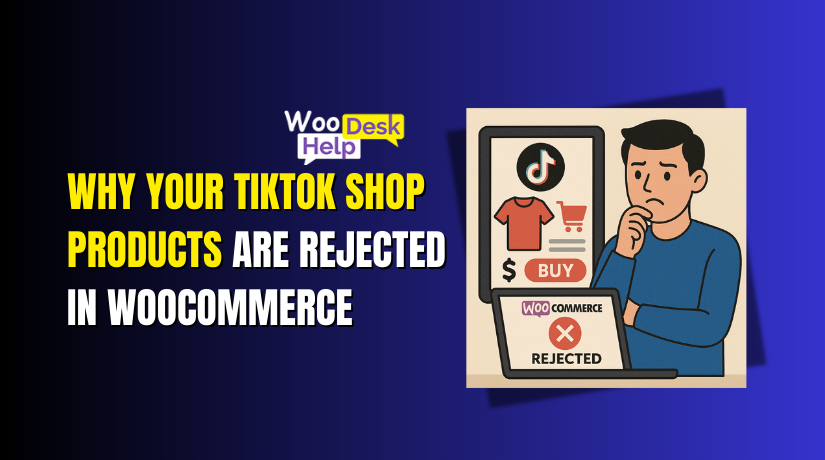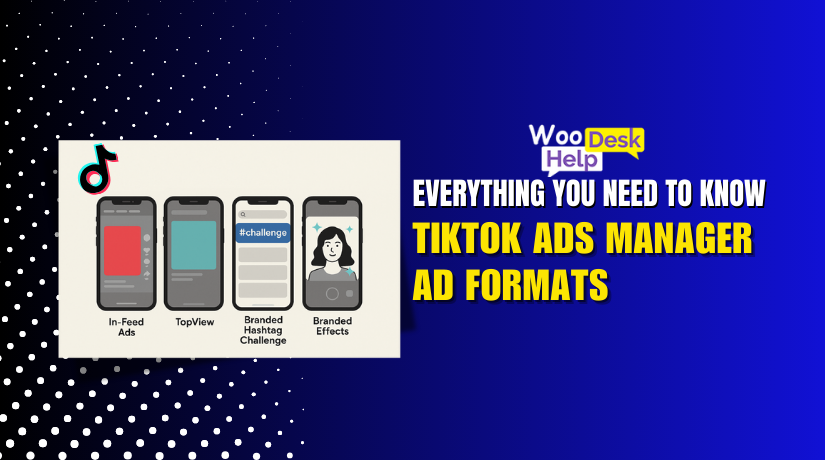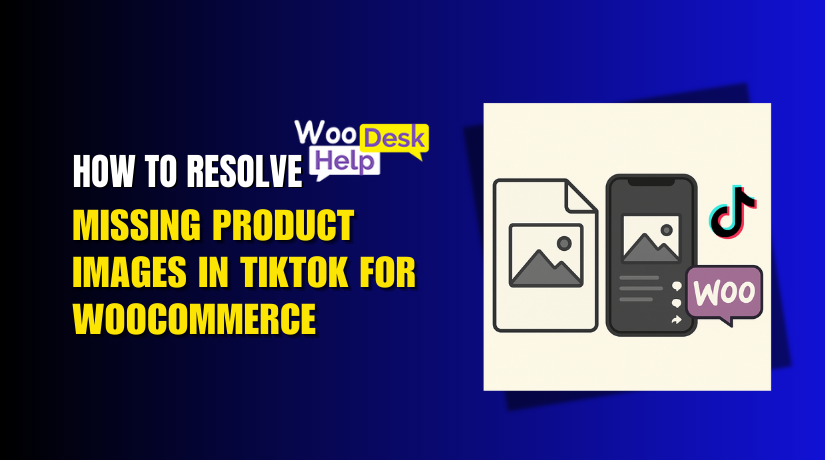
How to Resolve Missing Product Images in TikTok for WooCommerce
Table of Contents
- Introduction
- Why Product Images Matter on TikTok Shop
- Common Causes of Missing Product Images in TikTok for WooCommerce
- Step-by-Step Fix – How to Resolve Missing Product Images
- Advanced Solutions for Persistent Image Sync Issues
- How to Prevent Future Image Sync Problems
- Conclusion
Introduction
TikTok is more than just a social media app now. It’s become a powerful shopping platform for millions of users. For online store owners in the USA, TikTok Shop offers a new way to reach customers.
Many WooCommerce users are linking their stores to TikTok Shop. This connection helps sellers list and promote products directly on TikTok. However, one major issue is bothering many store owners—missing product images after syncing. It’s not just annoying—it can also lower your product’s reach and hurt sales performance.
You might notice that your products are listed on TikTok, but the images are missing. Sometimes, even after syncing again, the issue remains. The error “TikTok WooCommerce missing product images” is a typical issue.
You will learn all you need to know from this guide. We’ll explore why this issue happens and how to fix it step by step. Whether you’re new to WooCommerce or a seasoned seller, these tips will help get your images back on TikTok Shop.
Why Product Images Matter on TikTok Shop
Images are one of the most important parts of online selling. On platforms like TikTok, visuals are everything. Without a product image, your listing looks incomplete and unprofessional.
Here’s why product images are critical on TikTok Shop:
- Catch the customer’s eye fast: TikTok users scroll quickly. A clear image grabs attention immediately.
- Build trust with potential buyers: Nobody wants to purchase an item they cannot see.
- Support algorithm-based promotion: TikTok’s system favors listings with complete and high-quality content.
When your WooCommerce images are not showing on TikTok Shop, your product has little chance of being noticed. You could lose sales just because of a technical issue.
Also, missing product images often result in your items being rejected by TikTok. Even if they get listed, they won’t appear in TikTok search results or ads. Fixing this issue is crucial because of this.
Some store owners try re-uploading products manually. Others attempt multiple syncs without success. The issue may be simple or a bit more technical. You can pinpoint the exact cause and address it with the help of this post.
We’ll also go over how to keep this from happening in the future. By the end of this guide, your products will look just right on TikTok Shop—with all images showing properly.
Common Causes of Missing Product Images in TikTok for WooCommerce
You’re not alone if your product photos don’t appear on TikTok Shop. The problem is common among WooCommerce store owners. It’s critical to identify the root cause of the issue before attempting to resolve it.
There are several possible reasons why TikTok WooCommerce missing product images is happening. We go into great depth about the most frequent causes below. Later on, being aware of these will help you make the proper decisions.
- Outdated or Buggy Integration Plugin
The connection between WooCommerce and TikTok Shop is handled by a plugin. If that plugin is outdated or buggy, image sync issues can happen. An outdated plugin may not follow TikTok’s latest sync rules.
Sometimes, new updates in TikTok’s API (application interface) can break the sync. It may stop correctly providing picture data if your plugin hasn’t been updated in a long time.
Also, third-party plugins may not always work well with TikTok’s system. These plugins might fail to push images to TikTok even if other product data syncs properly.
- Incorrect Image File Types or Sizes
TikTok Shop supports specific image formats and sizes. If your images don’t meet these standards, they may fail to sync.
Common issues include:
- Image files in unsupported formats like WebP
- Files that are too large in size (over 5MB)
- Images with low resolution or small dimensions may fail to meet TikTok’s standards
TikTok expects high-quality JPEG or PNG images with proper sizing. If your images don’t follow these guidelines, TikTok might reject them silently.
- Product Visibility or Publishing Status in WooCommerce
TikTok only pulls data from products that are visible and published. If a product is set to “draft” or is not publicly visible, it won’t sync.
Also, if a product is missing a featured image in WooCommerce, TikTok will not receive any image data. The product may still show up in the listing, but the image will be missing.
Double-check that your product:
- Is published (not in draft or pending)
- Has a featured image assigned
- Is marked as “catalog visible”
- Missing Metadata or ALT Text in Image Settings
Product images in WooCommerce should have basic metadata. This includes image titles, descriptions, and ALT text. TikTok may use this data during sync.
If the image is missing metadata, TikTok might not recognize it correctly. This can result in WooCommerce TikTok images missing issue, even though the image exists.
Step-by-Step Fix – How to Resolve Missing Product Images
It’s time to address missing photographs now that you are aware of their causes. Follow these steps carefully to restore your product images on TikTok Shop. These fixes are based on real user issues and proven solutions.
Whether you’re seeing the TikTok WooCommerce missing product images error or your listings just appear without images, this guide will help.
- Check the WooCommerce TikTok Plugin Version
Start with your plugin. This is the tool that connects WooCommerce to TikTok. If it’s outdated, it may not sync product images properly.
To check your plugin version:
- Go to your WordPress dashboard.
- Click on Plugins > Installed Plugins.
- Look for TikTok for WooCommerce or the plugin you use for syncing.
- Check to see if an update is available.
If there is an update:
- Click Update Now and let it install.
- After updating, clear your cache and sync again.
TikTok and WooCommerce often update their platforms. Keeping your plugin up to date avoids compatibility issues and sync failures.
- Verify Product Images in the Media Library
Occasionally, the picture itself—rather than the sync—is the problem. It’s possible that the image is broken or missing from your WooCommerce media library.
Here’s what to do:
- Go to Media > Library in WordPress.
- Check if the product image exists and opens properly.
- If the image is broken or shows an error, re-upload it.
- Also, make sure the image is linked to the right product.
When uploading a new image:
- Use JPG or PNG formats only.
- Keep file sizes under 5MB.
- Make sure image dimensions are at least 500×500 pixels.
Reassign the image to the product and save the changes.
This will help solve the WooCommerce images not showing on TikTok Shop problem caused by file issues.
- Confirm Product Settings and Visibility
TikTok won’t sync products that are not published or visible. A small setting in WooCommerce can block your images from being pushed to TikTok.
To check product settings:
- Go to Products > All Products.
- Open the product that is missing an image on TikTok.
- Make sure the status of the product is set to Published.
- Verify if a featured image has been assigned.
- Verify that Public is selected for Catalog Visibility.
If your product is marked as “Private” or “Hidden from catalog,” it may not sync at all. These small details can create big sync issues.
Make the changes, save the product, and try syncing again.
- Re-authenticate Your TikTok Account Connection
Sometimes, your connection to TikTok Shop expires or breaks. Even if the products appear synced, the images may fail silently.
To re-authenticate your TikTok Shop:
- Go to your TikTok Shop Seller Center.
- Go to Store Settings > Integration and reconnect your WooCommerce store.
- Re-enter your login credentials if needed.
- Authorize the data access and sync again.
After reconnecting:
- Go back to your WooCommerce dashboard.
- Use the plugin’s manual sync tool.
- After a short wait, check your TikTok shop once more.
This often resolves TikTok Shop image sync error WooCommerce when everything else seems fine.
- Manually Re-upload the Product Images
If the sync fails even after checking all settings, try manual upload. This is a more direct method that works when automation fails.
Steps for manual upload:
- Download the correct product image from your store.
- Log in to TikTok Seller Center.
- Go to Product Management and find the product.
- Click Edit Product and upload the image again manually.
- Save the changes.
Make sure the image file:
- Is in JPG or PNG format.
- Is properly named with no special characters.
- Has clear, bright visuals to meet TikTok’s quality check.
This can help fix the TikTok Shop image upload WooCommerce fix issue if nothing else works.
- Clear Site and Plugin Cache
Sometimes, cached data may block fresh syncs. After making changes, always clear your cache.
To clear cache:
- If you use a caching plugin, clear it from its settings.
- If your host provides server caching, clear it from your hosting panel.
- Use a browser with incognito mode to double-check the changes.
Once done, reinitiate the product sync.
- Perform a Full Re-sync
As a final step, try a full re-sync.
To do this:
- Go to your WooCommerce TikTok plugin settings.
- Look for the Sync Now or Force Sync button.
- Run a full sync of your store.
Give it some time. TikTok sync may take a few minutes to update.
You should be able to fix the majority of image problems by following these procedures. Your products will appear complete and professional on TikTok Shop.
Advanced Solutions for Persistent Image Sync Issues
If the basic fixes haven’t solved your image sync problem, don’t worry. You can still attempt more complex steps. These solutions can help when the issue is deeper or more technical.
Let’s explore the best advanced methods to fix the TikTok WooCommerce missing product images problem.
- Use a Third-Party Integration Tool
Some official or free plugins may not work perfectly all the time. In such cases, a trusted third-party integration tool can be a better choice.
These tools offer better control and error reporting.
Popular options include:
- CedCommerce TikTok Integration
- Shopline or AfterShip Feed
- Socialshop or ShoppingFeeder
These tools:
- Offer manual and automated syncing
- Show sync status reports
- Allow selective syncing for large stores
If your store has hundreds of products, these platforms are more reliable.
- Enable Debug Logs for Deeper Insight
Sometimes, the issue is hidden in the background. Turning on debug logs in WooCommerce can show what’s going wrong.
To enable logs:
- Go to WooCommerce > Status > Logs
- Select the TikTok plugin from the dropdown
- Review the log for any error lines
Look for keywords like:
- “image upload failed”
- “media URL not found”
- “sync error”
These logs can help you or your developer understand where the sync is breaking.
How to Prevent Future Image Sync Problems
Fixing the image issue is great, but preventing it is better. Taking a few simple steps can stop the WooCommerce TikTok images missing issue from coming back. Prevention saves time, effort, and lost sales.
Here are some practical ways to avoid image sync problems in the future.
- Keep Plugins and Integrations Updated
Always use the latest version of your integration plugin. Updates fix bugs, improve security, and keep things working with TikTok’s system.
- Check for plugin updates weekly.
- Enable auto-updates if available.
- Follow TikTok’s integration news for any major changes.
- Use TikTok-Compatible Images
Make sure your product images follow TikTok’s image standards. This helps avoid silent rejections during sync.
Follow these image rules:
- Format: JPG or PNG only
- Size: Less than 5MB
- Resolution: Minimum 500×500 pixels
- Clear background and good lighting
Avoid using WebP or unsupported formats.
- Set Proper Product Visibility in WooCommerce
Only published and visible products get synced to TikTok. Always check visibility settings when adding or editing products.
Ensure:
- The product is marked as Published
- It has a Featured Image
- Visibility is set to Public or Catalog/Search
- Run a Sync Test Before Major Updates
Before launching new campaigns, run a test sync. This helps catch any missing images or errors early.
Test just a few products first. If all looks good, proceed with the full sync.
Conclusion
Missing product images in TikTok for WooCommerce can be frustrating and damaging. It affects how your brand looks and can lead to lost sales. Many store owners deal with this problem and are unsure of where to find trustworthy assistance.
If you’re still struggling with product image errors or integration glitches, expert help is just a click away.
Visit WooHelpDesk.com for professional assistance with WooCommerce–TikTok issues, plugin support, and store optimization.
Our experts can save you hours of troubleshooting and help get your store running smoothly on TikTok Shop. Don’t let technical problems hold your sales back—reach out today and get the support you deserve.