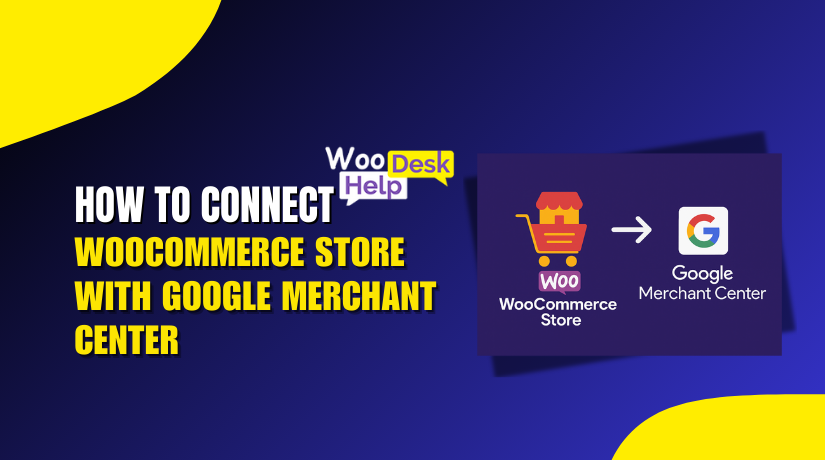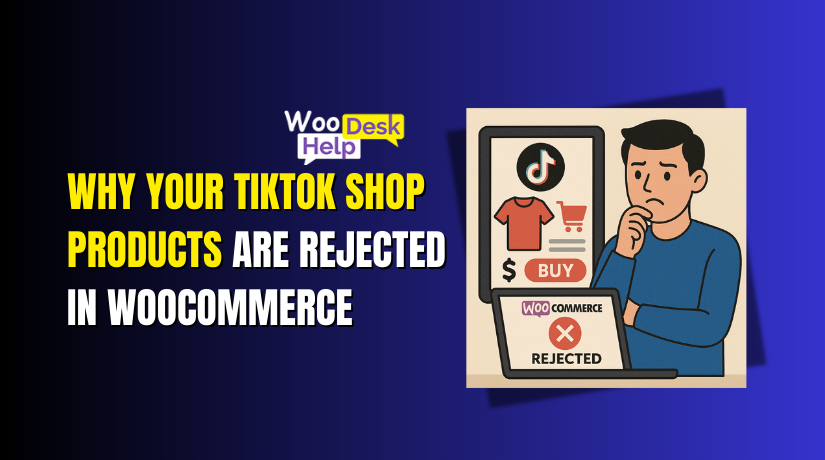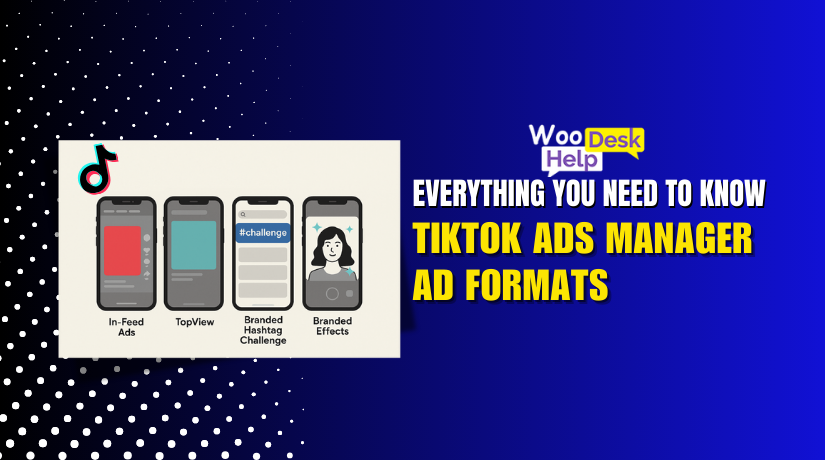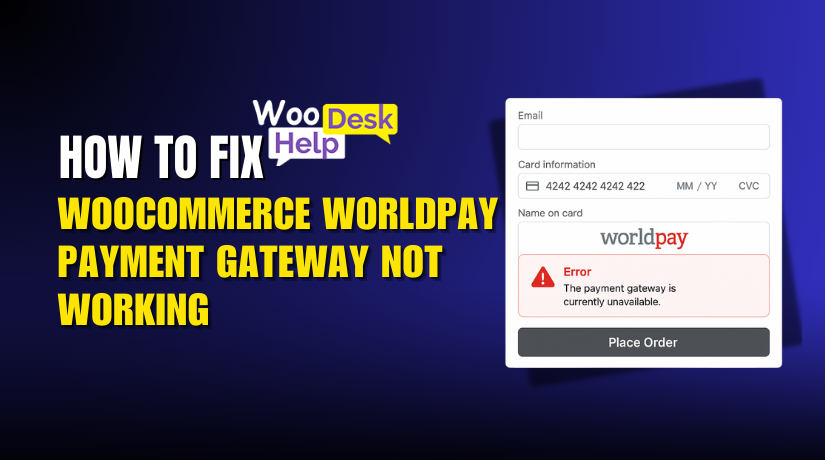
How to fix WooCommerce WorldPay Payment Gateway Not Working
Introduction & Overview of the Issue
One of the most widely used eCommerce platforms in the United States is WooCommerce. It helps small and large businesses sell products online with ease. Customers, orders, and merchandise may all be managed centrally by store owners. The platform is versatile and compatible with a wide range of payment gateways.
WorldPay is a trusted payment gateway for WooCommerce users. It enables companies to take credit cards and other forms of payment. Many USA-based stores rely on WorldPay for secure transactions. It offers fast processing and supports both online and in-store payments.
Sometimes, store owners face issues with WorldPay in WooCommerce. Payments may fail without a clear reason. Customers may see errors during checkout. In some cases, the payment page may load very slowly. These problems can hurt sales and reduce customer trust.
Common signs of WorldPay not working WooCommerce include:
- Payments showing as failed or declined.
- Orders stuck in pending or processing status.
- Checkout page loading too slowly or showing error messages.
- A “403 error” message appearing during payment.
There are numerous causes for these mistakes. Outdated plugins or WooCommerce versions may cause conflicts. Wrong API keys or incorrect account settings can block payments. Sometimes, server issues or SSL problems stop the gateway from connecting. Banks can also reject payments due to security checks.
Understanding the nature of WooCommerce WorldPay error is important. Knowing the signs helps store owners act quickly. Quick fixes prevent lost sales and unhappy customers. The quicker a store owner finds the problem, the quicker it can be fixed.
WorldPay remains a strong payment solution for WooCommerce stores. It can function well with proper setup and upkeep. However, when issues arise, it’s critical to identify the root reason and implement the appropriate solution.
How WooCommerce WorldPay Payment Gateway Works
WooCommerce uses extensions to connect with different payment gateways. Among these gateways is WorldPay. It serves as a link between the bank of your customers and your store. The payment information is transmitted to WorldPay each time a customer completes a transaction.
WorldPay checks if the payment method is valid. It also confirms if the customer has enough funds. If everything is correct, WorldPay approves the payment and sends a confirmation to WooCommerce. The order is then marked as completed or processing.
This process happens in seconds. But if there is a problem, it can fail. This is when you may see WooCommerce WorldPay checkout error or similar messages. Solving problems is made easier when one understands how this system operates.
For a payment to go through, several things must happen:
- The customer’s browser sends payment details to your WooCommerce site.
- WooCommerce sends these details to WorldPay through secure APIs.
- WorldPay verifies the details with the bank or card provider.
- The bank confirms or declines the payment.
- WorldPay sends the result back to WooCommerce.
For this procedure, a steady internet connection is essential. Secure connections, such as SSL certificates, are also required. If the connection is interrupted, WooCommerce WorldPay not processing issues can happen.
Another important part is the checkout speed. A slow checkout page can make customers leave before paying. This can be caused by heavy website themes, large images, or server issues. Keeping checkout fast helps prevent abandoned carts and lost sales.
WooCommerce also relies on correct WorldPay account settings. Wrong API keys or account details can block payments. One of the most frequent causes of unsuccessful transactions is this. Always make sure the WorldPay plugin is up to date. Outdated versions can create errors and slow down the process.
To put it briefly, WorldPay serves as a safe conduit between your store and the bank of your customers. When it works well, payments are quick and smooth. Knowing these processes enables you to identify and address the issue more quickly when it fails.
Common WooCommerce WorldPay Errors and What Causes Them
Problems with WooCommerce WorldPay can appear in different ways. Each error has specific causes that stop payments from working correctly. Knowing these causes facilitates a quicker diagnosis.
Checkout Errors
A WooCommerce WorldPay checkout error can happen when the checkout page cannot process payment details. This often occurs due to plugin conflicts with themes or other extensions. Outdated plugins can also cause compatibility issues. If the checkout script fails to load fully, the process may break. Sometimes, missing or incorrect settings in the WorldPay plugin can trigger these errors. A slow internet connection between the store and WorldPay servers can also cause timeouts.
Slow Checkout Process
A WooCommerce WorldPay checkout slow issue can frustrate customers. Heavy themes, large images, and too many scripts can slow the page. Poor server performance or low hosting resources also cause delays. If the WorldPay API takes longer to respond, the checkout page may load slowly. This delay can make customers abandon their carts before payment.
Payment Failures
A WooCommerce WorldPay payment failed message usually means the payment request could not be completed. This may be due to incorrect card details entered by the customer. Expired cards or insufficient funds can also cause failures. Wrong currency settings in WooCommerce or the WorldPay account can block payments. Sometimes, banks reject transactions for security reasons, even if the customer has funds.
Processing Issues
A WooCommerce WorldPay not processing problem means orders remain stuck in “pending” or “processing” without confirmation. This can happen if WooCommerce does not receive a response from WorldPay. Network interruptions or server downtime during the payment process often cause this. If the store’s SSL certificate is invalid, the connection may fail.
403 Forbidden Error
A WorldPay 403 error WooCommerce is linked to access or permission issues. It may occur if API keys are incorrect or expired. Sometimes, WorldPay blocks requests from certain IP addresses for security reasons. If the account is not set up for live transactions, the 403 error can appear.
Transaction Failures
A WooCommerce WorldPay transaction failed error means the payment was rejected before completion. This can happen if fraud filters in WorldPay detect unusual activity. Incorrect billing addresses or mismatched information can also cause rejections.
Payment Declines
A WooCommerce WorldPay payment declined error usually comes from the customer’s bank. Reasons include insufficient funds, expired cards, or failed security checks. Some banks block online transactions if they suspect fraud.
Connection Failures
A WooCommerce WorldPay connection failed issue means WooCommerce cannot link to WorldPay servers. This often results from firewall restrictions or incorrect API endpoints. Hosting server misconfigurations can also block the connection.
All of these factors have the potential to interfere with the payment process and result in lost purchases. Knowing them helps store owners identify where the problem starts before moving to solutions.
How to Fix WooCommerce WorldPay Errors: A Step-by-Step Guide
Resolving WooCommerce WorldPay issues calls for a methodical approach. Each step should address a specific problem area. You can restore your payment gateway more quickly if you follow these procedures in order.
Step 1: Update WooCommerce and the WorldPay Plugin
One of the main reasons for payment failures is outdated software. New versions include bug fixes, better security, and improved compatibility.
- Update WooCommerce to the latest stable version.
- Update the WorldPay plugin through your WordPress dashboard.
- Verify that your theme works with the most recent iterations.
If the plugin and WooCommerce are mismatched, you may see WooCommerce WorldPay checkout error or WooCommerce WorldPay connection failed. Keeping everything updated ensures that both systems can communicate without errors.
Step 2: Confirm Your WorldPay Merchant Account Status
A suspended or inactive account can block all transactions. Log in to your WorldPay merchant dashboard. Check if the account is active and live.
- Verify that no verification processes are still outstanding.
- Examine any WorldPay alerts or notifications.
- Verify whether the account is in active or sandbox mode.
If the account is restricted, payments may show as WooCommerce WorldPay payment failed or WooCommerce WorldPay payment declined.
Step 3: Recheck API Credentials and Settings
Incorrect API credentials are a common reason for WorldPay 403 error WooCommerce. Even a small typing mistake can cause a connection failure.
- Copy the API keys directly from the WorldPay dashboard.
- Paste them into WooCommerce payment settings without extra spaces.
- Ensure that the correct mode (live or test) is selected.
If your API keys have expired, regenerate them in your WorldPay account. Then, update them in WooCommerce immediately.
Step 4: Test Payments in Sandbox Mode
Sandbox mode allows you to test transactions without using real money. This helps isolate the problem without risking failed customer payments.
- Switch your WorldPay plugin to sandbox mode.
- Use test card details provided by WorldPay.
- Check if transactions process correctly in test mode.
If payments work in sandbox mode but fail in live mode, the issue may be with your account configuration or bank settings.
Step 5: Verify SSL Certificate and Secure Connection
WorldPay requires a secure HTTPS connection for all payments. Without SSL, you may see WooCommerce WorldPay connection failed or processing errors.
- Verify whether the SSL certificate on your website is active.
- Use online tools to verify that HTTPS is working.
- Update any insecure content on your checkout page.
For security reasons, WorldPay will deny the connection if SSL is out-of-date or incorrectly set.
Step 6: Review WooCommerce Payment Logs
WooCommerce creates logs for all payment transactions. These logs provide detailed error messages that can point to the cause.
- Go to WooCommerce → Status → Logs.
- Select the latest WorldPay log file.
- Look for error codes and messages.
For example:
- “Transaction failed” can mean wrong payment details.
- “403 forbidden” points to permission issues.
- “Timeout” means a slow response from WorldPay servers.
Understanding the log helps you choose the right fix.
Step 7: Optimize Checkout Speed
A slow checkout page can cause WooCommerce WorldPay checkout slow issues. Cart abandonment is another consequence of delays.
- For quicker load times, use a lightweight theme.
- Compress large images on your checkout page.
- Remove unnecessary scripts and plugins.
Hosting quality also plays a role. Low-resource hosting plans can slow down processing, especially during high traffic. Making the switch to a better plan might have a significant impact.
Step 8: Check Currency and Payment Method Settings
If your store’s currency does not match your WorldPay account settings, payments may fail.
- Match WooCommerce store currency with WorldPay’s supported currencies.
- Enable only the payment methods supported in your account.
A mismatch can trigger WooCommerce WorldPay transaction failed or WooCommerce WorldPay payment declined errors.
Step 9: Adjust Security and Firewall Settings
Sometimes, strict security rules can block the connection between WooCommerce and WorldPay.
- Whitelist WorldPay’s IP addresses in your hosting firewall.
- Disable aggressive security rules that block outgoing API requests.
This step is important for resolving WooCommerce WorldPay connection failed errors.
Step 10: Test with Different Payment Methods
If one card type fails, test with another. This helps confirm whether the problem is gateway-related or card-specific.
- Try Visa, MasterCard, and other supported methods.
- Check if one type consistently fails.
If only one method fails, the issue may be with your WorldPay account configuration for that method.
Step 11: Clear Cache and Disable Conflicting Plugins
Caching can store outdated checkout scripts and cause payment errors.
- Clear browser cache and WooCommerce cache.
- Temporarily disable plugins that modify checkout behavior.
If the error disappears, you have found a plugin conflict
Step 12: Monitor After Fixing
After applying fixes, monitor your transactions closely.
- Check WooCommerce orders for failed or pending payments.
- Review WorldPay dashboard for any unusual activity.
This helps ensure that WooCommerce WorldPay not processing issues do not return.
By following these steps, store owners can fix most WorldPay payment gateway problems. Each step targets a specific cause, from outdated software to API issues. The likelihood of future payment failures can be decreased by maintaining an optimized, secure, and up-to-date website.
Preventing Future WorldPay Issues
It’s better to avoid WooCommerce WorldPay issues than to fix them afterwards. A few regular maintenance steps can keep your payment gateway running smoothly.
Keep WooCommerce and Plugins Updated
Old versions of WooCommerce or WorldPay plugins can cause errors. Bug fixes, enhanced security, and new features are frequently included in updates. Always:
- Update WooCommerce to the latest stable version.
- Update the WorldPay plugin as soon as updates are available.
- Check theme compatibility after each update.
This reduces the risk of WooCommerce WorldPay checkout error or connection issues.
Monitor Site Performance
A slow site can lead to WooCommerce WorldPay checkout slow problems. Regularly test your checkout speed. Remove unused plugins and scripts that slow the process. Upgrade your hosting plan if your site often runs out of resources.
Maintain Secure Connections
WorldPay requires a secure connection for all transactions. Use a valid SSL certificate and ensure HTTPS is active across your site. This prevents WooCommerce WorldPay not processing errors caused by blocked connections.
Test Payment Gateway Settings
Changes in bank policies or WorldPay’s systems can affect your settings. Test the gateway in sandbox mode every few months. This helps detect problems before customers do.
Backup Your Site Regularly
Backups help you promptly restore your website in the event that a payment problem arises after an upgrade. Keep both database and file backups in a safe location.
The majority of WooCommerce WorldPay issues can be avoided by following these procedures before they have an impact on sales. Consistent maintenance builds customer trust and keeps your payment process smooth. One of the most crucial components of a profitable online store is a trustworthy payment gateway.