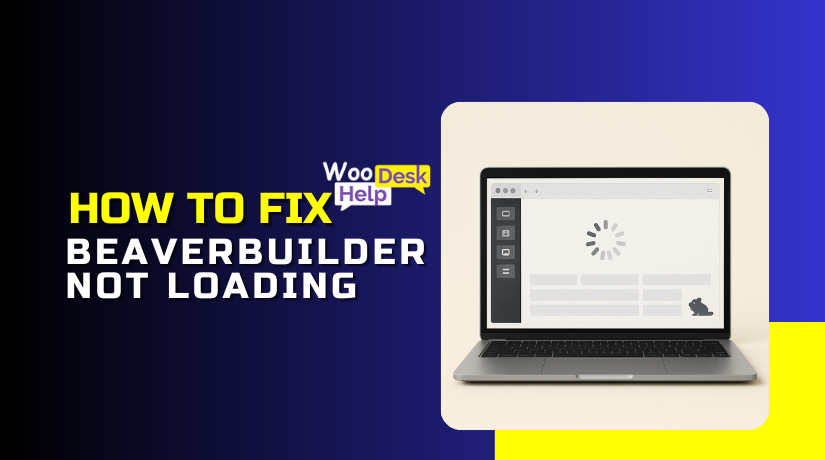How to Set Up a Facebook Pixel on Your WordPress Website – Complete Beginner’s Guide
Table of Contents
- Introduction
- Understanding the Facebook (Meta) Pixel
- Why You Need a Facebook Pixel on Your WordPress Site
- Prerequisites Before Setting Up
- Step-by-Step Guide: Installing Facebook Pixel on WordPress
- Advanced Tips for Better Optimization
- Common Mistakes to Avoid
- Conclusion
Introduction
Running a website without tracking your visitors is like sailing blind. You cannot see who visits, what they do, or where they leave. The Facebook Pixel—now known as the Meta Pixel—comes into play here.
A small bit of code called the Facebook Pixel is added to your website. It collects information about user actions on your pages. After that, Facebook’s advertising platform receives this data. It enables you to run more successful advertisements and gain a deeper understanding of your consumers.
With Facebook Pixel, you can track important actions such as:
- Viewing a product
- Adding items to a cart
- Completing a purchase
- Filling out a contact form
We refer to these activities as “events.” They assist you in determining how well your marketing initiatives are working. This information can also be used to target customers who have previously expressed interest in your goods or services. This is known as retargeting.
Installing the Facebook Pixel is not only about advertising. It also involves making more intelligent business choices. For example, you can discover which products get the most clicks. You can also see which pages keep people engaged the longest.
If you run a WordPress site, setting up the Pixel is simple. WordPress offers multiple ways to add the code. Either a plugin or manual effort can be used. With the correct direction, the process is simple even for non-developers.
The next sections will guide you through the complete setup process. You will discover the functions, significance, and usage of the Pixel. You will be prepared to begin monitoring and enhancing your online performance by the end.
Understanding the Facebook (Meta) Pixel
The Meta Pixel, another name for the Facebook Pixel, is a tracking tool. It is a small code snippet that you place on your website. Its main role is to record actions taken by your visitors. These actions are then sent to your Facebook Ads Manager for analysis.
The Pixel works by using browser cookies to track user activity. The Pixel logs particular activities taken by visitors to your website. These activities may consist of reading an article, purchasing a product, or pressing a button. Every action is referred to as a “event.”
There are two main types of events:
- Standard events: Predefined actions like “Add to Cart” or “Purchase.”
- Custom events: Actions you define based on your business needs.
You can see what works and what doesn’t with the help of this tracking. It also helps Facebook’s algorithm deliver your ads to the right audience.
How the Pixel Works
When a user visits your site, the Pixel activates in the background. It collects data about what they do. This data is then matched with their Facebook profile, if available. The process is secure and follows Facebook’s privacy policies. The goal is to connect website actions with ad results.
Why It Matters Now
Online advertising is highly competitive. You need accurate data to stay ahead. Without a Pixel, you rely on guesses rather than facts. With it, you can:
- Monitor the effectiveness of your advertisements.
- Find out which advertisements result in actual sales or sign-ups.
- Build audiences for retargeting.
The Pixel also works with the Conversions API. Even with minimal browser monitoring, this guarantees that you get more precise data. This is important as more users block third-party cookies.
Real-World Example
Imagine you sell handmade candles online. A visitor views your “Lavender Candle” page but does not buy. The Pixel records this as a “View Content” event. Later, you run an ad showing the same lavender candle. Because the visitor already showed interest, they are more likely to buy. This is retargeting in action.
In short, the Facebook Pixel is not just a tracking tool. It serves as a link between your advertising strategy and your website. It allows you to use real visitor behavior to guide your marketing choices.
Why You Need a Facebook Pixel on Your WordPress Site
There is more to the Facebook Pixel than just a code. It is an effective marketing tool that supports the expansion of your company. Without it, you are missing valuable insights about your visitors.
Track Conversions and User Behavior
Every significant action on your website is captured by the Pixel. These actions can include:
- Viewing a page
- Adding a product to the cart
- Completing a purchase
- Submitting a contact form
By monitoring these occurrences, you can assess how well your advertisements are working. You can see which campaigns lead to more sales or sign-ups. This helps in concentrating your budget on the most effective things.
Build Custom Audiences for Remarketing
One of the Pixel’s strongest features is remarketing. You can use it to target visitors to your website. For example, someone looked at a product but did not buy. You can later display an advertisement for the same product to them using the Pixel. This increases the chances of conversion.
Custom audiences can be built based on:
- Specific pages viewed
- Time spent on site
- Products added to the cart
- Purchases made
Optimize Ad Campaigns with Meta Tools
The Facebook Pixel gives Facebook valuable performance data from your website. When this data flows into Meta Ads Manager, the platform’s AI learns about your audience. It studies which users are more likely to click, sign up, or buy. People who are more likely to convert are seen your adverts over time.
Additionally, you may utilize this data to run advertisements that are focused on conversions. Instead of just aiming for clicks, you can tell Facebook to target people who take specific actions. For example, you can target users who have previously purchased similar products.
Meta’s tools also allow automatic budget optimization. This means Facebook shifts your ad spend toward the ads and audiences performing best. Your return on ad spend (ROAS) rises and waste is decreased as a result. The Pixel data ensures these optimizations are based on real actions, not just surface-level engagement.
Stay Compliant with Privacy Changes
Regulations pertaining to online privacy have tightened recently. Browsers like Safari and Firefox now block third-party cookies by default. Apple’s iOS updates require users to opt in for tracking. These modifications restrict the information that advertisers can gather.
The Facebook Pixel works with the Conversions API (CAPI) to solve this problem. Important event data is sent straight from your server to Facebook via the CAPI. This server-side connection ensures your tracking is less affected by browser or device restrictions.
Tracking is more dependable when you use the Pixel and CAPI together. Even if a user blocks cookies, you can still receive important conversion data. This means your ad targeting stays accurate, and your reporting remains trustworthy.
Make Data-Driven Decisions
Without data, marketing is like driving without a map. The Facebook Pixel gives you a clear view of your audience’s behavior. The best-performing advertisements, pages, or goods are all visible to you.
You can cease investing in campaigns that don’t convert if you know this. You can also scale ads that bring in high-quality leads or sales. This constant analysis and adjustment keep your advertising budget focused on results.
Data-driven decisions also help you test new ideas. You can launch small ad experiments, measure their impact, and decide whether to scale them. The Pixel turns every visitor interaction into a valuable insight, guiding you toward smarter, more profitable campaigns.
Prerequisites Before Setting Up
Before installing the Facebook Pixel on your WordPress site, some basics must be in place. Having these ready will make the process faster and smoother.
Facebook Business Manager (Meta Business Suite) Account
To build and administer your Pixel, you must have a Facebook Business Manager account. This free tool from Meta helps you control your ads, audiences, and tracking in one place. Without it, you cannot generate a Pixel code.
Admin Access to Your WordPress Site
Your WordPress dashboard requires administrator access. You can install plugins, modify theme files, and add code where necessary with this level of access. Without admin rights, you cannot complete the setup.
Linked Facebook Ad Account
Your Business Manager must be connected to an active Facebook Ad account. This is where your Pixel data will be sent and used for ad targeting.
Theme and Plugin Compatibility
Check that your WordPress theme or builder is compatible with Pixel integration. Most modern themes support it, but some older ones may need custom adjustments.
Meta Pixel Helper Tool (Optional)
The Chrome plugin Meta Pixel Helper is available for free. It assists you in verifying that your Pixel is set up and operational. While optional, it can save time during testing.
Having these prerequisites ready ensures your setup is smooth and error-free. Once you have everything, you can move directly into installing the Pixel on your WordPress site.
Step-by-Step Guide: Installing Facebook Pixel on WordPress
Installing the Facebook Pixel on your WordPress site may sound technical. But when you follow the right steps, the process is easy. In this section, we will go through the complete process from creating the Pixel to testing it. We’ll go over each technique so you can select the one that best suits your requirements.
Step 1: Create Your Facebook (Meta) Pixel
- Log in to Facebook Business Manager
- Go to business.facebook.com and log in with your business account.
- Create an account by following the on-screen directions if you don’t already have one.
- Access Events Manager
- In Business Manager, click the menu icon and select Events Manager.
- This is where you manage tracking tools like the Pixel.
- Connect Data Sources
- Click the green “+ Connect Data Sources” button.
- Select Web because you want to track website activity.
- Click Connect.
- Create the Pixel
- Name your Pixel. Choose a name that reflects your website or brand.
- Enter your website URL if asked.
- Click Continue.
You still need to install your Pixel on your WordPress website after it has been built.
Step 2: Choose an Installation Method
Facebook offers two main installation methods:
- Manual Installation: The Pixel code should be copied and pasted into the header of your website.
- Plugin Installation: To add the code without changing theme files, use a WordPress plugin.
Both methods work well. Manual installation is cleaner if you know where to paste the code. Plugins are easier for non-technical users and offer extra features like event tracking without code changes.
Step 3: Manual Installation Method
Manual installation means adding the Pixel code directly into your WordPress theme.
- Copy the Pixel Code
- In Events Manager, click Install Code Manually.
- Copy the full Pixel code displayed on the screen.
- Open WordPress Dashboard
- Log in to your WordPress admin panel.
- Navigate to Appearance > Theme File Editor.
- Edit the Header File
- In the Theme File Editor, look for the header.php file.
- Just before the last </head> tag, paste the Pixel code.
- Save Changes
- Click Update File to save the changes.
- Pros of Manual Installation
- No extra plugin is required.
- Fewer updates needed as it runs directly in the theme.
- Cons of Manual Installation
- If you change themes, you need to add the code again.
- Editing theme files without care may break the site.
Step 4: Installing via WordPress Plugin
Using a plugin is safer for beginners and more flexible.
Recommended Plugins:
- PixelYourSite – Easy setup with extra tracking features.
- Insert Headers and Footers – Simple, lightweight, and reliable.
- Official Facebook for WordPress – Direct from Facebook, basic but effective.
Installation with PixelYourSite
- Install the Plugin
- From WordPress dashboard, go to Plugins > Add New.
- Search for “PixelYourSite” and click Install Now.
- Click Activate after installation.
- Add Your Pixel ID
- Find your Pixel ID in Events Manager. It’s a 15-digit number.
- In PixelYourSite settings, paste your Pixel ID in the provided field.
- Enable Standard Events
- PixelYourSite lets you turn on automatic event tracking like page views, searches, or purchases.
- Check the boxes for the events you want to track.
- Save Settings
- Click Save Settings to activate the Pixel.
Pros:
- No coding knowledge needed.
- Easily switch themes without losing Pixel.
- Automatic tracking options available.
Cons:
- Adds another plugin to manage.
- Advanced features may require a paid version.
Installation with Insert Headers and Footers
- Install the Plugin
- Go to Plugins > Add New.
- Search for “Insert Headers and Footers.”
- Install and activate it.
- Paste the Pixel Code
- Go to Settings > Insert Headers and Footers.
- Paste your Pixel code into the Scripts in Header box.
- Save Changes
- Click Save. Your Pixel is now installed.
Step 5: Test Your Pixel Installation
Testing ensures the Pixel is working correctly before running ads.
- Install Meta Pixel Helper
- Add the free Meta Pixel Helper extension to Google Chrome.
- Visit Your Website
- Load your site in Chrome.
- Click the Pixel Helper icon.
- It will display a green checkmark if the Pixel is active.
- Check Events Manager
- In Events Manager, go to Test Events.
- Perform an action on your site, like viewing a product.
- Check if the event appears in real time.
Step 6: Set Up Standard and Custom Events
Events tell Facebook what actions to track.
Standard Events Examples:
- PageView: Tracks when a page is loaded.
- AddToCart: Tracks when items are added to a cart.
- Purchase: Tracks when a payment is completed.
- Lead: Tracks when a user submits a form.
These events can be set up directly in Events Manager or through plugins like PixelYourSite.
Custom Events:
- Used for actions unique to your business.
- Example: Tracking video views on a product page.
Why Events Matter:
- They help measure ad performance.
- They let you create unique audiences that are specifically targeted.
- They give Facebook’s AI better data to optimize ad delivery.
Step 7: Troubleshooting Common Issues
Even with clear steps, problems can occur.
Common Problems:
- Pixel not firing: Check code placement or plugin settings.
- Duplicate Pixel events: Avoid installing the same Pixel through multiple plugins.
- Events not matching ads: Make sure event names in Events Manager match your campaign setup.
Fix Tips:
- Always clear cache after adding the Pixel.
- Test changes with Pixel Helper.
- Avoid using multiple tracking plugins for the same Pixel.
Step 8: Keep Pixel Updated and Maintained
Once your Pixel is installed, you must keep it active and accurate.
- Test events after major site updates or theme changes.
- Review Pixel data in Events Manager regularly.
- Update plugins to the latest version to avoid compatibility issues.
The Facebook Pixel is not a one-time setup tool. It is a long-term data partner for your website.
This completes the full installation process. Whether you choose manual or plugin installation, the key is to ensure the Pixel is active, tracking events, and delivering accurate data. With this in place, you can confidently run targeted ad campaigns and measure results effectively.
Advanced Tips for Better Optimization
Setting up the Facebook Pixel is only the first step. You must maximize its use if you want the most out of it. You should also know common mistakes that can affect tracking and ad performance. Finally, understanding its value will help you make better marketing decisions.
Once your Pixel is active, you can fine-tune how it works.
Connect Pixel with Conversions API (CAPI)
- Facebook receives data straight from your server using the Conversions API.
- It works alongside the Pixel to improve tracking accuracy.
- This is especially useful when browsers block cookies or tracking scripts.
Use Aggregated Event Measurement
- Even when users choose not to be tracked, this technology aids in event tracking.
- You can prioritize which events matter most for your campaigns.
Track Micro-Conversions
- Micro-conversions are small actions users take before the final goal.
- Examples: clicking a button, watching a video, or downloading a file.
- Tracking these helps you see user interest earlier in the funnel.
Build and Test Custom Audiences
- Create audiences based on particular actions by using Pixel data.
- Test these audiences with different ad creatives and offers.
Common Mistakes to Avoid
Avoiding errors will save you time and ensure accurate results.
Installing Multiple Pixels Without Purpose
- Having more than one Pixel can create duplicate event tracking.
- This leads to confusing and unreliable reports.
Not Testing the Pixel
- Failing to test after setup may leave tracking issues unnoticed.
- Always check using the Meta Pixel Helper and Events Manager.
Ignoring Event-Campaign Match
- Your tracked events must match your ad campaign goals.
- For example, if you want purchases, track the “Purchase” event, not just page views.
Forgetting About Updates
- Site changes or theme updates can break Pixel tracking.
- Always verify your Pixel after major updates.
Conclusion
One of the most effective tools for internet marketing is the Facebook Pixel. It creates a link between your Facebook ads and your website. You may use it to monitor actual results, run more focused marketing, and gain a deeper understanding of your audience.
By optimizing with tools like the Conversions API, tracking micro-conversions, and building custom audiences, you can unlock even greater performance from your ads. Avoiding common mistakes ensures your tracking stays reliable and your reports remain accurate.
When used correctly, the Facebook Pixel turns raw visitor data into valuable marketing insights. These insights allow you to spend your ad budget more wisely and improve your return on investment.
If you want to maximize your results, keep monitoring your Pixel performance regularly. As you gain additional insight into your target audience, revise your approach.
The Facebook Pixel offers you a significant edge in the rapidly evolving field of internet advertising. It gives you the information you need to make wise choices, cut down on wasteful spending, and successfully expand your company.
For expert help in setting up or optimizing your Facebook Pixel on WordPress, visit WooHelpDesk.com. Our team can guide you through the process and ensure your tracking delivers accurate, actionable results.