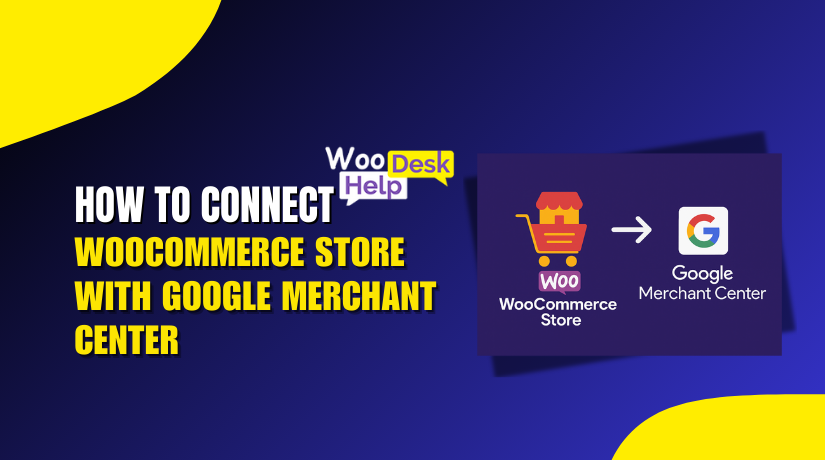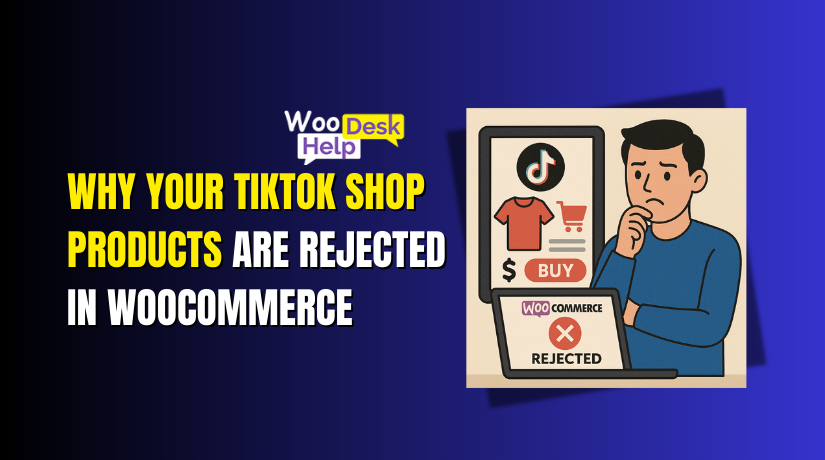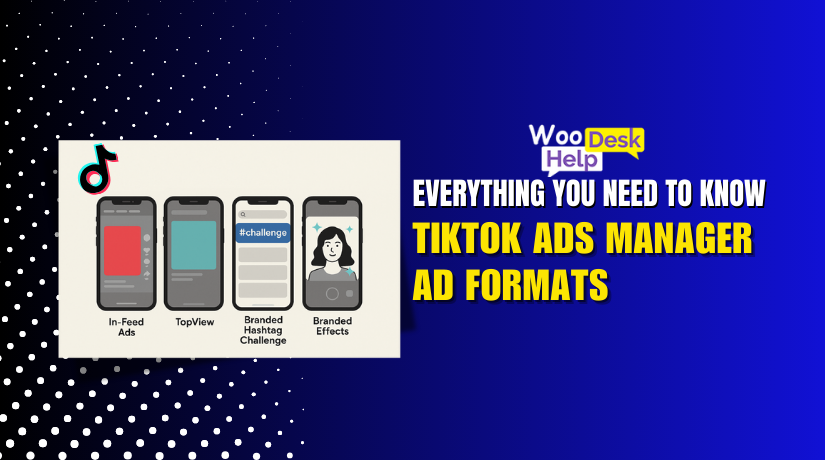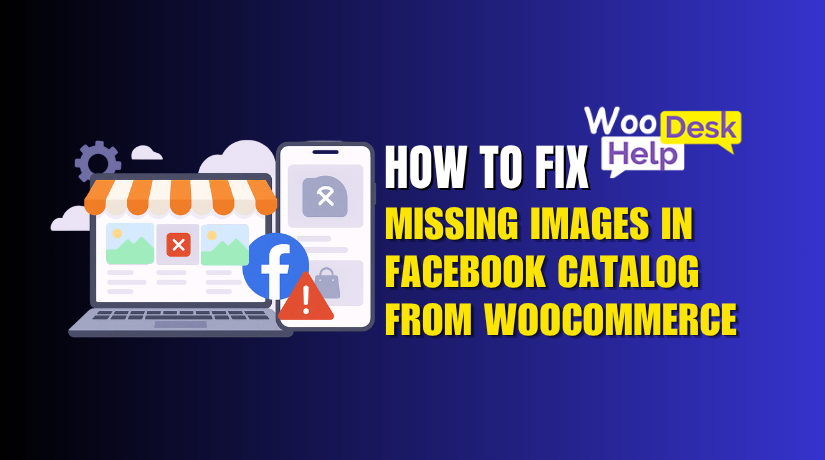
How to Fix Missing Images in Facebook Catalog from WooCommerce
Table of Contents
- Introduction
- How Facebook Catalog Works with WooCommerce
- How Does WooCommerce Send Images to Facebook?
- Common Causes of Missing Product Images in Facebook Catalog
- Step-by-Step Guide to Fix Missing Images in Facebook Catalog
- Best Practices to Avoid Future Sync Issues
- Conclusion
- Frequently Asked Questions (FAQs)
Introduction
If you’re running a WooCommerce store, connecting it to Facebook Shop is a smart move. Facebook lets you showcase your products directly to millions of potential buyers. The Facebook product catalog is the tool that powers this shop, pulling in product data from your website.
But many store owners face one frustrating issue: missing images in the Facebook catalog.
Imagine spending hours uploading products, only to find blank image boxes where your product pictures should be. This is a common problem, and it can hurt your store’s performance.
Why Facebook Product Images Matter
Product images are one of the most important parts of your catalog. Here’s why they matter:
- They grab attention in the Facebook Shop feed
- Help build trust with your audience
- Boost click-through rates and conversions
- Improve the overall look of your store
Without images, your product listings may look incomplete or unprofessional. This can lead to lower engagement and fewer sales.
What Causes the Problem?
Many WooCommerce users report problems like:
- Facebook catalog missing images
- Facebook shop images not showing at all
- Image not showing in Facebook catalog after syncing
This issue can show up without warning. Sometimes, only a few images disappear. In other cases, the entire catalog shows no pictures at all.
This is more than just a technical glitch. It directly affects how your products appear to customers on Facebook and Instagram.
In this blog post, we’ll explore how Facebook Catalog works with WooCommerce, what causes these image issues, and how to fix them quickly.
How Facebook Catalog Works with WooCommerce
To fix the missing image problem, you must first understand how the system works. WooCommerce and Facebook communicate through a plugin called Facebook for WooCommerce. This plugin is developed by WooCommerce and approved by Meta (Facebook’s parent company).
It helps sync your store’s products directly to Facebook Catalog. The catalog is a container that holds your product data, such as:
- Product titles
- Descriptions
- Prices
- Inventory
- Images
Once the sync is complete, your products appear on Facebook Shop, Instagram Shopping, and even Facebook Ads.
How Does WooCommerce Send Images to Facebook?
The plugin sends data using a product feed. This feed includes image URLs, which Facebook uses to display the images. These are not uploaded directly to Facebook. Instead, Facebook pulls them from your website every time it updates the catalog.
So if your product image isn’t accessible or properly linked, Facebook won’t be able to show it.
Where Things Can Go Wrong
Problems often occur during the sync process or due to how your images are stored. Here are a few common points of failure:
- The image URL in your product feed may be broken
- The product image may not be set correctly in WooCommerce
- Your server may block Facebook from accessing the image
- The plugin might be outdated or not syncing properly
Importance of the Facebook Pixel
When setting up Facebook for WooCommerce, the Meta Pixel is also added. It helps track visitor activity and is linked to your product catalog. If the pixel or catalog is misconfigured, image syncing may fail.
Plugin Settings Also Matter
The plugin allows options to select which images to sync. Sometimes, only featured images are selected, while gallery images are ignored. If your main image is missing, the product will show no image at all in the catalog.
Common Causes of Missing Product Images in Facebook Catalog
Missing product images in your Facebook Catalog can be frustrating. Before we fix the issue, it’s important to understand what causes it. Many store owners face this issue without knowing the source of the problem.
Below are the most common reasons your Facebook Shop images are not showing.
- Product Image Not Set in WooCommerce
This is one of the most common reasons.
In WooCommerce, each product must have a “Product Image” set. This is the main image that Facebook looks for when syncing.
If this image is missing or left blank, the product will appear in the catalog without an image.
Even if you added images to the gallery, Facebook uses only the main product image for the catalog feed.
- Product is in Draft or Private Mode
If your product is not published, Facebook won’t show it.
Facebook only pulls data from products that are:
- Published
- Publicly visible
- In stock
If your product is in draft, private, or out of stock, its image may not appear.
- Image URLs Are Blocked or Inaccessible
Facebook doesn’t upload your images. Instead, it reads them from your website using the image URL.
If the image URL is broken or blocked, Facebook can’t access it.
Common reasons this happens:
- Your image is hosted on a private CDN
- Hotlink protection is turned on
- Image is stored in a restricted folder
- Server firewall blocks Facebook’s crawler
When Facebook’s system can’t load the image, it simply skips it.
- Facebook for WooCommerce Plugin Is Outdated
An outdated plugin can break the connection between WooCommerce and Facebook.
If the plugin isn’t updated:
- Sync may fail
- Image links may be missing
- Product data could be incomplete
Even small version mismatches between WooCommerce and the Facebook plugin can cause image issues.
- Image Optimization Plugins Are Interfering
Plugins that compress or lazy-load images can cause problems.
Some optimization tools rename image files, change URLs, or delay loading. These changes may confuse Facebook’s crawler.
If the image URL doesn’t load fast enough or returns an error, Facebook skips the image.
Common plugins that can affect this:
- Image compression tools
- Lazy load plugins
- CDN services that rewrite URLs
- Caching Plugins or Server-Level Caching
Caching helps speed up your website. But sometimes, it can interfere with data sync.
When Facebook tries to fetch the product feed, it may receive:
- Old data
- Incomplete feed
- Blocked image URLs
In such cases, the product shows up in the catalog, but without an image.
- Incorrect Plugin Settings
Within the Facebook for WooCommerce plugin, you can choose what data to sync.
If your settings exclude certain product types, categories, or images, Facebook won’t receive the full information.
Some users accidentally deselect “include product images” or limit the feed to specific categories.
- Facebook Catalog Cache Not Refreshed
Sometimes, your images are fine, but Facebook is showing outdated data.
This happens because Facebook caches your product feed. If the cache isn’t refreshed, changes to product images won’t show.
Even if you fix an image on your website, it may not appear until Facebook updates its catalog cache.
These are the most common causes of image issues in Facebook Catalog. Now that we’ve identified the root problems, it’s time to fix them.
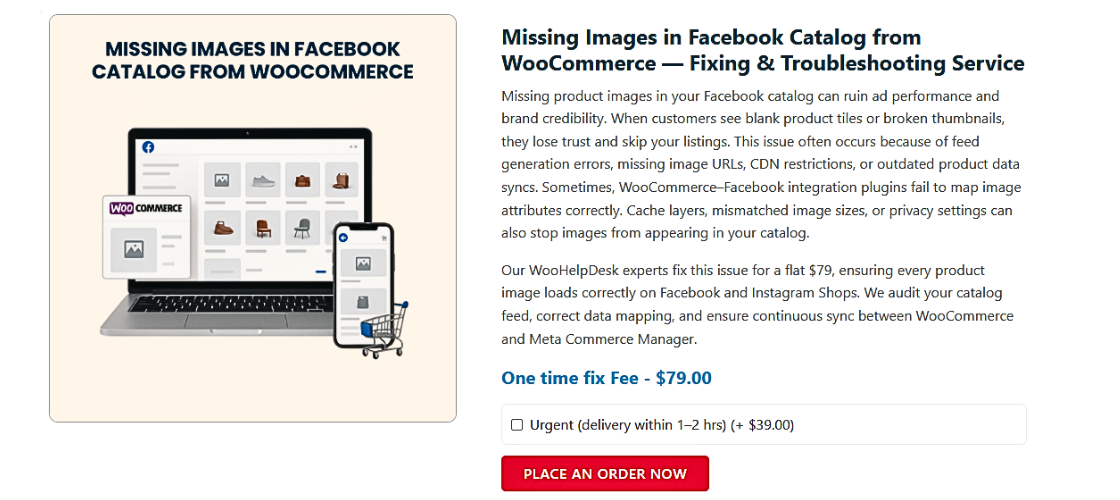
Step-by-Step Guide to Fix Missing Images in Facebook Catalog
Now that you know the common causes, let’s walk through the solution. Follow these steps one by one to fix your Facebook catalog missing images issue. These steps apply to most WooCommerce stores using the Facebook for WooCommerce plugin.
Take your time with each step and verify the results after making changes.
Step 1: Make Sure Product Images Are Properly Set in WooCommerce
Your first check should be inside your WooCommerce product settings.
- Go to Products > All Products in your dashboard
- Click “Edit” on a product that has no image in Facebook
- Look for the Product Image box on the right sidebar
- Make sure the image is set as the main product image
Do not rely only on gallery images. Facebook uses the main featured image during sync.
If the product image is missing or broken, upload a new one. Make sure it’s high-quality and clearly shows the product.
Step 2: Confirm Product Is Published and Visible
Facebook only syncs published and publicly visible products.
Check the following for each product:
- The product status is set to “Published”
- Visibility is set to “Public”
- The product is in stock
You can find these settings in the right-hand sidebar of the product editing screen. If the product is in Draft or Private, Facebook won’t include it in the catalog.
Step 3: Update the Facebook for WooCommerce Plugin
An outdated plugin can break the connection between WooCommerce and Facebook.
To update:
- Go to Plugins > Installed Plugins
- Find Facebook for WooCommerce
- If there’s an update available, click “Update Now”
Always use the latest version of the plugin to avoid bugs. Also, make sure your WooCommerce core plugin is up to date.
After updating, recheck your product sync status in the plugin settings.
Step 4: Re-Sync Products with Facebook Catalog
Sometimes, products fail to sync automatically. You can force a manual re-sync.
Here’s how:
- Go to Marketing > Facebook in your WooCommerce dashboard
- Click the Product Sync tab
- Press “Sync Products” or “Resync All Products”
Give it a few minutes to update. Then go to your Facebook Commerce Manager and check if the images appear.
You can also check sync progress in your Product Feed Status section.
Step 5: Test Your Product Image URLs
Facebook pulls images using URLs. If these links are broken or blocked, the images won’t load.
Here’s how to test:
- Go to a product page in your WooCommerce store
- Right-click the main image and copy the image address
- Open an incognito browser window
- Paste the URL into the address bar
If the image loads correctly, the URL is public. If it shows a 403 Forbidden or 404 Not Found, the image is blocked.
Check if your CDN, firewall, or hotlink protection is stopping Facebook from loading it.
Step 6: Disable Image Optimization or Caching Plugins Temporarily
Sometimes plugins that optimize images or speed up your site can cause issues.
Common ones include:
- WP Rocket
- Smush
- ShortPixel
- LiteSpeed Cache
These tools may:
- Change image URLs
- Delay loading with lazy load
- Rename or compress images too aggressively
Temporarily disable them and re-test your product image URL.
If the image shows up after disabling the plugin, consider adjusting its settings or excluding product images from optimization.
Step 7: Use the Facebook Catalog Debug Tool
Meta provides a helpful tool to check how it sees your product feed.
To use it:
- Go to Facebook Sharing Debugger
- Paste your product page URL
- Click “Debug”
It will show you how Facebook crawls the page, including whether the image is detected.
You can also use this tool to force a fresh scrape by clicking “Scrape Again.”
This is helpful if the image was recently updated but isn’t showing in the catalog yet
Step 8: Clear Product Feed Cache in Facebook Commerce Manager
Sometimes, even after fixing everything, Facebook keeps showing old data.
To refresh the catalog feed:
- Go to Facebook Business Manager > Commerce Manager
- Click your Catalog
- Navigate to Product Data Sources
- Click the feed name
- Press “Update Now” or “Refresh Feed”
This forces Facebook to pull the latest version of your product feed. It helps resolve cases where updates don’t reflect instantly.
Step 9: Check Plugin Sync Settings in WooCommerce
Inside the plugin settings, there are options for what to sync.
To check:
- Go to Marketing > Facebook > Product Sync
- Confirm the option to include images is enabled
- Make sure all relevant product categories are included
- Enable “Sync and Show Products” for visibility
If any settings are turned off or limited, update them and resync the feed.
Step 10: Wait and Monitor Changes
After applying all the above fixes, give Facebook some time.
It may take 15–60 minutes for image updates to show. In some cases, larger catalogs may take a few hours.
You can monitor updates in:
- Facebook Commerce Manager
- The WooCommerce Facebook plugin logs
- The product feed status page
By following all these steps, most users are able to fix Facebook shop product image issues successfully.
If your images still don’t show after completing every step, it could be a deeper technical issue — such as server permissions or custom code conflict — which may require advanced help.
Best Practices to Avoid Future Sync Issues
Fixing the image issue is one part of the job. The next step is making sure it doesn’t happen again. By following a few best practices, you can avoid future image sync problems between WooCommerce and Facebook Catalog.
These steps will help keep your product images visible, updated, and working smoothly.
- Always Use the Product Image Field in WooCommerce
Do not skip setting the main product image.
- Always upload images in the Product Image section
- Avoid using gallery images as the main image
- Make sure the image is clear and represents the product
Facebook pulls data only from the main image field.
- Keep Your Plugins and WooCommerce Updated
Outdated plugins often cause sync issues.
- Regularly update Facebook for WooCommerce plugin
- Keep WooCommerce core and all add-ons updated
- Check changelogs for any known sync or image issues
Updates often include fixes that improve image syncing with Facebook.
- Avoid Using Private CDNs or Hotlink Protection
Facebook fetches product images using direct URLs. Blocking these URLs creates problems.
- Avoid CDNs that restrict access to external crawlers
- Turn off hotlink protection if enabled
- Allow Facebook’s user-agent to access your image files
If your server blocks Facebook, product images won’t appear.
- Optimize Images Without Breaking URLs
Image optimization is useful, but it must be done carefully.
- Use plugins that retain original URLs
- Exclude product images from lazy loading if possible
- Test image loading speed after compression
This helps Facebook access images without delays or errors.
- Regularly Check Your Facebook Catalog Health
Facebook Commerce Manager provides sync and feed health reports.
- Check your Catalog > Issues tab regularly
- Look for any warnings about missing images
- Take action as soon as a problem appears
Early detection helps you fix problems before they affect your store.
By following these best practices, you can avoid most Facebook catalog product image problems in the future. It keeps your product display consistent and your catalog healthy across platforms.
Conclusion
If you’re managing a WooCommerce store and rely on Facebook for visibility, keeping your product images in sync is critical. A broken image can cost you clicks, sales, and trust. If you ever run into issues or need expert help, the team at WooHelpDesk.com is here to support you. We specialize in WooCommerce and Facebook catalog solutions. Call us directly at +1 888 602 0119 (US & Canada) to speak with a specialist today. Don’t let technical problems slow your store down—get the help you need, when you need it.
Frequently Asked Questions (FAQs)
- Why is Facebook not showing my product images from WooCommerce?
Facebook uses your product image URLs to display pictures. If the image isn’t set correctly in WooCommerce, or if the image URL is blocked or broken, Facebook won’t display it. Plugin issues, image settings, or server restrictions can also cause this.
- How do I fix Facebook catalog missing images?
Start by making sure your WooCommerce product has a main image. Then check if the product is published, in stock, and visible to the public. You should also update the Facebook for WooCommerce plugin, and re-sync your catalog from the plugin settings. Use Facebook’s Catalog Debug Tool to verify image visibility.
- How can I sync my WooCommerce products to Facebook manually?
Go to your WordPress dashboard and open Marketing > Facebook. In the Product Sync tab, click “Sync Products” or “Resync All Products.” This pushes your product data, including images, to Facebook manually.
- What causes image links to break in the Facebook Catalog?
Broken image links often happen due to:
- Private CDN or image hosting
- Hotlink protection enabled on your server
- Image optimization plugins changing the URLs
- The image being deleted or renamed
Facebook relies on a clean and accessible image URL to load your images properly.
- How do I install and set up the Facebook for WooCommerce plugin?
From your WordPress dashboard, go to Plugins > Add New, then search for Facebook for WooCommerce. Click Install, then Activate. After installation, go to Marketing > Facebook to connect your store to Facebook and set up product sync.
- How do I use the Facebook Catalog Debug Tool?
Visit Facebook Sharing Debugger. Paste your WooCommerce product page URL and click “Debug.” It shows what Facebook sees when it loads your page. If the image is missing, you’ll know there’s a visibility or access issue.
- How long does it take for Facebook to update product images?
Facebook can take 15 minutes to a few hours to refresh your product catalog. If you’ve updated your product images in WooCommerce, you may need to manually refresh the product feed from Facebook Commerce Manager for faster results.