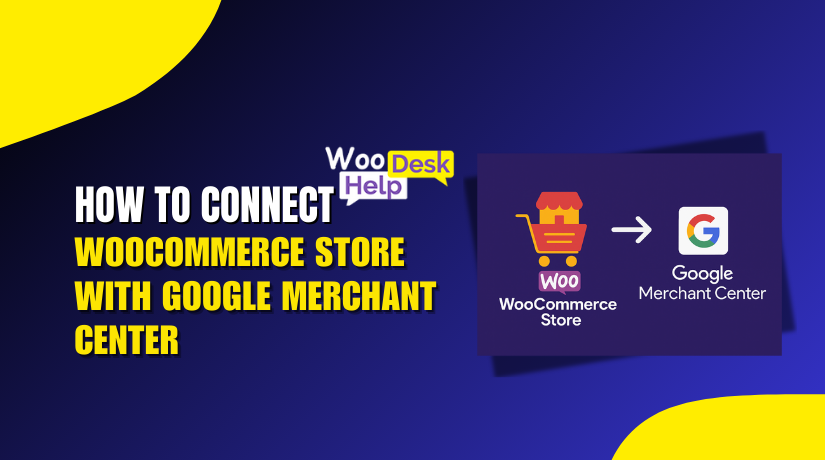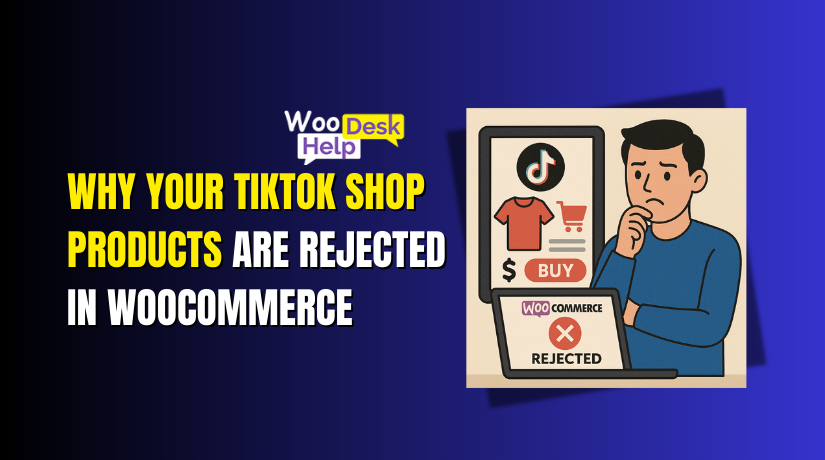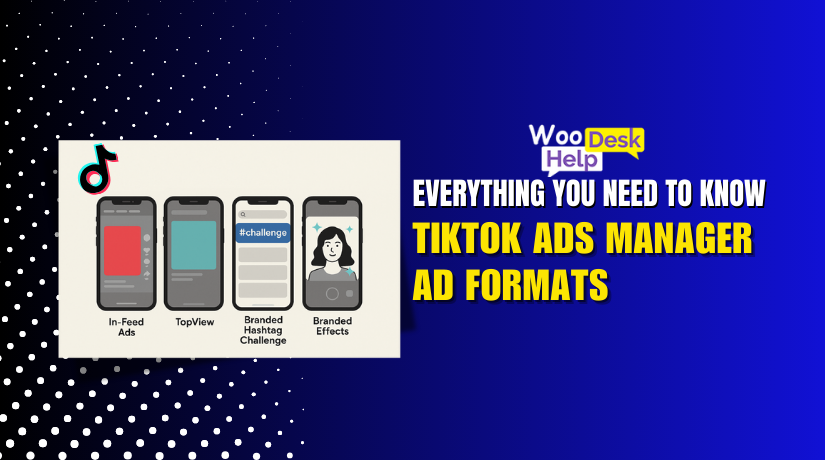How to Fix Variable Products Not Syncing in Facebook Shop via WooCommerce
Table of Contents
- Introduction
- What Are Variable Products and Why They Don’t Sync Easily
- Root Causes of the Sync Problem
- Step-by-Step Guide to Fix the Variable Products Not Syncing in Facebook Shop via WooCommerce Issue
- Preventing Future Sync Issues
- Conclusion
Introduction
Selling products through Facebook Shop is a smart move for online stores. It helps you expand your WooCommerce business and reach more consumers. Many store owners connect their WooCommerce shop to Facebook using the official Meta plugin. It lets you sync products easily between both platforms.
However, some products don’t always sync as expected. Variable products often cause the most frequent sync issues. These are things that vary in terms of size, color, or style. A t-shirt with five sizes, for instance, is a variable product.
Store owners often notice that their variable products are missing on Facebook. Some see only the main product, but not its variations. Others find wrong prices or missing images in Facebook Shop. These issues create confusion for shoppers and can lead to lost sales.
The following are the most typical symptoms of this problem:
- Facebook shows only the parent product, not the variations
- Product images don’t match the correct variation
- Inventory or price info is wrong or missing
- Some variations are completely left out
This problem happens more often than you think. It’s frustrating, especially when your simple products sync just fine. That’s because variable products follow a different structure in WooCommerce. If even one setting is wrong, Facebook won’t show them properly.
We’ll explain the main causes of this and provide step-by-step instructions for fixing it in this guide. This post will assist you in easily resolving the issue, regardless of your level of experience with WooCommerce.
What Are Variable Products and Why They Don’t Sync Easily
Variable products are items that come with different options or choices. These options could be size, color, material, or style. For example, a hoodie that comes in three sizes and two colors is a variable product. Customers can choose from different combinations before adding it to the cart.
Variable items are created in WooCommerce by utilizing variations and attributes. With its own pricing, stock, and image, each variation functions similarly to a little product. WooCommerce handles this smoothly on your store. But syncing these variations to Facebook Shop can be tricky.
Why Are Variable Products Harder to Sync?
Facebook treats each variation as a separate item in its system. If your settings are off or incomplete, it may not pull the full data. That’s where most problems begin. Unlike simple products, variations need more details and structure to sync correctly.
Some common problems include:
- Only the main (parent) product appears on Facebook
- Variation prices are missing or incorrect
- Product images don’t match the selected variation
- Some variations never appear at all
These issues happen because variable products have more moving parts. They require the following to sync properly:
- Correct global attributes and terms in WooCommerce
- Sync enabled for each variation, not just the main product
- A working connection with Facebook’s Catalog Manager
- Proper product visibility and stock settings
Many users forget that each variation has its own sync status. Just syncing the parent product is not enough. Facebook needs complete data for every variation. This includes size, color, SKU, price, inventory, and image.
Real-World Example
Imagine you sell sneakers in three sizes and four colors. That’s twelve variations in total. If two variations have missing prices or disabled sync, only ten might show up on Facebook. Customers won’t see the full range, which hurts sales and trust.
That’s why setting up variable products properly is key. One small mistake in the variation setup can block the sync. The more variations a product has, the higher the chance of missing data or settings.
Root Causes of the Sync Problem
When variable products do not sync with Facebook Shop, it often feels confusing. Simple products may sync without any trouble. But variable products usually face more issues. The problem lies in how data is handled between WooCommerce and Facebook.
These are the most typical reasons for these sync issues.
- Incorrect Plugin Configuration
Data won’t sync as intended if the plugin is not configured correctly. If the plugin is not set up properly, data won’t sync as expected. Sometimes, product variations are skipped or partially synced.
Common mistakes include:
- Sync not enabled for each variation
- Products set to hidden or draft status
- Missing required fields like price or SKU
Even a small misconfiguration can break the sync process.
- Outdated Plugin or WordPress Version
Running older versions of the Facebook plugin, WooCommerce, or WordPress may lead to sync errors. Updates often fix bugs and improve compatibility. Without updates, your store may send incorrect or incomplete data to Facebook.
- Catalog Limitations on Facebook
Facebook Catalog Manager handles the product data from your WooCommerce store. It expects clean, complete, and consistent data. If your product feed includes:
- Missing prices
- Duplicate SKUs
- Blank images
- Unavailable inventory
Then Facebook may reject or block the product variations.
- Missing or Misused Attributes
Variable products rely on global attributes in WooCommerce. If these attributes are not created or linked properly, variations break. Facebook needs a clear definition of each variation. This includes size, color, or other options.
Issues arise when:
- Local attributes are used instead of global ones
- Attribute terms are missing or renamed
- Product data lacks clarity
- Caching or Sync Delays
WooCommerce and Facebook both use caching. Caches store old data to speed up performance. But sometimes, this leads to delays or sync problems. Product updates may not appear right away. In other cases, old product versions overwrite the new data.
- Third-Party Plugin Conflicts
Some themes and plugins change how product data is stored. If these plugins are not compatible with the Facebook plugin, sync fails. These conflicts can affect prices, stock status, or variation visibility.
Look out for:
- Custom product types
- Inventory management tools
- SEO plugins modifying product metadata
- Permissions or API Issues
Sometimes, the plugin doesn’t have proper permissions to access Facebook. Missing page roles or expired tokens can break the sync connection. If the API fails to communicate, product data won’t reach Facebook at all.
Step-by-Step Guide to Fix the Variable Products Not Syncing in Facebook Shop via WooCommerce Issue
Fixing the issue of variable products not syncing with Facebook Shop takes time. It requires careful checks in both WooCommerce and Facebook settings. A thorough, step-by-step method to correctly resolving the issue is provided below.
Step 1: Update the Facebook for WooCommerce Plugin
Always start by checking plugin versions. An outdated plugin can cause many sync problems. Updates fix bugs and improve data flow between WooCommerce and Facebook.
To update the plugin:
- Go to your WordPress dashboard
- Navigate to Plugins > Installed Plugins
- Find Facebook for WooCommerce
- If there is an update available, click Update Now.
Clear the cache on your browser and website after updating. This guarantees that the updated plugin version won’t be hampered by outdated data.
Step 2: Verify That Variations Are Set Up Correctly
Variable products must be built with care. Each variation should have complete data.
Check these points in each product:
- Go to Products > All Products
- Click Edit on a variable product
- Under Product Data, select Variable Product
- Click on the Variations tab
For each variation:
- Add a unique SKU
- Set a proper price
- Check that stock status is set to “In Stock”
- Make sure each variation has an image (if needed)
Also, make sure attributes like size or color are global attributes, not custom ones. Global attributes ensure smoother syncing.
Step 3: Enable Facebook Sync for All Variations
Sometimes the parent product is synced, but the variations are not. You need to make sure that each variation is enabled for sync.
To do this:
- On the product page, scroll down to the Facebook Sync area
- Make sure the setting is set to “Sync and Show in Catalog”
- Save changes
If you have many products, use the Bulk Edit option:
- Go to Products > All Products
- Select multiple variable products
- Choose Edit from the Bulk Actions dropdown
- Apply the action
- Set Facebook Sync to “Sync and Show in Catalog”
- Update
Step 4: Use the Product Sync Debug Tool
A debug tool is part of the Facebook for WooCommerce plugin. It helps you find what went wrong during sync.
To access it:
- Go to Marketing > Facebook in your WordPress dashboard
- Click the Connection tab
- Scroll down and enable Debug Mode
- View the logs after syncing a product
In the logs, look for errors like:
- “Missing required field: price”
- “Product variation skipped due to no stock”
- “Invalid attribute”
Fix the error shown in the logs and resync the product.
Step 5: Clear WooCommerce and Facebook Cache
Sometimes, product changes don’t show up due to caching. WooCommerce stores temporary data to load pages faster. Facebook also caches product feeds.
Clear WooCommerce cache:
- Use a caching plugin or your hosting control panel
- Clear transients from WooCommerce > Status > Tools
Clear Facebook cache:
- Go to your Facebook Commerce Manager
- Choose your catalog
- Click on Product Data Sources
- Manually upload a new feed or force a re-sync
Give Facebook a little time. Processing modifications can take a few minutes.
Step 6: Manually Re-Sync or Reconnect the Catalog
If syncing still doesn’t work, a full re-sync may be needed.
To do this:
- Go to Marketing > Facebook in your dashboard
- Click Settings
- Disconnect your current Facebook account
- Clear cache and reconnect it again
- Re-authorize WooCommerce to access your Facebook page and catalog
- Choose your correct Business Manager, Pixel, and Catalog
Once reconnected, go to Products > All Products and re-save each product. This triggers a new sync.
Step 7: Review Your Facebook Catalog for Errors
Your product feed may be reaching Facebook, but issues still exist. You need to check the Facebook side.
Steps to follow:
- Go to Facebook Commerce Manager
- Open your shop and go to Catalog > Items
- Look at the Issues tab
Common errors include:
- “Missing image”
- “Unavailable product”
- “Price mismatch”
- “Invalid category”
Facebook gives a short explanation for each issue. You can download the report and fix each item in WooCommerce. After fixing, re-sync and refresh the catalog.
Preventing Future Sync Issues
After fixing the sync issues, your next goal is prevention. You need to ensure the issue doesn’t happen again. Variable product sync errors can come back if regular checks are not done. Here are clear and easy ways to keep things running smoothly.
- Keep All Plugins Updated Regularly
Outdated plugins are one of the top reasons sync breaks again. Bug fixes and support for more recent Facebook or WooCommerce features are frequently included in updates.
To stay updated:
- Check plugin updates weekly from your WordPress dashboard
- Turn on auto-updates for trusted plugins
- Always make a backup of your website before making any changes.
If an update causes issues, restore the backup and test carefully.
- Use Only Global Attributes for Variations
Always create attributes from Products > Attributes in WooCommerce. These are global attributes and work better with Facebook.
Avoid creating custom attributes directly inside each product. Custom attributes can cause Facebook to miss variation data.
Steps to create and use global attributes:
- Go to Products > Attributes
- Add a new attribute (like Size or Color)
- Configure terms under each attribute
- Assign these attributes to your variable products
Using global attributes keeps variation data clean and organized.
- Assign Complete Data to Each Variation
Each variation must include every required field. Facebook needs full product details for every variation.
Make sure to include:
- SKU (unique for each variation)
- Price (not blank or zero)
- Stock status set to “In stock”
- Variation image, if different from the parent product
If even one field is missing, Facebook may skip that variation.
- Limit the Number of Variations per Product
Having too many variations can slow down syncing. Facebook may reject feeds that are too large or take longer to process them.
Try to keep variation numbers manageable. For example, instead of 100 color-size combos, break them into a few grouped products if needed.
- Review Your Facebook Catalog Weekly
Errors can appear anytime. It’s smart to check your catalog once a week.
- Go to Facebook Commerce Manager
- Review the Diagnostics or Issues tab
- Fix any listed problems right away
Quick action prevents missing or broken product listings.
Conclusion
If you’re still facing trouble with variable products not syncing, expert help can save time. Manual fixes can be confusing, especially when issues come from hidden settings or plugin conflicts. At WooHelpDesk, we specialize in solving WooCommerce and Facebook Shop sync problems—fast, accurately, and without guesswork. Whether it’s a product feed issue, variation misconfiguration, or Facebook catalog error, our team is ready to assist. We provide practical assistance based on the requirements of your store. Don’t let product sync errors affect your sales or ads.
Contact WooHelpDesk today at https://www.woohelpdesk.com or call +1 888 602 0119 (US & Canada) Let’s get your WooCommerce store syncing smoothly with Facebook Shop.