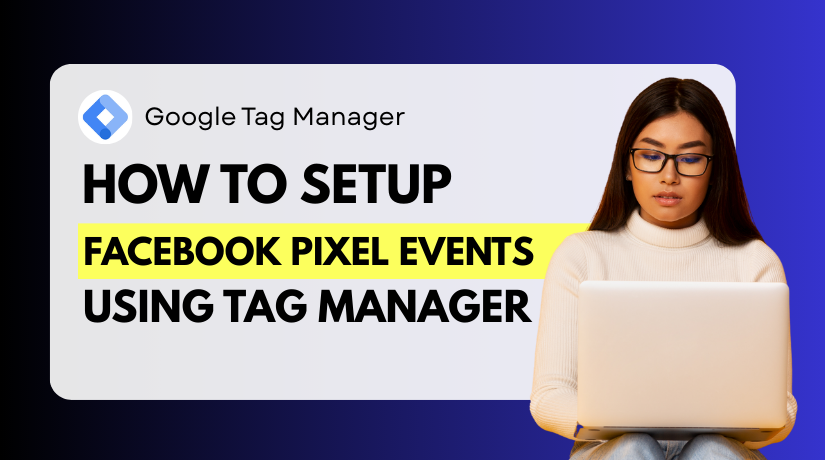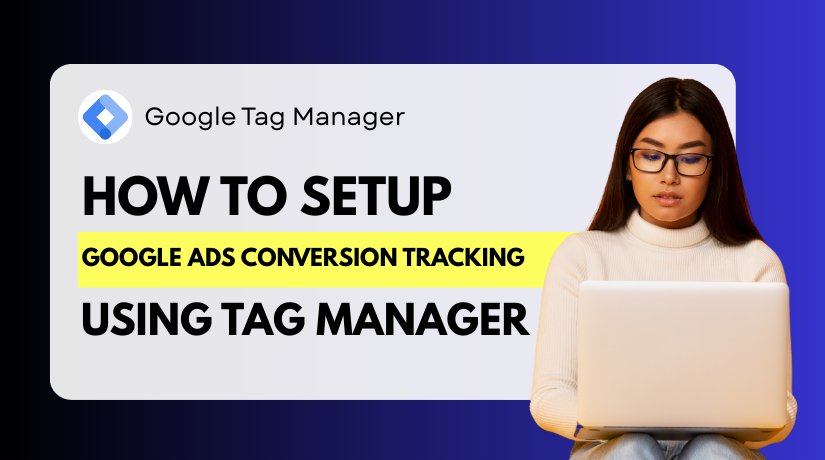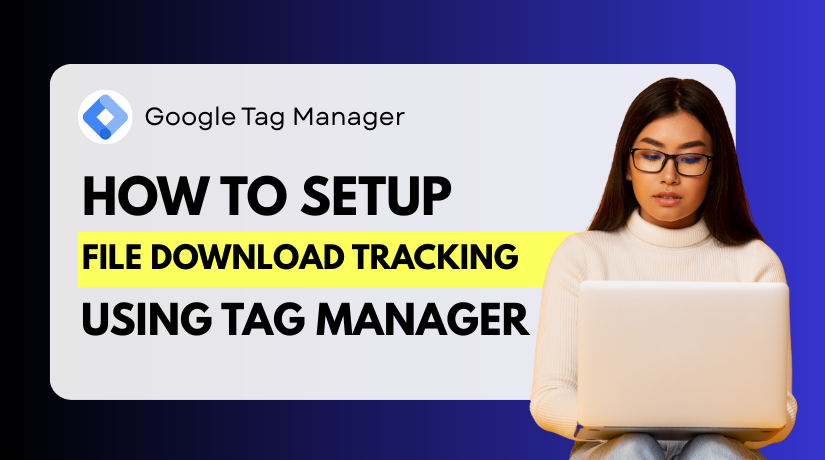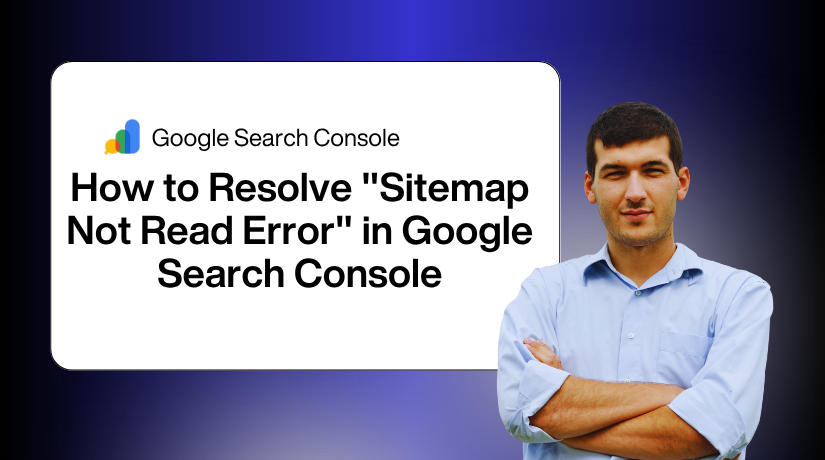
How to Resolve Sitemap Not Read Error in Google Search Console
Table of Contents
- Introduction
- What is a Sitemap and Why It’s Important for SEO
- What the ‘Sitemap Not Read’ Error Means
- Common Causes of the Sitemap Not Read Error
- Step-by-Step Guide to Fix the Sitemap Not Read Error
- Best Practices to Avoid Sitemap Issues
- Conclusion
Introduction
Seeing a “Sitemap error in GSC” can be frustrating, especially when you’re focused on growing your website traffic. This issue indicates that your sitemap file is not being read by Google Search Console. When this happens, your pages might not be indexed properly, which can affect your site’s visibility in search results.
Google Search Console (GSC) is a free tool that lets you track and enhance how well your website performs in search results. One of its main features is sitemap submission. Google can more quickly index your website’s pages and comprehend its structure with the aid of a sitemap. But if your sitemap isn’t being read correctly, Google may skip indexing certain pages.
This problem is more widespread than you may imagine. Many website owners see messages like “Unable to read sitemap Google” or “Sitemap not fetching Google Search Console” without knowing what to do next. If you’re running a blog, an eCommerce store, or managing SEO for a client, it’s important to resolve this error quickly.
What is a Sitemap and Why It’s Important for SEO
A sitemap is a unique file that identifies every page on your website that you want search engines to explore. It is often in XML format. It provides a clear map of your website’s structure to search engines like Google.
Here’s why a sitemap is important:
- It makes it easier for Google to locate every page on your website.
- It increases the likelihood that fresh content will be indexed more quickly.
- It allows you to highlight important pages and update dates.
Without a working sitemap, Google might miss new or updated content. This can negatively impact your SEO and reduce the likelihood that you will show up in search results. When there’s an issue, you’ll often see a Google Search Console sitemap issue warning in your dashboard.
This tutorial is intended to assist you in resolving that issue. We’ll guide you through the reasons and fixes for any GSC sitemap submission errors or fetching sitemap problems.
What the ‘Sitemap Not Read’ Error Means
You’re not the only one who has encountered an error after submitting your sitemap to Google Search Console. The “Sitemap Not Read” error is among the most frequent problems that website owners encounter. This problem can stop Google from properly crawling and indexing your site.
The Google Search Console’s “Sitemaps” section displays the error. You’ll notice a red alert or a status that says “Couldn’t fetch” or “Sitemap couldn’t be read” next to the submitted sitemap file. These messages are signs that Google tried to access your sitemap but couldn’t process it.
What Does the Error Actually Mean?
The “Sitemap Not Read” error means that Google failed to access or understand your sitemap. This may be due to technical issues, server problems, or incorrect formatting.
In most cases, it doesn’t mean your site is broken. It does, however, indicate that Google is having trouble crawling your content. This can delay how fast new pages are indexed or cause some URLs to be ignored completely.
How the Error Appears in Google Search Console
By signing into your Google Search Console account, you can locate this mistake. Go to the “Indexing” section and click on “Sitemaps.” If there is an issue, the Status column will show it.
Common status messages include:
- Couldn’t fetch
- Sitemap could not be read
- General HTTP error
- Unsupported file format
- Errors in the sitemap file
These messages are a signal that something is wrong with the sitemap or how it’s being delivered.
Why This Error Matters for SEO
Your sitemap is a key part of how Google finds and ranks your content. If the sitemap is not read correctly, some or all of your pages may be left out of Google’s index.
This means your website could:
- Lose visibility in search results
- Miss traffic from important pages
- Have delayed indexing for new content
Errors like “Unable to read sitemap Google” or “GSC sitemap submission error” should be fixed quickly to protect your SEO rankings. They not only affect performance but also signal that your site may have deeper technical issues.
Common Causes of the Sitemap Not Read Error
You must first determine the reason of the Google Search Console problem “Sitemap Not Read” before you can resolve it. The error doesn’t always mean your sitemap is broken. It simply means Google couldn’t access or understand it. This can happen for several technical reasons.
Let’s go over the most common causes that trigger the “Sitemap error in GSC” and similar alerts.
- Incorrect Sitemap URL
One of the most common causes is submitting the wrong sitemap URL. If the URL is mistyped or includes extra spaces or characters, Google won’t be able to read it. Even a small mistake in the URL path can lead to a “Couldn’t fetch” or “Unable to read sitemap Google” message.
Also, if your website uses HTTPS but your sitemap URL starts with HTTP, Google might reject it. This mismatch can confuse the crawler and cause the error.
- Sitemap Blocked by Robots.txt
Sometimes, your own site is blocking Google from reading the sitemap. This happens when the sitemap is listed in the robots.txt file under a Disallow rule. When blocked, the Googlebot can’t access the file at all.
If your sitemap is not listed properly in robots.txt, or is blocked, you may see a “Sitemap not fetching Google Search Console” error.
- Server Issues or Timeouts
If your web server is down or slow to respond, Google may not be able to fetch the sitemap. This often happens on shared hosting servers or during high traffic periods.
When Google receives a timeout or server error, it stops trying to read the file. This leads to messages such as:
- 500 Internal Server Error
- 404 Not Found
- 403 Forbidden
These can all lead to a “GSC sitemap submission error”.
- Incorrect Content-Type or XML Format
Google expects the sitemap to follow a specific XML format. If the file has invalid tags, missing declarations, or is saved in the wrong encoding, Google won’t be able to parse it.
Also, the server must serve the sitemap with the correct Content-Type, usually application/xml. If not, it may lead to an “Error reading sitemap file Google” warning.
- Plugin or Theme Conflicts (WordPress Users)
In WordPress, sitemap generation is often handled by SEO plugins. Plugin or theme conflicts might occasionally lead to problems with the sitemap’s construction.
A broken or incomplete sitemap can confuse Google and trigger a fetching sitemap issue. These issues may not be visible on the front-end but can affect how the file is delivered to search engines.
Step-by-Step Guide to Fix the Sitemap Not Read Error
Fixing the “Sitemap Not Read” error in Google Search Console takes a careful approach. Since there are various causes, the problem’s cause determines the remedy. In this part, we’ll walk you through every possible fix.
This guide is beginner-friendly, whether you’re using WordPress, WooCommerce, or another platform. Let’s divide the procedure into manageable steps.
Step 1: Double-Check Your Sitemap URL
Start by making sure your sitemap URL is correct. A simple typo or formatting issue can block Google from accessing the file.
Checklist:
- Make sure the URL starts with https:// (if your site uses HTTPS).
- Do not add spaces, dashes, or underscores by mistake.
- Use your browser to test the URL. The XML file ought should open immediately.
Example of correct URL:
https://www.yourdomain.com/sitemap_index.xml
If you see a 404 or blank page, your sitemap is not reachable. This can trigger the “GSC sitemap submission error.”
Step 2: Test Sitemap Accessibility in a Browser
Paste your sitemap URL into your browser after copying it. The XML file should load without any errors or delays.
If you see errors like “403 Forbidden,” or it fails to load, the issue could be on your server side. This will prevent it from being accessed by Google.
Verify that the file is not firewalled or password locked.
Step 3: Use the Robots.txt Tester
Go to Google Search Console > Settings > Robots.txt Tester (or use Google’s external tool). This lets you check if your sitemap is blocked.
Search for the word “sitemap” in the file. If the sitemap is listed under a Disallow rule, remove it.
Also check that the sitemap URL is correctly declared. It should look like this:
Sitemap: https://www.yourdomain.com/sitemap_index.xml
If your sitemap is missing or blocked, Google will return a “Sitemap not fetching Google Search Console” error.
Step 4: Check HTTP Status Codes
Every sitemap URL should return a 200 OK status when visited. Use online tools like HTTP Status Checker or browser extensions to confirm.
Here’s what each code means:
- 200 OK – Sitemap is reachable
- 404 Not Found – Sitemap doesn’t exist
- 403 Forbidden – Access is denied
- 500 Internal Server Error – Server issues or misconfiguration
Anything other than 200 may cause an “Unable to read sitemap Google” message.
Step 5: Validate XML Format
Open the sitemap file and check if it starts with this declaration:
<?xml version=”1.0″ encoding=”UTF-8″?>
Then ensure it uses standard tags like:
<urlset xmlns=”http://www.sitemaps.org/schemas/sitemap/0.9″>
To verify the format, you can utilize free web resources like XML Sitemap Validator. Invalid XML or missing tags will result in “Error reading sitemap file Google.”
To ensure that the sitemap is created accurately, update any plugins you’re using, such as Yoast or Rank Math.
Step 6: Clear Plugin Conflicts (WordPress Sites)
If you’re using WordPress or WooCommerce, a plugin conflict can break your sitemap.
Try these steps:
- Turn off the Yoast, Rank Math, and All in One SEO SEO plugins for the time being.
- Deactivate caching or security plugins one at a time.
- For testing, switch to a default theme, such as Twenty Twenty-One.
- Regenerate your sitemap and test the URL again.
Plugin conflicts often result in blank sitemaps or broken XML files.
Step 7: Fix Server or Hosting Issues
If your site is on shared hosting, heavy traffic may cause timeouts. Ask your hosting provider to check for server errors, especially 500 or 503 status codes.
Also confirm the sitemap file isn’t restricted by:
- .htaccess rules
- CDN configurations
- Security firewalls (e.g., Cloudflare or Sucuri)
These can all block Google from accessing the sitemap and cause a “Fetching sitemap issue.”
Step 8: Resubmit Your Sitemap in Google Search Console
Once the modifications have been made, access your Google Search Console account.
Steps:
- Navigate to Indexing > Sitemaps
- Remove the old sitemap (if needed)
- Add the correct sitemap URL
- Click Submit and wait for a status update
You will get a green checkmark and the status “Success” if it is successful.
Give Google a few hours to re-crawl the sitemap. If the issue persists, revisit the earlier steps.
Best Practices to Avoid Sitemap Issues
Once you’ve fixed the sitemap error, it’s important to keep it from returning. A working sitemap helps Google crawl your site faster and more accurately. To avoid future problems in Google Search Console, follow these best practices.
- Always Use the Correct Sitemap URL
Double-check your sitemap URL before submitting it to Google. Make sure it uses HTTPS and points to the correct file.
Example:
https://www.yourdomain.com/sitemap_index.xml
If your SEO plugin creates the sitemap, copy the link from the plugin settings directly.
- Keep Your Sitemap Clean and Updated
Remove old or broken URLs from your sitemap regularly. Avoid adding redirects, 404 pages, or non-canonical links.
A clean sitemap should:
- Only include live, indexable URLs
- Be updated automatically as new material is added.
- Avoid duplicate URLs or session-based links
- Use Trusted SEO Plugins
If you’re on WordPress or WooCommerce, use popular and reliable SEO plugins. Sitemaps that are valid and optimized can be produced using plugins such as Rank Math or Yoast SEO.
These plugins also:
- Update sitemaps automatically
- Use the correct XML format
- Help avoid fetching sitemap issues
- Monitor Your Sitemap in GSC
Visit the sitemap section in Google Search Console at least once a month. Check for status updates or warnings like “GSC sitemap submission error.” Early detection helps prevent bigger indexing problems.
Conclusion
Are you still having problems with the sitemap in Google Search Console? Don’t let technical errors hold back your website’s SEO growth. At WooHelpDesk, we specialize in fixing sitemap problems, search console errors, and all things WordPress or WooCommerce. Whether you run a small blog or a large online store, our team is here to help you stay visible on Google and ahead of the competition.
Need immediate assistance? Call us now at +1 888 602 0119 (US & Canada) for expert support. Or visit www.woohelpdesk.com to connect with our SEO experts. Let’s keep your website running smoothly and search-engine friendly — starting today.