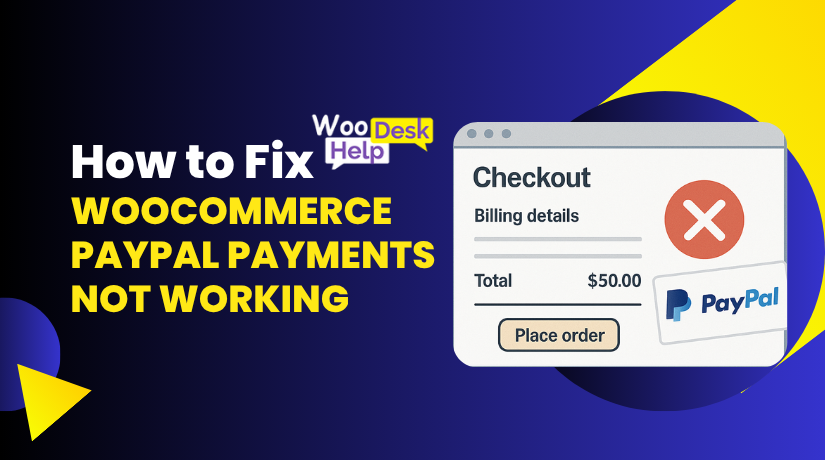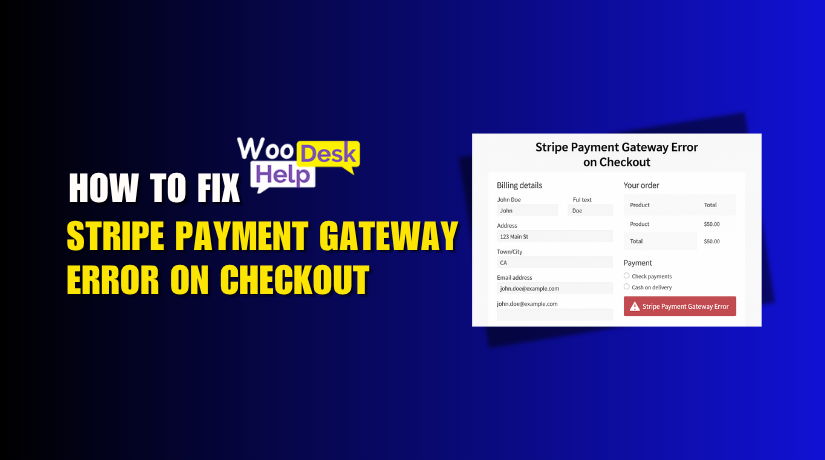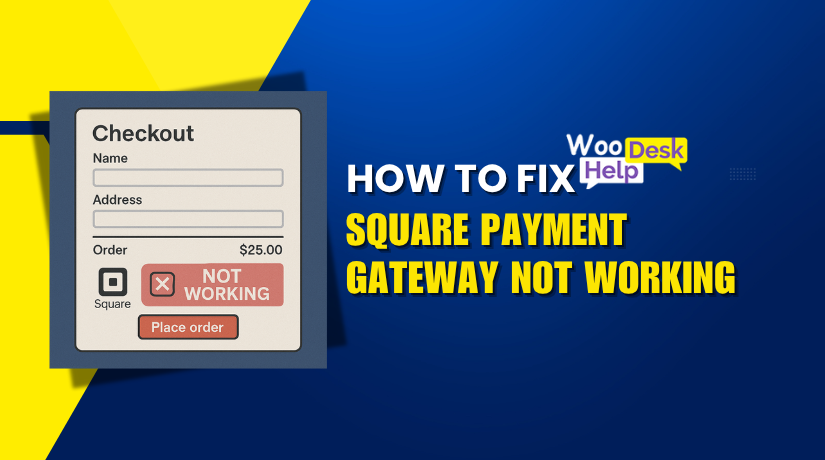
How to Fix WooCommerce Square Payment Gateway Not Working
Table of Contents
- Introduction & Overview
- Common Causes of WooCommerce Square Issues
- Step-by-Step Troubleshooting & Fixe WooCommerce Square Payment Gateway Not Working
- Best Practices to Avoid Square Gateway Errors
- Conclusion
Introduction & Overview
Running an online store means every sale counts. If your payment system fails, customers walk away. That’s why WooCommerce and Square must work perfectly together.
One of the most widely used eCommerce systems for WordPress is WooCommerce. Square is a trusted payment solution for thousands of businesses. When combined, they offer a smooth checkout experience — until something goes wrong.
Many store owners rely on Square for in-person and online payments. It helps keep everything in sync. But when Square stops working in WooCommerce, it becomes a serious problem. Orders don’t complete. Payments fail. Customers get frustrated. And you lose revenue.
This article will help you fix that. We’ve created a simple, step-by-step guide. It’s written for store owners, not developers. Coding knowledge is not required. All you have to do is follow the instructions.
If you’ve been searching for why your WooCommerce Square payment gateway is not working, you’re in the right place. Saving your sales and your sanity is the aim of this guide.
Common Causes of WooCommerce Square Issues
When your Square payment gateway doesn’t work in WooCommerce, it’s frustrating. Customers can’t pay, orders don’t go through, and your revenue takes a hit. Before making any repairs, it’s critical to comprehend the root causes of these issues. The most frequent causes of Square gateway failures in WooCommerce are listed below.
Plugin Configuration & Settings Problems
One of the top reasons Square fails is a setup issue. The plugin may be installed but not properly configured. A small mistake in settings can block the entire payment process.
Here are common configuration issues:
- The Square plugin or WooCommerce is outdated
- Wrong mode selected: sandbox instead of live
- API credentials are missing, invalid, or expired
These errors stop Square from connecting with your site. If the connection breaks, payments won’t process.
Another problem is when the plugin is disabled by accident. If Square is not enabled in your payment settings, it won’t show up at checkout.
Gateway Visibility Problems
Sometimes, the Square payment option simply doesn’t appear at checkout. Customers don’t see it listed, so they can’t use it.
This issue often happens because of:
- Theme conflicts that hide payment methods
- Missing checkout fields on the page
- JavaScript errors that break the layout
- Square being disabled in WooCommerce > Settings > Payments
When this happens, users either abandon the cart or contact support. Both hurt your store’s performance and trust.
Authorization & API Failures
Square uses secure tokens to connect with WooCommerce. If this token expires or breaks, the link between the systems fails.
Authorization problems often show up when:
- Your Square access token has expired
- Square is disconnected from your WooCommerce site
- Your account has been restricted or locked by Square
- Square cannot locate the required payment source
These problems lead to errors like:
- “Square payments not authorized”
- “payment_source not found”
When Square can’t confirm your store’s identity, payments are blocked automatically.
Declined Transactions or Checkout Failures
In some cases, Square appears at checkout but transactions still fail. Customers enter their card details, click pay, but get a failure message.
This can happen due to:
- Card declined by the bank
- Missing billing address or zip code
- Incorrect currency or country settings
- Order total mismatches or invalid data
The result is a failed checkout. Customers may try again, but often they give up.
You might also see the error:
- “Square gateway payment fails checkout”
This happens when the payment request sent to Square is rejected or incomplete.
Saved Cards Not Working
WooCommerce allows customers to save cards for faster checkout. However, this feature may occasionally stop functioning with Square.
This usually happens when:
- Tokenization is disabled in your Square plugin settings
- Square’s API fails to recognize the stored card
- Another plugin conflicts with the saved payment method
After that, customers must repeatedly enter their card information. That leads to more abandoned carts and less customer satisfaction.
Common signs include:
- “Saved cards not showing”
- “Square saved cards not working”
These issues hurt the convenience and speed of your checkout process.
Step-by-Step Troubleshooting & Fixe WooCommerce Square Payment Gateway Not Working
Now that you know the common causes, let’s fix the problem. This section explains how to restore your Square payment gateway in WooCommerce step-by-step.
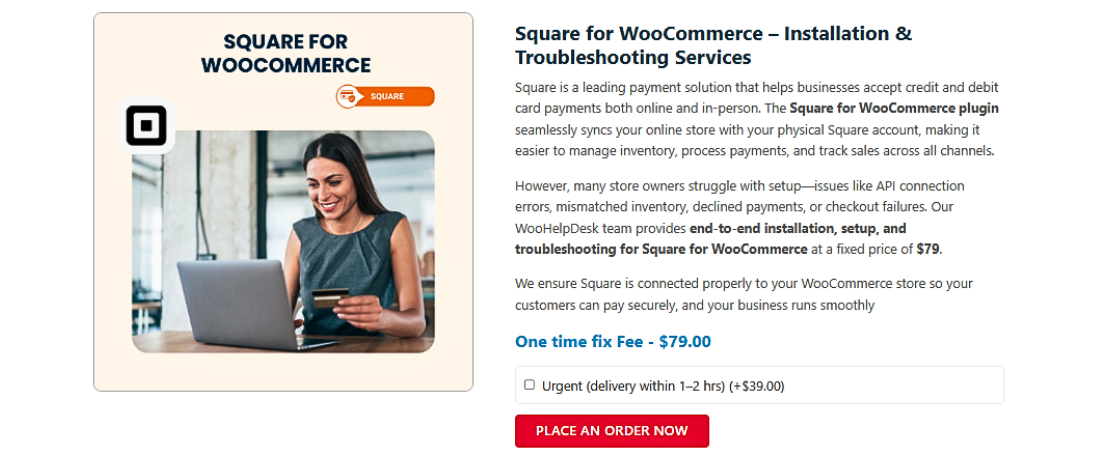
Each step is simple and doesn’t need any coding. If you follow them carefully, your payment issues should be resolved quickly.
Step 1: Update WooCommerce and the Square Plugin
Outdated plugins often cause payment failures. Updates fix bugs, improve compatibility, and add security patches.
Follow these steps:
- Go to Dashboard > Plugins
- Check if WooCommerce and WooCommerce Square need updates
- If yes, click “Update Now”
- Clear your browser cache after updating
This one step alone fixes many issues, especially when Square suddenly stops processing payments.
Step 2: Reconnect Square in Plugin Settings
Sometimes the connection between Square and WooCommerce breaks. Account changes or an expired token could be the cause of this.
To reconnect:
- Go to WooCommerce > Settings > Payments
- Click on Square
- Select “Disconnect” then confirm
- Click “Connect with Square” again
- When prompted, sign into your Square account
- Give WooCommerce permission to view your Square data
Once reconnected, test your checkout to see if the gateway appears.
Step 3: Switch Between Sandbox and Live Mode
It’s typical to use the incorrect mode. Sandbox is for testing only. Live mode is required for real transactions.
To check this setting:
- Go to WooCommerce > Settings > Payments > Square
- Look for the Environment option
- Choose “Live” if you’re running a live store
- Save your changes
If it’s already on live, try switching to sandbox, save, then switch back. This sometimes refreshes the connection and fixes sync issues.
Step 4: Enable SSL and Force HTTPS
For Square to handle payments, a secure connection is necessary. If your site does not use HTTPS, payments may fail.
Here’s how to check:
- Check to see if “Secure” appears on your website.
- If not, request that an SSL certificate be installed by your hosting company.
- Once installed, go to Settings > General in WordPress
- Modify your site’s address and WordPress address to https://
- Then go to WooCommerce > Settings > Advanced
- Select the “Force secure checkout” option.
Now Square will trust your connection.
Step 5: Disable Conflicting Plugins and Test
Some plugins cause conflicts with Square. This is especially true for security, caching, or checkout customizer plugins.
To test:
- Go to Plugins > Installed Plugins
- Deactivate all non-essential plugins
- Test your Square gateway again
- If it works, reactivate plugins one at a time
- If the issue comes back after reactivating a plugin, that one is causing the conflict.
Avoid using two payment gateway plugins at once. They often interfere with each other.
Step 6: Clear WooCommerce Cache and Transients
Old data stored in WooCommerce can block Square’s updates. Clearing it refreshes your store and payment settings.
Steps to do it:
- Go to WooCommerce > Status > Tools
- Click Clear transients
- Click Clear expired transients
- Scroll down and also Clear customer sessions
After that, test your checkout again. Sometimes Square appears only after this cleanup.
Step 7: Rebuild Checkout Fields
If the credit card field is missing, it may be a layout issue. Additionally, a broken theme override or shortcode may be the culprit.
To fix this:
- Go to Pages > Checkout in WordPress
- Make sure the shortcode [woocommerce_checkout] is present
- If it’s missing, add it back
- Update the page
- View your checkout page and check if Square now shows
If not, try switching your theme temporarily to Storefront, which is fully compatible with WooCommerce.
Step 8: Enable Tokenization for Saved Cards
If saved cards aren’t working, the tokenization setting may be off.
To check:
- Go to WooCommerce > Settings > Payments > Square
- Look for “Enable Tokenization”
- Make sure it is checked
- Save changes
Also, make sure your site has SSL enabled. Saved card features won’t work on unsecured sites.
Step 9: Review Logs for Square Errors
Square logs help identify hidden problems. These logs are stored in your WooCommerce settings.
To access:
- Go to WooCommerce > Status > Logs
- In the dropdown, select the latest log file with “square” in its name
- Click View
Look for errors like:
- square payments not authorized
- payment_source not found
- gateway payment fails checkout
These messages can help you pinpoint what’s going wrong.
Following these steps in order should solve most Square payment issues in WooCommerce. After every step, take your time and test.
Best Practices to Avoid Square Gateway Errors
While resolving payment problems is beneficial, avoiding them is even more beneficial. A few small habits can keep your WooCommerce Square integration running smoothly. By following these best practices, your store will remain dependable and the likelihood of future problems will be decreased.
Keep Everything Updated
The most common reason for gateway failures is outdated software. Bug fixes and enhanced compatibility are frequently included in updates.
Make sure to:
- Keep WooCommerce updated to the latest version
- Regularly update the Square plugin
- Update WordPress core when new releases are available
- Update your theme and other plugins.
Remember to check for updates once a week. Numerous hours of troubleshooting can be avoided with just a few minutes of effort.
Use SSL and HTTPS
SSL ensures a secure connection between your site and Square. Without it, saved cards and payments may not work.
To stay secure:
- Make sure your site uses https://
- A SSL certificate can be installed through your hosting company.
- Enable “Force secure checkout” in WooCommerce settings
This also builds trust with your customers at checkout.
Test After Every Major Change
Always test your checkout after:
- Updating WooCommerce or the Square plugin
- Installing new plugins
- Switching to a new theme
Use test transactions to make sure everything works. Run both sandbox and live payments if needed.
Monitor Failed Payments and Logs
Don’t wait for customers to report problems. Monitor your orders and logs weekly.
You should:
- Check for failed payments under WooCommerce > Orders
- View logs in WooCommerce > Status > Logs > Square
This enables you to identify problems early before they negatively impact sales.
Avoid Using Too Many Checkout Plugins
Multiple payment or checkout plugins may conflict with Square. Stick to well-supported tools that are known to work with WooCommerce.
These small habits can prevent big problems. They’ll help your store run faster, safer, and more reliably with Square.
Real-World Scenarios & Quick Tips
Sometimes payment issues don’t follow a pattern. They appear suddenly and confuse even experienced store owners. We’ll examine actual instances where Square failed in WooCommerce in this section. Additionally, you’ll find quick tips to help you identify and address problems more quickly.
Scenario 1: Square Works in Sandbox but Fails in Live Mode
You set everything up. Payments work perfectly in test mode. But when switching to live mode, Square stops working.
Possible causes:
- API credentials for live mode are missing
- Your Square account is not fully verified
- Sandbox mode was not switched off
Quick Tip: Always double-check that live credentials are saved. Log in to Square to confirm your account is active and not limited.
Scenario 2: Credit Card Field Missing on Mobile
Some users report that the credit card field is not visible on mobile devices. On desktop, it works fine.
Possible causes:
- Theme is not mobile-friendly
- A caching or optimization plugin hides the fields
- JavaScript error blocks the field
Quick Tip: Use a WooCommerce theme that is responsive, such as Storefront. Also, disable caching temporarily to test if it helps.
Scenario 3: Saved Cards Disappear After Plugin Update
Your returning customers used saved cards before. But now the option is gone.
Possible causes:
- Tokenization setting turned off during plugin update
- Update cleared previous token settings
- Conflicting plugin resets checkout options
Quick Tip: Recheck tokenization settings after every update. Test saved card checkout with a logged-in user account.
Bonus Tips to Keep Things Smooth
- Before updates go live, test them on a staging site.
- Reconnect Square every few months to avoid token expiry
- Don’t ignore Square-related WooCommerce logs — they’re helpful
These actual cases demonstrate how little problems can escalate into major ones. Stay alert, test often, and follow best practices to keep Square running smoothly.
Conclusion
If your Square payment gateway still isn’t working, don’t stress. WooHelpDesk.com is here to assist you with fast, reliable support. We specialize in solving WooCommerce and Square integration issues — whether it’s checkout errors, missing fields, or failed payments.
Stop losing sales and wasting time. Let our experts take over and get your store back on track quickly.
📞 Call us now at +1 888 602 0119 (US & Canada) or visit WooHelpDesk.com to get expert help today. We’re ready to fix it — so you can focus on growing your business.