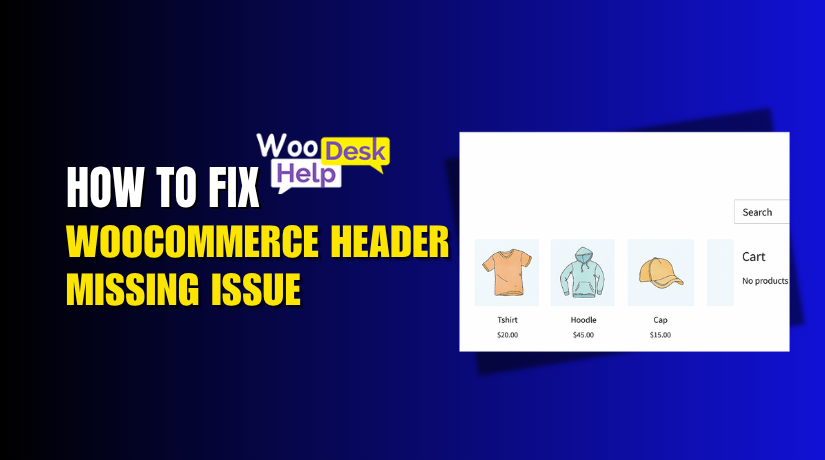How to Fix Weight Based Shipping Issue in WooCommerce
Table of Contents
- Introduction
- Understanding Weight Based Shipping in WooCommerce
- Common Issues with WooCommerce Weight Based Shipping
- Why Cart Weight Might Not Affect Shipping
- How to Troubleshoot and Fix Weight Based Shipping in WooCommerce
- Fixing Plugin or Theme Conflicts
- Tips for Long-Term Shipping Stability
- Best WooCommerce Weight Based Shipping Plugins
- Conclusion
Introduction
Weight-based shipping is one of the most popular methods in WooCommerce. Many store owners use it to set rates based on how much a cart weighs. But when it stops working, it can hurt your sales. Customers may abandon carts if shipping doesn’t show up or costs are incorrect.
You’re not the only one dealing with this problem. Many WooCommerce users in the U.S. run into this problem. Shipping by weight not showing, not updating, or failing to calculate can be frustrating. This guide will help you fix that.
Let’s start by understanding how weight-based shipping works and why it may fail.
Understanding Weight Based Shipping in WooCommerce
WooCommerce lets you create flexible shipping rules. One powerful option is weight-based shipping. It enables you to bill according to the weight of the things in your cart. This helps make shipping costs more accurate.
For example:
- Charge $5 for orders under 5 lbs
- Charge $10 for orders between 5–10 lbs
- Provide free shipping on all orders weighing more than 20 lbs
But for these rules to work, you must set product weights correctly. Also, your shipping zones and methods must be configured properly.
If something is off, WooCommerce may not apply the right rate. Sometimes it may not show any rate at all. This creates confusion for your customers. It also affects your order completion rate.
Common problems include:
- Product weights missing or set to zero
- Shipping zones not matching customer address
- Plugins or themes causing calculation issues
- Cart weight not triggering the right shipping method
When these errors happen, they may trigger a Weight Based Shipping Methods Error. Or the cart weight might not affect shipping at all.
Common Issues with WooCommerce Weight Based Shipping
When WooCommerce weight-based shipping stops working, it usually ties back to a few common causes. These problems affect many online store owners and often go unnoticed. The first step in resolving the problem is identifying the underlying cause.
Below, we explain the four most common problems and what causes them. This section does not cover the fixes — just the detailed reasons why these errors happen in WooCommerce.
- Weight Based Shipping Not Calculating Issue
Sometimes, the system fails to calculate shipping costs altogether. This issue happens when WooCommerce can’t match the cart details with any shipping rule.
Here are common causes:
- Product weight is missing: If the product weight field is left empty or set to zero, WooCommerce can’t apply weight-based rates.
- No matching rule: Your shipping method might have weight limits, and the cart does not fall within those limits.
- Shipping method not added to the right zone: If the method isn’t tied to the customer’s location zone, it won’t trigger.
As a result, the customer may see no shipping rate or get an error.
- WooCommerce Shipping by Weight Not Updating
In this case, changes in product weight do not reflect in the cart. Even if you adjust the weight, the shipping cost stays the same.
Here’s why this may happen:
- Website caching: Cached pages may still display old shipping data even after changes.
- Unsaved changes: If new weights are added but not saved properly, WooCommerce continues using the old values.
- Plugin interference: Other shipping or caching plugins can block updates in real-time.
These causes lead to outdated shipping prices, which can confuse customers.
- Weight Based Shipping Not Appearing at Checkout
Sometimes, no shipping options show up during checkout, even when products have weight.
Why this happens:
- Incorrect shipping zone setup: If the customer’s address doesn’t match any defined shipping zone, the method won’t appear.
- Strict weight rules: Shipping methods may have narrow weight ranges. If the cart doesn’t fall inside those, no rate is shown.
- Missing shipping classes: If your products require a shipping class and none is assigned, shipping can break.
This issue creates a blank or broken shipping field on the checkout page.
- Weight Shipping Not Showing on Cart Page
Shipping rates might be missing on the cart page but show up later during checkout.
Here are typical reasons:
- AJAX or JavaScript issues: These scripts control real-time updates. If broken, the cart won’t refresh shipping totals.
- Theme conflicts: Custom themes might block or delay shipping updates.
- Fragment caching: Some settings prevent the cart from fetching new shipping values dynamically.
This results in missing or inaccurate shipping costs on the cart screen.
Why Cart Weight Might Not Affect Shipping
WooCommerce uses cart weight to calculate shipping rates. This works well when all settings are correct. But sometimes, the cart weight does not affect shipping as expected.
This section explains how WooCommerce reads cart weight. It also covers why errors happen even when weight-based rules are active.
How WooCommerce Calculates Cart Weight
WooCommerce adds up the weight of all items in the cart. It uses the product weight field set in each product’s settings.
For example:
- If a customer adds 2 T-shirts, each weighing 1 lb
- The total cart weight becomes 2 lbs
Based on that number, WooCommerce matches the correct shipping rule.
But this only works if product weights are set correctly. WooCommerce interprets a missing weight as zero. That means the rule won’t apply, and no shipping cost shows up.
Common Reasons Cart Weight Doesn’t Affect Shipping
Even when weights are added, the shipping may still fail. Below are the most common causes:
- Missing product weight values
Products without a weight value won’t be counted toward the total cart weight. - Wrong weight units (lbs vs kg)
U.S. stores often use pounds. But some plugins may default to kilograms. This mismatch affects rate calculations. - Incorrect rule range setup
If your rule is set from 1–10 lbs, but your cart is 0.9 lbs, no rule will apply. - Bundled or virtual products
Some grouped or virtual products may not count toward cart weight unless manually defined. - Plugins overriding weight rules
Certain plugins change how shipping is calculated. These can stop cart weight from triggering shipping methods. - Decimal and rounding issues
A cart with 0.999 lbs might not meet a 1 lb rule due to rounding.
These small details can break your shipping setup without you knowing.
How to Troubleshoot and Fix Weight Based Shipping in WooCommerce
If your weight-based shipping isn’t working, don’t worry. Most WooCommerce shipping problems can be fixed with simple checks. The key is to test step-by-step and look for setup errors. Your shipping method must match the customer’s shipping address. If it doesn’t, no rate will appear. To check: Many store owners skip this and wonder why shipping fails. Your weight rules should match the actual cart weight. If the rules are too narrow, WooCommerce may not find a match. Example: No shipping rate will show unless you add a rule for lower weights. Always include a fallback rule for light carts, like 0–1 lb. Some plugins require shipping classes for advanced shipping logic. Rates may not be applicable if a product is missing a shipping class. Check this by: Your theme can affect how WooCommerce displays shipping. A poorly coded theme may block updates to shipping totals. To test this: If it does, your theme is likely causing the issue. Plugins that affect cart or checkout behavior can block weight-based shipping. These include: To test: If you disable a plugin and the problem disappears, you have identified the conflict. Outdated data can cause shipping to appear broken when it’s not. Make sure to: This step helps display the latest shipping info after changes. Some WooCommerce shipping issues are caused by conflicts with plugins or themes. These conflicts can block shipping methods, prevent weight rules from loading, or break the cart display. The following are the most typical indicators of a conflict: Use these steps to find a plugin conflict: If you discover that a theme or plugin is the root cause, contact its developer. Most developers offer help or updates when their tools cause WooCommerce problems. Preventing shipping problems is even more important than fixing them. Once your weight-based shipping works, follow these tips to keep things smooth: Never skip the weight field, even for small items. WooCommerce reads every product’s weight to apply correct rules. Leaving weights empty can break calculations. After adding new products, editing rules, or updating plugins, do a test order. Go through the checkout process after adding items to your cart to be sure the postage is displayed accurately. Major updates can change how shipping works. Use a staging or test version of your store to apply changes first. This enables you to identify issues early on without compromising actual consumers. Keep a simple list of your weight rules and the zones they apply to. This saves time when you need to troubleshoot or update settings later. Always run the latest version of WooCommerce and your shipping plugins. Updates frequently enhance compatibility and address issues. Using multiple shipping or checkout-related plugins can create conflicts. Stick to one plugin per function when possible. Too many can break the shipping logic. Use tools like WooCommerce logs or performance monitors. These help detect when something breaks behind the scenes, before it affects customers. Your store’s delivery will remain precise and dependable if you follow these measures. It builds trust with customers and avoids missed sales due to shipping errors. If WooCommerce’s built-in shipping settings are not enough, plugins can help. Weight-based shipping plugins give you more control and flexibility. They also fix many of the common limitations in the default setup. We’ll examine five highly regarded plugins that integrate seamlessly with WooCommerce in this section.These tools are ideal for store owners in the U.S. who want simple but powerful shipping rules. This plugin is one of the most popular in its category. It allows you to create multiple shipping rules based on cart weight, subtotal, destination, and quantity. Key features: It is user-friendly and compatible with the majority of themes and plugins. A premium version with more features and a free version for basic purposes are available. This official plugin from WooCommerce gives you advanced shipping rule options. It’s ideal for stores with complex needs, like tiered rates or multiple zones. Key features: It’s a paid plugin but very reliable and well-supported by WooCommerce. Flexible Shipping is a smart and user-friendly plugin. It’s great for stores that want to set different rates based on cart weight or value. Key features: Core functions are available in a free version, while complete flexibility is available in a paid version. This plugin is useful for creating simple yet powerful weight-based shipping rules. It also supports multiple conditions like location, cart items, and user roles. Key features: It’s especially useful for U.S.-based stores with custom shipping needs. If you ship primarily within the U.S., this plugin is a strong option. It connects directly with USPS and offers real-time shipping rates. Key features: It works well for stores using weight-based pricing with official carrier rates. Setting up weight-based shipping can feel tricky at first. But with the right plugin and a proper setup, WooCommerce becomes a powerful shipping tool for your store. Reliable shipping is key to avoiding errors, abandoned carts, and lost sales. You can resolve frequent issues and guarantee a seamless checkout process for your clients by following this instruction. If you need extra help, our team is here for you. 📞 Call us at +1 888 602 0119 (US & Canada) or explore more guides and tutorials at WooHelpDesk.com.
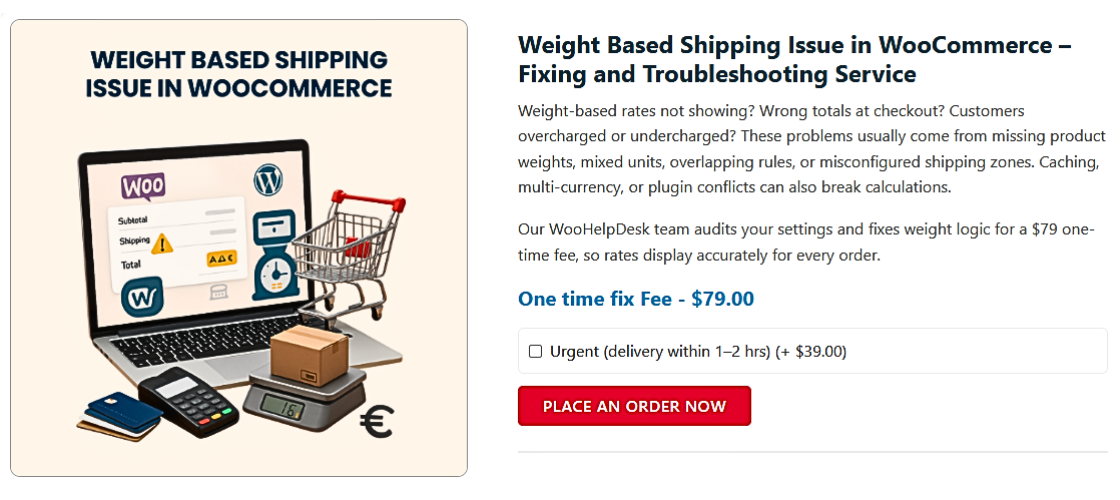
Fixing Plugin or Theme Conflicts
Tips for Long-Term Shipping Stability
Best WooCommerce Weight Based Shipping Plugins
Conclusion