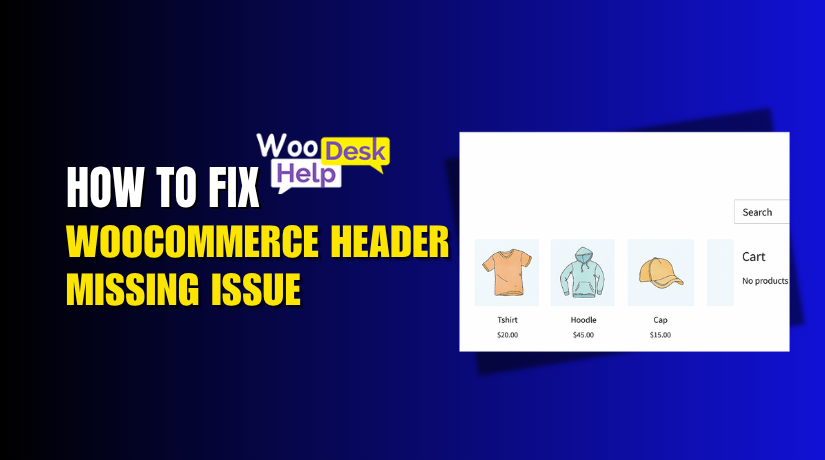WooCommerce Footer Not Showing? Here’s How to Fix It Fast
Table of Contents
- Introduction
- Why the WooCommerce Footer Matters
- Common Causes of a Missing WooCommerce Footer
- Fixing WooCommerce Footer Issues (Step-by-Step Guide)
- Footer Checklist for All WooCommerce Pages
- Conclusion
Introduction
Every element of your website is important if you are managing a WooCommerce store. One area often ignored is the footer. But what happens when your WooCommerce footer is not showing? It can confuse visitors, damage trust, and hurt conversions.
Many store owners notice the footer missing from the homepage or product pages. Sometimes it disappears only on mobile devices. Other times, it doesn’t appear on the shop or checkout pages at all.
While it happens often, it’s an issue you shouldn’t ignore. A missing footer can lead to lost clicks and missed opportunities. For important links, contact information, and trust signals, visitors frequently turn to the footer.
This guide explains the reasons behind your missing WooCommerce footer. We’ll also show you how to bring it back across all your WooCommerce pages.
Why the WooCommerce Footer Matters
Your footer is more than just the bottom of your site. It is important for both SEO and user experience. When your WooCommerce footer is not visible, your site may look incomplete.
Here’s why the footer matters:
- Navigation: Many users scroll down to find important links. These include FAQs, return policies, and account access.
- Contact Info: Business email, phone number, and address often appear in the footer.
- Trust Signals: Badges, security logos, and payment icons are usually placed here.
- Newsletter Signup: Many stores collect emails using a footer signup form.
- Legal Links: Terms of service, cookie policy, and privacy policy are frequently found here.
If your footer is not showing, your visitors may not trust your store. This is particularly true for new clients.
Your SEO may suffer if you don’t include footers. Search engines read footer content for structure and keywords. A broken or hidden footer can affect how your site is indexed.
You want your footer visible on every page — especially:
- Homepage
- Shop and category pages
- Product pages
- Cart and checkout
- Mobile and tablet views
Common Causes of a Missing WooCommerce Footer
When your WooCommerce footer is not showing, it’s usually not random. There are certain causes for this. Fixing it starts with understanding the cause.
The most frequent reasons why a WooCommerce footer is missing are listed below.
- Theme Issues or Missing Footer Hooks
Your WordPress theme controls how your site looks and functions. Your WordPress theme determines the appearance and functionality of your website.
One common issue is a missing wp_footer() function in the theme files. This hook tells WordPress where to place the footer content. Without it, your footer won’t show up at all.
Another issue is a broken or incomplete footer.php file. If this file is missing, renamed, or empty, the footer won’t appear.
- Full-Width or Custom Page Templates
Some page templates do not include the footer by default. These are frequently utilized for homepages or landing pages.
If you’re using a “full-width” or “blank” template, the footer might be excluded on purpose.
Your layout can also be overridden by page builders such as Elementor or WPBakery. The footer area will not display if it is not part of the design.
- Plugin Conflicts
Plugins can add or change layout elements on your site. Some may conflict with your theme or WooCommerce.
A plugin might disable the footer by mistake or through a setting. This is especially true for:
- Caching plugins
- Page builder addons
- Custom layout or template plugins
Too many active plugins can also lead to theme overload. That may break page structure, including the footer.
- CSS or Display Issues
Due to CSS settings, the footer may occasionally be present but hidden. This often happens on mobile or tablet screens.
Common signs include:
- Footer hidden behind other content
- Footer styled with display: none
- Wrong z-index or positioning settings
- Custom Footer Not Loading
If you’re using a custom-built footer, visibility depends on how it’s set up. It may not show if you haven’t assigned it correctly across templates.
Some themes or page builders allow assigning footers to specific page types. If you miss assigning it to product or shop pages, it won’t load.
Also, check for logic-based display conditions or plugin-specific visibility rules.
Fixing WooCommerce Footer Issues (Step-by-Step Guide)
If your WooCommerce footer is not showing, don’t worry. This problem is encountered by many store owners on various pages and devices.
We’ll go over each of the adjustments in detail in this section. To restore your footer throughout your entire store, follow these procedures.
- Check Your Theme’s Footer File and Hooks
The first thing to check is your theme’s code.
Open your theme folder and look for the footer.php file. This file controls how the footer appears on your site.
Steps:
- From your WordPress dashboard, go to Appearance > Theme File Editor.
- Select the active theme on the right-hand side.
- Find and open footer.php.
Make sure the file includes this line of code before the closing </body> tag:
<?php wp_footer(); ?>
If this line is missing, WordPress cannot load the footer. Add it if needed.
Also, check if the footer.php file is blank, renamed, or removed. If it’s broken, your footer won’t show up.
Tip: Consider using a default theme, such as Storefront. If the footer appears, the issue is in your original theme.
- Adjust Page Template Settings
Sometimes, your page or product templates don’t include the footer section.
This usually happens when using:
- Full-width templates
- Blank landing page templates
- Custom layouts made with page builders
Steps to check:
- Edit the page where the footer is missing.
- Look for the Page Template option in the sidebar.
- Change the template to Default Template or another layout that supports footers.
- Update and preview the page.
If you’re using Elementor or WPBakery:
- Make sure the footer is included in your layout.
- Use a footer widget or template block at the bottom of your design.
- Disable Conflicting Plugins
A plugin may be causing the footer to disappear. Some plugins override layout settings or hide elements on certain pages.
Steps:
- Go to Plugins > Installed Plugins.
- Deactivate all non-essential plugins.
- Check if the footer reappears on the front end.
- If so, turn on each plugin individually.
- Refresh the page each time to see which plugin breaks the footer.
Check the plugin’s settings after locating the issue. It might have an option that hides the footer.
Common troublemakers include:
- Page builder add-ons
- Theme customization plugins
- Header/footer layout plugins
- Inspect CSS and Mobile Display Settings
Sometimes the footer is technically there but hidden by CSS or JavaScript.
Use browser tools to inspect the page:
Steps:
- To inspect your website, right-click on it and select Inspect (or press F12).
- Navigate to the Elements tab.
- Find the <footer> tag or footer class.
- Check if it’s styled with display: none or visibility: hidden.
- Also look at the z-index, height, or overflow properties.
If your footer is not showing on mobile:
- Switch to mobile view using the browser’s responsive mode.
- Certain themes apply media queries that hide elements on mobile devices.
To fix this:
- Go to Appearance > Customize > Additional CSS.
- Remove or override any styles that hide the footer.
- Reconfigure or Reassign Your Custom Footer
If you’re using a custom footer created with a theme builder, make sure it’s assigned to all page types.
Some footers only appear on selected templates by default.
Steps:
- Open your custom footer in the builder (e.g., Elementor Theme Builder).
- Go to the Display Conditions or Visibility Settings.
- Verify that it is configured to show up on:
- Entire site
- Product pages
- Shop and category pages
- Homepage
- Save and refresh your site.
Also check for widget visibility plugins like Widget Logic. These may be hiding the footer based on page types or devices.
You should be able to resolve practically any footer problem with WooCommerce by following these methods. If you’ve followed each fix and the footer is still missing, the problem may be deeper in the theme or plugin code.
Footer Checklist for All WooCommerce Pages
After applying the fixes, you need to verify everything works. Your footer should now be visible on all important WooCommerce pages.
You can make sure you don’t miss anything by using this checklist. Examine every page type closely on desktop and mobile devices.
- Homepage
The homepage is often built with custom templates or page builders. That’s why the WooCommerce footer not showing on homepage is a common issue.
Checklist:
- Visit your homepage and scroll to the bottom.
- Confirm the footer appears and looks correct.
- Check for missing sections or broken layout.
- Test on both desktop and mobile.
If it’s still missing, double-check your template and builder layout.
- Shop and Category Pages
These pages use dynamic templates controlled by WooCommerce. The WooCommerce footer not showing on shop page usually happens due to template overrides.
Checklist:
- Go to /shop/ on your store.
- Click on a category and scroll down.
- Verify that the footer loads at the bottom.
- Check that links, widgets, and logos display correctly.
Use a default theme temporarily to compare the output.
- Product Pages
Individual product pages may use custom layouts. Some templates skip the footer to keep the focus on the product.
Checklist:
- Open a product from your store.
- Scroll down and confirm the footer is present.
- Look for display issues or hidden content.
- View it on mobile and tablet screens too.
- Mobile and Tablet Views
Mobile layout can break the footer due to CSS or hidden elements. The WooCommerce footer not showing on mobile often points to display issues.
Checklist:
- Use your phone to browse all key pages.
- Ensure the footer is not cut off or hidden.
- Use browser inspect tools to view on smaller screens.
Fix any responsive design issues with custom CSS.
Going through this checklist helps you confirm the footer loads everywhere. This ensures your site looks complete and builds user trust.
Conclusion
A missing footer can hurt your store’s credibility and user experience. If you’re still struggling to fix footer issues on your WooCommerce site, don’t waste more time guessing. The problem could be deeper than it seems — from theme structure to plugin conflicts or advanced layout errors. At WooHelpDesk.com, our WooCommerce experts can quickly diagnose and resolve footer problems for you. Whether it’s a missing footer on mobile or a broken layout on product pages, we’ve got you covered.
Let professionals handle it so you can focus on running your store.
Need help now? Contact WooHelpDesk.com and get it fixed fast.