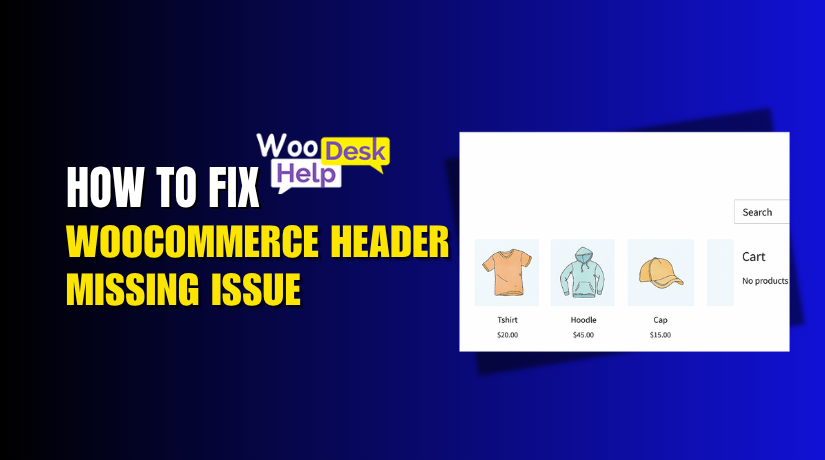
How to Fix WooCommerce Header Missing Issue
Table of Contents
- Introduction
- Understanding the Header Disappearance Issue in WooCommerce
- Common Reasons Behind WooCommerce Header Issues
- How to Fix the WooCommerce Header Missing Issue
- Fixing Header Issues on Specific WooCommerce Pages
- Fixing WooCommerce Header Missing on Mobile Devices
- How to Prevent WooCommerce Header Issues in the Future
- Conclusion
Introduction
If your WooCommerce header is not showing, don’t panic. A lot of store owners deal with this problem frequently. One crucial component of any website is the header. It helps users navigate, view the brand, and find key pages.
When the header disappears, it affects your entire site’s look and feel. Visitors might feel lost on your site. They might even depart the website without making a purchase. So fixing the missing header is a high priority.
This issue might manifest itself in a variety of ways. Sometimes the header vanishes from the shop page. Other times it disappears from product or category pages. It might be worse on mobile devices. In some cases, the header is just broken or not loading properly.
You may solve it step-by-step with the help of this blog. We’ll examine the causes, solutions, and preventions of this. No tech jargon. Just simple, clear instructions made for WooCommerce users like you.
Understanding the Header Disappearance Issue in WooCommerce
Before you jump into fixing things, it helps to know the root cause. The missing header problem in WooCommerce happens for many reasons. It doesn’t always show the same way.
Here are the most common scenarios:
- The header is gone only from the Shop Page
- The header is missing on all Product Pages
- On Category Pages, the header just won’t load
- The header works fine on desktop, but disappears on mobile
- The header is completely broken or loads with errors
Each of these cases may have different causes. Some are due to themes. Some are plugin conflicts. Others come from missing template files or wrong page settings.
In many cases, store owners notice:
- The navigation menu vanishes
- The site logo is not visible
- The top bar area is blank
- The header shows on the homepage but not on other pages
These signs point to header-related issues in the theme or plugin setup. Many WooCommerce themes override default WordPress templates. If done wrong, the header may be skipped or broken.
Understanding how and where the problem appears is the first step. Once you pinpoint the page types affected, fixing it becomes easier.
Common Reasons Behind WooCommerce Header Issues
- Theme Compatibility Problems
The most common cause is your active WordPress theme. WooCommerce does not work with every theme. Default templates may be overridden by certain themes. When this happens, the header may not appear correctly.
If your theme lacks a proper header.php file, the header can disappear. Some themes also use custom templates that skip the standard header function.
Look out for these theme-related issues:
- Custom templates missing get_header() function
- Poorly coded theme updates
- Missing or broken header.php files
If you recently updated your theme and noticed the header missing, it’s likely the update caused it.
- Plugin Conflicts
WooCommerce works with many plugins. However, some plugins can cause conflicts. A plugin might override or disable header elements. Others may change page layouts or scripts.
Common plugin-related problems include:
- Caching or performance plugins hiding headers
- Page builders like Elementor overriding WooCommerce templates
- Security plugins blocking key layout files
- Mobile plugins changing header behavior on smaller screens
To find out if a plugin is the problem, deactivate them one by one. After turning each off, reload the page and check if the header returns.
- Wrong Page Template Settings
WooCommerce allows you to use different page templates. If the wrong one is selected, the header may not load.
This happens when:
- The template is set to “Blank Page” or “Full Width (No Header)”
- A page builder disables header sections by default
To fix this, check the page’s template settings in your editor. Choose a default or standard template that includes the header.
- Custom Code or Child Theme Errors
Custom edits can break your site layout. If you’ve edited theme files or used a child theme, you may have accidentally removed the header.
Look for issues like:
- Missing get_header() line in the custom template
- Errors in functions.php or style.css files
- CSS code that hides header elements (e.g., display: none)
Always make backups before editing code.
- Mobile-Specific CSS or JavaScript Bugs
Some headers vanish only on mobile. This is often caused by mobile-specific styles or scripts.
Things to check:
- Responsive CSS rules hide the header
- JavaScript errors are preventing header loading
- Conflicts from mobile menu plugins
Use Chrome DevTools or Firefox Inspector to test your site in mobile view.
How to Fix the WooCommerce Header Missing Issue
If your WooCommerce header is not showing, don’t worry. It can be fixed by doing a few easy steps. In this section, we’ll go through each fix one by one. Even if you’re not a coder, following these steps is simple.
Step 1: Check Your Active Theme’s Header File
Your theme’s header.php file controls the top section of your site. If this file is missing or broken, your header may not show.
Here’s what to check:
- Go to Appearance > Theme File Editor
- Look for the file named header.php
- Make sure it includes this line: <?php get_header(); ?>
Use a default theme, such as Storefront, if the file is missing. This helps confirm whether the issue is theme-related.
Tip: If you’re using a child theme, make sure it doesn’t override header files incorrectly.
Step 2: Inspect Page Templates
Page templates control how content appears on each page. If the wrong template is used, the header may not load.
To fix this:
- Edit the page where the header is missing
- Examine the Template in the Page Attributes area, which is typically on the right.
- Avoid using templates like:
- Blank Page
- Elementor Canvas
- Full Width (No Header)
Instead, select the Default Template or one that includes the header.
Page builders often override templates. If you’re using Elementor, Divi, or WPBakery, check their page settings too.
Step 3: Disable All Plugins Temporarily
Some plugins may hide or break your header. Consider moving to one of the default WooCommerce-compatible themes, such as Twenty Twenty-One or Storefront.
Steps:
- Go to Plugins > Installed Plugins
- Select all plugins and click Deactivate
- Refresh your WooCommerce pages and check the header
If the header shows up again, it means a plugin is the problem. Now, reactivate plugins one by one. Each time, check the site again. When the header disappears, you’ll know which plugin caused it.
Common problem plugins:
- Caching tools (e.g., WP Fastest Cache, W3 Total Cache)
- Page builders
- Mobile menu plugins
Step 4: Check for Mobile Display Issues
If your header shows on desktop but disappears on mobile, it may be a CSS or JavaScript issue.
What to do:
- Use Chrome DevTools (F12) to view the mobile version
- Look for styles like display: none or visibility: hidden applied to the header
- Inspect JavaScript errors in the Console tab
Also, test by disabling your mobile menu plugin, if any. Some of these change or hide the default header on small screens.
Step 5: Restore Defaults or Switch Themes
If none of the above steps work, your theme may be the root problem. Try switching to a default WooCommerce-compatible theme like Storefront or Twenty Twenty-One.
Steps:
- Go to Appearance > Themes
- Make a default theme active.
- Verify that the header is visible.
If it does, there is a more serious problem with your old theme. You may need developer help or a theme update.
Bonus Tip: Clear Cache After Every Fix
Whether you’re using a caching plugin or server-side caching, always clear it. Otherwise, changes may not show up.
Clear:
- Browser cache
- WordPress cache (plugin-based)
- CDN cache (like Cloudflare)
By following these steps, you can fix most header issues in WooCommerce. Each method targets a specific cause, helping you find the real problem.
Fixing Header Issues on Specific WooCommerce Pages
Sometimes the WooCommerce header is missing only on certain pages. It may work fine on the homepage but disappear on the shop, product, or category pages. Each of these pages uses special templates. If these templates are broken or changed, the header won’t load.
Let’s look at how to fix this on each page type.
- WooCommerce Shop Page Header Missing
The Shop Page is not a regular page. WooCommerce creates it dynamically. If the header is missing here, the template file may be the problem.
Steps to fix it:
- Go to WooCommerce > Settings > Products > Shop Page
- Make sure a valid page is selected
- Then go to Appearance > Theme File Editor
- Check for a file called archive-product.php
Make sure this file includes the correct functions:
<?php get_header(); ?>
<?php woocommerce_content(); ?>
<?php get_footer(); ?>
If the get_header() line is missing, the header won’t load. Restore it or copy from the default WooCommerce theme.
- WooCommerce Product Page No Header
If headers are missing on individual product pages, it could be a single product template issue.
How to fix:
- Check for the file single-product.php in your theme
- Make sure it includes the header function:
<?php get_header(); ?>
Also, inspect custom product layouts made with page builders. These may hide the default header layout. Always choose templates that include global header sections.
- WooCommerce Category Page Header Missing
Category pages also use templates like archive-product.php. These pages often break if category settings or custom taxonomies are misconfigured.
To fix this:
- Go to Products > Categories
- Make sure each category has content and is linked properly
- In your theme, make sure the archive page calls get_header()
Also, avoid plugins that override taxonomy templates unless necessary.
By fixing these page-specific templates, your header should return on all key WooCommerce pages. Always test each change on both desktop and mobile to ensure it’s working correctly.
Fixing WooCommerce Header Missing on Mobile Devices
Sometimes, your WooCommerce header works perfectly on desktop but disappears on mobile. This can confuse visitors and make navigation harder on phones or tablets. If your WooCommerce header is missing on mobile, the problem usually lies in the theme, custom CSS, or mobile-specific plugins.
Let’s go step by step to find and fix the issue.
- Check for Mobile CSS Rules
Mobile versions of your site often use different styles. These styles control how content appears on smaller screens. If your header is missing, a CSS rule might be hiding it.
Steps to check:
- Right-click your site and click Inspect
- Switch to mobile view in the developer tools
- Look at your header element
- Check if CSS properties like display: none or visibility: hidden are applied
If these styles are hiding the header, remove or adjust them.
Look for rules like:
@media (max-width: 768px) {
header {
display: none;
}
}
If you see this kind of code, change display: none; to display: block;.
- Check JavaScript or Mobile Plugin Conflicts
Some mobile menu or responsive plugins add custom scripts. These scripts may break your header if not configured properly.
Things to try:
- Temporarily deactivate mobile-related plugins
- Reload the page on mobile view
- Check if the header reappears
Popular plugins like WP Mobile Menu or AMP plugins sometimes override default headers. Verify that they work with your theme.
Also, check your browser’s developer console for errors. JavaScript issues can stop parts of your site from loading.
- Disable Sticky or Transparent Headers on Mobile
Some themes use sticky or transparent headers that behave differently on mobile. These can sometimes become hidden under other elements.
To test this:
- Disable sticky header settings in your theme options
- Turn off transparent header for mobile
- Check if the header shows up after changes
Fixing mobile-specific header issues takes a little digging. Once fixed, though, your WooCommerce store will function and look fantastic across all platforms.
How to Prevent WooCommerce Header Issues in the Future
Once your WooCommerce header is working again, it’s important to keep it that way. Many store owners fix the issue once but face it again later. The good news is that by following a few easy guidelines, you can steer clear of the majority of these issues.
- Use a Child Theme for Custom Edits
Never make direct changes to your main theme. Changes may be lost during updates. Instead, use a child theme. It keeps your custom code safe.
Benefits of a child theme:
- Keeps your header and layout stable during theme updates
- Helps you manage template changes without breaking the site
- Update Themes and Plugins Regularly
Outdated themes or plugins can cause header problems. Always keep them updated. Developers fix bugs and improve compatibility with each release.
Before updating:
- Backup your site
- Use a staging site to test updates first
- Avoid Too Many Layout Plugins
Using too many design or layout plugins can cause conflicts. These plugins may override headers, templates, or mobile settings.
Try to:
- Stick to one reliable page builder
- Disable features you don’t use
- Use WooCommerce-compatible tools only
- Always Check Mobile View
After making design changes, check your site on mobile devices. Use tools like:
- Chrome DevTools mobile preview
- Free online mobile testers
This helps catch header issues early before users see them.
Conclusion
Your WooCommerce header is a vital part of your online store. When it’s missing, it can damage your site’s design and hurt the user experience. Thankfully, with the step-by-step solutions in this guide, you can identify the cause, fix the problem, and prevent it from happening again.
Still facing issues or want expert help? Visit WooHelpDesk.com for professional support, tutorials, and WooCommerce fixes.
If you found this guide helpful, share it with other store owners to help them solve the same issue!




