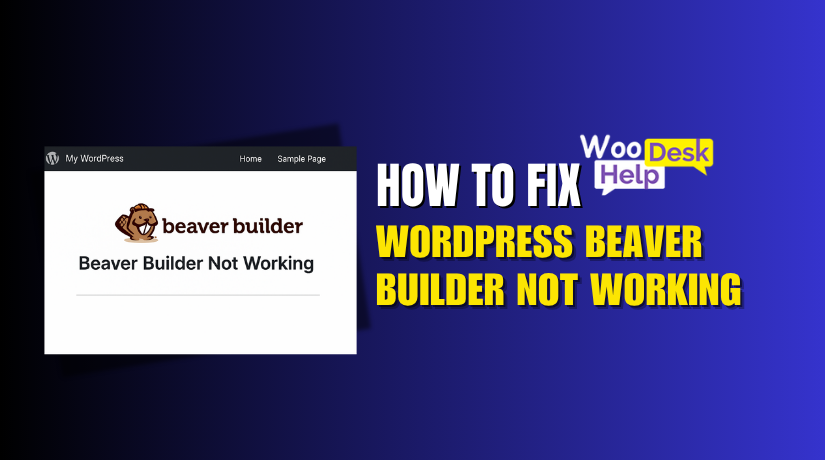
How to Fix WordPress Beaver Builder Not Working
Table of Contents
- Introduction
- Common Signs of Beaver Builder Not Working
- Root Causes of the Issue
- How to Fix Beaver Builder Not Working: Step-by-Step Guide
- Advanced Fixes & Developer Tips
- Prevention & Best Practices
- Conclusion
Introduction
One well-liked drag-and-drop page builder for WordPress websites is Beaver Builder. It facilitates page creation for users without requiring them to write any code. Website owners, developers, and marketers love it for its ease of use.
But sometimes, Beaver Builder simply doesn’t work as expected. You may click “Launch Beaver Builder” and nothing happens. The page builder might not load at all. In some cases, it opens to a blank screen. Other times, modules are missing or changes don’t save.
These issues are frustrating, especially when you’re in the middle of editing. If Beaver Builder fails, it can slow down your workflow or stop it entirely. For businesses, downtime like this can even affect sales or lead generation.
These issues happen more often than most users realize. They can happen to anyone—new users or experienced developers.
Sometimes the cause is small, like a browser cache. Other times, it’s deeper, like a plugin conflict or JavaScript error.
No matter the issue, it’s important to fix it fast. Fortunately, the majority of Beaver Builder issues can be resolved with a few easy steps.
Common Signs of Beaver Builder Not Working
When Beaver Builder stops working, it doesn’t always show an error. In most cases, you’ll just notice something feels off. The builder may not respond, or it might not look right. Before diving into fixes, it helps to know what to look for.
Here are the most common signs Beaver Builder users face:
Beaver Builder Not Loading Editor
You click “Launch Beaver Builder,” but nothing loads. The editor doesn’t open. You stay on the same page with no action. This is among the most annoying problems.
Why it matters:
- You can’t edit any page content.
- You lose valuable time trying to reload the builder.
This usually means a script failed to run, or a plugin blocked it.
Page Builder Not Loading Beaver Builder
Sometimes, your theme or plugin includes a custom page builder. But when you switch to Beaver Builder, it won’t load. The default builder may still be attempted to be loaded by the system.
This causes:
- Page builder conflicts
- Beaver Builder not opening at all
- Unresponsive page editing
Make sure Beaver Builder is set as your default editor in settings.
Beaver Builder Blank Screen
The editor loads, but nothing shows up. You see a white screen. No toolbar, no content, no blocks—just blank.
What this means:
- JavaScript may have crashed in the background.
- A plugin or theme may be blocking content.
This can often be confirmed with browser console errors.
Beaver Builder Not Saving Changes
You make changes, hit “Done,” and click “Publish”—but nothing saves. When you reload, everything is gone.
Why this happens:
- Caching issues
- Server-side restrictions
- Security plugins interfering with requests
It can be extremely annoying, especially when working on big updates.
Beaver Builder Modules Not Appearing
The editor opens, but the modules (like text, images, or buttons) are missing. You can’t drag or use them.
This may be caused by:
- JavaScript errors
- Broken or incomplete plugin installation
- Theme conflict
Root Causes of the Issue
Now that you know the symptoms, it’s time to understand why they happen. Beaver Builder may fail to work for several reasons. These issues are often small, but they can break the builder completely. These are the most typical underlying reasons.
Plugin Conflicts
A conflict with a plugin is among the most frequent causes. Some plugins cause Beaver Builder to malfunction by executing scripts.
Typical conflict examples include:
- Security plugins blocking builder scripts
- Caching or optimization plugins combining or delaying JS files
- SEO plugins changing editor behavior
Try deactivating all plugins except Beaver Builder to test for this issue.
Theme Compatibility Issues
Page builders are not fully supported by all WordPress themes. A theme may override Beaver Builder’s layout settings or scripts.
Theme-related issues may include:
- Modules not appearing in the builder
- Layout breaking during editing
- Blank screen when loading the editor
Changing to a default theme, such as Twenty Twenty-Four, can assist in ruling this out.
JavaScript or jQuery Errors
Beaver Builder depends on JavaScript to work properly. The constructor may malfunction if a JS file does not load.
You may notice:
- Beaver Builder not loading editor
- Console showing red error messages
- Buttons not working in the builder
To check for this:
- Launch the browser developer console by pressing F12 on the majority of browsers.
- Look for messages under the “Console” tab
✅ This is linked to the keyword: Beaver Builder JS console errors
Server and PHP Configuration Limits
Low server resources can block Beaver Builder’s performance. PHP memory, input limits, or max execution time may be too low.
Common server-related causes:
- WordPress Beaver Builder not saving changes
- Builder crashes during module load
- Pages timing out on save
Request that your hosting company increase these restrictions:
- PHP memory: at least 256MB
- Max input vars: 3000 or more
- Max execution time: 120 seconds
How to Fix Beaver Builder Not Working: Step-by-Step Guide
If Beaver Builder is not working on your WordPress site, don’t panic. The majority of issues have easy solutions. We’ll walk you through each stage of the troubleshooting process in this section.
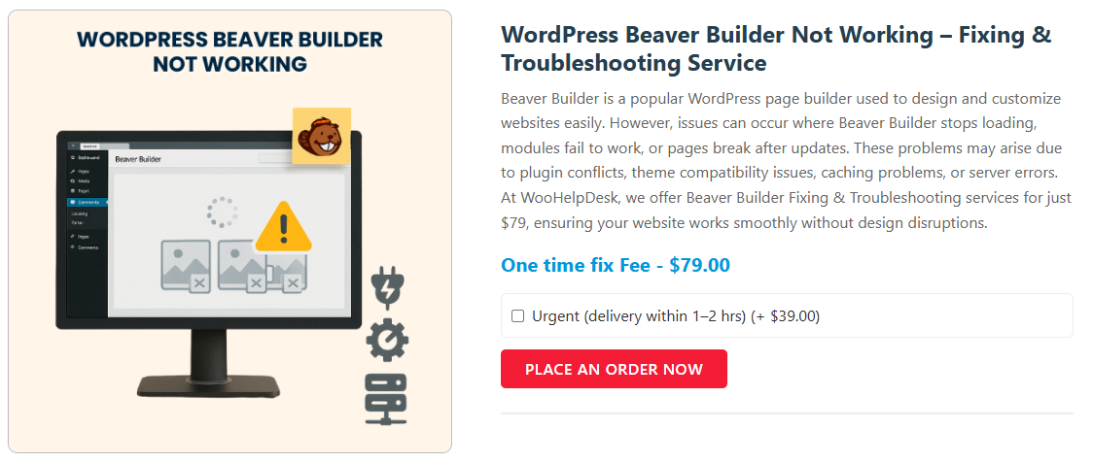
These solutions cover issues like:
- Beaver Builder not loading editor
- Page Builder not loading Beaver Builder
- Beaver Builder blank screen
- WordPress Beaver Builder not saving changes
- Beaver Builder modules not appearing
One by one, take the actions listed below.
Step 1: Clear Your Browser and Site Cache
The first step is always clearing cache. Both browser and plugin caches can cause loading issues.
Clear your browser cache:
- Go to the settings of your browser.
- Find the “Privacy & Security” or “History” section.
- Clear cached images and files.
Clear WordPress cache:
- When utilizing plugins such as W3 Total Cache or WP Rocket:
- Go to your WordPress dashboard.
- Navigate to the plugin settings.
- Click “Clear Cache” or “Purge All Caches.”
Clear server-side cache:
- Some hosts like SiteGround or Bluehost include built-in caching.
- Examine your hosting panel and delete any caches that are present.
After clearing caches, try loading Beaver Builder again.
Step 2: Disable All Plugins Except Beaver Builder
Among the most frequent issues is a plugin conflict.
Here’s how to test:
- Go to WordPress dashboard → Plugins → Installed Plugins.
- With the exception of Beaver Builder, deactivate every plugin.
- Try launching the editor.
If Beaver Builder works now, a plugin was causing the issue. Reactivate plugins one at a time. Test Beaver Builder after each activation. This will help find the plugin causing the problem.
Common conflict culprits:
- Plugins for security (such as Wordfence)
- Plugins for caching or optimization (such as Autoptimize)
- Old or poorly coded third-party plugins
Once you identify the plugin, you can either:
- Change it out for something better..
- For a solution, get in touch with the plugin creator.
Step 3: Switch to a Default WordPress Theme
Beaver Builder does not fully support all themes. To evaluate your theme:
- Go to Appearance → Themes.
- Set a default theme, such as Twenty Twenty-Four, to active.
- Try Beaver Builder again.
If the constructor now functions properly, the issue was probably brought on by your original theme.
You can:
- Contact your theme developer.
- Consider switching to a Beaver Builder-friendly theme.
Step 4: Check for JavaScript Errors in the Browser Console
Beaver Builder runs on JavaScript. If JS fails, the builder will break.
How to check for errors:
- Open the page where you want to use Beaver Builder.
- Press F12 or right-click → Inspect.
- Click the Console
If you see red error messages, they may be blocking scripts.
Examples:
- “Uncaught TypeError”
- “Failed to load resource”
- jQuery-related errors
This step directly relates to Beaver Builder JS console errors.
To fix JS errors:
- Disable any suspicious plugins.
- Reinstall Beaver Builder if files are missing.
- Check with a developer for deeper conflicts.
Step 5: Increase PHP Memory and Max Input Vars
Your server’s PHP settings may be too low for the builder to work.
Recommended settings:
- PHP memory limit: 256MB
- Max input vars: 3000
- Max execution time: 120
Option 1: Edit wp-config.php
Add the line below above /* That’s all, stop editing! */
define( ‘WP_MEMORY_LIMIT’, ‘256M’ );
Option 2: Ask your hosting provider
Most hosts will update these settings if you contact support.
After updating PHP settings, reload your site and test again.
This can fix:
- WordPress Beaver Builder not saving changes
- Pages timing out
- Modules not loading
Step 6: Disable Host-Level or Server-Side Caching
Some hosting services cache content aggressively. This can block Beaver Builder scripts.
Check if you’re using:
- SiteGround’s SuperCacher
- Bluehost caching
- Cloudflare or other CDN-level caching
What to do:
- Go to your hosting panel.
- Find performance or caching tools.
- Turn off caching temporarily.
- Purge all existing cached files.
Reload the editor after doing this.
Step 7: Reinstall or Roll Back Beaver Builder
Sometimes, an update breaks the plugin. Or the installation is incomplete.
Steps to reinstall:
- Deactivate and delete the Beaver Builder plugin.
- Reinstall it from the official source or plugin library.
- Activate the plugin again.
Your content will not be lost—deleting the plugin won’t remove pages.
To roll back:
- Use a plugin like “WP Rollback.”
- Choose an older version of Beaver Builder that worked.
Before making any changes, make sure you have a backup of your website.
Step 8: Check for Multiple Page Builders
There may be conflicts if you have many page builders installed on your website.
Examples:
- Elementor
- WPBakery
- Thrive Architect
Deactivate other builders and test Beaver Builder again. It’s best to use only one builder at a time.
Advanced Fixes & Developer Tips
If the basic steps didn’t solve the problem, try these advanced fixes. These tips are more technical but can help find hidden issues. You may also need help from your hosting support or developer.
Enable WordPress Debug Mode
Normally hidden faults may become visible in debug mode.
To enable it:
- Open your site’s wp-config.php
- Find the line that says:
define(‘WP_DEBUG’, false);
- Change it to:
define(‘WP_DEBUG’, true);
define(‘WP_DEBUG_LOG’, true);
define(‘WP_DEBUG_DISPLAY’, false);
This will log errors to a file named debug.log inside the /wp-content/ folder.
Look for issues like:
- PHP memory errors
- Plugin or theme conflicts
- Missing function calls
This method is safe and doesn’t affect your live site visibly.
Check PHP Error Logs from Hosting Panel
Most hosting providers let you view PHP logs from their control panel.
Steps:
- Log into your hosting account (e.g., cPanel or SiteGround).
- Find the Error Logs or PHP Logs
- Look for recent entries related to Beaver Builder.
These logs often show exact lines or files causing the problem.
Use Site Health or Query Monitor Plugins
Install a plugin like Health Check & Troubleshooting or Query Monitor.
These tools help you:
- Identify database errors
- Spot slow queries
- View plugin conflicts
- Track PHP errors in real-time
They are free and beginner-friendly.
Beaver Builder Modules Still Not Appearing?
If your modules still won’t load, try these:
- Reinstall Beaver Builder plugin
- Clear all server and object caches again
- Check if JavaScript files are blocked by browser extensions
Sometimes, browser add-ons like ad blockers or script blockers interfere.
Prevention & Best Practices
Fixing problems is only half the battle—keeping Beaver Builder running smoothly is the goal. By following a few smart habits, you can avoid most of the common issues before they start.
Keep WordPress, Plugins, and Themes Updated
Outdated plugins or WordPress versions often cause major problems. Updates are frequently released by developers to address issues, enhance functionality, and guarantee compatibility.
- Always update Beaver Builder to the latest version.
- Update the core of WordPress.
- Regularly update your theme and all installed plugins.
Why this matters: New versions often fix bugs that break the editor or modules. Additionally, keeping up to date enhances site security and speed.
Choose Reliable Themes and Plugins
Not every theme or plugin is made equally. Some are poorly coded or not tested with Beaver Builder.
- Use themes recommended by Beaver Builder or from trusted developers.
- Avoid using too many plugins—each one adds potential for conflict.
- Delete any themes and plugins that aren’t needed from your website.
Pro tip: Check compatibility with Beaver Builder before installing new tools.
Schedule Regular Website Backups
If something goes wrong, a recent backup can save your website. Whether it’s a plugin update or a server crash, you’ll want a restore point.
- Make use of tools like BlogVault, Jetpack, or UpdraftPlus.
- Set up weekly or daily automatic backups.
- Store backups in cloud storage like Google Drive or Dropbox.
This ensures your site can be recovered with just a few clicks.
Monitor Site Health and Performance
A Site Health tool is available in WordPress under Tools → Site Health. It shows potential problems with your setup.
- Fix low PHP memory warnings or outdated versions.
- Remove inactive plugins flagged by the tool.
- Review recommendations regularly for better performance.
Conclusion
You’re not alone if you’re still having trouble and nothing seems to work. Beaver Builder issues can be tricky, especially when multiple plugins or settings are involved. Sometimes, it takes expert eyes to spot what’s wrong. That’s where we come in.
At WooHelpDesk, we specialize in solving WordPress problems fast. Whether it’s fixing broken builders, plugin conflicts, or saving issues, our experts are here to help. Stop wasting time searching for answers—let us handle it for you.
👉 Contact WooHelpDesk today for quick, reliable support and get your site running smoothly again.




