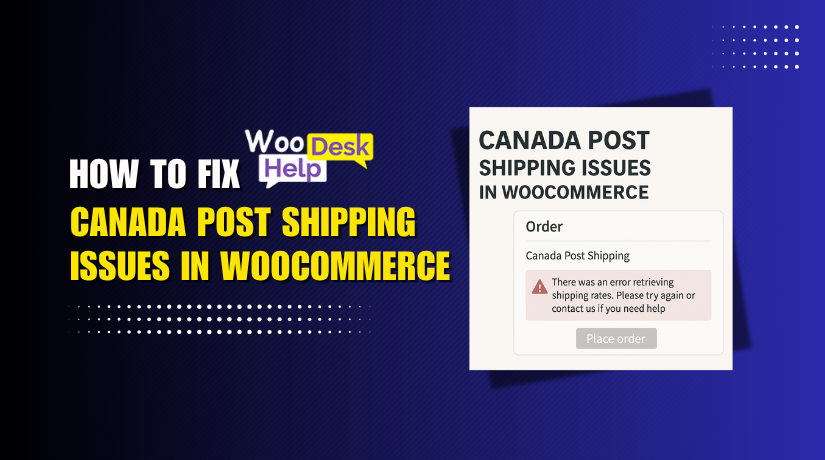
Fix Canada Post Shipping Issues in WooCommerce (Step-by-Step Guide)
Table of Contents
- Introduction
- Common Canada Post Shipping Issues in WooCommerce
- How to Fix Canada Post Shipping Not Working?
- Best Practices to Avoid Canada Post Shipping Errors
- Conclusion
Introduction
Shipping is a key part of running any online store. For Canadian businesses using WooCommerce, Canada Post is a popular shipping choice. It offers reliable service and real-time shipping rates. But when Canada Post shipping stops working, it can quickly hurt your sales and customer trust.
WooCommerce depends on plugins and APIs to show accurate shipping options. If the Canada Post integration fails, customers might see no shipping options at all. In other cases, the shipping rates may not appear or may be incorrect. These issues create a poor checkout experience and may lead to lost sales.
This guide helps you understand why Canada Post shipping fails in WooCommerce. We’ll go over the most common problems and how to fix them. Whether you’re a developer or store owner, this guide is for you.
Let’s start by looking at the most reported issues from users.
Common Canada Post Shipping Issues in WooCommerce
If your Canada Post shipping isn’t working in WooCommerce, you’re not alone. Many store owners face similar issues that cause frustration and lost sales. Below are the most common problems users report, with detailed explanations and causes behind each one.
- Canada Post Shipping Unavailable at Checkout
This is one of the most frequent problems. When this happens, Canada Post simply does not appear during checkout. Customers may see a message like “No shipping methods available.”
Possible causes include:
- Canada Post plugin not enabled in your shipping zone
- No shipping methods added to the zone
- Customer address doesn’t match the zone rules
- Missing or invalid shipping credentials
If Canada Post isn’t linked properly to the shipping zone, WooCommerce won’t show it. Even a small error in country, province, or postal code setup can cause this.
- Canada Post Shipping Rates Not Updating
Sometimes, Canada Post shows up, but the shipping rates are not updating. You may see outdated prices or just blank fields where rates should appear.
This happens due to:
- Caching issues in the plugin or on the server
- Stale API tokens that need refreshing
- Changes in Canada Post pricing not synced with the plugin
- A lack of dynamic connection to Canada Post’s live system
If the system can’t pull current data from Canada Post’s server, the rates may stay stuck.
- Shipping Rate Calculation Errors
This error happens when WooCommerce can’t calculate the correct shipping cost. You might see a message like “Error calculating rates.”
Typical reasons include:
- Product dimensions or weights are missing or set incorrectly
- Product packaging settings don’t match Canada Post’s requirements
- The shipping method selected is not available for that address
Shipping rates depend on size, weight, and customer location. Missing or incorrect data often breaks the rate calculation.
- API Timeout or Authentication Failures
Canada Post uses an API (Application Programming Interface) to connect with WooCommerce. If this connection fails, the plugin won’t work.
API problems happen due to:
- Incorrect Canada Post username or API key
- The server blocking the API request (e.g., firewalls)
- WooCommerce plugin not updated or has bugs
- Slow server response causing a timeout
Without a successful API connection, WooCommerce can’t fetch any shipping details.
- Unsupported or Invalid Postal Codes (Pincodes)
If a customer enters a postal code that’s not recognized by Canada Post, shipping won’t work. You might see a “pincode not supported” error.
This happens when:
- The postal code format is invalid
- The address doesn’t fall under a serviceable area
- Customers enter incomplete address data
- Typos or incorrect province/country selections confuse the system
Postal code validation is strict. Even small errors can block shipping options.
Each of these issues impacts the way Canada Post integrates with your WooCommerce store. Some can be fixed easily; others need deeper checks in settings or plugin configuration.
How to Fix Canada Post Shipping Not Working?
-
A) Shipping Zone Configuration Problems
Shipping zones are the foundation of how WooCommerce controls shipping. If these are set up incorrectly, your Canada Post shipping method may not appear at all. Many store owners overlook this setup, but it’s one of the most common causes of issues.
Why Shipping Zones Matter
WooCommerce uses shipping zones to match customer addresses with shipping methods. Each zone includes:
- A region or country (like Canada or USA)
- Optional states, provinces, or postal codes
- One or more shipping methods (like Canada Post)
When a customer checks out, WooCommerce matches their address to a zone. If there is no match, it won’t show any shipping methods.
That means if Canada Post is not linked to the correct zone, it won’t show up.
Common Shipping Zone Mistakes
Here are common errors that lead to Canada Post not working:
- Zone not matching customer’s address: If the customer is from Ontario, but your zone only covers Alberta, Canada Post won’t show.
- No shipping methods in the zone: A zone must include at least one method. Without it, nothing appears during checkout.
- Wrong country or postal code range: For Canada Post to work, the zone must be for Canadian addresses with valid postal codes.
Even a small typo or a missing province can break the zone match.
How to Check and Fix Shipping Zones
You can fix zone-related problems in a few easy steps:
- Go to WooCommerce > Settings > Shipping.
- Review your shipping zones. Click “Edit” on the one for Canada.
- Make sure it includes:
- Country: Canada
- Regions or Postal Codes: All provinces or specific ones
- Add Canada Post as a shipping method in this zone.
Don’t forget to save your changes after adding or updating the zone.
If your customer’s address doesn’t match any zone, WooCommerce will say “No shipping options available.” This is often mistaken for a Canada Post error, when it’s really a zone issue.
Pro Tip
If you serve multiple countries, create a separate shipping zone for each. Add Canada Post only to zones that support it, like Canadian regions.
-
B) Canada Post API Timeouts and Authentication Errors
Canada Post connects to WooCommerce using an API. This API is what allows real-time shipping rates to load. If the connection between your store and Canada Post fails, your customers won’t see any rates.
Many store owners face two major issues: API timeouts and authentication errors. These problems are often hidden unless you check the plugin logs or debug tools.
Let’s break down what these errors mean and how you can fix them.
What Is a Canada Post API Timeout?
A timeout happens when WooCommerce tries to connect to Canada Post, but the request takes too long. The server waits for a response and gives up after a few seconds. This breaks the communication and no shipping rates are returned.
Common causes of timeouts:
- Slow web hosting or overloaded server
- Large product data slowing the request
- Old plugin versions causing delays
- Firewall blocking the API call
Timeouts may show no visible error at checkout. Customers just won’t see any shipping options.
What Is a Canada Post Authentication Error?
Authentication errors happen when WooCommerce fails to log into your Canada Post account. This stops the API from working altogether.
Reasons for authentication failure:
- Wrong Canada Post username or password
- Expired or incorrect API credentials
- Using test credentials in live mode
- Canada Post account not activated for API access
These errors often appear as “API authentication failed” in plugin logs.
How to Fix API Timeout and Authentication Issues
You can solve most API problems by checking a few key settings:
- Check your API credentials
- Go to WooCommerce > Settings > Shipping > Canada Post
- Make sure your Username and API key are correct
- If unsure, regenerate credentials from your Canada Post developer account
- Use the correct mode
- Make sure you’re using Live Mode for real orders
- Use Test Mode only when testing with sandbox accounts
- Update your plugin and WooCommerce
- Outdated versions often cause bugs or timeout issues
- Always use the latest stable release of the Canada Post plugin
- Check server performance
- Use hosting with fast response times
- Avoid cheap shared hosting for large stores
- Whitelist Canada Post domains
- Ensure your firewall or security plugin isn’t blocking API calls
- Ask your host to allow outgoing connections to Canada Post servers
- Enable debug mode
- Use debug mode to view API logs and trace the exact issue
- Logs help you spot timeouts or failed login attempts quickly
-
C) Product Setup and Shipping Rate Calculation Errors
Shipping rates in WooCommerce depend heavily on the way products are set up. If your product details are incomplete or incorrect, Canada Post won’t be able to calculate shipping properly. This often results in no shipping rates showing or error messages during checkout.
Let’s look at two critical problem areas: product configuration errors and rate calculation failures.
Why Product Configuration Matters for Canada Post
Canada Post needs specific data to calculate shipping rates. This includes:
- Product weight
- Product dimensions (length, width, height)
- Package size and type
- Origin and destination postal codes
If any of these values are missing or set incorrectly, Canada Post won’t return rates. WooCommerce depends on this data to generate real-time quotes during checkout.
Common Product Configuration Errors
Here are the most frequent setup mistakes that affect shipping:
- Missing weight or dimensions: Canada Post cannot estimate shipping without them.
- Unrealistic size values: Large or small values can break rate calculations.
- Wrong measurement units: For example, mixing grams with kilograms or cm with mm.
- Product not marked as shippable: If a product is marked as “virtual,” no shipping will apply.
These errors are often overlooked, especially during bulk product imports.
How to Fix Product Configuration Errors
To fix these problems, follow the steps below:
- Check product settings in WooCommerce
- Go to Products > Edit on each item.
- Scroll to the Product Data
- Under the Shipping tab, enter:
- Weight (e.g., 0.5 kg or 500 g)
- Dimensions (length, width, height in cm or inches)
- Make sure the product type is not marked as virtual.
- Use consistent units
- Set your store’s units under WooCommerce > Settings > Products > General.
- Make sure all products follow the same unit of measurement.
- Avoid zero values
- Do not leave weight or size fields empty.
- Avoid entering “0” unless it’s intentional and accurate.
- Use a product import plugin wisely
- If you’re using a CSV import tool, double-check fields for weight and size.
- Missing fields during import will cause shipping issues.
- Test products in the cart
- Add different products to the cart.
- Try entering various addresses during checkout.
- Watch if shipping rates appear or fail.
-
D) Canada Post Shipping Rate Calculation Errors
Sometimes, the Canada Post plugin itself fails to return accurate rates. This isn’t always because of product data. It could be due to how the plugin calculates final rates.
Possible reasons include:
- The plugin can’t find a valid shipping service for the product.
- The selected package size or service type doesn’t apply.
- A mismatch between shipping zones and method settings.
- Overweight or oversized items exceed Canada Post limits.
In these cases, you may see errors like “No rates available” or “Error calculating shipping.”
How to Fix Rate Calculation Errors
Shipping rate calculation issues can be frustrating. Even when your product details are correct, WooCommerce might still fail to show Canada Post rates. These issues often come from the way the plugin handles packaging or the limits set by Canada Post.
Below are detailed steps to fix these problems effectively:
- Adjust Packaging Options in the Canada Post Plugin Settings
Canada Post needs to know how your products will be packed. If the plugin is not configured to group or pack products properly, it may return no rates.
To check this:
- Go to WooCommerce > Settings > Shipping > Canada Post.
- Find the Packaging Method
- Choose the right method for your store. The most common options include:
- Pack items individually
- Pack items into boxes with weights and dimensions
- Weight-based packing
Each method affects how WooCommerce builds the shipment request.
Tip: If your products vary in size and weight, use the box packing method. This allows you to define multiple box sizes and lets the plugin choose the best fit automatically.
If you pack everything as individual items, and some items exceed Canada Post’s size limits, the system may return no rates.
- Split Heavy or Large Orders into Multiple Shipments
Canada Post has strict weight and size limits for parcels. If your order is too large or heavy, it may exceed those limits. In that case, no rate will be returned.
What you can do:
- Use a plugin or shipping extension that supports multi-package shipments.
- This allows the system to divide the order into smaller parcels.
- Each parcel is rated individually by Canada Post.
Not all plugins support multi-package handling. Check if your current Canada Post plugin allows it. If not, consider upgrading to one that does.
- Use Canada Post Debug Mode to Log Rate Requests and Responses
Debug mode is a helpful tool for understanding what’s going wrong.
To enable it:
- Go to WooCommerce > Settings > Shipping > Canada Post.
- Turn on Debug Mode.
- Place a test order on your site.
Once enabled, WooCommerce will create logs for every Canada Post request. These logs will show:
- What data was sent to Canada Post
- What response (or error) was received
You can view logs under WooCommerce > Status > Logs. Choose the latest Canada Post log file to inspect.
This helps you pinpoint whether the issue is due to dimensions, weight, or packaging setup.
- Contact Canada Post to Verify Package Eligibility
If you’ve tried everything but rates still don’t show, the issue could be on Canada Post’s side.
Steps to take:
- Contact Canada Post customer support.
- Share the product dimensions, weight, and shipping origin/destination.
- Ask them if the package meets their current service limits.
Sometimes, Canada Post updates their size or service rules. If your shipment doesn’t meet the updated criteria, rates won’t return. Customer support can confirm this and help adjust your account settings if needed.
-
E) Postal Code Errors and Unsupported Pincodes
Postal code issues are another common reason why Canada Post shipping fails in WooCommerce. When customers enter incorrect or unsupported postal codes during checkout, Canada Post may return no rates at all. This can result in shipping methods not appearing or showing error messages.
WooCommerce and the Canada Post plugin rely on valid, recognized postal codes to calculate shipping. If the system can’t verify the destination address, it won’t return any shipping options.
What Causes Postal Code Errors?
There are several reasons why a postal code might not work:
- Invalid format: The customer enters a postal code in the wrong format.
- Unsupported region: Canada Post does not service the entered area.
- Typos or missing characters: Even a small mistake can block rate calculation.
- Mismatch between country and postal code: For example, using a US ZIP code with Canada selected as the country.
These issues usually result in messages like “Shipping not available to this location” or “Pincode not supported.”
How to Fix Postal Code and Pincode Issues
Here are practical steps to resolve and prevent these errors:
- Verify customer address input
- Ask users to double-check their postal code before completing the order.
- Auto-suggest plugins or address validation tools can help catch mistakes early.
- Test with multiple addresses
- Try placing test orders using different Canadian postal codes.
- Use valid formats like K1A 0B1 (with a space between characters).
- Match postal codes with shipping zones
- Go to WooCommerce > Settings > Shipping.
- Check your zones to ensure the postal code range matches your settings.
- Include wide postal code ranges or entire provinces where needed.
- Contact Canada Post if unsure
- Use Canada Post’s Find a Rate tool to test specific postal codes.
- Confirm if the address is serviceable by Canada Post.
-
G) Canada Post Shipping Label Not Generating
Many store owners report that the shipping label won’t generate after order placement. This prevents you from fulfilling and shipping the product efficiently.
Common reasons for label generation failures include:
- Missing or invalid product dimensions or weights
- Canada Post account not authorized to generate labels
- Plugin not configured for label printing
- Incorrect shipping service or package type
- API errors or connectivity problems
When this happens, you may see a message like “Unable to generate shipping label” or simply no response at all.
How to Fix Canada Post Label Generation Issues
Follow these steps to troubleshoot label errors:
- Ensure product dimensions and weights are correct
- Go to Products > Edit > Shipping
- Make sure all fields like weight and size are filled.
- Use realistic and consistent units (e.g., kg and cm).
- Enable label generation in plugin settings
- Go to WooCommerce > Settings > Shipping > Canada Post.
- Ensure the “Enable label printing” option is turned on.
- Select the correct label format (PDF, ZPL, etc.).
- Check your Canada Post account settings
- Your account must be authorized for commercial shipping.
- Some accounts don’t have label generation enabled by default.
- Contact Canada Post support to verify and activate your account features.
- Use supported shipping services only
- Labels may fail if the selected shipping service is not valid.
- Use standard Canada Post services like Regular Parcel or Expedited Parcel.
- Enable Debug Mode
- This will log the error if label generation fails.
- Go to WooCommerce > Status > Logs to review the error details.
By following these steps, most label-related problems can be resolved without needing developer support.
-
H) Canada Post Pickup Not Working in WooCommerce
WooCommerce supports scheduling Canada Post pickups through compatible plugins. But often, store owners face issues where the pickup option doesn’t work or doesn’t appear at all.
Common causes include:
- Pickup not enabled in plugin settings
- Canada Post account not configured for pickups
- Invalid pickup address in your WooCommerce store settings
- API issues preventing pickup request submission
- No available pickup slot for selected date or location
If your pickup fails, you might see errors like “Pickup unavailable for selected address” or the option to schedule a pickup might not appear at all.
How to Fix Pickup Issues in WooCommerce
Use the checklist below to troubleshoot pickup-related problems:
- Enable pickup option in plugin settings
- Visit WooCommerce > Settings > Shipping > Canada Post.
- Make sure the pickup option is enabled.
- Set your pickup time window and contact details.
- Check your WooCommerce store address
- Go to WooCommerce > Settings > General.
- Make sure your store’s origin address is accurate and complete.
- Include full postal code and province.
- Confirm Canada Post account eligibility
- Not all Canada Post accounts are set up for pickups.
- Contact their support team to ensure pickup service is active on your account.
- Some accounts may need a separate agreement or activation.
- Review your pickup schedule
- Pickups may not be available on weekends or holidays.
- Schedule at least 24 hours in advance for most locations.
- Check for blackout dates or limited availability in rural areas.
- Enable debug logs for pickup requests
- Turn on debug mode for your plugin.
- Try scheduling a pickup and check logs under WooCommerce > Status > Logs.
- This helps identify any API response errors or blocked requests.
Best Practices to Avoid Canada Post Shipping Errors
Preventing shipping issues is far easier than fixing them after checkout fails. A well-maintained WooCommerce store with a clean Canada Post setup ensures better performance and fewer customer complaints. Below are key best practices every store owner should follow to reduce the chances of Canada Post errors.
- Always Keep Your Plugins and WooCommerce Updated
Using outdated plugins is one of the top causes of compatibility issues. Canada Post regularly updates their API and services. If your plugin version is outdated, it may not work with the current API.
To stay up-to-date:
- Regularly check for updates in Dashboard > Plugins.
- Update WooCommerce and all shipping-related plugins.
- Read the plugin changelog to understand new features or fixes.
New updates often fix hidden bugs and improve integration with Canada Post.
- Use a Staging Site for Testing Changes
Never apply major changes directly on your live store. Use a staging environment to safely test plugin settings, product updates, or new shipping rules.
Why this matters:
- You can catch errors before customers do.
- You can safely test address validation, shipping rates, and label generation.
- Debugging is easier without live traffic on the store.
Most managed hosting services offer one-click staging tools.
- Double-Check Product Shipping Information
Incorrect or missing product data is a leading cause of rate and label issues.
Be sure to:
- Set accurate weight and dimensions for each product.
- Avoid using “0” unless the product is truly weightless.
- Review units of measurement to ensure they match store settings.
Use bulk edit tools or CSV imports to manage product data efficiently.
- Standardize Measurement Units Across Your Store
In WooCommerce, measurement units can be configured globally. If your product units don’t match the store settings, Canada Post may return errors.
To avoid this:
- Go to WooCommerce > Settings > Products > General.
- Set a default weight unit (e.g., kilograms or grams).
- Set a default dimension unit (e.g., centimeters or inches).
- Ensure all product entries match these units.
Consistent units help Canada Post calculate accurate shipping rates.
- Test the Checkout Process Regularly
Regular testing can help you find issues before your customers do.
What to test:
- Add products to the cart and go to checkout.
- Use different Canadian postal codes.
- Try various combinations of product sizes and weights.
- Test label generation after completing a test order.
If something breaks, debug mode will help you trace the issue quickly.
- Use Debug Mode to Monitor API Behavior
Canada Post plugin debug mode lets you monitor what’s happening behind the scenes. It logs the API requests and responses in detail.
To enable it:
- Go to WooCommerce > Settings > Shipping > Canada Post.
- Enable Debug Mode.
- View logs under WooCommerce > Status > Logs.
These logs help you catch errors like timeouts, incorrect addresses, or bad authentication.
- Maintain an Active Relationship with Canada Post
Sometimes the issue isn’t technical — it’s account-related. Your Canada Post account must support label generation, commercial shipping, or scheduled pickups.
Good practices include:
- Contact Canada Post to verify your account status.
- Confirm that all required features (like API access or pickup) are enabled.
- Request documentation or technical contacts if problems persist.
Being proactive with Canada Post helps resolve deeper issues faster.
- Review Shipping Zones and Methods Quarterly
Business needs change, and so do shipping rules. A quarterly review of your shipping settings ensures accuracy and prevents silent errors.
Review:
- All defined shipping zones in WooCommerce.
- Which methods (Canada Post, flat rate, free shipping) are active.
- Whether zones are missing provinces or postal codes.
- If multiple shipping methods are causing conflicts.
Staying organized ensures customers always see correct rates and options.
By following these best practices, you can dramatically reduce Canada Post-related issues in WooCommerce. A stable and well-maintained shipping setup leads to fewer support tickets, smoother order processing, and better customer satisfaction.
Conclusion
If your Canada Post shipping isn’t working in WooCommerce, expert help is just a step away. Don’t let technical issues slow down your store or frustrate your customers. At WooHelpDesk, we specialize in diagnosing and fixing WooCommerce shipping problems fast and efficiently. Whether it’s plugin conflicts, API issues, or custom configuration support, our team is here to help you get back on track.
Ready for hands-on support? Call us now at +1 888 602 0119 (US & Canada) to speak directly with a WooCommerce expert. You can also visit WooHelpDesk.com and submit your issue for priority support. Let us take care of the technical side—so you can focus on growing your business.




