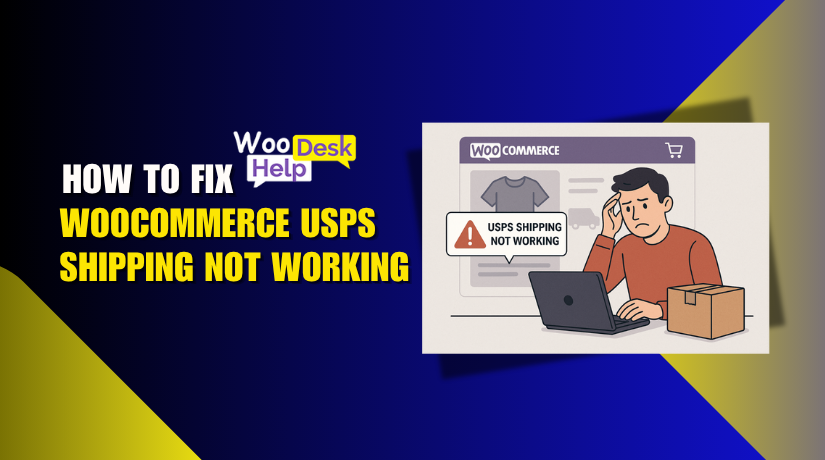
WooCommerce USPS Shipping Not Working? Here’s How to Fix It
Table of Contents
- Introduction
- Common Reasons USPS Shipping Isn’t Working in WooCommerce
- Step-by-Step Fixing WooCommerce USPS Shipping Not Working Guide
- Top USPS Plugins for WooCommerce
- Helpful Tools for USPS Rate Testing
- Preventing Future USPS Shipping Errors in WooCommerce
- Conclusion
Introduction
USPS is one of the most trusted shipping services in the United States. It’s affordable, fast, and widely used by WooCommerce store owners. Many online stores rely on USPS to offer real-time shipping rates to their customers.
When USPS stops working in WooCommerce, it can cause serious trouble. Orders may not complete. Customers may abandon their carts. The checkout page may not show any shipping options. This leads to lost revenue and unhappy shoppers.
Most users face this issue after plugin updates or site changes. Sometimes it happens due to wrong settings or missing information. Even a small error in product weight can break the USPS integration.
WooCommerce depends on shipping zones and shipping methods. If these are not set up correctly, USPS won’t appear. You must also ensure your products have the right dimensions and weights.
In most cases, the USPS plugin needs proper configuration. Many store owners forget to add USPS API credentials. Others may install multiple shipping plugins that conflict with each other.
Using outdated plugins can also break USPS support. WooCommerce changes regularly, and old plugins may not keep up.
USPS depends on your server connection. If your website can’t connect to USPS servers, no rates will load. This can happen due to firewalls or limited hosting plans.
It’s important to keep your site and plugins up to date. Make sure to test shipping after every update.
USPS not working is a common problem. But the good news is—it’s fixable. With the right steps, you can restore USPS shipping and improve the checkout process.
Common Reasons USPS Shipping Isn’t Working in WooCommerce
When USPS shipping doesn’t show in your WooCommerce store, it’s frustrating. The issue often comes from simple misconfigurations or missing data. Below are the most common reasons why USPS fails to appear or work properly.
USPS Plugin Not Installed or Activated Properly
WooCommerce does not support USPS shipping by default. A plugin is required to add USPS as a shipping method. If the plugin isn’t installed or activated, USPS will not work.
Sometimes the plugin is active but not recognized by WooCommerce. This can happen after a failed update or site migration.
Invalid or Missing USPS API Credentials
To connect with USPS, the plugin uses official API credentials. If the API key or username is wrong, the connection fails. When this happens, USPS rates won’t appear at checkout.
Missing credentials can also stop USPS from communicating with your site. In some cases, USPS blocks access for staging or demo sites.
Product Weight and Dimensions Are Missing
USPS shipping requires accurate weight and size information. If products have missing or incorrect data, USPS won’t return any rates.
Even a single item without this data can cause the issue. Shipping rates depend on weight and package dimensions to calculate properly.
Shipping Zones Are Not Configured Correctly
WooCommerce uses shipping zones to decide which methods to display. If USPS is not added to the right zone, it won’t be shown.
Sometimes, store owners forget to assign USPS to U.S. zones. If zones overlap or conflict, USPS may also get skipped.
Conflicts with Other Plugins or Themes
Multiple plugins can interfere with USPS functionality. This is especially true for shipping or checkout-related plugins.
A poorly coded theme may also break how shipping methods display. Incompatibility can stop USPS from loading or showing the correct rates.
Caching Prevents USPS from Loading Properly
Caching tools are used to speed up your site. But some cache the checkout page, which blocks dynamic data.
If rates are cached, WooCommerce may show old or empty results. This causes USPS options to disappear from the cart or checkout.
Outdated USPS Plugin or WooCommerce Version
An outdated USPS plugin might not work with your current WooCommerce version. Over time, APIs and code standards change.
When plugin code is old, it may not connect to USPS servers. This prevents any shipping rates from loading at all.
Step-by-Step Fixing WooCommerce USPS Shipping Not Working Guide
When USPS shipping fails in WooCommerce, it’s usually due to misconfiguration. Thankfully, you can fix it by following a few simple steps. This section explains how to troubleshoot and solve each cause discussed earlier.
- Check If the USPS Plugin Is Installed and Activated
First, make sure the USPS plugin is properly installed. Many store owners overlook this simple check.
Follow these steps:
- Go to Plugins > Installed Plugins in your WordPress dashboard
- Look for a USPS shipping plugin (official or third-party)
- Make sure the plugin is active
- If not, click Activate
If you don’t see any USPS plugin, install one. Use a reliable plugin from the WooCommerce marketplace or a trusted developer.
- Verify USPS API Credentials in Plugin Settings
USPS plugins need API credentials to work correctly. Invalid or missing keys can stop shipping rates from loading.
To check your credentials:
- Go to WooCommerce > Settings > Shipping > USPS
- Enter your USPS Web Tools Username
- Some plugins also require a password or user ID
- Save the settings and test the connection
If you’re unsure about your API credentials, get them from USPS Web Tools. Also, make sure you’re using a live USPS account, not a test account.
- Add Weight and Dimensions to All Products
USPS needs product weight and size to calculate shipping rates. Missing details will prevent USPS from working.
Check each product:
- Go to Products > Edit Product
- Scroll to the Shipping tab
- Add Weight (in pounds or ounces)
- Add Length, Width, and Height (in inches)
If any of these fields are blank, USPS may return no rates. Be consistent with units across your product catalog.
For stores with many products, consider using a bulk editor plugin to save time.
- Review and Configure Shipping Zones Properly
Shipping zones control which shipping methods appear for each location. If USPS isn’t linked to the correct zone, it won’t show up.
Follow these steps:
- Go to WooCommerce > Settings > Shipping > Shipping Zones
- Select the zone that includes the United States
- Click Edit
- Under “Shipping Methods,” check for USPS
- If it’s missing, click Add Shipping Method and select USPS
- Save changes
Avoid overlapping zones. WooCommerce only uses the first matching zone for a customer. Conflicts can stop USPS from appearing.
- Enable WooCommerce Debug Mode for USPS
Debug mode helps you identify problems with shipping rates. It shows real-time responses from the USPS API.
To enable it:
- Go to WooCommerce > Settings > Shipping > USPS
- Look for a “Debug Mode” checkbox
- Enable it and save changes
- Go to your cart and try checking out
- Review any messages that appear on the page
Debug output shows if the API is working and why rates fail.
Remember to turn off debug mode after testing, so customers don’t see the messages.
- Test for Plugin Conflicts
Other plugins can conflict with USPS functionality. If another shipping or checkout plugin is active, it may block USPS.
To test:
- Deactivate all plugins except WooCommerce and USPS
- Switch your theme to Storefront or a default WordPress theme
- Try checking out again
If USPS now works, there’s a conflict. Reactivate each plugin one by one. When USPS fails again, you’ll know which plugin caused the issue.
Report the conflict to the plugin developer or consider an alternative.
- Clear Cache and Disable Caching for Checkout Pages
Caching is good for speed but bad for live shipping rates. It can show outdated results or stop USPS from updating.
To fix this:
- Clear your site’s cache using your caching plugin
- Also clear browser cache or test in incognito mode
- Exclude /cart/ and /checkout/ pages from caching
- Most caching tools have this option under Page Rules or Exclusions
If you use a CDN (like Cloudflare), make sure dynamic pages aren’t cached.
- Keep Plugins and WooCommerce Up to Date
An old plugin can break USPS shipping. WooCommerce often changes its shipping code and APIs. If your USPS plugin is outdated, it may stop working.
To stay current:
- Go to Dashboard > Updates
- Update WooCommerce and all related plugins
- Check plugin changelogs for USPS compatibility notes
Always back up your site before updating, just in case.
Fixing USPS in WooCommerce is mostly about correcting small mistakes. Once you follow these steps, shipping rates should appear properly again.
Top USPS Plugins for WooCommerce
Using the right plugin is key to getting USPS shipping to work smoothly. Not all USPS plugins are created equal. Some are limited in features. Others may not stay updated with WooCommerce changes.
Here are some trusted USPS plugins that work well with WooCommerce:
- WooCommerce USPS Shipping Method by WooCommerce
This is an official extension. It connects your store with USPS directly. It offers live shipping rates at checkout.
- Fully integrated with WooCommerce
- Simple to set up and use
- Supports domestic and international USPS services
- ELEX USPS Shipping Plugin
This is a powerful plugin for small to medium stores. It supports real-time shipping and label printing.
- Offers detailed rate breakdowns
- Supports flat-rate boxes and tracking
- Works with both residential and commercial pricing
- PluginHive WooCommerce USPS Shipping Plugin
Known for its reliability and regular updates. It handles real-time rates and shipping labels.
- Easy to configure
- Works with WooCommerce shipping zones
- Includes tracking info on orders
Before choosing a plugin, check if it supports your store’s shipping needs. Look for features like:
- Real-time rate calculation
- Flat rate and standard USPS services
- Label printing and tracking
- Support for multiple shipping zones
Helpful Tools for USPS Rate Testing
Testing tools help confirm if USPS is working correctly. Here are three reliable options:
- USPS Shipping Calculator (USPS.com)
Use this tool to check official USPS rates manually. Enter the same package details as your product. Compare results with your WooCommerce store to verify accuracy. - WooCommerce USPS Debug Mode
Most USPS plugins include a debug option. It shows raw API responses directly on the cart or checkout page. This helps you see why rates are missing or failing. - Health Check & Troubleshooting Plugin
This WordPress plugin allows safe testing by disabling plugins or switching themes in a staging mode. You can check for conflicts without affecting your live site.
Preventing Future USPS Shipping Errors in WooCommerce
Fixing USPS issues once is helpful—but avoiding them later is better. A few smart habits can keep your shipping setup running smoothly.
- Keep Plugins and WooCommerce Updated
Outdated plugins often cause shipping problems. WooCommerce updates may break older code. USPS plugins also update to stay compatible.
- Check for updates regularly under Dashboard > Updates
- Always back up your site before updating
- Review changelogs to see what’s changed in each version
Staying current reduces the chance of sudden shipping failures.
- Test Shipping Changes on a Staging Site
Making changes directly on your live store is risky. A staging site lets you test safely.
- Clone your site using a plugin like WP Staging
- Try new shipping settings or plugin updates there
- Check if USPS rates load correctly before going live
This avoids surprises and protects your store from downtime.
- Monitor Logs and USPS API Status
Shipping issues can be hidden. Monitor logs to catch problems early.
- Enable USPS plugin debug mode when needed
- Check WooCommerce logs for API errors or failures
- Visit the USPS API status page to check outages
Tracking logs helps you respond quickly if something breaks.
Conclusion
Shipping is one of the final steps in the buying journey. If USPS doesn’t work, you risk losing sales and customer trust. Most WooCommerce USPS issues are fixable with basic steps. But long-term stability depends on good maintenance.
If you feel stuck or short on time, don’t worry. Our team at WooHelpDesk specializes in WooCommerce shipping problems. We help store owners fix USPS errors quickly and safely.
Need Help Fixing USPS Shipping in WooCommerce?
Contact us at WooHelpDesk. Whether it’s setup, debugging, or plugin conflicts—we’ve got your back. Get your store shipping smoothly again with expert support you can trust.




