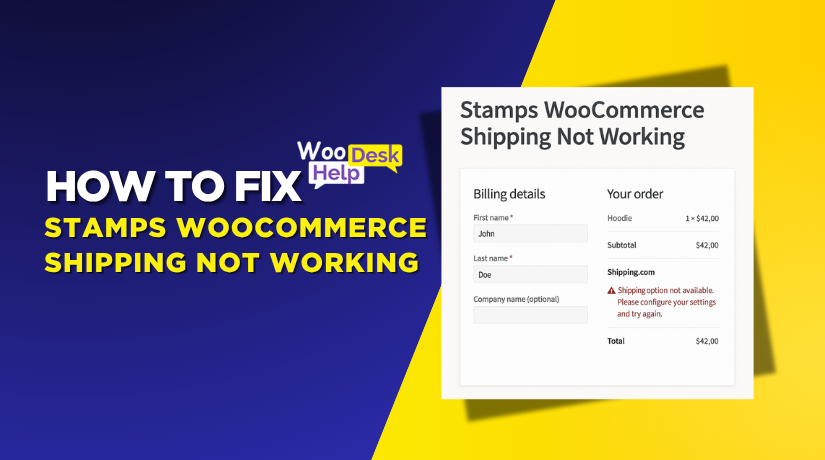
Stamps WooCommerce Shipping Not Working? Here’s How to Fix It
Table of Contents
- Introduction
- Why Use Stamps.com with WooCommerce?
- Common Problems Store Owners Encounter
- Step-by-Step Troubleshooting Guide
- Best Practices to Avoid Future Issues
- Conclusion
Introduction
One of the key components of every online store is shipping. If shipping fails, it affects sales and customer trust. WooCommerce is a popular platform that supports many shipping options. One of the most trusted shipping tools for WooCommerce is Stamps.com. It helps store owners in the U.S. print shipping labels, get USPS rates, and send orders faster.
Many WooCommerce store owners use Stamps.com to automate shipping. The plugin links the Stamps.com API to your WooCommerce store. This allows for real-time shipping rates, easy label printing, and faster order handling. But sometimes, this integration stops working correctly.
You might notice that shipping rates are not showing at checkout. Or you may see an error saying the Stamps.com API connection failed. In other cases, the plugin shows a timeout error or fails to print labels. These issues can confuse both store owners and customers.
Let’s look at some of the most common error messages:
- “stamps.com rates not showing in WooCommerce”
- “woocommerce stamps.com api connection error”
- “woocommerce stamps label print error”
- “invalid address stamps woocommerce”
These issues can come from different reasons. Sometimes it’s the wrong API settings. Other times it’s a conflict with another plugin or server timeout. No matter the cause, fixing the issue is important to keep your store running.
Why Use Stamps.com with WooCommerce?
If you run a WooCommerce store, shipping is a top priority. You need a simple and reliable way to handle shipping tasks. That’s where Stamps.com comes in. It offers a full set of tools to manage shipping from your WooCommerce dashboard.
Stamps.com is an approved partner of USPS. It lets store owners access live shipping rates, print labels, and track packages. Time is saved, and orders are delivered more quickly. It’s especially useful for U.S.-based stores with regular shipping needs.
Here are a few reasons why many WooCommerce users prefer Stamps.com:
- Real-time USPS rates at checkout
- Fast and easy label printing
- Access to discounted shipping prices
- Automation for tracking and shipping updates
With the official Stamps.com plugin or extensions like ShipStation, integration is easy. Once connected, the plugin pulls live shipping rates into your WooCommerce store. Customers see these rates when checking out. Additionally, labels can be printed straight from your order page.
But the key benefit is saving time. You don’t have to copy-paste order details into USPS or another tool. Everything happens inside your WooCommerce dashboard. This makes shipping much faster and reduces mistakes.
Still, things can go wrong. You might face issues like:
- WooCommerce stamps shipping rates issue
- woocommerce stamps api not working
These problems usually come from setup errors or expired API keys. Some users also face plugin conflicts or server issues. But even with these issues, the value of using Stamps.com is clear.
It gives full control over your shipping process. And when it works well, it makes life easier for both store owners and customers.
Common Problems Store Owners Encounter
Even though Stamps.com works well with WooCommerce, issues can still happen. These problems affect your shipping process and can hurt your business. It’s important to understand each problem clearly so you can fix them fast.
Let’s look at the most common Stamps.com and WooCommerce issues.
- Shipping Rates Not Displaying
One common issue is that Stamps.com rates don’t show at checkout. This can confuse customers and stop them from completing orders. This could occur for a number of reasons:
- The shipping zones are not properly configured.
- USPS services are not enabled in the settings
- Your Stamps.com API is not returning rate data
- Cart items don’t meet size or weight rules
When shipping rates are missing, WooCommerce cannot calculate the final cost. Customers may leave your store if they don’t see shipping options.
- API Timeout and Connection Failures
Another issue is when the plugin fails to connect to Stamps.com. This usually shows as a timeout or connection error. Common reasons include:
- A slow or overloaded hosting server
- Firewall or security plugin blocking API requests
- Outdated WooCommerce or shipping plugin
- Plugin conflict with other installed tools
Timeouts can delay order processing and prevent rates or labels from loading. This leads to failed checkouts and lost time.
- Authentication or Login Failures
Sometimes the plugin shows an authentication failed error. This means WooCommerce cannot log into your Stamps.com account. This often happens when:
- API credentials are wrong or expired
- Your Stamps.com account was deactivated
- Incorrect API URL is used
When this happens, the connection is blocked, and no rates or labels can be loaded.
- Label Printing Errors
You may also face problems when trying to print shipping labels. The system might fail to create the label, or the file may not download. Common causes include:
- Label format not supported by your printer
- Printer misconfiguration
- Not using the most recent version of the plugin
- Conflicts with PDF viewer or browser settings
- Invalid Address Warnings
If an address does not comply with USPS regulations, Stamps.com may refuse it. These warnings usually say “Invalid Address” or similar. The issue often comes from:
- Missing ZIP code, city, or state
- Incorrect address format
- Customer entered incomplete shipping info
If the address is wrong, the label won’t print, and the order can’t ship.
The first step in resolving these problems is understanding them. These issues all have straightforward fixes and distinct causes.
Step-by-Step Troubleshooting Guide
Resolving shipping problems with WooCommerce and Stamps.com is simple. All you have to do is follow a series of precise instructions. This guide will walk you through each step in simple terms. It will help you solve the most common problems and get your shipping working again.
Step 1: Check Stamps.com API Integration
Start by checking your API settings. If your store can’t connect to Stamps.com, nothing will work right.
Here’s what to do:
- Go to WooCommerce > Settings > Shipping > Stamps.com
- Check your API Username and Password
- Verify that you have an active Stamps.com account.
- To test the connection, click Save Changes.
If your credentials are wrong, the plugin will fail to connect. You may also see errors like:
- woocommerce stamps.com api connection error
- stamps woocommerce failed to connect
Make sure there are no extra spaces or wrong letters in the API keys.
Tip: Log in to your Stamps.com account directly to confirm it works.
Step 2: Verify Shipping Zones and Methods
Shipping zones control where and how you ship products. If these are set up wrong, rates won’t show.
Check your settings:
- Go to WooCommerce > Settings > Shipping > Shipping Zones
- Make sure USPS is added to each zone
- Click into each zone and verify shipping methods
- Add flat rate or USPS as needed
Also, make sure your products have weights and dimensions set. If not, real-time shipping rates can fail.
Step 3: Resolve Timeout or Server Issues
Some errors happen because of server timeouts. These show up when the system takes too long to talk to Stamps.com.
Here’s what you can do:
- Ask your host to increase PHP timeout settings
- Disable caching plugins for checkout pages
- Check if your firewall or security plugin is blocking API calls
- Turn off any plugin that affects HTTP requests
Use tools like Query Monitor or WP Debug Log to trace timeout issues.
If you’re on cheap shared hosting, consider upgrading your plan.
Step 4: Fix Label Printing Failures
If labels don’t print, first check the basic settings. You may be using the wrong label format or an outdated plugin.
Steps to fix:
- Go to WooCommerce > Settings > Stamps.com
- Choose the correct label format (e.g., 4×6 or 8.5×11)
- Make sure your browser allows pop-ups
- Clear your browser cache
- Update to the most recent version of the plugin.
If you still face issues, try switching browsers. Also, test label printing on another device.
Step 5: Address Validation Tips
An invalid address will stop shipping completely. The system won’t create a label until it’s fixed.
Steps to resolve:
- Ask customers to double-check their shipping address
- Make use of the USPS ZIP Code lookup tool to confirm the format.
- Make sure every order includes:
- Street address
- City
- State
- ZIP code
Avoid using PO Boxes for certain types of shipping. Also, check for spelling errors in city or state fields.
Following these steps can solve 90% of the common issues. If you check each one carefully, your shipping should work again in no time.
Best Practices to Avoid Future Issues
Once your shipping setup is working, it’s smart to keep it stable. Many Stamps.com and WooCommerce issues happen again if best practices are not followed. Most issues can be avoided before they arise if you adopt the proper behaviors.
- Keep All Plugins and WooCommerce Updated
Outdated software causes many unexpected errors. Always update your plugins, theme, and WordPress core.
- Update WooCommerce and the Stamps.com plugin regularly
- Check for compatibility before updating
- Test updates first on a staging site.
New versions often fix bugs and improve security. Skipping updates may lead to API failures and timeout issues.
- Use Reliable Hosting for WooCommerce
Slow or shared hosting can cause timeout errors or failed API calls. Select a host that offers good WooCommerce support.
Look for these features:
- Fast server response time
- Enough memory and bandwidth
- Support for secure API calls
- Daily backups and staging support
Although inexpensive hosting can save money, it degrades performance over time.
- Monitor Orders and Shipping Logs
Watch your store activity regularly. Spotting problems early helps fix them faster.
- Enable error logging in WooCommerce
- Review shipping and payment logs weekly
- Use plugins like WP Log Viewer or Query Monitor
These tools help you catch connection failures and invalid address errors before they become bigger issues.
- Train Your Team on the Basics
If others manage your store, make sure they understand shipping settings.
- Share clear steps to manage rates and print labels
- Show them how to check for plugin updates
- Guide them on how to handle failed shipments
Even simple training avoids many common mistakes.
By following these best practices, your shipping setup will stay strong. You’ll avoid delays, save time, and give your customers a better shopping experience.
Conclusion
If your Stamps.com shipping setup in WooCommerce stops working, don’t panic. The majority of problems are caused by minor mistakes that are simple to correct. Whether it’s missing rates, timeout errors, or label printing problems, a step-by-step check can solve it.
Make sure your API settings are correct. Keep your plugins updated. Always test your shipping methods after changes. Use tools to track errors and monitor activity.
When delivery goes well, operating an online store is much easier. If you need expert help with fixing Stamps.com and WooCommerce issues, reach out to the team at WooHelpDesk. They specialize in WooCommerce support and can get your shipping back on track quickly.




