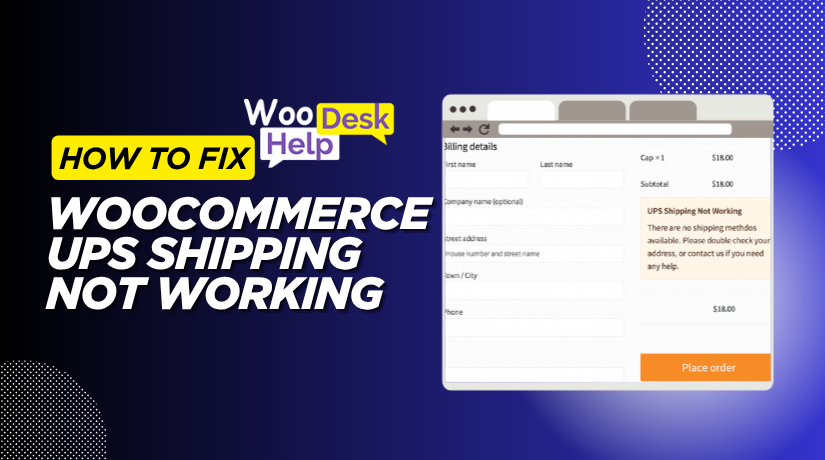
How to Fix WooCommerce UPS Shipping Not Working: A Complete Troubleshooting Guide
Table of Contents
- Introduction
- Common WooCommerce UPS Shipping Problems
- Fixing Common WooCommerce UPS Shipping Issues
- Fixing Specific WooCommerce UPS Shipping Errors
- Conclusion
Introduction
Using WooCommerce to run an online store might be difficult. One common issue is WooCommerce UPS shipping not working properly. When this happens, it can affect your store’s checkout process and delivery accuracy. Customers might face problems with shipping rates or delivery options, leading to frustration.
UPS is a popular shipping carrier, especially in the USA. Owners of WooCommerce stores frequently depend on UPS to provide them with real-time shipping prices. These rates help provide customers with accurate delivery costs during checkout. However, when issues occur, such as UPS shipping not showing in WooCommerce, it can create confusion for both store owners and customers.
Here are some common issues:
- UPS shipping error: This can happen due to issues with the plugin or API connection.
- UPS not displaying rates: Sometimes, the rates don’t appear during checkout.
- UPS plugin not working: Problems like a blank checkout page often occur due to plugin issues.
- UPS live rates not loading: Live rates fail to load at the checkout stage, causing problems.
These issues can happen for many reasons. They might be caused by incorrect settings, outdated plugins, or problems with the UPS API. As a store owner, it’s important to fix these issues quickly. Delays in shipping or checkout problems can lead to lost sales and damaged customer trust.
We’ll go over the most typical UPS delivery issues in WooCommerce in this post.We’ll also provide easy-to-follow solutions to help you fix them. Whether your rates aren’t showing or your checkout page is blank, we’ve got you covered. Let’s get started!
Common WooCommerce UPS Shipping Problems
WooCommerce UPS shipping can face several issues that disrupt the checkout process. These problems can prevent your customers from seeing accurate shipping rates, completing their purchases, or using UPS services altogether. Understanding and fixing these problems is essential for smooth store operations.
UPS Shipping Error
One of the most frequent issues with WooCommerce is a UPS shipping error. This occurs when the UPS plugin or API connection fails. Errors can prevent UPS rates from showing up during checkout or even stop UPS shipping methods from appearing altogether. These errors are often caused by incorrect API credentials, outdated plugin versions, or communication problems between WooCommerce and UPS servers.
UPS Not Showing in WooCommerce
UPS not appearing in WooCommerce is another frequent problem. This typically occurs when the UPS plugin is not set up correctly. If your store’s settings are incorrect, UPS shipping methods may not appear during checkout. Common reasons include:
- Shipping zones not being properly set.
- Incorrect API keys or missing credentials.
- Plugins conflicts with other themes or shipping methods.
UPS Not Displaying Rates
When UPS is not displaying rates, it can create confusion for both customers and store owners. Customers may wonder why shipping options are missing, or why the checkout page shows incorrect rates. This problem can occur when:
- The API fails to return real-time shipping rates.
- The product dimensions or weight are incorrectly set.
- Shipping zones are not properly configured to include the customer’s location.
UPS Shipping Missing
UPS shipping choices are occasionally completely absent from the checkout page. This often happens due to issues with plugin setup or UPS server connectivity. If the plugin is not communicating correctly with UPS servers, no rates or options will display. This can result in a frustrating shopping experience for your customers, especially if they rely on UPS for reliable shipping.
UPS Live Rates Not Loading
If UPS live rates are not loading, it can prevent customers from seeing accurate shipping charges. This issue can be caused by:
- Incorrect API keys or expired credentials.
- A slow server or connection issues between WooCommerce and UPS.
- Problems with the shipping plugin version.
These issues can affect your business by making it difficult for customers to calculate shipping costs. It may also impact the overall checkout experience, leading to higher cart abandonment rates.
Fixing Common WooCommerce UPS Shipping Issues
If you’re experiencing issues with UPS shipping not working in WooCommerce, don’t worry. There are several potential causes, and each one can be fixed with a few simple steps. Below, we will explain how to resolve the most common problems that prevent UPS rates from showing correctly on your checkout page.
-
Fixing API Connection Issues
One of the main causes of UPS rates not displaying is API connection issues. WooCommerce relies on the UPS API to fetch live rates. If the connection fails, the rates won’t show during checkout. Here’s how to fix it:
- Verify Your API Credentials:
The first thing to check is whether your UPS API key is correct and up-to-date. If the API key is missing, expired, or entered incorrectly, WooCommerce will not be able to fetch UPS rates.- Log in to your UPS account and generate a new API key if necessary.
- Make sure the API key is typed correctly by going to the UPS plugin settings in WooCommerce.
- Test the API Connection:
Many WooCommerce UPS plugins have a test mode. This allows you to check if the connection between WooCommerce and UPS’s servers is working properly.- Enable the test mode and check whether it successfully fetches rates.
- If the test is unsuccessful, there might be an issue with your server or credentials.
- Ensure Proper Firewall Settings:
If your server has a firewall, it might block the connection to the UPS API. Ensure your server is configured to allow outgoing requests to UPS’s servers.- You might need to contact your hosting provider to check or adjust the firewall settings.
-
Fixing Configuration Problems
Improper configuration of your WooCommerce settings can also prevent UPS rates from appearing. If your shipping zones or store settings are not configured correctly, UPS might not show rates during checkout. To fix this:
- Review Your Shipping Zones:
Shipping zones determine where UPS services are available. If your zones are not set up correctly, UPS won’t offer rates for certain locations.- Go to WooCommerce > Settings > Shipping and make sure all shipping zones are added correctly.
- For each zone, ensure that it includes the correct regions or countries where you want UPS shipping to be available.
- Link UPS to Shipping Zones:
After setting up shipping zones, you need to link UPS as a shipping method to each zone. If this step is missed, UPS rates won’t display.- Go to Shipping Zones and ensure UPS is selected as the shipping method for each zone.
- If UPS isn’t linked to a zone, it won’t show rates for that location.
- Ensure Correct Product Data:
UPS uses product weight, dimensions, and shipping classes to calculate rates. If any of this data is missing or incorrect, UPS won’t be able to display rates.- Go through each product and make sure it has correct weight and dimensions in the Shipping tab of the product settings.
- If a product doesn’t have weight or dimensions, UPS won’t calculate shipping costs accurately.
-
Fixing UPS API Credential Issues
UPS API credentials are crucial for fetching live rates. If your credentials are incorrect or expired, rates won’t display. To resolve this:
- Update Your API Credentials:
- Go to your UPS account and generate a new API key. Log into your WooCommerce dashboard and input the updated key in the UPS plugin settings.
- Ensure that the Account Number and Access Key are correct in the settings.
- Check Permissions:
Sometimes, UPS accounts have restricted API access. To ensure you can fetch rates, check your account permissions.- Contact UPS support if you’re unsure whether your account has full API access.
- You may need to enable certain permissions in your UPS account.
- Test API Connection:
After updating your credentials, use the test connection feature in WooCommerce to check if the API connection works.- If the test fails again, double-check your credentials or contact UPS for assistance.
-
Fixing Shipping Zone Issues
If UPS shipping rates aren’t appearing in certain regions, the issue may be with shipping zone settings. Follow these steps to fix it:
- Configure Shipping Zones Properly:
- Go to WooCommerce > Settings > Shipping and check each shipping zone to ensure it covers the necessary regions.
- For example, if you want to offer UPS to the USA, ensure the zone includes all US states or specific regions where you ship.
- If any zone is missing, you can add a new zone by clicking Add Shipping Zone.
- Assign UPS to the Correct Zones:
- Ensure that UPS is selected as the shipping method for each zone. If UPS isn’t assigned, rates won’t show during checkout.
- Make sure that each zone you want UPS to operate in is linked to the UPS shipping method.
-
Fixing Product Configuration Errors
If product details like weight and dimensions are incorrect, UPS may not show rates. Here’s how to resolve product-related issues:
- Enter Correct Weight and Dimensions:
UPS requires accurate product weight and dimensions to calculate shipping costs.- Edit each product and make sure it includes accurate weight and dimensions in the Shipping section of the product page.
- If weight or dimensions are missing, UPS won’t be able to calculate shipping rates.
- Check Product Visibility:
Verify that the product is available and visible. If a product is hidden or out of stock, UPS won’t include it in the shipping rate calculations.- Ensure the product is marked as “in stock” and visible on your store.
-
Fixing Server or Hosting Issues
Sometimes the problem can be with your hosting company or server. If your server is slow or facing connection issues, it can block UPS rate fetching. Here’s how to address server-related problems:
- Upgrade Hosting Plan:
A slow or underperforming server can cause timeouts when trying to fetch UPS rates. If your hosting plan is basic, consider upgrading to one with more resources, such as better CPU or more RAM. - Check Server Logs for Errors:
Server issues can also be diagnosed by looking at server logs.- If your server is timing out or experiencing other errors when fetching rates, contact your hosting provider to resolve the issue.
- Optimize Server Performance:
If your server isn’t fast enough to handle API calls, it can cause delays or failure in retrieving live rates. Work with your hosting provider to optimize the server for better performance.
Fixing Specific WooCommerce UPS Shipping Errors
Sometimes, even after solving the basic setup issues, you might still face specific UPS shipping errors in your WooCommerce store. These errors can be more technical or harder to detect. In this section, we’ll cover common error messages and issues, explain what causes them, and walk you through practical solutions. These problems include checkout page issues, rate fetching failures, and API-related errors.
-
Fixing the “WooCommerce UPS Shipping Checkout Blank” Issue
This problem happens when the checkout page loads, but no UPS shipping options appear. In some cases, the entire shipping section might be blank. This usually confuses customers and can prevent orders from going through.
What Causes the Blank Checkout Page?
- Conflicts with other WooCommerce plugins.
- Broken or incompatible WordPress themes.
- JavaScript or PHP errors on the checkout page.
- Missing shipping rates from UPS due to bad setup.
How to Fix It:
Deactivate Conflicting Plugins
- Begin by deactivating all plugins except for WooCommerce and your UPS plugin.
- Verify that the checkout page is now displaying properly.
- If so, test each time you reactivate the other plugins.
- The conflicting plugin has been located when the error message appears again.
Switch to a Default Theme
- There are instances where themes affect how shipping options appear.
- Use Storefront or another default WooCommerce theme instead.
- Test the checkout again. If the shipping section works now, your theme may be causing the issue.
Enable Debug Mode in WooCommerce
- Go to WooCommerce > Settings > Shipping > UPS.
- Enable debug mode and test the checkout.
- Any hidden error messages will now be visible.
- Use the output to identify what is causing the UPS rates to fail.
Check for Missing Product Data
- Make sure your product has weight and size entered.
- If this data is missing, UPS won’t return a rate.
- That can lead to a blank section at checkout.
-
Fixing the “WooCommerce UPS Rate Fetching Failed” Error
This specific error appears when WooCommerce tries to connect with UPS to pull live shipping rates, but the request fails. You’ll often see this error message in debug mode or on the checkout screen.
What Causes the Error?
- Invalid or missing product shipping data.
- Incorrect or outdated UPS API credentials.
- UPS server downtime or connection timeout.
- No matching shipping methods for the selected zone.
How to Fix It:
Review Product Shipping Settings
- Make sure all products in the cart have valid weight and dimensions.
- Go to the Shipping tab in each product’s settings.
- Enter values for weight, length, width, and height.
- If any field is blank, UPS may fail to calculate a rate.
Verify API Credentials Again
- Even if the plugin works partially, invalid credentials can still trigger this error.
- Recheck your UPS Access Key, Username, Password, and Account Number.
- If unsure, regenerate a fresh key from your UPS developer dashboard.
Test for Live and Sandbox Modes
- Some plugins let you switch between sandbox (test) and live modes.
- If rates don’t fetch in live mode, try sandbox.
- This can help isolate if the issue is with UPS’s live API service.
Monitor UPS Server Status
- Occasionally, the UPS API server is down or under maintenance.
- Visit the UPS Developer Status Page to confirm.
- If there’s an outage, wait and test again later.
-
Fixing the “WooCommerce UPS API Error”
The API error is a more technical issue. It demonstrates that WooCommerce tried to connect to UPS’s API but was unsuccessful. This is often visible in error logs or during plugin testing.
What Causes the API Error?
- Invalid UPS account configuration.
- API requests being blocked by server security.
- WooCommerce plugin outdated or not compatible.
- Missing required shipping data (like product weight).
How to Fix It:
Recheck Account and Access Settings
- Log into your UPS dashboard and verify your account is active.
- Make sure the Access License Number is valid and not expired.
- Some UPS services need account-level approval to use the API.
Inspect Server Environment
- Your hosting server might block certain types of external API requests.
- Contact your hosting provider to ensure the server allows outbound connections.
- Make sure your SSL certificate is valid, as some APIs reject insecure requests.
Enable WooCommerce Logging
- In WooCommerce > Status > Logs, select the UPS log file.
- Look for any error messages related to “UPS API” or “authentication.”
- These logs often include exact reasons for failures (e.g., “Invalid Access Key”).
Update Your Plugins and WooCommerce
- Always keep your WooCommerce UPS plugin up to date.
- An outdated plugin may not be compatible with the latest UPS API structure.
- Also, update WooCommerce core to avoid version mismatch.
-
What If None of These Fixes Work?
Sometimes, the problem is outside your store’s setup. If you’ve tried all the above steps but UPS shipping still doesn’t work, here’s what you can do next:
- Contact UPS Support
- Reach out to UPS technical support and share your API setup details.
- Ask if there are restrictions on your account or any service interruptions.
- Contact WooCommerce Plugin Support
- If you’re using a premium UPS plugin, contact the plugin developer.
- Provide screenshots, error logs, and test mode results to help them troubleshoot.
- Use an Alternative Shipping Plugin
- If your current plugin is outdated or unsupported, try switching.
- Look for a WooCommerce UPS plugin that is regularly updated and offers support.
Conclusion
You can avoid lost sales, stress, and wasted time by getting professional assistance if you’re having ongoing problems with WooCommerce UPS delivery. Troubleshooting these technical problems on your own isn’t always easy—especially when errors are caused by plugin conflicts, API failures, or server misconfigurations. That’s where WooHelpDesk comes in. Our team specializes in diagnosing and resolving complex WooCommerce shipping problems, including UPS integration issues. Whether you need hands-on support or a full setup audit, we’re here to make sure your store runs smoothly and your customers always see accurate shipping rates.
Let our WooCommerce experts fix it for you—contact WooHelpDesk today and get your UPS shipping working perfectly.




