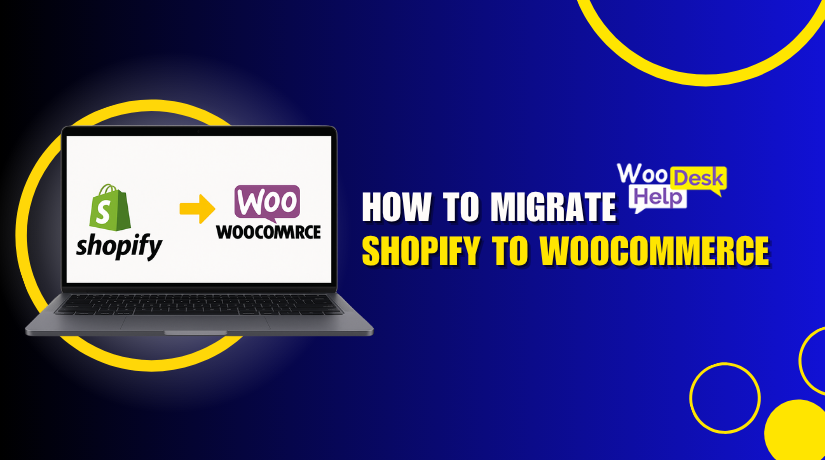
How to Migrate Shopify to WooCommerce: Step-by-Step Guide
Table of Contents
- Introduction
- Why Consider Migrating from Shopify to WooCommerce?
- Real-Life Scenarios Where Migration Makes Sense
- Step-by-Step Guide to Migrate Shopify to WooCommerce
- Common Challenges and How to Avoid Them
- Post-Migration Best Practices
- Should You Migrate the Store Yourself?
- When to Hire a Professional?
- Conclusion
Introduction
Are you thinking about moving your store from Shopify to WooCommerce? You are not alone. Many store owners are switching platforms to gain more control and save on costs. WooCommerce offers flexibility, ownership, and better SEO control for growing businesses.
For new online sellers, Shopify provides an easy-to-use platform to start. But as your business grows, you may feel limited by Shopify’s pricing, features, or custom options. That’s where WooCommerce stands out. It’s open-source, built on WordPress, and gives full control over your store.
You can follow this guide to migrate from Shopify to WooCommerce. You’ll learn why it’s a smart move, how to prepare, and how to do it the right way. We’ll also go over typical problems and how to prevent them.
This step can help you succeed online, regardless of how big or little your company is. Let’s start by understanding why people make the switch.
Why Consider Migrating from Shopify to WooCommerce?
Making the switch from Shopify to WooCommerce is a significant choice. But for many store owners, it’s the best long-term choice. Here’s why:
- Cost Control
In addition to transaction costs, Shopify adds monthly fees. Some apps also cost extra. WooCommerce is free to use. Only hosting and optional plugins are paid for. Over time, this saves money.
- Full Ownership
Shopify hosts your store on their platform. You must follow their rules. With WooCommerce, you host your own store. You own the data, design, and code. This gives full freedom and peace of mind.
- More Customization
WooCommerce runs on WordPress, which powers 40% of all websites. Thousands of themes and plugins are available for selection. If you need a custom feature, it’s easier to add. You are not limited by platform rules.
- Better SEO Tools
WooCommerce and WordPress offer powerful SEO plugins like Yoast SEO. You can fully control your metadata, URLs, and site speed. You can reach more clients and rank higher in search results by doing this.
- Scalability
WooCommerce grows with your business. You can manage a small store or scale to thousands of products. You can also run multiple stores or sell digital and physical goods together.
Real-Life Scenarios Where Migration Makes Sense
Here are common situations when it’s time to move Shopify store to WooCommerce:
- You want lower monthly costs
- You need custom product features
- You want better control of SEO
- You’re planning to scale your store
- You want full ownership of your store data
Pre-Migration Checklist
It’s crucial to get ready before beginning the Shopify to WooCommerce migration. A smooth move begins with the right setup. Here’s what you need to do first.
- Set Up Hosting and Domain
WooCommerce runs on WordPress, and WordPress needs web hosting. Choose a reliable host that supports WordPress and WooCommerce. You can use your domain again if you already have one. If not, buy a new one that fits your brand.
- Install WordPress and WooCommerce
Once you have hosting, install WordPress. Many hosts allow installation with just one click. Install the WooCommerce plugin after WordPress is up and running. It’s free and easy to set up. This becomes the base of your new online store.
- Back Up Your Shopify Store
Before making any changes, create a backup of your Shopify store. Save crucial information like:
- Product information
- Customer details
- Order history
- Images and descriptions
This guarantees that nothing is misplaced during the transfer.
- List What You Want to Migrate
It might not be necessary to move everything. Make a list of key items:
- Products and categories
- Customer data
- Past orders
- Discount codes
- Blog posts (if any)
This helps avoid confusion later.
Step-by-Step Guide to Migrate Shopify to WooCommerce
Although switching from Shopify to WooCommerce might seem difficult, it is manageable. All you have to do is attentively follow the guidelines. This guide will help you transfer Shopify to WooCommerce safely and without losing important data.
Let’s go over each stage of the migration from Shopify to WooCommerce.
- Install WordPress and WooCommerce
Make sure WordPress is installed on your hosting before proceeding. Most web hosts allow one-click installation.
Once WordPress is active, go to the dashboard. Look up “WooCommerce” in the Plugins area, then select Install Now. Then turn it on.
Now your WooCommerce store is ready. It’s time to bring your Shopify data into it.
- Choose a Migration Method
There are two primary methods for transferring your data:
- Use a Migration Tool
For most users, this is the simplest method. Several tools help you move your store:
- Cart2Cart
- LitExtension
- FG Shopify to WooCommerce (free plugin)
These tools move products, orders, customers, and more.
Steps with a plugin:
- Install and connect the plugin to Shopify
- Set up migration options
- Start the data transfer
- Review results on WooCommerce
Many services offer a free demo. You can test before doing a full migration.
- Manual Method
If you prefer control, do it manually. This takes more time and care.
- Export data from Shopify as CSV files
- Import them into WooCommerce using built-in tools
This method is good if your store is small or you only need products.
- Export Shopify Products to WooCommerce
If you use a plugin, this step is often automatic. But for manual migration, do the following:
Steps to export products manually:
- Log in to Shopify admin
- Go to Products > All Products
- Click Export
- Choose all products and select CSV format
- Download the file
Now, move to your WordPress dashboard.
Steps to import into WooCommerce:
- Go to Products > Import
- Upload the CSV file
- Map the fields (title, description, SKU, price, etc.)
- Click Run the Importer
This will export Shopify products to WooCommerce correctly. Make sure images and categories also transfer.
- Import Customers and Orders
Most plugins also support importing customers and order history. For manual transfer, Shopify only allows export of basic customer data.
To export customer data from Shopify:
- Go to Customers
- Click Export
- Choose the full customer list and download CSV
WooCommerce does not have a built-in importer for customers. You will need a plugin like:
- Import Export WordPress Users
- WP All Import
For orders, use:
- Order Export & Import for WooCommerce
Make sure customer IDs match the order data. Otherwise, orders won’t link to the right users.
- Transfer Other Store Data
Don’t forget about other content. You may need to move:
- Pages (About, Contact, etc.)
- Blog posts
- Discount codes
- Shipping settings
- Tax rules
For pages and posts, copy-paste content into new WordPress pages. Or use an importer tool.
Shipping and tax settings must be configured manually inside WooCommerce.
- Review and Test Your WooCommerce Store
Once the data is transferred, check everything works as expected.
Here’s what to test:
- Product listings and images
- Product categories and tags
- Checkout process
- Payment gateways
- Order emails and confirmation messages
- Shipping rules and rates
You should also create a test order. Go through the full checkout flow to spot any issues.
Make sure URLs are working. Use redirect plugins if Shopify URLs are different. This helps keep your SEO strong.
- Set Up Essential Plugins
To match your Shopify features, install helpful WooCommerce plugins:
- Yoast SEO (for search optimization)
- WooCommerce Stripe or PayPal (for payments)
- Mailchimp for WooCommerce (email marketing)
- MonsterInsights (Google Analytics)
You can also add custom features that Shopify didn’t allow.
- Final Checks Before Launch
Do a final review before going live:
- Check mobile view and site speed
- Set your store timezone and currency
- Test emails and receipts
- Confirm taxes match your location
- Set up backups and security
You can go live as soon as everything appears to be in order.
Although it could take some time, the Shopify to WooCommerce migration is worthwhile. You get full control, better flexibility, and long-term savings.
Whether you use a tool or move things manually, the key is to follow each step. Focus on product data, customer records, and store settings. Always test your store before launch.
Common Challenges and How to Avoid Them
While migrating your store, issues may arise if you’re not careful. Don’t worry, though; most issues can be resolved quickly if detected early. Here are the most common Shopify to WooCommerce data transfer challenges, along with practical solutions.
- Data Mismatch or Loss During Import
A common issue is incorrect or missing data after the transfer. Product descriptions may not load properly. Variations like size or color might appear broken. Some images may be missing, or categories misplaced.
To avoid this:
- Use a reliable migration tool with good reviews
- Check CSV formatting before importing
- Do a test import first on a staging site
- Backup both your Shopify and WooCommerce sites
After importing, review everything:
- Product titles and images
- SKUs, pricing, inventory
- Customer info and order history
- SEO and URL Structure Problems
Shopify uses URLs like /products/product-name, while WooCommerce uses /product/product-name. Without proper redirects, old links may break, hurting your SEO rankings.
Solution:
- Use a 301 redirect plugin (like Redirection)
- Redirect old Shopify URLs to new WooCommerce ones
- After making changes, submit your sitemap to Google Search Console.
- Keep meta titles and descriptions consistent with Shopify’s setup
This protects your traffic and maintains search engine trust.
- Customer Passwords Cannot Be Transferred
Due to security, Shopify encrypts passwords, and they can’t be migrated. Users will not be able to use their previous login information.
Workaround:
- Inform users via email about the migration
- Ask them to reset their passwords
- Include a reset link and guide
- Give a bonus or discount code as a thank you.
This helps reduce frustration and encourages return logins.
- Theme and Design Compatibility Issues
Shopify themes don’t work on WooCommerce. This means your store won’t look the same right after migration.
Fix this by:
- Choosing a WooCommerce-ready theme
- Rebuilding key design elements (like homepage and product grids)
- Matching fonts, colors, and branding to your old Shopify store
It’s also a good time to improve your layout and user experience.
Challenges in a Shopify to WooCommerce migration are common but not hard to fix. With testing, tools, and a little patience, you can ensure your store works perfectly.
Post-Migration Best Practices
After finishing the Shopify to WooCommerce migration, your work isn’t done just yet. The moment has come to optimize your WooCommerce store. These post-migration best practices will help ensure everything runs smoothly.
- Set Up 301 Redirects for SEO
Shopify and WooCommerce use different URL formats. If not fixed, users and search engines may hit broken pages.
To protect your SEO:
- Use a redirect plugin like Redirection
- Make 301 redirects to new WooCommerce URLs from old Shopify URLs.
- Use tools like Ahrefs or Screaming Frog to check and repair broken links.
This step helps you keep your search rankings and traffic strong.
- Test Store Functionality
Now test every part of your store to make sure it works.
What to check:
- Product pages and categories
- Cart and checkout process
- Payment gateways (Stripe, PayPal, etc.)
- Order confirmation emails
- Shipping options and tax settings
Run a test order to confirm the full purchase journey works.
- Reconnect Analytics and Tracking
If you used tools like Google Analytics or Facebook Pixel on Shopify, re-add them to WordPress.
Tips:
- Install Google Site Kit for analytics
- Use PixelYourSite for Facebook tracking
- Check event tracking for purchases, carts, and signups
Accurate tracking is key to your marketing success.
- Inform Your Customers
Let your customers know you’ve made the switch. It helps build trust and prevents confusion.
How to inform:
- Send an email update
- Highlight the changes in your next newsletter
- Offer a coupon to welcome them to the new store
A tiny message can have a significant impact.
Should You Migrate the Store Yourself?
Many store owners choose the DIY route to save money. If you have some tech skills, plugins make the process easier. You can control every step and learn as you go.
DIY is a good fit if:
- Your store is small and simple
- You are comfortable using WordPress
- You have time to handle the details
But DIY also comes with risks. A wrong step can cause data loss or site errors. Fixing these issues may take time or cost more later.
When to Hire a Professional?
If your store is large or complex, hiring a pro is smart. A professional can guarantee flawless operation and save you time. You also get help with custom needs, design changes, or advanced SEO.
Hire a professional if:
- Your store has thousands of products
- You require unique integrations or functionalities.
- You cannot afford errors or downtime.
Services like WooHelpDesk specialize in smooth Shopify to WooCommerce migrations. They handle everything—from data to design.
Conclusion
More flexibility and freedom are made possible by the Shopify to WooCommerce transfer. Whether you transfer the store yourself or work with an expert, WooCommerce offers long-term growth, better customization, and lower monthly costs.
If you need help during the process, reliable WooCommerce migration support can save time and prevent costly mistakes. Likewise, if you’re stuck with Shopify’s limits, trusted Shopify migration support can guide your switch to WooCommerce with ease.
👉 Need expert help?
From planning to launch, let WooHelpDesk manage the migration for you. Our staff guarantees a seamless changeover with no downtime and no errors.
- Migrate faster
- Protect your SEO
- Save hours of manual work
Contact WooHelpDesk today and make your move to WooCommerce simple and stress-free!




