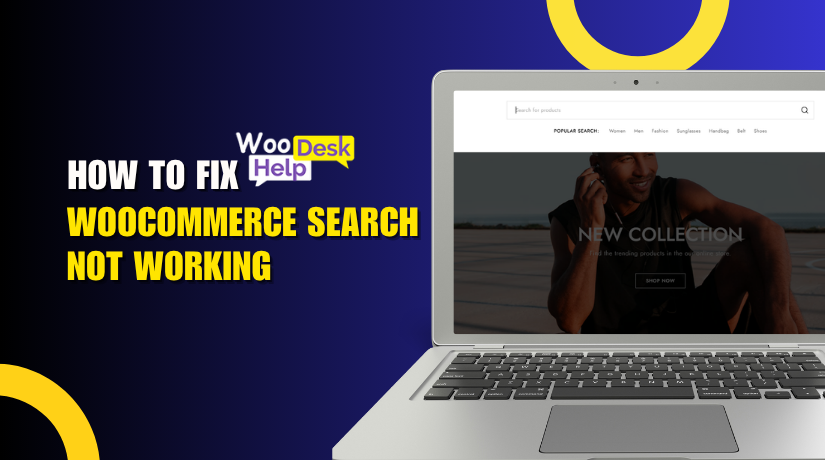
WooCommerce Search Not Working? Here’s How to Fix It Fast
Table of Contents
- Introduction
- Common Reasons Why Your WooCommerce Search Is Broken
- How to Know If Your WooCommerce Search Is Broken
- How to Fix WooCommerce Search Errors Step-by-Step
- Best WooCommerce Search Plugins to Fix Broken Search
- How to Prevent Future WooCommerce Search Problems
- Conclusion
Introduction
WooCommerce is one of the most used eCommerce platforms worldwide. Thousands of internet stores, particularly in the USA, are powered by it. Business owners trust it for flexibility, plugins, and full WordPress support. But what happens when a core feature like the search function stops working?
The WooCommerce search function not working is a common issue. Store owners often report problems like broken search bars or empty results. This issue affects customers directly and leads to poor user experience. If shoppers can’t find products, they won’t buy anything.
One of the most crucial features of an eCommerce website is search. Customers use it to find products fast. If the search fails, your store loses potential sales. A broken search also increases bounce rates and lowers trust in your website.
There are many forms of this problem. Some users say the search bar does not work at all. Others say it shows wrong results or nothing at all. It is considerably more difficult to diagnose when there is frequently no error notice.
Here are some signs you may notice:
- Search returns no products even when they exist.
- Live search or autocomplete suggestions do not appear.
- Admin dashboard search shows blank or wrong results.
- Clicking the search button gives a page with zero results.
These problems fall under several categories:
- Frontend issues: What your customers see on the site.
- Backend/admin issues: What you see in the dashboard.
The WooCommerce search functionality error may also appear after updates. Sometimes, a new plugin or theme may break the search. Even a small code conflict can stop search from working correctly. This creates confusion for both users and store owners.
Another common issue is when product pages are not indexed. This means WooCommerce cannot find them through the search tool. Also, many store owners don’t realize the default WooCommerce search is very limited. It does not search through product descriptions, categories, or SKUs unless customized.
Fixing the WooCommerce search functionality error isn’t as hard as it looks. All you need are the appropriate tools and direction.
Common Reasons Why Your WooCommerce Search Is Broken
When your WooCommerce search feature is broken, it’s important to find the cause. The search function depends on many parts of your store. If even one of those parts fails, the search will not work. The most frequent causes of WooCommerce search errors are shown below.
- Limited Default Search in WooCommerce
The built-in WooCommerce search is very basic. It only looks for product titles by default. That means it does not search:
- Product descriptions
- SKU numbers
- Categories or tags
- Product attributes
If your customers use any of these terms, search returns nothing. This leads to WooCommerce search results empty, even when products exist.
- Plugin Conflicts
WooCommerce stores often use many plugins. Sometimes, one plugin can cause another to stop working. A plugin that affects search or products can cause:
- Wrong or missing search results
- Live search errors
- Autocomplete not showing
If you’ve installed a new plugin recently, it could be the cause. Plugin conflicts are a major reason behind WooCommerce search bar functionality errors.
- Theme Compatibility Issues
Some themes don’t fully support WooCommerce or its search functions. A poorly coded theme may break the layout or hide the results. This is particularly true of custom or out-of-date themes.
If your WooCommerce search function is broken after a theme change, this could be the reason.
- Outdated WooCommerce or WordPress Versions
Running outdated versions of WooCommerce or WordPress can break search. Security patches and functionality enhancements are frequently included in updates. If you skip updates, the search may not work well.
Also, outdated themes or plugins may not work with newer WooCommerce versions.
- Caching or Indexing Problems
Caching plugins help speed up your site. But they can also serve outdated search results. Search results could be inaccurate or empty if your cache is not updated.
Also, your product database may not be properly indexed. This means search can’t “see” your products, leading to WooCommerce search results errors.
- Admin Panel Issues
Sometimes, the problem is in the WooCommerce backend. You might notice:
- Search not working for orders or products
- Delays in finding items in admin
This is a sign of a WooCommerce admin search not working error. It can be fixed with admin-level tools, which we’ll cover later.
How to Know If Your WooCommerce Search Is Broken
Make sure it’s truly broken before attempting to fix it. A search that looks fine may still give wrong or empty results. Here we’ll help you spot clear signs of a WooCommerce search function broken problem.
- Search Shows No Results for Real Products
One of the most common signs is an empty search result page. Even when the product exists, the page says “No products found.” This often confuses store owners and customers.
This may happen if:
- The product name isn’t matched exactly
- The search plugin is limited
- The item is either unavailable or hidden.
If you see WooCommerce search results empty, it’s time to investigate.
- Search Returns Wrong or Irrelevant Products
Sometimes, results do appear—but they’re incorrect. For example, someone searches for “red shoes” but sees “blue jackets.” This makes your store look unprofessional.
Reasons for this include:
- Incorrect product tags or categories
- Poorly optimized search settings
- Conflicts with custom product filters
These mistakes lead to WooCommerce search results errors, which confuse customers.
- Live Search or Autocomplete Doesn’t Work
Many stores use live search to show results while typing. If this feature stops working, it affects user experience.
Symptoms include:
- No suggestions appear in the search bar
- Loading icons spin endlessly
- Dropdown list disappears after a second
This is a sign of a WooCommerce live search functionality error. It often happens after plugin updates or conflicts.
- Admin Search Fails to Find Products or Orders
The frontend isn’t the only problem. You may also face search errors in the dashboard. For example:
- When you look for a product ID, nothing comes up.
- Order search returns zero results, even though they exist.
This means there’s likely a WooCommerce admin search not working problem.
How to Fix WooCommerce Search Errors Step-by-Step
Now that you’ve spotted the issue, it’s time to fix it. A WooCommerce search functionality error can come from many sources. Fortunately, most issues can be resolved without knowing how to code. Let’s examine each fix in detail.
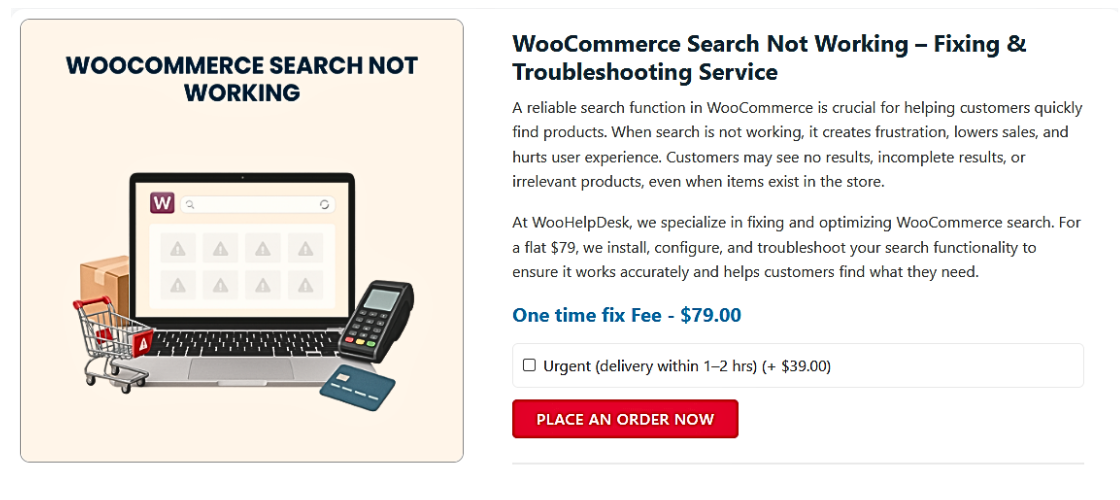
- Start with Basic Troubleshooting
Checking basic items is the first step. Sometimes, small issues cause big problems.
Do the following first:
- Clear your site cache
- Clear browser cache
- Check if the search works in a different browser
- Try using the search while logged out
If your site uses a caching plugin, purge the cache from the settings. This helps remove stored pages that may show outdated results.
Also, test the site in private/incognito mode. This ensures you’re not seeing cached pages.
If you still see WooCommerce search results empty, continue with deeper steps.
- Check for Plugin Conflicts
Plugins often conflict with each other. A search-related plugin may break after an update or interfere with others.
Here’s how to test:
- Go to your WordPress dashboard
- Deactivate all non-WooCommerce plugins
- Check if the search works
If the search starts working again, the problem is plugin-related.
Reactivate plugins one by one. After each one, test the search again. This assists in identifying the source of the WooCommerce search bar functionality issue.
Think about switching to a better plugin if you discover that it is giving you problems. Or ask for assistance from the plugin creator.
- Switch to a Default Theme
Themes can also break the search system. Especially custom or outdated themes.
Here’s how to test:
- Go to Appearance > Themes
- Activate a default theme like Storefront or Twenty Twenty-One
- Check the search again
Your current theme is the issue if it functions properly with the default theme.
You can:
- Contact the theme developer
- Check for theme updates
- Consider switching to a WooCommerce-optimized theme
A bad theme can cause both frontend and WooCommerce admin search not working errors.
- Install a Better Search Plugin
The default WooCommerce search is limited. It only searches titles—not SKUs, categories, or product descriptions.
To improve search quality, install a better plugin. These plugins extend search features and often fix broken functions.
Top recommended search plugins:
- FiboSearch (Ajax Search for WooCommerce)
- SearchWP
- Relevanssi
These plugins offer:
- Live search with instant results
- Support for SKUs, tags, and attributes
- More control over search behavior
Installing a good plugin often solves:
- WooCommerce live search functionality error
- WooCommerce search results error
- WooCommerce search function broken
Verify that the plugin works with the version of WooCommerce and your theme.
- Rebuild the Product Index
If search still fails, your product data may not be indexed properly.
You can try rebuilding the index:
- Go to WooCommerce > Status > Tools
- Locate the “Regenerate product lookup tables” option.
- Click “Regenerate”
This step is important if you recently imported products or updated them in bulk. An outdated product index often causes WooCommerce search results empty problems.
- Fix Admin Search Errors
If the search issue happens in your dashboard, it needs admin-level attention.
Try these steps:
- Make sure WooCommerce and WordPress are fully updated
- Disable custom code snippets, if any
- Check for custom admin search filters
Sometimes, admin tools or custom filters block results unintentionally. Disable any filters or custom code related to admin search.
If the WooCommerce admin search not working issue continues, consider restoring your site to a previous backup that worked.
- Check for JavaScript Errors
Live search and autocomplete depend on JavaScript. A broken script can block these features.
Open your browser’s developer console:
- Right-click on your page
- Select “Inspect”, then go to the Console tab
- Look for red error messages
Note the file or plugin that is generating any issues you observe. Disable the plugin and check again.
This helps fix WooCommerce live search functionality errors that don’t show up in normal tests.
- Disable Caching Plugins (Temporarily)
If you’re using plugins like WP Rocket, W3 Total Cache, or LiteSpeed Cache, disable them temporarily. Caching often saves old pages, causing search problems.
Clear the plugin cache and turn it off for a few minutes. Then test your search bar.
Once things are working again, adjust your caching settings to exclude search pages.
Fixing a WooCommerce search functionality error doesn’t have to be difficult. Start simple, go step-by-step, and test each change. Most search issues are caused by plugins, themes, or outdated product data.
Best WooCommerce Search Plugins to Fix Broken Search
If the built-in search doesn’t work well, plugins can solve the problem. They offer more powerful features and better accuracy.
Here are the best plugins to fix search issues:
- FiboSearch – Ajax Search for WooCommerce
FiboSearch adds live autocomplete with fast results. It searches:
- Product titles and descriptions
- Categories and tags
- SKU and custom fields
It’s lightweight and highly rated. Great for stores that need instant results.
- SearchWP
SearchWP offers deep search customization. It indexes everything:
- SKUs
- Variations
- Custom post types
- Product attributes
It’s a premium plugin, but worth it for large stores.
- Relevanssi
Relevanssi improves WordPress search for all post types, including WooCommerce. It allows:
- Partial matches
- Fuzzy search
- Weighted search results
There’s a free and premium version.
- Premmerce WooCommerce Product Search
This plugin improves search speed and relevance. It includes:
- Autocomplete
- Instant results
- Support for product variations
It’s simple, clean, and easy to set up.
How to Prevent Future WooCommerce Search Problems
Fixing your WooCommerce search function not working is just the start. To avoid the same problem later, you need to take care of your store setup. A working search bar improves user experience and boosts sales. Below are some simple ways to prevent future search errors.
- Keep Everything Updated
Key functions are frequently broken by outdated plugins and themes. Always keep the following updated:
- WooCommerce plugin
- WordPress core
- Theme (especially if it’s custom)
- All installed plugins
Updates often fix bugs, improve performance, and maintain compatibility. Set a reminder to check updates every week.
- Use Well-Coded, Trusted Plugins and Themes
Avoid using plugins or themes from unknown sources. Low-quality code can cause:
- Conflicts with search plugins
- Layout issues
- Errors in live search features
Choose plugins with:
- Good ratings
- Regular updates
- Active support
This helps reduce the risk of a WooCommerce search functionality error.
- Test Your Store After Every Change
Following a theme update or the addition of a new plugin:
- Test the product search bar
- Try searching by SKU or product name
- Check both frontend and admin search
This helps you catch problems early before customers notice them.
- Use a Dedicated Search Plugin
As discussed in the previous section, default WooCommerce search is limited. A dedicated plugin like FiboSearch or SearchWP ensures better search results.
They reduce the chance of:
- WooCommerce search results empty
- Live search errors
- Broken search features
Conclusion
A broken search bar can hurt your business. Using proper tools and clear steps, the problem becomes easy to handle. Keep your store updated, avoid low-quality plugins, and test regularly.
Still facing search issues? Reach out to WooHelpDesk.com for expert WooCommerce support. We’ll fix your WooCommerce search feature broken problems quickly and professionally.




