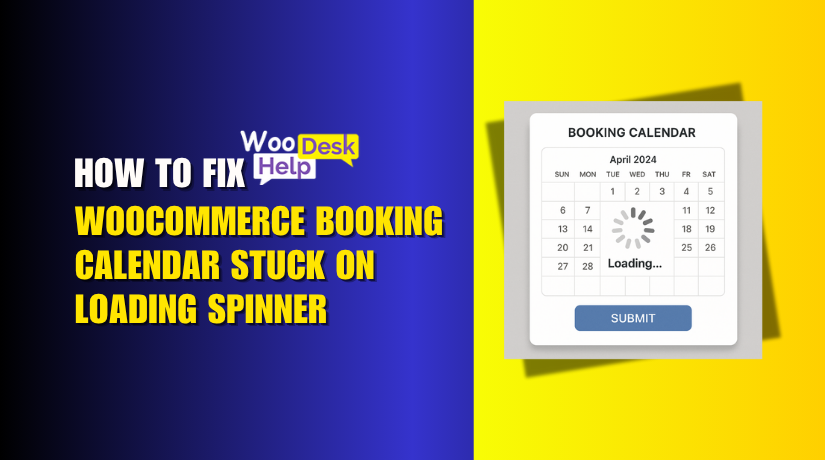
How to Fix WooCommerce Booking Calendar Stuck on Loading Spinner
Table of Contents
- Introduction
- What’s Really Going On – Understanding the Booking Calendar Loading Problem
- Most Common Causes of Booking Calendar Stuck or Slow Loading
- Step-by-Step Fixes for Booking Calendar Keeps Loading / Spinner Issues
- Preventing Future Booking Calendar Errors
- Conclusion
Introduction
Is your booking calendar stuck loading on your WooCommerce site? You’re not by yourself. This annoying problem affects a lot of store owners. A spinning loader or slow calendar can turn away customers. This results in a bad user experience and lost sales.
The booking calendar is a key tool for many businesses. It lets customers choose a date and time for appointments or reservations. When it works well, it makes bookings smooth. But when it fails to load, it causes big problems.
Here’s what users commonly report:
- The booking calendar keeps loading without showing any dates.
- The calendar gets stuck on the loading spinner.
- The page slows down when the booking calendar tries to load.
These issues go beyond simple frustration. They damage customer trust and reduce sales. A broken calendar makes your business look unprofessional. Customers may leave your site and book with someone else.
You may ask, “Why is my booking calendar loading slow?” or “Why is there an error loading the calendar?” These are common questions, and this post will help you find the answers.
We’ll keep it clear, simple, and focused on real fixes. Whether your calendar is slow to load or stuck on a spinner, we’ll help you fix it fast.
What’s Really Going On – Understanding the Booking Calendar Loading Problem
The booking calendar is a key part of your WooCommerce website. Users are able to select the time and date for services. When the calendar fails to load, it can block the whole booking process.
Many WooCommerce users face this issue. The calendar either takes too long to load or stays stuck on the loading spinner. Sometimes it doesn’t appear at all.
How the Booking Calendar Works
The booking calendar uses scripts and data to show dates. It loads booking slots based on the product, time zones, and settings. This all happens in the background when a page loads.
The calendar breaks if there is a mistake or delay in this process. It might:
- Spin forever without loading any dates
- Show a blank calendar or partial content
- Freeze the booking section of the page
These issues can confuse your visitors and lower their trust.
How It Impacts Your Business
When the calendar doesn’t load, users cannot book. This means:
- Missed appointments and lost revenue
- Poor user experience
- Lower search rankings due to high bounce rates
Most customers won’t wait. If your booking calendar is slow to load or shows an error, they’ll leave.
Here’s what your visitors might experience:
- They click the booking tab, and nothing shows up.
- A calendar appears but never stops loading.
- They refresh the page, but the issue remains.
These loading problems happen more often on mobile and slow networks. If your site is already heavy, the calendar might take longer to load or break completely.
Most Common Causes of Booking Calendar Stuck or Slow Loading
Booking calendar errors are frustrating. But before you fix them, it helps to understand what causes them. These issues don’t appear out of nowhere. They usually happen due to specific problems in your WordPress or WooCommerce setup.
Below are the most common reasons why your WooCommerce bookings calendar is slow to load, keeps spinning, or fails to display correctly.
- Plugin Conflicts
Many websites use multiple plugins for added features. But not all plugins work well together. A booking plugin may clash with:
- Page builders such as WPBakery or Elementor
- Plugins for caching or optimization
- Custom booking add-ons
Even popular plugins can create issues when combined. One script can block another. This can cause the calendar to freeze or disappear.
- Outdated Plugins or WordPress Version
Running older versions of plugins or WordPress can cause trouble. The WooCommerce Bookings plugin needs regular updates to stay compatible. If your:
- WooCommerce version is old
- WordPress version is not updated
- Bookings plugin is outdated
…then the calendar may not load as expected.
Make sure you’re always using the most recent stable versions.
- JavaScript or jQuery Errors
The booking calendar uses JavaScript to display dates and slots. If another plugin breaks the JavaScript flow, the calendar won’t work.
Common signs of JS errors:
- Calendar gets stuck on a loading spinner
- Console shows red error messages (in browser dev tools)
JS issues are often caused by:
- Broken scripts
- Theme conflicts
- Third-party plugins injecting code
Even a small JavaScript error can block the calendar from loading.
- Caching Problems
Caching helps speed up websites. But booking calendars show live, dynamic content. If a caching plugin stores an old version of the page, the calendar may:
- Not show new time slots
- Fail to load correctly
- Display outdated booking data
Common caching issues come from:
- WP Rocket
- LiteSpeed Cache
- Cloudflare (if misconfigured)
For booking pages, caching should often be turned off or set to bypass.
- Server Performance or Hosting Limitations
Slow servers delay how fast the calendar loads. Server resources might be insufficient if your website is hosted on a shared server.
Signs of server issues:
- Calendar loads slowly or not at all
- High Time to First Byte (TTFB) in tests
- Site lags during high traffic
- To resolve this, either raise the PHP memory limit or switch to better hosting.
- Heavy Booking Data or Too Many Products
Large booking databases slow things down. If you have:
- Many booking products
- Long time ranges
- Complex booking rules
…then the calendar will take longer to process and load.
Try limiting:
- Booking slots shown at once
- Time ranges per view
Step-by-Step Fixes for Booking Calendar Keeps Loading / Spinner Issues
Now that you know what causes the calendar issue, let’s fix it. This section gives you easy-to-follow steps. You don’t need to be a developer. Just follow each solution and test your site as you go.
- Update All Core Plugins and Themes
Updating everything is the first step. Outdated files often cause conflicts.
Update the following:
- WordPress core
- WooCommerce
- WooCommerce Bookings plugin
- Your active theme
Remember to check your other plugins for updates as well.
Always make a backup of your website before making any updates.
Updates guarantee compatibility, increase speed, and repair issues. Once updated, reload your booking calendar. See if the spinner or slow loading issue is gone.
- Disable Conflicting Plugins One by One
A conflict with another plugin is a common issue. Testing is the only way to discover it.
Here’s what to do:
- Go to Plugins > Installed Plugins
- One by one, deactivate any plugins that are not necessary
- After each step, refresh your website
- Check if the calendar loads correctly
If the calendar works after disabling a plugin, that one is the problem.
Some plugins known to cause conflicts:
- Page builders with custom scripts
- Caching or performance plugins
- SEO tools with script changes
Once found, either replace or reconfigure the conflicting plugin.
- Switch to a Default Theme (Like Storefront)
Themes also include scripts that can break the calendar.
Here’s how to test:
- Go to Appearance > Themes
- Activate the “Storefront” or “Twenty Twenty” theme
- Visit the booking page and check the calendar
If it does, the issue is probably with your theme.
Options include:
- Contacting the theme developer for a fix
- Changing to a theme that is better compatible with WooCommerce
- Clear All Caches
Caching is great for speed. But for booking calendars, it can do harm.
Clear these types of caches:
- Plugin cache (e.g., WP Rocket, LiteSpeed)
- Browser cache
- Hosting-level cache (e.g., SiteGround, Bluehost)
- CDN cache (e.g., Cloudflare)
After clearing, test the booking page again. Make sure dynamic content like calendars isn’t cached.
Tip: Exclude booking pages from cache inside your caching plugin settings.
- Turn Off Minification and Script Merging
Many optimization plugins combine or compress JavaScript files. This can break scripts used by the calendar.
Steps to disable:
- Open your caching or optimization plugin settings
- Turn off JS minification
- Turn off combine JavaScript files
- Save changes and clear cache
Reload the page. If the calendar now loads, this was the problem.
Some plugins with this feature:
- Autoptimize
- WP Rocket
- LiteSpeed Cache
- Fix Timezone and Booking Settings in WooCommerce
Wrong timezone settings can break how dates load.
Check this:
- Go to Settings > General
- Choose the appropriate time zone for your company.
Then check the product settings:
- Make sure booking duration, start times, and availability are set correctly
- Avoid overlaps or blank time slots
Save changes and refresh your calendar.
- Resync or Recreate the Booking Product
Sometimes, booking products get stuck. A clean setup can help.
You can:
- Make a duplicate of the product and remove the previous one
- Remove and re-add availability rules
- Set a shorter booking range
This can reset any stuck values or corrupted settings.
- Use a Clean Browser or Incognito Mode
Your browser might be storing old data. Try this:
- Open your site in Incognito Mode
- Test the booking page
- If it works, clear your regular browser cookies and cache
Try utilizing a different device or browser as well.
- Review and Increase Server Resources
If your site runs on shared or slow hosting, upgrade it.
Check:
- PHP version (use at least PHP 7.4 or higher)
- Memory limit (raise to 256MB if needed)
- Execution time
You can set this in wp-config.php or ask your host for help.
- Check Console for JavaScript Errors (Optional)
If nothing works, inspect your site’s console.
Steps:
- Right-click on the booking page > Inspect
- Go to the Console tab
- Look for red error messages
These messages can point to the script or plugin causing the error.
You can then search the error message online or share it with a developer.
Preventing Future Booking Calendar Errors
Fixing the booking calendar is only part of the process. It’s just as important to make sure the problem doesn’t come back.
You can maintain the smooth operation of your calendar by following these easy steps.
- Keep Everything Updated
Outdated plugins and themes often cause issues. Updates include bug fixes and performance improvements.
Make this a habit:
- Update WordPress regularly
- Keep WooCommerce and the Bookings plugin up to date
- Update your plugins and theme.
Before updates go live, test them on a staging site.
- Use a Staging Environment for Testing
Before making big changes, test them in a safe place.
A staging location enables you to:
- Try out new plugins risk-free
- Test updates for compatibility
- Check how the calendar works in new setups
Many hosting providers offer one-click staging tools.
- Avoid Heavy or Unreliable Plugins
Not all plugins are built well. Some can break important features.
Here’s what to avoid:
- Plugins that add too many scripts
- Tools with poor support or few updates
- Free plugins without good reviews
Stick with well-rated plugins that work well with WooCommerce.
- Exclude Booking Pages from Caching
Caching is great for speed but bad for dynamic content like calendars.
To prevent errors:
- Include booking URLs in the exclusion list of your cache plugin.
- Disable JS or CSS minification for those pages
- Use page rules in Cloudflare or other CDNs if needed
This helps your calendar always load live data.
- Regularly Monitor Your Site
Use tools like:
- To check for crawl problems, use Google Search Console
- Uptime monitors to get alerts if your site is down
- Browser testing to check mobile and desktop performance
Early inspections help you identify issues before they cost you sales.
Conclusion
A broken booking calendar can quickly drive customers away. However, you can resolve loading problems and stop them from happening again if you follow the correct procedures. Regular updates, smart plugin choices, and proper caching rules are key to keeping your booking system running smoothly.
Still stuck or need expert help? WooHelpDesk is here for you. Our team specializes in WooCommerce support and booking calendar fixes. Don’t let tech issues hurt your business — contact WooHelpDesk today and get your calendar working the right way.




