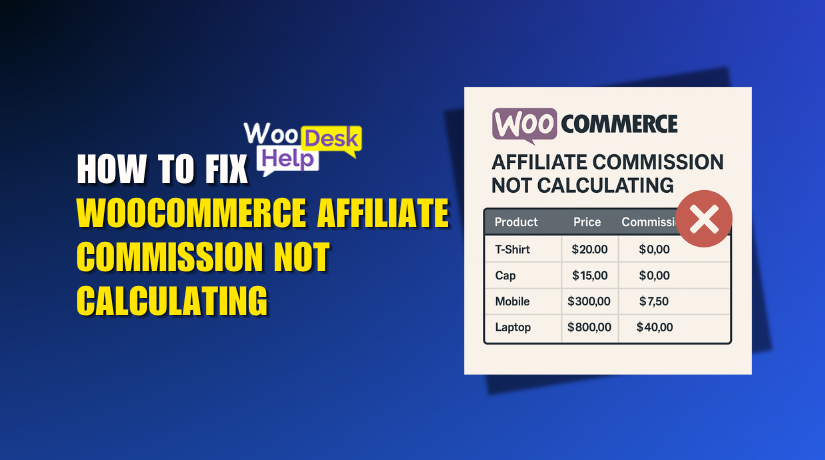
WooCommerce Affiliate Commission Not Calculating? Here’s How to Fix It
Table of Contents
- Introduction
- How Affiliate Commission Tracking Works in WooCommerce
- Common Reasons Why WooCommerce Affiliate Commissions Are Not Calculating
- How to Troubleshoot Affiliate Commission Issues in WooCommerce
- Fixing Commission Issues Using YITH WooCommerce Affiliates Plugin
- Best Practices to Avoid Affiliate Commission Issues
- When to Get Professional Help
- Conclusion
Introduction
Running an affiliate program is a great way to grow your store. Affiliates bring traffic, increase sales, and improve brand reach. But sometimes, things don’t go as planned. Many store owners face a common issue: WooCommerce affiliate commission not calculating.
This problem affects your sales, affiliate trust, and business growth. It leads to confusion and a lot of support tickets. You may hear complaints like:
- “My affiliate didn’t get credit.”
- “The commission isn’t showing up.”
- “Sales are missing from the affiliate dashboard.”
If you’re seeing similar issues, you’re not alone. Affiliate tracking can break for many reasons. And if the commission is not calculated, affiliates stop promoting your store.
In this guide, we’ll explore all the causes and fixes. We’ll also show you how to solve it using the YITH WooCommerce Affiliates plugin. By the end, you’ll know how to restore your affiliate program and avoid future errors.
How Affiliate Commission Tracking Works in WooCommerce
Before we fix the issue, let’s understand how affiliate tracking works. WooCommerce doesn’t offer built-in affiliate tracking. So, store owners use third-party plugins to manage it.
Here’s how the process usually works:
- An affiliate shares a product link with a special ID.
- A customer clicks the link and visits your store.
- A cookie is placed in the browser to track the affiliate.
- If the customer buys within a set time (e.g. 30 days), the sale is recorded.
- The affiliate earns a commission for that sale.
If any step breaks, the commission may not be calculated.
Common plugins used include:
- YITH WooCommerce Affiliates
- AffiliateWP
- Post Affiliate Pro
- ReferralCandy
These plugins manage tracking, cookies, and commissions. They create referral records, track clicks, and apply commission rules.
Each plugin works slightly differently, but the goal is the same. If tracking fails, the affiliate commission not calculating in WooCommerce becomes a real issue.
Common Reasons Why WooCommerce Affiliate Commissions Are Not Calculating
Affiliate commission issues can be frustrating. You’ve set everything up, but still no commission is generated. If you’re wondering why the WooCommerce affiliate commission is not calculating, this section will help.
Let’s explore the most common reasons for this issue.
- Plugin Conflicts
One of the top causes is a plugin conflict. WooCommerce runs on multiple plugins. Sometimes, these don’t work well together.
An affiliate plugin may not trigger correctly if:
- Another plugin overrides checkout behavior.
- A caching plugin interferes with tracking scripts.
- JavaScript errors stop the referral logic from firing.
To check for conflicts, disable other plugins temporarily. Then test if the commission tracks properly.
- Cookie or Session Issues
Affiliate tracking depends heavily on browser cookies. If cookies don’t get set or are blocked, no tracking happens.
Here’s what can cause cookie issues:
- Customers block cookies in their browser.
- Privacy plugins or extensions delete them.
- The cookie duration is too short (e.g., 1 hour).
Make sure your affiliate plugin sets cookies properly. Also, set a realistic duration like 30 or 60 days.
- Manual Order Creation
Affiliate tracking works during online purchases. If you create orders manually in the admin panel, plugins may skip tracking.
This happens because:
- No referral cookie was used.
- No customer session was active.
- Order is missing referral metadata.
If your affiliates complain about missed commissions, check if the orders were manually added.
- Misconfigured Plugin Settings
Even if the plugin is installed, wrong settings can break tracking. A simple mistake in configuration may stop commission generation.
Common setup issues include:
- No default commission rate assigned.
- Referral system disabled.
- Affiliate role not enabled for users.
Always double-check plugin settings under the WooCommerce or affiliate plugin tab.
- Incompatible or Outdated Plugins
If your plugin is old, it may not work with the latest WooCommerce version. Outdated plugins may not fire tracking hooks properly.
Check these regularly:
- WooCommerce version is up to date.
- Affiliate plugin is compatible and updated.
- Theme or other custom code doesn’t break hooks.
Keep both WooCommerce and the affiliate plugin updated to avoid errors.
- Caching and CDN Interference
Sometimes, a Content Delivery Network (CDN) or caching tool blocks referral data.
Why this matters:
- It may serve cached pages without affiliate info.
- JavaScript tracking can be skipped.
- Dynamic data like referral IDs may be removed.
To fix this:
- Exclude affiliate pages from cache.
- Use test mode and real links to confirm tracking.
- No Conversion Event Triggered
Affiliate plugins depend on “conversion” events like completed orders. If your plugin doesn’t detect that event, it won’t record commission.
This can happen if:
- The thank-you page is skipped.
- The customer exits before completing checkout.
- The order status doesn’t match what’s required for commission.
Make sure the plugin tracks completed orders and the status is set to “Processing” or “Completed.”
How to Troubleshoot Affiliate Commission Issues in WooCommerce
Now that you know the common causes, it’s time to fix them. If your affiliate commission is not working in WooCommerce, don’t worry. You can follow these simple steps to troubleshoot and solve the issue.
We recommend starting with a backup before making changes. Let’s go step by step.
- Test the Affiliate Link in a Private Window
First, test if the tracking link works. Use a private or incognito browser window to avoid previous cookies.
Steps to follow:
- Copy the affiliate link from your plugin.
- Open an incognito window.
- Paste the link and browse your site.
- Add a product to the cart and complete checkout.
- Check if the commission appears in the plugin dashboard.
This helps verify that the basic tracking is functional.
- Clear Cookies and Browser Cache
Old or broken cookies may stop tracking. Clear your cookies and cache before each test.
To do this:
- Go to browser settings.
- Clear cache and cookies for your store domain.
- Close and reopen the browser.
- Use a fresh link and test again.
Always use a clean session when testing affiliate behavior.
- Disable Other Plugins and Use Default Theme
A conflict may be blocking the affiliate plugin. Temporarily disable other plugins and switch to a default theme like Storefront.
Here’s how:
- Deactivate all plugins except WooCommerce and your affiliate plugin.
- Switch to a default theme.
- Run your affiliate link test again.
If tracking works now, enable other plugins one by one to find the conflict.
- Review Affiliate Plugin Settings
Misconfigured settings can stop commission generation. Check the plugin’s admin panel.
Make sure these are set correctly:
- Referral tracking is enabled.
- A commission rate is assigned.
- Affiliate status is active.
- Conversion status (e.g., “Processing”) is correctly mapped.
Each plugin has its own setting panel, so review the documentation if unsure.
- Check Referral Logs and Debug Tools
Most affiliate plugins include logs or debug tools. These help you see if clicks and conversions are tracked.
Look for:
- Click logs
- Referral history
- Conversion events
- Any warning or error messages
If no logs appear after testing, the plugin may not be firing at all.
- Update Everything to the Latest Version
Outdated plugins often cause bugs. Make sure:
- WooCommerce is updated.
- The affiliate plugin is the latest version.
- WordPress core and PHP versions are compatible.
After updates, test again with a clean session.
- Check for Manual Orders or Test with Real Accounts
As discussed earlier, manually created orders may skip affiliate logic. Test with a real customer account and complete a real checkout (can be a low-value product or coupon-based).
Avoid:
- Using admin accounts to test.
- Creating orders from the backend.
Always use front-end behavior to verify real tracking.
Fixing Commission Issues Using YITH WooCommerce Affiliates Plugin
If you’re using YITH WooCommerce Affiliates, you’re already on the right path. It’s a powerful plugin with flexible commission rules. However, it can run into issues too.
Let’s walk through how to check your settings and fix the problem. If your WooCommerce affiliate commission is not calculating, these steps can help.
- Check That the Plugin Is Installed and Active
Start by making sure the plugin is properly installed.
- Go to Plugins > Installed Plugins
- Look for YITH WooCommerce Affiliates
- Ensure it’s activated and not outdated
If it’s not active, the plugin won’t track referrals or sales. Also, make sure your WooCommerce version is up to date.
- Set Commission Percentage for Affiliates
A missing commission rate will prevent payouts from being calculated.
Follow these steps:
- Go to YITH > Affiliates > Settings
- Look for the “Commission Settings” tab
- Set a default commission percentage (e.g., 10%)
- Click Save Changes
You can also assign custom commission rates for specific users.
- Enable Tracking Through Referral Links
If tracking is turned off, no commissions will be calculated.
Check these:
- Under YITH > Affiliates > Settings
- Ensure that Referral Tracking is enabled
- Make sure it says “Track users from affiliate links”
This tells the plugin to capture data from shared links. If disabled, it won’t record any visits or sales.
- Set the Cookie Duration Properly
YITH uses browser cookies to remember who referred the visitor. If the cookie time is too short, it may miss conversions.
Here’s how to set it:
- Still in the plugin settings, find “Cookie Duration”
- Set it to a reasonable period like 30 days
- This gives customers time to buy and still credit the affiliate
Too short (like 1 hour) may cause missed commissions.
- Use a Real Test Case to Confirm Tracking
Once settings are correct, test tracking with a real flow.
Steps to follow:
- Create a test affiliate account.
- Copy the referral link from their dashboard.
- Open an incognito window and use the link.
- Add an item to the cart and complete checkout.
- Check the “Referrals” tab in the YITH plugin dashboard.
The referral should now show up with a pending or approved status.
- Review Referrals and Order Status
The commission will only show if the order is completed or processing. To check:
- Go to WooCommerce > Orders
- Click on the test order
- Confirm the order status is not “Pending” or “Failed”
You can also manually approve or reject referrals inside YITH > Affiliates > Referrals.
- Enable Debug Logs for Deeper Analysis
If you’re still having trouble, use YITH’s debug tools.
- Go to the Debug section in plugin settings
- Enable logging
- Repeat the test order process
- Review the logs for referral and commission activity
This helps pinpoint where the issue is happening.
Best Practices to Avoid Affiliate Commission Issues
These best practices will help you maintain accurate commission tracking.
Always Test After Updates
After updating WooCommerce or your affiliate plugin, test tracking again.
- Use a test affiliate account
- Run a test purchase
- Confirm that commissions still calculate
This ensures that nothing breaks after updates.
Avoid Manual Order Entry
Manual orders skip tracking logic. Avoid adding affiliate orders from the backend.
- Ask customers to complete the order online
- Only approve real, tracked orders
Keep Plugins and Themes Updated
Outdated tools often cause referral issues. Make sure to:
- Update WooCommerce regularly
- Keep affiliate plugins current
- Use a theme that supports WooCommerce standards
Set Reasonable Cookie Duration
Use a realistic cookie duration in your settings. This ensures:
- Affiliates are credited for delayed purchases
- You avoid missed commissions
30–60 days is a common range.
Educate Your Affiliates
Make sure your affiliates understand how to:
- Use referral links correctly
- Avoid sharing broken or modified URLs
- Test their links before promotion
Happy affiliates promote more—and with confidence.
When to Get Professional Help
Sometimes, fixes need deeper technical knowledge. If you’ve tried all steps and affiliate commission is still not working in WooCommerce, it’s time to call in help.
Look for expert help if:
- Referrals are still missing after testing
- Logs show no tracking activity
- Orders are not triggering commissions
- You’re using custom themes or complex plugins
At this point, it’s best to let a specialist check your setup.
Conclusion
Affiliate commissions are essential to a successful WooCommerce store. When they stop working, it affects both your revenue and affiliate relationships.
If you’re still experiencing issues with affiliate tracking or commission calculations, WooHelpDesk is here to help.
We specialize in:
- WooCommerce plugin setup and troubleshooting
- Fixing affiliate commission errors
- Resolving plugin and theme conflicts
👉 Contact WooHelpDesk today and get your affiliate program back on track—with accurate tracking and reliable commission payouts.




