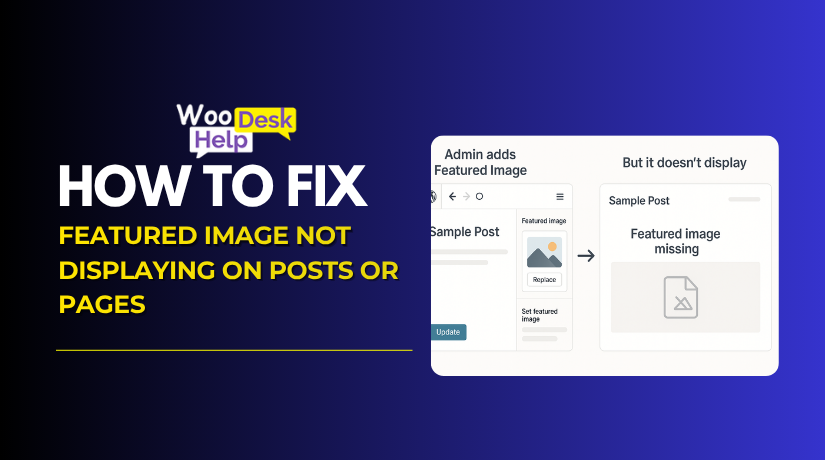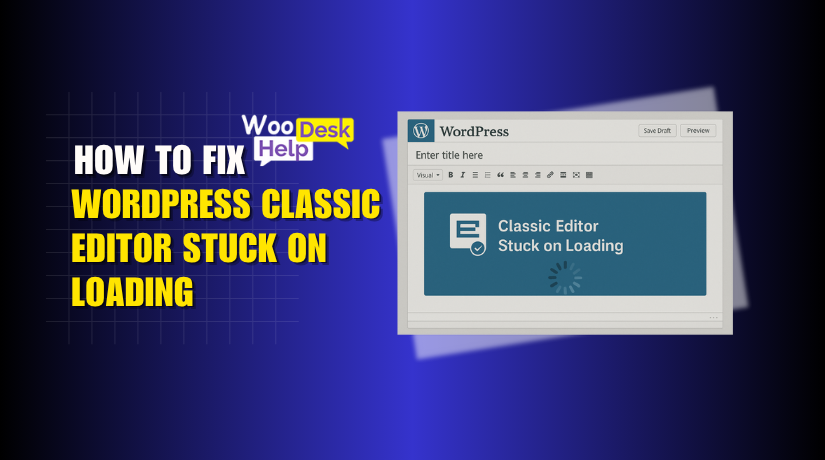
WordPress Classic Editor Stuck on Loading: Causes and Proven Fixes
Table of Contents
- Introduction
- Common Signs of the Classic Editor Loading Issue
- Causes Behind the Classic Editor Loading Issue
- Quick Fixes to Try First
- Advanced Fixes and Server Optimization
- When to Seek Professional Help
- Prevention Tips to Avoid Future Classic Editor Problems
- Conclusion
Introduction
The WordPress Classic Editor is still a favorite among many users. It offers a simple and clean editing experience. Many site owners prefer it over the newer Block Editor. It works well with older plugins and themes. It’s also more beginner-friendly compared to other WordPress editors.
But a common problem affects a lot of consumers. Sometimes the Classic Editor gets stuck while loading. You may see a blank screen or a spinning circle. This problem is frustrating and confusing. The editor won’t load, and you can’t update or publish posts.
This issue is often called the WordPress Classic Editor endless spinner problem. Even if no changes have been done, it may suddenly appear. In some cases, users wait for minutes, but the editor never appears.
If your Classic Editor keeps loading, you’re not alone. Thousands of WordPress users in the U.S. have reported the same. This article will help you fix it.
Common Signs of the Classic Editor Loading Issue
When the Classic Editor won’t load WordPress, it can take several forms. These are the most typical signs to look out for:
- A loading spinner stuck on the editor screen
- An empty white screen in place of the editor
- Editor buttons or content box do not show up
- The admin page loads very slowly or not at all
- The editor may freeze just before it fully loads
- Issues with the JavaScript console of your browser
These problems may appear after a plugin update or server change. Sometimes, it happens after updating WordPress core. Other times, nothing seems to have changed, but the editor still fails.
If you’re seeing a WordPress Classic Editor blank screen loading, here’s what might also happen:
- You attempt to write or modify a post.
- The page loads but shows no content editor
- You refresh the page, but the spinner keeps circling
- Other parts of WordPress work fine — just not the editor
These problems are not merely bothersome. They prevent you from controlling your website. Therefore, it’s critical to determine the problem and address it as soon as possible.
Causes Behind the Classic Editor Loading Issue
When the Classic Editor keeps loading or shows a blank screen, it usually means something is blocking it from working correctly. These problems are not random. They often come from common sources inside your WordPress setup. Below are the main reasons the WordPress Classic Editor endless spinner issue may happen.
- Plugin Conflicts
Many WordPress plugins load their own scripts and styles. The Classic Editor might not be compatible with some of these. The editor may malfunction if two plugins attempt to control the same area of the page.
For example, plugins that often cause issues include:
- Page builders (Elementor, WPBakery)
- SEO tools (Yoast SEO, Rank Math)
- Security plugins (Wordfence, Sucuri)
- Visual editors or Gutenberg add-ons
Conflicts can arise from even helpful plugins if they are out-of-date or poorly coded. This can result in the editor getting stuck in a loop, showing only a spinner.
- JavaScript Errors in the Browser
The Classic Editor uses JavaScript to load its features. If any JavaScript fails to run, the editor may not appear at all. One of the main reasons for the Classic Editor JS error loading problem is this.
These errors may be caused by:
- Broken plugin scripts
- Conflicting theme scripts
- Missing files from updates
When JavaScript fails, the editor may remain stuck or show a completely blank screen.
- Theme Compatibility Issues
Some WordPress themes include custom features or styling for the editor. Occasionally, these may conflict with the Classic Editor plugin. If your theme is not updated or not designed for compatibility, it may cause the editor to break.
Themes that use:
- Custom shortcodes in the editor
- Inline JavaScript in the admin panel
- Outdated jQuery versions
can cause the WordPress admin editor to get stuck loading or appear broken.
- Caching or CDN Conflicts
To increase speed, Content Delivery Networks (CDNs) and caching plugins are utilized. However, they sometimes deliver old or incomplete files. This can stop the Classic Editor from loading properly.
Common problems include:
- JavaScript files not updating
- Combined/minified files missing editor code
- CDN blocking admin scripts by mistake
This causes the Classic Editor loading spinner to get stuck or the editor to load slowly.
- Incomplete or Corrupt Updates
Sometimes updates don’t install correctly. This can happen with WordPress core, themes, or plugins. Missing or broken files often cause the Classic Editor blank screen loading issue.
Reasons may include:
- Interrupted updates
- Manual uploads with missing files
- Hosting limits blocking update processes
Even a small missing file can stop the editor from loading.
- Server or Hosting Performance Issues
Slow servers or limited hosting plans can affect the admin area. When your server response time is high, the editor may take forever to load. Sometimes it won’t even load.
This leads to issues like:
- Delayed JavaScript execution
- Server timeouts
- PHP memory limits being too low
These factors can make the Classic Editor load slow WordPress experience even worse.
Quick Fixes to Try First
If your WordPress Classic Editor won’t load, don’t panic. In many cases, the issue is small and easy to fix. To try these steps, you don’t have to be a developer. Below are some quick actions that often solve the Classic Editor loading issue fast.
- Clear Your Browser Cache
Website files are saved by your browser to speed up loading. But sometimes, it loads outdated or broken files. This can cause the Classic Editor loading spinner to get stuck.
Here’s what to do:
- Go to the settings of your browser
- Locate the “Clear cache” or “Clear browsing data” option
- Clear cached files, not your saved passwords or history
- Reload your WordPress editor
If the editor loads after this, the problem was cached files.
- Try a Different Browser or Private Mode
Sometimes, browser extensions or saved settings block scripts from running. This can stop the Classic Editor from loading fully.
To check:
- Open your site in a different browser
- Or use the same browser in incognito/private mode
If it functions there, the configuration of your standard browser is probably the problem.
- Disable All Plugins Temporarily
Plugin conflicts are a leading cause of the Classic Editor keeps loading problem. Disabling plugins is an easy way to check.
Steps to follow:
- Open your WordPress dashboard and log in
- Go to Plugins > Installed Plugins
- From the Bulk Actions menu, select “Deactivate” after selecting all
- Try accessing the Classic Editor to check if it loads properly
If it loads, the problem was with one of the plugins. After that, you can identify the problematic one by turning them on one at a time.
- Switch to a Default WordPress Theme
Your theme may be blocking the editor from loading. To check this:
- Go to Appearance > Themes
- Select a default theme, such as Twenty Twenty-Four.
- Open the editor again
If it now works, your original theme was causing the problem.
- Turn Off Caching or CDN Tools
Caching plugins or CDNs may cause the Classic Editor blank screen loading error. They sometimes deliver outdated scripts or block admin requests.
What to do:
- Turn off your cache plugin (such as W3 Total Cache or WP Super Cache) for the time being
- Pause it if you’re using a CDN like Cloudflare
- Clear all cache, then reload the editor
Advanced Fixes and Server Optimization
Digging deeper is necessary if the quick fixes didn’t work. The Classic Editor loading issue may be linked to technical problems. These can include plugin errors, server limits, or even missing files. Below are detailed solutions that require a bit more effort but often fix the issue completely.
- Enable Debug Mode in WordPress
Debug mode can help you find hidden errors. When turned on, it shows warnings and logs them. These logs can point to the real problem.
To enable debugging:
- Use your hosting file manager or FTP to access the files on your website
- Find the root folder’s wp-config.php file.
- The following lines should be updated or added:
define(‘WP_DEBUG’, true);
define(‘WP_DEBUG_LOG’, true);
define(‘WP_DEBUG_DISPLAY’, false);
- After saving the file, restart your editor.
If an error is causing the Classic Editor to keep loading, it will now be logged. The log file is located at wp-content/debug.log.
- Use the Health Check Plugin
This official plugin lets you check for problems safely. It doesn’t affect visitors and gives useful details.
Steps:
- Install Health Check & Troubleshooting plugin
- Go to Tools > Site Health
- Click Troubleshooting Mode
- WordPress will only utilize the default theme for your user and deactivate plugins
- Test if the Classic Editor works
If it does, start re-enabling plugins one by one. This helps in identifying the source of the Classic Editor JS error loading problem.
- Reinstall the Classic Editor Plugin
Sometimes the plugin itself is broken. It might not install properly or may have missing files.
To reinstall:
- Go to Plugins > Installed Plugins
- Deactivate and delete the Classic Editor
- Go to Plugins > Add New
- Search “Classic Editor” and reinstall it
After reinstalling, check if the WordPress Classic Editor endless spinner issue is gone.
- Restore Missing or Corrupt WordPress Core Files
A failed update can leave your WordPress with broken files. These may block the editor.
To fix this:
- Get a new version of WordPress from wordpress.org.
- Open the zip file
- Do not copy the wp-content folder
- Upload the rest of the files using FTP
- Overwrite existing files except for wp-content
By doing this, damaged core files will be fixed without compromising your content.
- Check JavaScript and Console Errors
JavaScript errors often block the editor. You can find these using your browser’s tools.
Steps:
- Open the page where the editor loads
- Right-click, then select Inspect
- Select the Console tab.
- Check for red error warnings.
Common errors:
- Uncaught TypeError
- ReferenceError: tinyMCE is not defined
These show the browser cannot load the editor scripts. This helps confirm a Classic Editor JS error loading issue.
- Disable Script Optimization or Minification
Some plugins compress JavaScript files to make the site faster. But this may break the Classic Editor.
These include:
- Autoptimize
- WP Rocket
- LiteSpeed Cache
Try turning off:
- JavaScript minification
- Combining JS files
- Defer JS loading
Clear the cache and save the settings. Then reload the editor to see if it works.
- Increase PHP Memory and Server Resources
Low memory or slow servers can make the Classic Editor load slow WordPress behavior worse. The server may stop loading the editor due to timeouts.
PHP memory can be increased:
- Edit wp-config.php
- Add this line before “That’s all, stop editing!”:
define(‘WP_MEMORY_LIMIT’, ‘256M’);
Other helpful server settings:
- Use PHP 8.0 or higher
- Make sure max_execution_time is at least 60
- Upgrade to better hosting if limits are low
- Disable Object Caching or Opcode Cache Temporarily
Advanced caching like Redis, Memcached, or Opcode caching can affect backend functions. They may not refresh properly and keep loading old editor files.
To test:
- Ask your host to disable Redis or Opcode cache
- Alternately, use your hosting control panel.
- Test if the editor now loads correctly
- Pause CDN Services Like Cloudflare
Sometimes CDNs block or delay the admin scripts. This leads to the Classic Editor loading spinner stuck problem.
Steps:
- Log in to your CDN provider (like Cloudflare)
- Use the “Pause” option or create a page rule to bypass the wp-admin area
- Clear your cache
- Reload the Classic Editor page
If the editor now works, the CDN was causing the issue.
- Scan for Malware or Corrupt Files
Rarely, malware or hacked files may prevent admin scripts from working. This causes unusual behavior in the editor.
Signs include:
- Unwanted redirects
- Strange scripts in the footer
- New unknown users in your dashboard
Security plugins such as these can be used:
- Wordfence
- Sucuri Security
- MalCare
Run a scan and check for warnings. Clean any issues and recheck the editor.
When to Seek Professional Help
It’s time for assistance if you’ve tried every solution and nothing has worked. Some problems are deep in your WordPress system or server. These need expert support to fix without causing more issues.
You should contact a WordPress expert if:
- The Classic Editor keeps loading, even after all troubleshooting
- You don’t feel confident editing files or changing server settings
- Your site shows warning messages or critical errors
- You rely on the editor daily and need a quick fix
- You’ve restored backups, but the problem returns
At this point, reaching out to a support team can save time. Services like WooHelpDesk offer fast, WordPress-specific help. Their team can diagnose and fix the issue for you. This guarantees the seamless and risk-free operation of your website.
Prevention Tips to Avoid Future Classic Editor Problems
Once your editor is working again, you’ll want to keep it stable. Many loading issues happen due to updates or conflicts. A few good habits can help prevent this.
Here are some helpful tips:
- Keep WordPress updated: Always update core, themes, and plugins regularly.
- Use a staging site: Before implementing changes live, test them on a copy of your website.
- Avoid too many plugins: Only use trusted and essential plugins.
- Monitor plugin compatibility: Verify that every plugin is compatible with the WordPress version you are using.
- Clear cache after updates: This ensures the editor loads fresh files.
- Back up your site: Always keep a recent backup in case of problems.
Also, consider using the new Block Editor (Gutenberg) if you keep having trouble. It’s well-supported and gets regular updates.
Conclusion
The WordPress Classic Editor loading issue can be frustrating, especially when you need to update content quickly. From plugin conflicts to caching errors, many factors can cause the editor to freeze, spin endlessly, or show a blank screen. Most users may resolve the issue without the need for sophisticated abilities by following the instructions in this article.
Don’t waste additional time if you’ve done everything and problems persist. Let the experts at WooHelpDesk handle it for you. Our team specializes in fast, reliable WordPress support. Get in touch today and fix your editor for good.