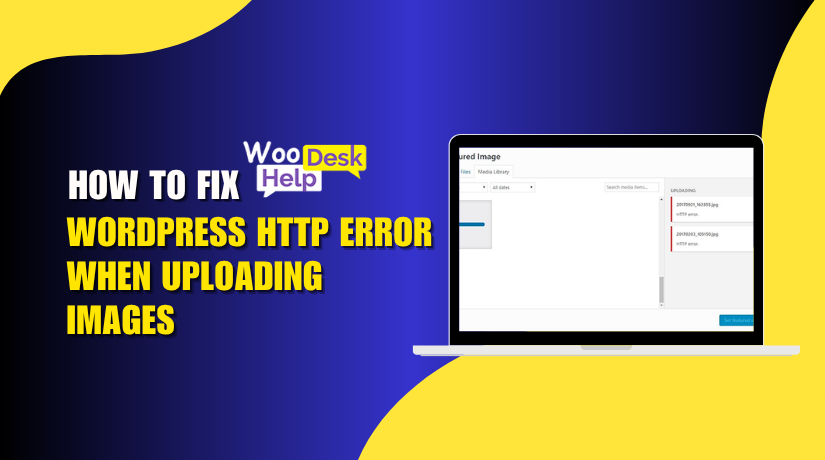
How to Fix WordPress HTTP Error When Uploading Images
Table of Contents
- Introduction
- What Is the WordPress HTTP Error When Uploading Images?
- What Causes the WordPress HTTP Error When Uploading Images?
- How to Fix WordPress HTTP Error When Uploading Images?
- Conclusion
Introduction
If you’ve ever tried to upload an image to your WordPress site and got an error, you’re not alone. One of the most frustrating problems users face is the WordPress HTTP Error While Uploading Images. This issue is common and affects bloggers, eCommerce store owners, designers, and beginners.
When this error happens, your image fails to upload. Instead, you see a vague message saying “HTTP error.” This prevents you from adding visuals to your content, product pages, or posts. For a visual platform like WordPress, that’s a big problem.
The good news? This issue can be fixed. In this guide, we’ll explain everything clearly. We’ll cover what the error means, why it happens, and how to fix it. So, let’s get started.
What Is the WordPress HTTP Error When Uploading Images?
The WordPress HTTP Error While Uploading Images occurs when the CMS fails to process a media file during upload. This issue is typically seen in the WordPress media library, where users try to add images or graphics to posts, pages, or products. Instead of uploading successfully, the system returns a vague HTTP error uploading media WordPress, with no explanation of what went wrong. This makes it one of the most frustrating issues for both beginners and experienced developers.
At its core, the WordPress HTTP error image upload is a server-side communication failure. When WordPress sends an upload request to the server, it expects a proper response. If the server response is malformed, incomplete, or blocked by a security rule, the system triggers the WordPress image upload HTTP error. This means the file didn’t reach its destination properly or wasn’t processed by PHP or image handling libraries like GD or Imagick. These libraries convert, resize, and process images during the upload. Any malfunction in them can cause the HTTP error WordPress image upload.
The HTTP error WordPress media library may also result from low PHP memory limits, incorrect post_max_size, or insufficient upload_max_filesize settings. Hosting environments, especially shared servers, often restrict these limits, making the WordPress image upload problem more likely. Additionally, the presence of security modules like mod_security or firewalls might misidentify the upload request as a threat and block it. This leads to an HTTP error uploading media WordPress without an actual fault in the image file itself.
Another potential trigger is plugin or theme conflicts. Poorly coded plugins or themes can interrupt the media upload process. Some image optimization or caching plugins may interfere with the upload pipeline, leading to a WordPress media upload HTTP error. In rare cases, a bad .htaccess rule, outdated PHP version, or improper file permission in the /wp-content/uploads directory can also block uploads and return an HTTP error WordPress media library message.
What Causes the WordPress HTTP Error When Uploading Images?
- Low PHP Memory
The WordPress HTTP Error While Uploading Images often occurs due to low PHP memory. When uploading large or high-resolution images, WordPress needs more memory to process the file. If the server’s memory_limit is set too low, the upload process fails. This triggers the HTTP error during the image processing phase. Increasing the memory limit in the php.ini file usually resolves the issue. Without enough allocated memory, WordPress cannot finish handling the image properly.
- Server Misconfiguration
The WordPress HTTP error image upload is commonly seen due to server misconfiguration. Security modules like mod_security may block image uploads mistakenly. Improper .htaccess rules or disabled PHP modules (like Imagick) can also interfere. These server-level restrictions stop WordPress from processing uploads. As a result, the server sends an invalid response, triggering the HTTP error message. Reviewing server logs and adjusting configurations can help restore proper upload functionality.
- File Size Limits
The WordPress image upload HTTP error often occurs due to upload size limits. WordPress follows the server’s upload_max_filesize and post_max_size values. If your image exceeds these limits, WordPress halts the upload silently or shows an HTTP error. This size restriction is a common issue on shared hosting. You can increase the file size limit in php.ini or .htaccess. Once adjusted, uploads typically succeed without triggering the HTTP error again.
- Plugin Conflicts
The HTTP error uploading media WordPress usually occurs due to plugin conflicts. Some plugins—especially image optimizers, security tools, or page builders—hook into the upload process. If one of them breaks the image handling flow, the upload fails. This type of conflict is hard to detect without testing each plugin. Deactivating plugins one by one helps identify the source. Once removed or replaced, uploads typically begin working as expected.
- Image Processing Libraries
The HTTP error WordPress media library may happen due to image processing library issues. WordPress uses GD and Imagick to resize and handle images. If one is misconfigured or not installed, uploads can break. A failure during resizing or thumbnail creation often triggers the error. You can switch between GD and Imagick in your server settings. Ensure both libraries are installed and active to avoid conflicts during image processing.
- Folder Permissions
You may need to fix HTTP error when uploading images due to incorrect folder permissions. WordPress must write to /wp-content/uploads/ to store files. If the folder lacks write permissions (e.g., 644 instead of 755), uploads fail. The server denies access, and WordPress triggers the error. You can fix this through FTP or your hosting control panel. Set the correct permissions and ownership for the folder, then test the upload again.
- Theme Conflicts
The HTTP error WordPress image upload is sometimes caused due to theme conflicts. Some themes include custom functions that alter how images are handled. If these functions are outdated or incompatible, uploads can fail. Switching to a default theme like Twenty Twenty-One can help test this. If the upload succeeds with the default theme, your active theme is the problem. Updating or replacing the theme usually resolves the error.
- Corrupt .htaccess
A WordPress image upload problem may occur due to a corrupt .htaccess file. This file manages many server-level rules, including URL structure and file handling. If the file contains broken or outdated rules, uploads can be blocked. This results in a failed request and the appearance of an HTTP error. Regenerating .htaccess by resetting permalinks in the admin area often fixes this. Always back up the file before making manual changes.
- PHP Version Issues
The WordPress media upload HTTP error may occur due to an outdated PHP version. WordPress recommends PHP 7.4 or higher for full compatibility. Older versions might lack support for key image processing functions. Newer formats like WebP may not work on outdated setups. Updating to a supported PHP version often solves strange upload issues. This also improves your site’s overall performance and security. Use your hosting panel or ask your provider for a PHP upgrade.
- CDN or Cache Conflicts
You may need a HTTP error image upload fix WordPress due to cache or CDN conflicts. Content Delivery Networks can store outdated scripts that block image uploads. Similarly, aggressive caching plugins might interfere with the upload request. These tools can prevent real-time communication with the server. Clearing the cache and disabling the CDN temporarily can fix the issue. After that, test your image upload again to confirm the fix.
How to Fix WordPress HTTP Error When Uploading Images?
Step 1: Check If the HTTP Error Is Temporary
Sometimes, the error is temporary due to server overload or browser issues. Wait a few minutes and try uploading again. If the problem persists, refresh the page, log in again, or switch browsers. Chrome may occasionally cause upload failures. If switching browsers or refreshing solves it, the issue was temporary. Otherwise, continue troubleshooting with the next step.
Step 2: Rename Your Image File
Avoid using special characters, spaces, or symbols in image filenames. Use only letters, numbers, and dashes to create clean, web-friendly names. For example, change image 01@.jpg to product-image-01.jpg. Rename the file locally and re-upload. If the error disappears, the filename format was likely the cause. Maintaining a consistent naming pattern can prevent similar issues in the future.
Step 3: Modify the Image Editor in WordPress
WordPress uses GD Library or Imagick to process image uploads. Imagick can consume excessive memory, especially on shared servers. To force WordPress to use GD Library, add the following to your theme’s functions.php file:
function wpb_image_editor_default_to_gd( $editors ) {
$gd_editor = ‘WP_Image_Editor_GD’;
$editors = array_diff( $editors, array( $gd_editor ) );
array_unshift( $editors, $gd_editor );
return $editors;
}
add_filter( ‘wp_image_editors’, ‘wpb_image_editor_default_to_gd’ );
After saving, try uploading the image again.
Step 4: Deactivate All Plugins
Conflicts between plugins can interfere with image uploads. Navigate to Plugins > Installed Plugins and deactivate all. Test the image upload. If successful, activate each plugin one by one. This process helps identify the plugin responsible. Once found, contact the developer or find an alternative plugin. Always use up-to-date and well-maintained plugins.
Step 5: Increase Server Memory Limit
Limited server memory can prevent image uploads. Open the wp-config.php file and add:
define(‘WP_MEMORY_LIMIT’, ‘256M’);
You can also increase memory using .htaccess, php.ini, or your hosting control panel. Set memory limits to at least 256M. This allows WordPress to process larger images and reduces upload errors.
Step 6: Verify File Size and Format
Large files or unsupported formats may fail during upload. Compress or resize images before uploading. Use online tools like TinyPNG or desktop applications like Photoshop. Supported formats include JPEG, PNG, and GIF. Avoid uncommon formats or images with large dimensions. Optimized images load faster and reduce server load.
Step 7: Check File Permissions
Incorrect permissions on the upload directory can block file saving. Connect via FTP or File Manager and navigate to /wp-content/uploads/. Set folder permissions to 755 and files to 644. Ensure the web server has ownership rights. Incorrect permissions are a common source of upload errors.
Step 8: Disable mod_security (If Enabled)
The mod_security module may block upload requests. To disable it, add the following to your .htaccess file:
<IfModule mod_security.c>
SecFilterEngine Off
SecFilterScanPOST Off
</IfModule>
Alternatively, use your hosting control panel to disable mod_security for your domain. This allows uploads that were previously blocked for false positives.
Step 9: Check PHP Version
An outdated PHP version can cause compatibility issues. Use PHP 7.4 or higher for improved performance and stability. Upgrade via your hosting panel or contact support. Ensure that all plugins and themes are compatible with the new version before updating.
Step 10: Check Debug Logs
Enable WordPress debugging to identify hidden upload issues. Edit the wp-config.php file and add:
define( ‘WP_DEBUG’, true );
define( ‘WP_DEBUG_LOG’, true );
Attempt the upload again. Then check the debug.log file in the /wp-content/ directory. Review any error messages and take appropriate action.
Step 11: Contact Your Hosting Provider
If the error persists, reach out to your hosting support team. They can inspect server logs, confirm installed PHP extensions, and verify configuration limits. Hosting-related issues are often the root cause and require backend access to resolve fully.
Conclusion
The WordPress HTTP Error While Uploading Images is one of the most common and frustrating problems faced by WordPress users. Whether you’re a beginner, a blogger, or a WooCommerce store owner, this error can disrupt your ability to add visual content to your site. But the good news is — it’s fixable.
We’ve covered what this error means, why it happens, and how to fix it step by step. From checking file names and adjusting memory limits to resolving plugin conflicts and fixing server settings, these methods are designed to help you troubleshoot effectively.
Still stuck? Don’t worry — we’ve got your back.
📞 Call our support team at +1 888 602 0119 (US & Canada) or visit www.woohelpdesk.com for expert help.




