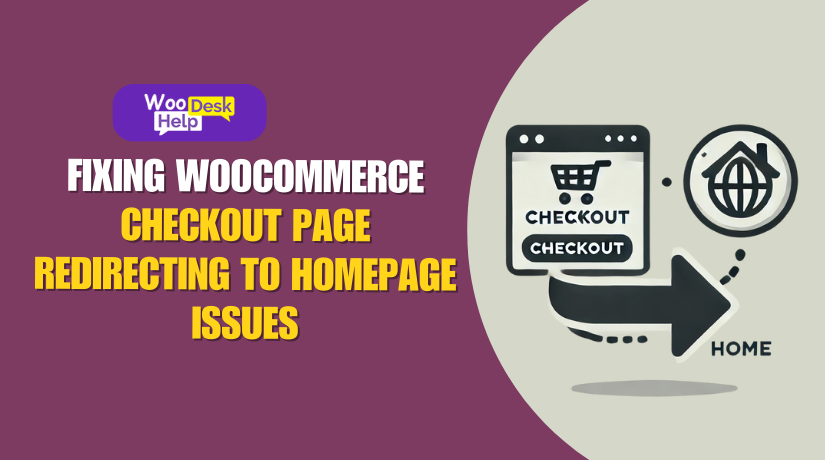
Fixing WooCommerce Checkout Page Redirecting to Homepage Issues
Table of Contents
-
- Introduction
- Common Causes of WooCommerce Checkout Redirection Issues
- How to Fix WooCommerce Checkout Redirection Issues
- Identifying the Core Causes of Redirection
- Advanced Solutions for WooCommerce Checkout Redirection Issues
- Contact to Woocommerce Support
- How to Prevent Future WooCommerce Checkout Redirection Issues
- Conclusion
Introduction
A smooth checkout process is crucial for any WooCommerce store. When the checkout page doesn’t load correctly, it can seriously impact sales. Sometimes, the WooCommerce checkout page redirecting to homepage becomes an unexpected issue. Customers who are ready to pay might suddenly find themselves back at the homepage. This type of checkout redirection problem is not just frustrating—it can also hurt your store’s reputation and revenue.
In this article, we’ll explore why WooCommerce checkout redirection issues happen and provide actionable solutions. By understanding the causes, you’ll be better equipped to fix WooCommerce checkout redirection and keep your checkout process running smoothly. Let’s get started!
Common Causes of WooCommerce Checkout Redirection Issues
There are several reasons why the checkout page might fail and redirect. Pinpointing the exact cause is the first step in solving the problem. Here are the most common culprits:
- Incorrect Endpoint Configuration:
WooCommerce uses “endpoints” to control certain actions on the checkout page. For example, after a customer places an order, the system follows a specific endpoint to display the “thank you” page. If these endpoints are not set correctly, WooCommerce may trigger a WooCommerce redirect after checkout. - Permalink Settings:
Permalinks define how URLs are structured in WordPress. If your permalinks aren’t updated or if you recently changed them, you could see WooCommerce redirect issues. This happens because the checkout page URL might no longer align with WooCommerce’s internal routing. - Plugin Conflicts:
Incompatible plugins are another common cause. A newly installed plugin might alter how redirects work, resulting in a WooCommerce order redirect error. Even a minor change introduced by a third-party extension can break the checkout flow. - Theme-Related Problems:
A theme that isn’t fully compatible with WooCommerce might cause redirection errors. Certain themes override default WooCommerce templates. If the theme’s templates aren’t updated or coded properly, the checkout process might fail. - Caching and Cookies:
Caching plugins often store old versions of pages. If the checkout page is cached, the customer might not see the correct flow. This can cause a WooCommerce redirect loop that sends users back to the homepage. Cookies can also play a role if they’re blocked or not handled correctly.
How to Fix WooCommerce Checkout Redirection Issues
When your WooCommerce checkout page redirects to the homepage, it usually comes down to misconfigurations or conflicts within your WordPress environment. Addressing these issues involves checking your settings, verifying proper code usage, and sometimes adding or modifying code. Below is a detailed guide, step-by-step, along with examples of how to implement the solutions using code when necessary.
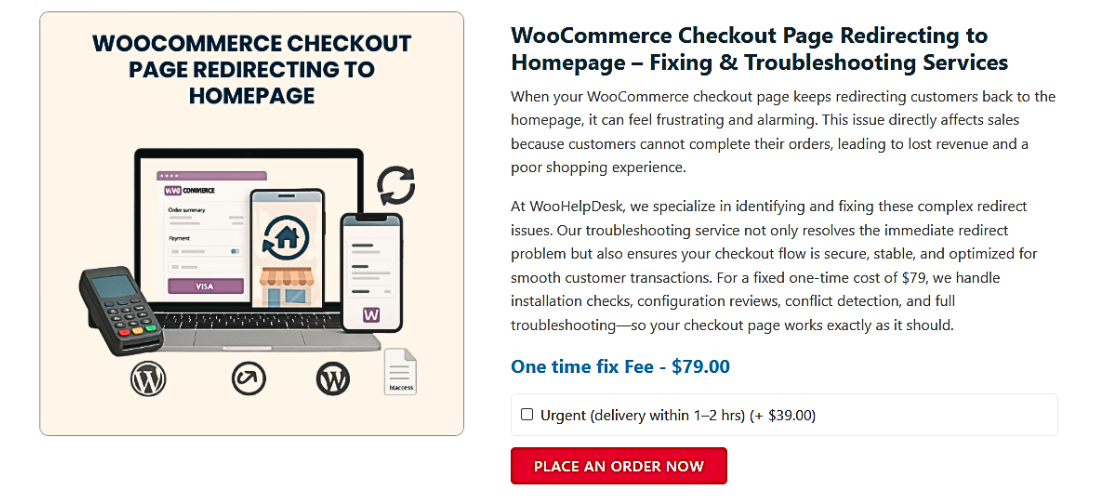
Step 1: Ensure Correct Endpoint and Checkout Page Settings
WooCommerce uses predefined endpoints for its checkout process. If these endpoints are missing or misconfigured, redirection can occur.
- Verify Endpoints in the Admin Panel:
- Go to WooCommerce → Settings → Advanced.
- Ensure the “Checkout” page is set under the “Checkout endpoints” section.
- Check that the “Order Received” and other endpoints have correct slugs.
- Code Example:
If you prefer to check or add endpoints programmatically, you can use the woocommerce_get_endpoint_url() function:
$order_received_url = wc_get_endpoint_url( ‘order-received’, ”, wc_get_page_permalink( ‘checkout’ ) );
Use this to confirm that the endpoint returns the correct URL. If it returns an unexpected URL, double-check your settings in WooCommerce and permalinks.
Step 2: Reset Permalinks
Permalinks can sometimes cause routing issues if not flushed properly after changes to the site structure.
- Flush Permalinks via Admin Panel:
- Go to Settings → Permalinks.
- Simply click “Save Changes” without making any changes.
- This triggers WordPress to regenerate its rewrite rules.
- Code-Based Permalink Flush:
If you’re comfortable with code, add the following snippet to your theme’s functions.php file temporarily:
add_action( ‘init’, function() {
global $wp_rewrite;
$wp_rewrite->flush_rules();
});
Visit your site once to trigger the flush, then remove the code afterward.
Step 3: Identify Plugin Conflicts
Conflicting plugins often cause redirection issues. To identify which plugin might be causing the problem:
- Manually Disable Plugins via the Admin:
- Deactivate all plugins except WooCommerce.
- Test the checkout page.
- If the redirect stops, re-enable plugins one at a time to pinpoint the source of the conflict.
- Programmatically Deactivate Plugins (for testing purposes only):
If you need to test deactivating a plugin via code, you can use:
deactivate_plugins( ‘plugin-folder/plugin-file.php’ );
Replace plugin-folder/plugin-file.php with the actual path to the plugin you want to deactivate. After testing, you can reactivate the plugin by removing the line or using activate_plugin().
Step 4: Check Theme Compatibility
Some themes override WooCommerce templates, potentially causing redirection problems if the templates are outdated or incorrectly coded.
- Switch to a Default Theme:
Temporarily activate a default WordPress theme (like Twenty Twenty-One). If the checkout page works fine, the issue is likely with your theme. - Code Considerations for Themes:
Check your theme’s woocommerce/checkout folder. For example, if your theme overrides the order-received.php template, ensure it’s compatible with your WooCommerce version:
// Make sure to call WooCommerce functions properly
wc_get_template( ‘checkout/order-received.php’, array( ‘order_id’ => $order_id ) );
If you find old functions or custom redirects in your theme’s code, remove or update them to ensure smooth navigation.
Step 5: Clear Cache and Cookies
Caching plugins or server-side caching can serve outdated versions of the checkout page, leading to redirection loops.
- Admin-Based Cache Clearing:
- Clear the cache from your caching plugin settings.
- Make sure your caching plugin excludes the checkout page from being cached.
- Code to Exclude Checkout Page from Caching:
Many caching plugins provide hooks to exclude specific pages. For example, if you’re using a popular caching plugin, you might add something like this to your functions.php:
add_filter( ‘plugin_name_cache_exclude_pages’, function( $pages ) {
$pages[] = wc_get_page_permalink( ‘checkout’ );
return $pages;
});
This ensures that the checkout page isn’t served from a cached copy.
Step 6: Update WooCommerce and WordPress
Using outdated versions of WooCommerce or WordPress can cause unexpected behaviors.
- Code for Version Check:
You can verify the WooCommerce version in your theme or plugin code like so:
if ( version_compare( WC_VERSION, ‘7.0’, ‘<‘ ) ) {
// Handle logic for older WooCommerce versions
}
If you detect an old version, update WooCommerce via the WordPress dashboard. Always test updates in a staging environment first.
Step 7: Debug Using Logs
If the cause is still unclear, WooCommerce and WordPress logs can provide insight.
- Enable Debug Mode in WordPress:
Add the following to your wp-config.php:
define( ‘WP_DEBUG’, true );
define( ‘WP_DEBUG_LOG’, true );
This creates a debug.log file in /wp-content/ that you can check for errors.
Check WooCommerce Logs:
Navigate to WooCommerce → Status → Logs.
- Select the latest logs related to the checkout process.
- Review them for any errors that could be causing the redirect.
Step 8: Add a Redirect Hook (If Necessary)
If no other solution works and you must implement a custom redirect after checkout, you can do it programmatically.
- Example Redirect on Checkout Completion:
Place this code in your functions.php to redirect users to a thank-you page or another URL after successful checkout:
add_action( ‘woocommerce_thankyou’, function( $order_id ) {
$order = wc_get_order( $order_id );
if ( $order && $order->is_paid() ) {
wp_redirect( home_url( ‘/thank-you/’ ) );
exit;
}
});
Note: Use this only if a custom redirection is truly required. Otherwise, focus on fixing existing endpoint or permalink issues first.
Identifying the Core Causes of Redirection
Understanding why the WooCommerce checkout page is redirecting to the homepage requires pinpointing common triggers. From misconfigured settings to plugin conflicts, multiple factors can cause redirection issues. Addressing these systematically can help restore your store’s functionality.
Step 1: Verify WooCommerce Settings
The first step in resolving WooCommerce checkout redirection issues is to ensure your settings are correct. Start by reviewing the WooCommerce page assignments and endpoint configurations.
- Check Checkout Page Assignment:
- Go to WooCommerce → Settings → Advanced → Page Setup.
- Ensure the “Checkout” page is set to the correct page in your WordPress Pages list.
- Make sure the page includes the [woocommerce_checkout] shortcode.
- Review Checkout Endpoints:
- Under WooCommerce → Settings → Advanced → Checkout Endpoints, verify that all endpoints (e.g., “Order Received” and “Payment Methods”) have valid, unique slugs.
- Update and save changes if you notice any issues.
Step 2: Update Permalinks
Permalinks define how WordPress generates URLs. If these aren’t up-to-date, they can cause redirection loops.
- Refresh Permalinks in Admin:
- Go to Settings → Permalinks.
- Click “Save Changes” without modifying the structure. This action flushes the permalink rules.
- Check for Hardcoded Links:
- Look through your theme and plugin files for any hardcoded URLs.
- Replace hardcoded paths with functions like home_url() or get_permalink() to ensure URLs always match your site’s current settings.
Step 3: Test for Plugin Conflicts
Third-party plugins can interfere with WooCommerce’s checkout flow, causing unexpected redirects. Testing for conflicts helps identify the root cause.
- Deactivate All Plugins Except WooCommerce:
- Go to Plugins → Installed Plugins and deactivate all except WooCommerce.
- Check if the redirect issue still occurs.
- Reactivate Plugins One by One:
- Gradually enable plugins and test the checkout page each time.
- When the redirect reappears, the last activated plugin is likely the culprit.
- Contact the Plugin Developer:
- If a specific plugin is causing the checkout redirection problem, reach out to its developer for a compatibility update or find an alternative plugin.
Step 4: Test with a Default Theme
Themes often customize WooCommerce templates. If the theme overrides are outdated, they can cause WooCommerce redirect issues.
- Switch to a Default WordPress Theme:
- Activate a standard theme like Twenty Twenty-One.
- Test the checkout page. If it works fine, the problem is with your main theme.
- Update Theme Files:
- Check for a /woocommerce folder in your theme’s directory.
- Compare its templates with the ones in WooCommerce’s plugin directory.
- Update or remove outdated files that might be causing the WooCommerce order redirect error.
Step 5: Clear Caches and Exclude Pages
Caching plugins or server-level caching can serve stale pages, causing unexpected redirects.
- Clear Your Caching Plugin’s Cache:
- Access your caching plugin’s settings.
- Purge all caches and ensure the checkout page is excluded from caching.
- Disable Browser Caching:
- Test in an incognito browser window.
- Clear your browser cache and cookies to ensure you’re seeing the latest content.
- Check Hosting Provider Caching:
- Some hosts use server-side caching. Contact your host to clear their cache.
- If possible, test the site on a staging environment to confirm if the cache is the issue.
Step 6: Check for Error Logs
Error logs can reveal hidden problems that cause redirection.
- Enable WP_DEBUG in wp-config.php:
- Add or set:
define( ‘WP_DEBUG’, true );
define( ‘WP_DEBUG_LOG’, true );
- Check the debug.log file in /wp-content/ for warnings or errors related to the checkout process.
- Review WooCommerce Logs:
- Go to WooCommerce → Status → Logs.
- Select the latest logs and look for entries that point to a specific error or conflict.
Step 7: Ensure Your Site is Updated
Running outdated software can lead to compatibility issues, causing redirects.
- Update WooCommerce and WordPress:
- Ensure both WooCommerce and WordPress are running their latest stable versions.
- After updating, test the checkout page again to see if the redirect persists.
- Check for Outdated Plugins or Themes:
- Update any plugin or theme that hasn’t been maintained recently.
- Sometimes, just ensuring everything is current resolves the checkout redirection problem.
Step 8: Implement Custom Fixes if Needed
If no other solution works, consider adding custom code to address specific scenarios.
- Redirect After Checkout Completion:
- For example, to send users to a custom thank-you page:
add_action( ‘woocommerce_thankyou’, function( $order_id ) {
wp_redirect( home_url( ‘/thank-you/’ ) );
exit;
});
Advanced Solutions for WooCommerce Checkout Redirection Issues
If you’ve already reviewed basic troubleshooting steps and the WooCommerce checkout page is redirecting to homepage, it’s time to consider more advanced solutions. These approaches dive deeper into technical settings and customizations. The goal is to pinpoint hard-to-detect issues and provide effective fixes.
Inspecting Hosting Environment
Sometimes, the issue is not within WordPress or WooCommerce settings, but rather at the hosting level. Certain configurations can cause unexpected redirects.
- Server-Level Caching:
- Contact your hosting provider to confirm if server-side caching is enabled.
- Request that the checkout page URL is excluded from this cache.
- Clearing server-side cache often helps fix WooCommerce checkout redirection problems.
- Security and Firewall Settings:
- Check if a web application firewall (WAF) is blocking checkout requests.
- If certain checkout requests are being blocked, this might cause WooCommerce redirect issues.
- Whitelisting WooCommerce-related endpoints can eliminate such conflicts.
Using Custom Redirect Rules
At times, implementing custom redirect rules can help manage unexpected redirections.
- Editing .htaccess or nginx.conf:
- For Apache servers, check the .htaccess file for incorrect redirect rules.
- Ensure no conflicting rules redirect the checkout page to the homepage.
- For Nginx servers, review the nginx.conf file for similar issues.
- Defining Redirects in WordPress Code:
- If a specific rule is required, add a conditional redirect in your functions.php
add_action(‘template_redirect’, function() {
if (is_checkout() && some_custom_condition()) {
wp_redirect(home_url(‘/custom-page/’));
exit;
}
});
This method ensures that the redirect is handled cleanly without creating a WooCommerce redirect loop.
Reviewing Custom Code or Functions
Custom functions or custom hooks added by developers can sometimes interfere with WooCommerce redirects. A thorough code review can help identify these issues.
- Check Theme Functions:
- Open the theme’s functions.php file.
- Look for custom filters or actions that target checkout or order endpoints.
- Comment out suspicious code and test the checkout page again.
- Debugging Hooks:
- Use error_log() or var_dump() statements to check what happens during the checkout process.
- If a specific hook, such as woocommerce_before_checkout_form, is causing a WooCommerce order redirect error, it will show up in your debug logs.
Analyzing Database Entries
Database configurations can also cause redirect issues. Examining the database for incorrect values or missing entries can be helpful.
- Check WooCommerce Pages in the Database:
- In the WordPress wp_postmeta table, locate entries related to the checkout page.
- Confirm that the woocommerce_checkout_page_id matches the correct page ID.
- If it’s incorrect, updating it directly in the database might resolve the checkout redirection problem.
- Review Rewrite Rules in wp_options:
- The rewrite_rules option in wp_options stores permalink rules.
- If this entry is corrupt, it could cause a WooCommerce redirect after checkout.
- Regenerate rules by flushing permalinks (as described in earlier steps) or updating them directly in the database.
Enabling Detailed Logging and Debugging
If standard logs don’t reveal the cause, enabling more detailed logging can help.
- Enable WooCommerce Debug Mode:
- In the WooCommerce settings, turn on debugging for checkout and payment gateways.
- Analyze the logs for specific errors that occur just before the redirection.
- Look for any patterns that lead to a WooCommerce redirect loop.
- Use Developer Tools and Debug Plugins:
- Install debug plugins that display hooks and filters as the page loads.
- Trace the sequence of events to see where the redirect occurs.
- Use browser developer tools to monitor network requests and find any 301 or 302 redirects before the homepage loads.
Reverting to a Clean Installation
If all else fails, a clean installation of WordPress and WooCommerce might be necessary.
- Set Up a Staging Site:
- Clone your existing site to a staging environment.
- Deactivate all plugins and revert to a default theme.
- Reinstall WooCommerce and test checkout with no additional customizations.
- Gradually Reintroduce Plugins and Code:
- One by one, reintroduce each plugin or piece of custom code.
- Test the checkout page after each change.
- This method helps pinpoint the exact source of WooCommerce redirect issues.
Contact to Woocommerce Support
If you still have trouble, contact WooCommerce Support at +1 888 602 0119 (US & Canada) or visit woohelpdesk.com.
How to Prevent Future WooCommerce Checkout Redirection Issues
Once you’ve resolved the immediate WooCommerce checkout page redirecting to homepage? problem, it’s equally important to ensure it doesn’t happen again. By implementing the following measures, you’ll reduce the likelihood of encountering similar WooCommerce redirect issues in the future.
Keep Your Site Updated
Keeping WordPress, WooCommerce, and plugins up-to-date is one of the most effective ways to prevent checkout redirection problems.
- Check Regularly for Updates:
- Set a routine for updating WooCommerce and other plugins.
- Use the latest stable versions to avoid WooCommerce order redirect errors caused by outdated code.
- Test Updates Before Applying:
- Apply updates in a staging environment first.
- Confirm that the checkout process works as expected.
- Then, roll out the updates to your live site.
Maintain Theme Compatibility
Themes that don’t fully support WooCommerce can trigger WooCommerce redirect after checkout problems.
- Use Well-Maintained Themes:
- Choose themes that are regularly updated and WooCommerce-friendly.
- Check the theme’s changelog for recent compatibility updates.
- Limit Custom Code in Themes:
- Avoid adding too many customizations directly into the theme’s functions.php file.
- If you need custom functions, use a child theme or a custom plugin.
- This separation reduces conflicts that could lead to a checkout redirection problem.
Monitor and Manage Plugins
Plugins are a common source of WooCommerce redirect loop and other issues. By monitoring your plugin usage, you can avoid conflicts.
- Install Only Necessary Plugins:
- Unused or unnecessary plugins increase the risk of conflicts.
- Remove any plugins that you no longer need.
- Check Plugin Compatibility:
- Before adding a new plugin, verify that it’s WooCommerce-compatible.
- Look for reviews or documentation that mention WooCommerce support.
- Keep Plugins Updated:
- Update plugins regularly to prevent WooCommerce checkout redirection issues caused by outdated code.
- Check for updates or patches released by plugin developers.
Use Reliable Hosting and Caching Solutions
A stable hosting environment and properly configured caching can prevent WooCommerce redirect issues.
- Choose a Trusted Host:
- Select hosting providers known for WooCommerce support.
- Look for hosts that offer managed WordPress hosting with WooCommerce optimization.
- Optimize Caching Settings:
- Exclude checkout pages from caching to prevent checkout redirection problems.
- Make sure server-side caching is configured correctly to avoid interfering with WooCommerce’s dynamic pages.
Monitor for Early Signs of Issues
By regularly checking your site’s health, you can catch potential problems before they lead to redirection errors.
- Review WooCommerce Status Reports:
- Go to WooCommerce → Status and check for warnings or errors.
- Fix any issues flagged in the status report promptly.
- Use Debugging Tools:
- Enable logging to catch errors early.
- Regularly review logs for signs of conflicts or unusual behavior.
Conclusion
Preventing future WooCommerce checkout redirection issues involves staying proactive. Keep your site updated, maintain compatibility across themes and plugins, and ensure a stable hosting environment. By taking these steps, you’ll not only fix WooCommerce checkout redirection problems but also maintain a smoother checkout process moving forward.




