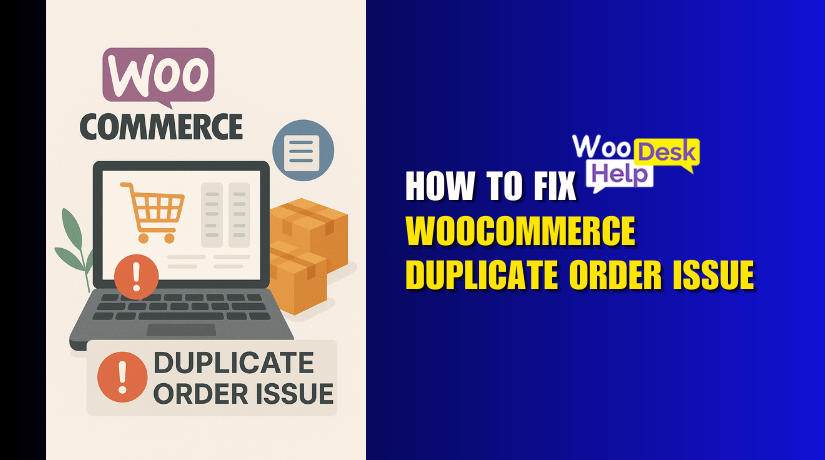
WooCommerce Duplicate Order Issue: How to Fix and Prevent It
Table of Contents
- Introduction
- What Are Duplicate Orders in WooCommerce?
- Common Causes of WooCommerce Duplicate Orders
- Real Impact of Duplicate Orders on Your Store
- How to Identify Duplicate Orders in WooCommerce
- How to Fix the Duplicate Order Issue on WooCommerce
- Best Practices to Prevent WooCommerce Duplicate Orders
- Top 5 Plugins to Help Prevent WooCommerce Duplicate Orders
- When to Contact WooCommerce Support or a Developer
- Conclusion
Introduction
WooCommerce is a powerful tool for running online stores. It helps small and large businesses sell easily on WordPress. But even reliable tools can run into problems. One frustrating issue many store owners face is duplicate orders.
There might be a great deal of misunderstanding caused by duplicate orders. For the same goods, a client can receive two charges. You may ship two orders when only one was needed. This creates problems for your business and customer trust.
Many WooCommerce users in the U.S. have reported this issue. It often happens after payment is made. You may see two or more orders with the same details. This is referred to as the duplicate order issue in WooCommerce.
This is referred to as the duplicate order issue in WooCommerce. We will also show how to fix and prevent it. You may maintain the seamless operation of your store in this way.
What Are Duplicate Orders in WooCommerce?
A duplicate order means an order is created more than once. But it was only meant to happen one time. These orders usually have the same:
- Order number (or very close)
- Customer name and email
- Product details
- Payment method
- Shipping address
In many cases, the customer only clicked the “Place Order” button once. Yet WooCommerce records the order two or more times. This causes confusion in:
- Inventory stock levels
- Customer records
- Payment reports
Let’s say a customer orders a pair of shoes. They click “Place Order” once. But in your dashboard, two identical orders appear. Both are marked as paid. You now have to refund or cancel one of them. If unnoticed, you may even ship two orders instead of one.
There are many ways this problem can show up:
- A customer refreshes the browser during checkout.
- Payment gateways resend the order confirmation.
- Your site times out while processing a transaction.
In all these cases, WooCommerce may wrongly create more than one order.
This is not just a one-time glitch. It can become a repeated issue if left unchecked. Some store owners report this bug appearing after major WooCommerce updates.
It’s important to identify this as a WooCommerce duplicate order bug. It often appears after payment, which makes the problem worse. You may have to spend time fixing records and talking to angry customers.
This is why it’s important to understand how and why it happens. The first step in resolving an issue is identifying it.
Common Causes of WooCommerce Duplicate Orders
It’s critical to comprehend the problem’s underlying source. Duplicate orders are not a random occurrence. There are multiple technical causes for this issue.
Let’s explore the most common causes store owners face.
- Payment Gateway Glitches
Payment gateways like PayPal or Stripe sometimes cause problems. These services can send multiple signals to your site. For example, if a payment fails and then goes through later, the system might send a second confirmation.
WooCommerce treats this second message as a new order. The result? A duplicate order gets created after payment.
Common payment gateway issues include:
- Delayed payment responses
- Duplicate IPN or webhook signals
- Retry attempts for failed payments
- Browser Refresh or Back Button During Checkout
This is a straightforward but common cause. The “Place Order” button is clicked by a consumer. The page takes too long to load. The customer thinks it didn’t go through and clicks again. Or they hit the refresh or back button.
WooCommerce may then record each action as a new order. Even though only one was intended.
- Plugin Conflicts
WooCommerce plugins are powerful but can cause problems. Certain plugins might not be compatible with others. Especially plugins that change checkout behavior or manage payments.
For example, if you use a custom payment plugin, it might send extra order triggers. Plugins that edit order confirmation pages can also cause errors.
Always check if the issue started after installing or updating a plugin.
- Server or Hosting Issues
Your server can affect how WooCommerce works. If your hosting is slow or not properly set up, you may face timeouts.
A timeout during checkout may cause the server to retry the order. Or it may process the payment twice. In both cases, you get duplicate orders.
Other server-related issues include:
- PHP timeouts
- Cron job failures
- Cache misconfigurations
- JavaScript Errors in Checkout
Checkout pages rely on JavaScript to work properly. If there’s a script error, the page may not behave correctly.
A failed script can lead to unexpected reloads or button clicks. This causes WooCommerce to think a new order is being placed.
Check your browser console for errors. Especially after custom changes or plugin updates.
Real Impact of Duplicate Orders on Your Store
Duplicate orders may seem like a small issue at first. But if left unfixed, they can lead to major problems.
Here’s how they affect your business:
- 📉 Financial loss from unwanted refunds or returns
- 🕑 Wasted time fixing orders and handling support tickets
- 📦 Wrong inventory levels from extra shipments
- 😠 Customer frustration, leading to poor reviews and loss of trust
These problems can grow over time. Especially if you don’t catch them early.
How to Identify Duplicate Orders in WooCommerce
Before you fix the problem, you need to find it. Duplicate orders are not always easy to spot. Sometimes they look just like normal orders.
Here are some simple ways to detect them in your WooCommerce dashboard:
- Look for Matching Order Details
Go to WooCommerce > Orders. Sort orders by date. Look for two or more orders placed at the same time. If they have the same:
- Customer name and email
- Billing or shipping address
- Product(s) and quantities
- Payment method
You are likely looking at duplicate orders.
- Check Payment IDs and Notes
Open the order details. Scroll down to the Order Notes. Look at the payment information. If two orders share the same transaction ID, they are duplicates.
Duplicate payments might show notes like:
- “Order status changed from pending to processing.”
- “Payment completed via Stripe (Transaction ID #12345).”
Identical notes or IDs are red flags.
- Use Plugin Logs or Payment Gateway Logs
Most payment gateways have logs. Check these logs in your plugin settings. Compare the log entries to your WooCommerce order times.
Look for repeated entries or retry attempts. If the same payment is listed twice, it’s likely a duplicate issue.
How to Fix the Duplicate Order Issue on WooCommerce
Now that you’ve identified duplicate orders, it’s time to fix the issue. Here’s a methodical approach to help you resolve it and steer clear of more issues.
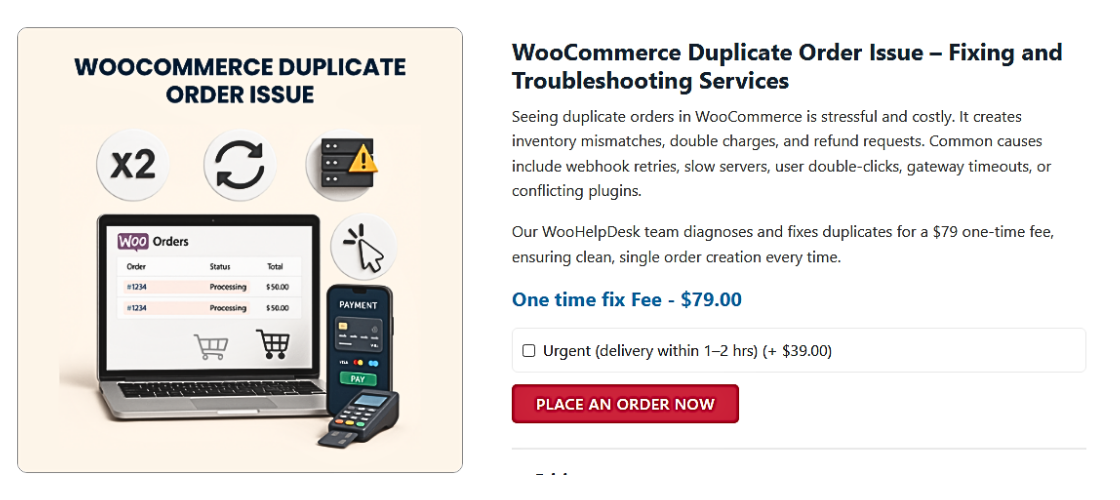
Step 1: Update WordPress, WooCommerce, and All Plugins
Make sure your website is up to date first. Running outdated versions of WordPress, WooCommerce, or plugins can cause bugs. This includes the duplicate order issue.
Go to:
- Dashboard > Updates and check for core WordPress updates.
- Plugins > Installed Plugins and update WooCommerce and any payment plugins.
- Check your theme too. Outdated themes can create checkout errors.
Updating everything ensures compatibility and fixes known bugs.
Step 2: Disable All Plugins Except WooCommerce
To find conflicts, deactivate every plugin except WooCommerce.
Steps:
- Go to Plugins > Installed Plugins
- Use the bulk action tool to deactivate all
- Reactivate only WooCommerce
- Try placing a test order
If the duplicate order problem disappears, one of your plugins is the cause. One by one, reactivate your plugins and test each one. This will assist you in identifying the problematic plugin.
Step 3: Switch to a Default Theme (Storefront)
Themes sometimes interfere with checkout scripts or buttons. To test this:
- Go to Appearance > Themes
- Activate the Storefront theme (or Twenty Twenty-Four)
- Place a test order
If the issue is gone, your current theme might be the cause. Get in touch with the theme developer or switch to a new theme that integrates more seamlessly with WooCommerce.
Step 4: Check Payment Gateway Settings and Logs
Open your payment gateway settings (e.g., PayPal, Stripe). Look for:
- Duplicate webhook or IPN URLs
- Conflicts with test or live modes
- Repeated transaction attempts or timeouts
Review any error logs or debug logs provided by the gateway plugin. Verify that you have the most recent version of your gateway plugin installed. Reconnect your account if the integration seems broken.
Step 5: Check for Custom Code or Snippets
Have you or your developer added custom WooCommerce functions? Sometimes a small code snippet can create big problems.
Look for hooks like:
- woocommerce_checkout_order_processed
- woocommerce_thankyou
These hooks, if used incorrectly, can create duplicate orders. Ask your developer to review any custom code that runs during checkout.
Step 6: Use a Staging Site to Test Changes Safely
Don’t test fixes on your live site. Use a staging environment. One-click staging is available from numerous U.S. hosting companies, including SiteGround, Bluehost, and WP Engine.
Make your changes there first. Confirm the issue is fixed. Then apply the same steps to your live site.
Best Practices to Prevent WooCommerce Duplicate Orders
You can avoid most duplicate order issues with a few smart practices. These steps help keep your WooCommerce store stable and safe.
- Keep Everything Updated
Always update your:
- WordPress core
- WooCommerce plugin
- Theme
- Other installed plugins
Updates fix bugs and improve performance. Old software is often the cause of checkout issues and errors.
- Use High-Quality Plugins and Themes
Not all plugins are created equal. Some are poorly coded and conflict with WooCommerce.
Choose plugins that:
- Are regularly updated
- Have good user reviews
- Are tested with the latest WooCommerce version
Avoid outdated or unmaintained tools. They can easily break the checkout process.
- Optimize Your Checkout Page
The majority of duplicate orders start on the checkout page. If the page is slow or unresponsive, customers might refresh or click buttons twice.
Improve your checkout by:
- Using lightweight checkout plugins
- Removing unnecessary fields
- Avoiding too many pop-ups or scripts
Faster pages reduce customer errors.
- Monitor Payment Gateways Closely
Keep an eye on how your payment gateways behave. Make sure you’re only using one active webhook or IPN.
Some gateways resend payment confirmations. This can trigger another order. Contact the payment provider if this happens often.
- Avoid Custom Code Unless Needed
Custom code can be useful but dangerous. Do not use a snippet if you are unsure about its purpose.
Hire a WooCommerce expert to review your custom scripts. Bad code can run duplicate order hooks by mistake.
Top 5 Plugins to Help Prevent WooCommerce Duplicate Orders
Everything doesn’t have to be done by hand. Several plugins can help you prevent and manage duplicate orders. Below are five highly-rated tools worth considering:
- WP Crontrol
This plugin helps you monitor and control WordPress scheduled tasks (cron jobs). If a task is triggered more than once, it can create duplicate orders.
Features:
- View and manage cron events
- Detect repeating processes
- Helps identify issues with plugins or themes
- Query Monitor
Query Monitor helps you debug WooCommerce and find slow or broken scripts. It alerts you to JavaScript or PHP errors that may lead to duplicate actions.
Features:
- Displays all hooks, functions, and queries
- Helps catch checkout-related bugs
- Developers may utilize it easily.
- Checkout Field Editor for WooCommerce
Simplify and customize your checkout page. Cleaner checkout experiences reduce user errors that trigger duplicate orders.
Features:
- Remove or reorder checkout fields
- Make the checkout faster
- Helps avoid button double-clicks or timeouts
- WooCommerce Stripe Gateway (Official)
If you use Stripe, always use the official WooCommerce plugin. It’s built and maintained by WooCommerce and Stripe teams together.
Features:
- Reliable Stripe integration
- Fewer bugs and webhook issues
- Better support for payment retries
- Activity Log
This plugin keeps a detailed record of all actions on your site. It logs user behavior, plugin activity, and order events.
Features:
- Track when and how orders were placed
- Detect repeated actions
- Helps investigate duplicate order cases
When to Contact WooCommerce Support or a Developer
Sometimes, prevention steps and plugins aren’t enough. If you keep seeing duplicate orders, get help from an expert.
You should contact a WooCommerce developer or your hosting provider if:
- The issue happens often, even after updates
- You’ve checked plugins and themes with no result
- Your logs show repeated payment attempts or webhook errors
You can also contact WooCommerce support directly. They can help troubleshoot plugin and gateway issues.
Conclusion
Duplicate orders are frustrating, but they can be fixed and prevented. Follow best practices, use trusted tools, and keep your site up to date. A smoother checkout experience means fewer problems for your customers—and for you.
WooHelpDesk is available if you need assistance with this problem. We offer expert WooCommerce support to keep your store running right. Reach out to our team anytime.




