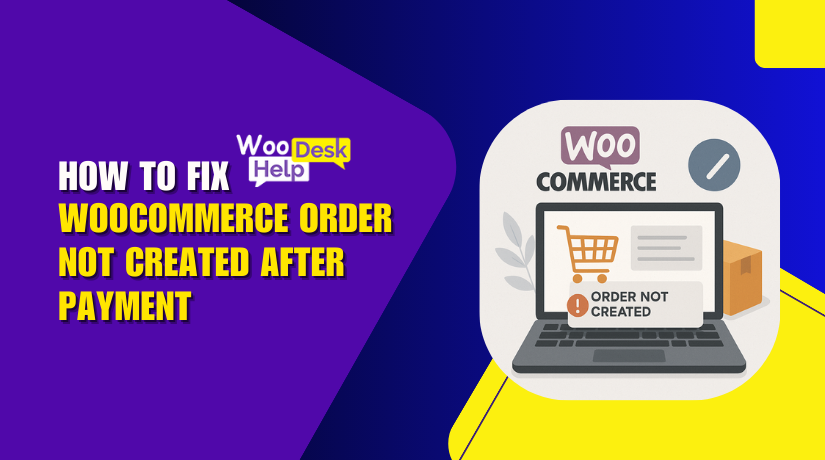
How to Fix “WooCommerce Order Not Created After Payment”
Table of Contents
- Introduction
- Understanding the Issue
- Top Reasons Why WooCommerce Payment Is Successful But No Order Is Created
- How to Fix the Issue When WooCommerce Order Is Not Created
- How to Prevent WooCommerce Order Issues and Get Help
- Tips to Prevent WooCommerce Orders from Going Missing
- When Should You Contact a WooCommerce Expert?
- Conclusion
Introduction
WooCommerce is a powerful and popular plugin for online stores. It helps business owners manage products, orders, and payments with ease. But sometimes, things don’t work as expected.
One frustrating problem is when a customer makes a payment, but no order shows up in WooCommerce. This creates confusion and can hurt your sales and reputation.
The payment may appear in your payment gateway, such as Stripe or PayPal. However, your WooCommerce dashboard does not display the order. Many store owners ask, “Why is my WooCommerce payment successful but no order created?”
This issue can be tricky to understand and even harder to fix. But don’t worry—this guide will help you solve the problem step by step.
We’ll look at what causes this issue and how to prevent it. We’ll also show you how to fix it if it happens again.
Understanding the Issue
When a customer buys something, WooCommerce goes through a clear process. First, the customer selects products and goes to the checkout. After entering payment details, the payment gateway processes the transaction. Once payment is successful, WooCommerce should create an order.
Here’s what usually happens:
- The customer completes payment.
- WooCommerce receives payment confirmation from the gateway.
- An order is created in the admin panel.
- The store owner, you, receives a notification.
- The client receives an email confirming their purchase.
But in this issue, one step breaks down. The payment is processed, but no order appears in your system. You may get the money, but there’s no way to track what was ordered.
This issue is often described as:
- WooCommerce payment received no order
- WooCommerce order not showing after payment
- WooCommerce order missing after payment
This can leave both the store owner and the customer confused. You might need to contact the customer manually. That takes time and can cause mistakes.
If it happens often, customers may lose trust in your store. You may also lose sales because of poor user experience.
Top Reasons Why WooCommerce Payment Is Successful But No Order Is Created
If WooCommerce processes the payment but doesn’t create an order, something is wrong. The most frequent causes are examined in this section. Understanding these helps you find the right fix.
- Payment Gateway Delays or Failures
Sometimes, the payment gateway confirms payment, but doesn’t inform WooCommerce.
This is usually caused by:
- Network delays between your site and the payment server.
- Incorrect API settings in the gateway plugin.
- Outdated or unsupported payment gateway plugins.
For example, with Stripe or PayPal, the plugin may not pass data back to WooCommerce. As a result, WooCommerce doesn’t create the order even though the payment went through.
Make sure your gateway plugin is updated. Also, test transactions in sandbox mode to see if the issue repeats.
- Theme or Plugin Conflicts
WooCommerce depends on many hooks and actions to create orders. A poorly coded plugin or custom theme can break this flow.
These issues may cause:
- Orders not appearing after payment.
- Cart page reloading without saving the order.
- Checkout process hanging or crashing.
To check for conflicts:
- Disable every plugin other than WooCommerce to run a clean test.
- Use a default theme, such as Storefront.
- Run another checkout test.
If it works, a plugin or theme is causing the issue.
- Outdated WooCommerce or WordPress
Old versions of WooCommerce or WordPress may not support newer payment plugins. This can cause unexpected problems like:
- Payments not registering correctly.
- Orders not being saved in the database.
Always keep your site updated. Updates improve compatibility, patch security flaws, and correct issues.
Verify that the most recent version of WooCommerce is compatible with your theme and plugins.
- Webhooks Not Firing
Some payment gateways use webhooks to send data back to WooCommerce. If webhooks fail, WooCommerce doesn’t know the payment is complete.
Common reasons for webhook failure:
- The receiving URL is incorrect or blocked.
- Firewall settings block external connections.
- The webhook is disabled in the payment gateway.
Check your webhook logs in Stripe or PayPal. Resend any failed requests. Also, test your webhook URLs using the gateway’s developer tools.
- Server-Side Errors
WooCommerce needs enough server resources to work well. If your server is slow or misconfigured, it can break order creation.
Here are common server issues:
- Low PHP memory limit.
- Outdated PHP version.
- Conflicts with server caching.
- Cron jobs not running.
Ask your hosting provider to check server logs. Increase your PHP memory limit if needed. Additionally, confirm that WooCommerce cron jobs are operating correctly.
How to Fix the Issue When WooCommerce Order Is Not Created
If WooCommerce shows a payment as successful but no order appears, you need to act fast. Lost orders mean lost sales and confused customers. We’ll guide you through a methodical procedure to resolve the problem in this part.
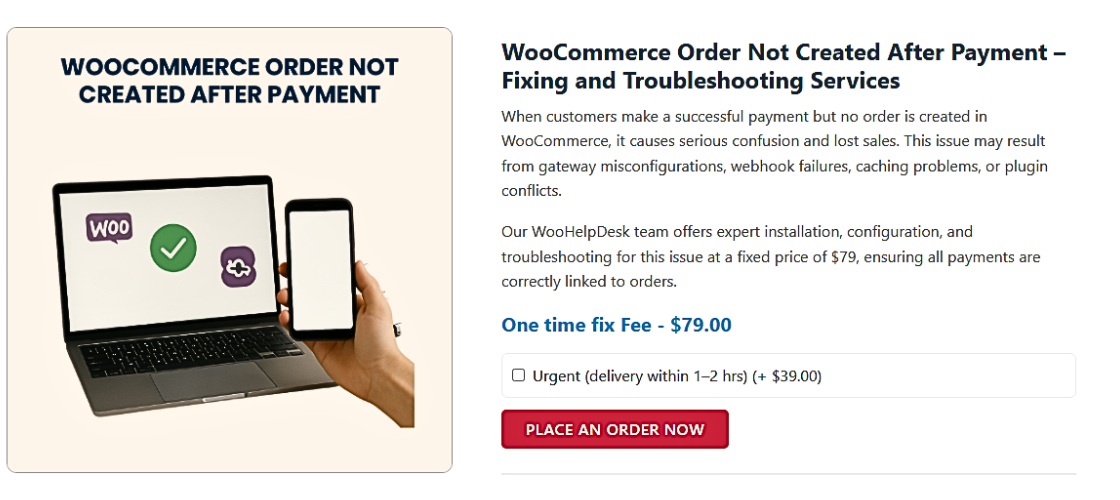
- Check Payment Gateway Logs
Start by checking your payment gateway logs. Most plugins like Stripe and PayPal store logs inside WooCommerce.
To access logs:
- Go to WooCommerce > Status > Logs.
- Select the log file related to your payment gateway.
- Look for any failed or incomplete transactions.
These logs show whether WooCommerce received confirmation from the gateway. If the payment is listed, but the order isn’t, the problem likely lies in how data was passed.
- Enable Debug Mode in Payment Gateway
Most payment gateways allow you to turn on “debug mode.”
This helps you:
- View the information transmitted and received throughout a transaction.
- Spot errors or missing fields causing order failure.
Enable debug mode under WooCommerce > Settings > Payments > [Your Gateway]. Try a test transaction and review the logs again.
- Test in Safe Mode (Plugin/Theme Conflict Check)
Conflicts between plugins or your theme may stop WooCommerce from creating orders. “Safe mode” is the best approach to test this.
Steps to follow:
- Disable all plugins and keep only WooCommerce active.
- Change your theme to Twenty Twenty-Four or Storefront.
- Order a test.
If the issue goes away, you’ve confirmed a conflict. To identify the problematic plugin, reactivate each one individually.
- Update WordPress, WooCommerce, and Plugins
Outdated software often causes compatibility problems. These updates include bug fixes and improvements.
Make sure you update:
- WordPress core
- WooCommerce plugin
- Every plugin for a payment gateway
- Your theme and other major extensions
Before updating, always back up your site. This guarantees that in the event of an emergency, you can recover.
- Resend or Monitor Webhooks
If your gateway uses webhooks (like Stripe or PayPal), check that they’re working.
Here’s how:
- Log into your payment gateway dashboard.
- Check the webhook section.
- Look for failed or pending requests.
- Resend any failed ones.
You can also test webhooks using the gateway’s developer tools. If WooCommerce doesn’t receive the webhook, it won’t create an order.
- Check Server Health and Cron Jobs
Your server must support WooCommerce’s order creation process.
Make sure to:
- Raise the PHP memory limit to 256 MB or more.
- Use PHP version 7.4 or higher.
- Disable aggressive page caching during checkout.
- Ensure cron jobs (used to process tasks like order emails) are running.
If you’re not sure how to check these settings, ask your hosting provider for assistance.
- Use a Staging Environment to Test Changes
Test on a staging site before making significant changes to your live site.
Why use staging?
- You can try fixes safely without affecting real customers.
- You can simulate orders to see if they go through.
A lot of hosts also provide one-click staging. Or make one with plugins like WP Staging.
How to Prevent WooCommerce Order Issues and Get Help
When WooCommerce shows payment success but doesn’t create an order, it’s frustrating. Time, money, and trust are all lost. While fixing the problem is vital, preventing it is much more important.
Let’s now go through simple, effective steps to avoid this problem in the future. Then, we’ll guide you on when to contact support and wrap up with a helpful summary.
Tips to Prevent WooCommerce Orders from Going Missing
Prevention starts with regular care and attention to your WooCommerce setup. Below are the most effective tips to stop order issues before they start.
Keep Everything Updated
Old versions of WooCommerce or WordPress often cause problems. They may not work well with new gateway plugins or themes.
What to do:
- WordPress should be updated frequently.
- Update all of your plugins including WooCommerce.
- For reliable tools, allow auto-updates or check for updates once a week.
- Get the most recent version of your theme.
This prevents unforeseen issues and makes your site function more smoothly.
Use Reliable, WooCommerce-Compatible Payment Gateways
Some payment gateways do not fully support WooCommerce’s order flow. Using unofficial or unsupported plugins can lead to failed orders.
Choose gateways that are:
- Trusted by WooCommerce (like Stripe, PayPal, Authorize.Net).
- Officially listed in the WooCommerce Marketplace.
- Regularly updated and supported by developers.
Avoid free or unverified gateway plugins from unknown sources.
Monitor Webhooks Regularly
Webhooks are used by gateways such as PayPal and Stripe to alert your store to payments. If these webhooks fail, WooCommerce may never know a payment occurred.
To manage webhooks:
- Check webhook settings in your gateway account.
- Ensure webhook URLs are correctly set and not blocked.
- Test webhooks monthly using tools provided by the gateway.
- Look for failed webhook attempts and resend them.
Add email alerts for webhook failures if your gateway allows it.
Run Regular Test Orders
You may not always notice order creation issues unless you test your checkout.
Why test orders matter:
- They expose issues before they have an impact on actual clients.
- They help ensure webhooks, emails, and order flows are working.
Use sandbox mode provided by gateways like Stripe or PayPal. Perform a test order monthly or after major updates.
Avoid Heavy Customization Without Testing
Custom code can break WooCommerce’s internal process. This includes changes to checkout pages, cart logic, or payment steps.
Best practices:
- Use child themes for custom changes.
- First, test every modification on a staging site.
- Avoid editing WooCommerce core files.
- Get help from a certified developer when needed.
Custom code should be reviewed before going live.
Choose a WooCommerce-Optimized Hosting Provider
Hosting affects how WooCommerce runs. Poor servers may block webhooks, limit resources, or cause slow checkouts.
Look for hosts that offer:
- PHP version 7.4 or higher
- 256MB+ PHP memory limit
- Support for WooCommerce cron jobs
- Daily backups and staging features
Choose a host that mentions WooCommerce support in its features.
When Should You Contact a WooCommerce Expert?
Some issues go beyond basic fixes. You should contact support if:
- You can’t find the cause after all the checks.
- Webhooks keep failing despite setup reviews.
- Orders are regularly lost or stuck in “processing.”
- You’re not confident editing code or server settings.
- Your store is live, and losing orders means losing income.
At WooHelpDesk, our experts handle these problems daily. We help store owners resolve checkout issues, fix order creation bugs, and stabilize payment processes.
We’re available 24/7—no waiting, no stress.
Conclusion
Missing orders after successful payments can seriously affect your business. They confuse customers, delay processing, and damage your reputation.
But with the right steps, you can take control of the issue. Preventing it is more vital than fixing it. Staying proactive will protect your revenue and improve customer trust.
Still facing problems or don’t have time to troubleshoot? Let the experts handle it.
Get professional WooCommerce support now from WooHelpDesk. Their dedicated team is available 24/7 to solve order issues, fix checkout bugs, and keep your store running smoothly.
Don’t wait—secure your WooCommerce store’s performance today.




