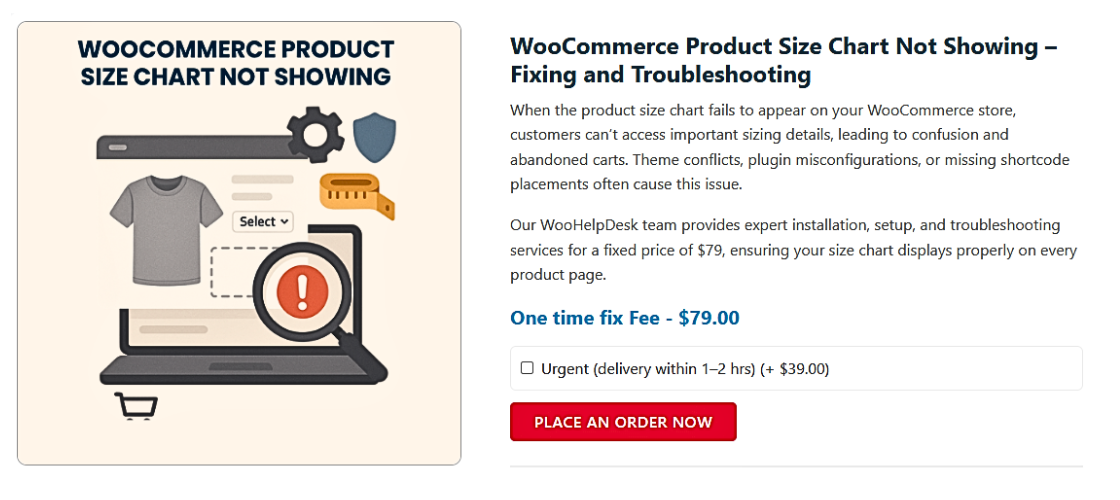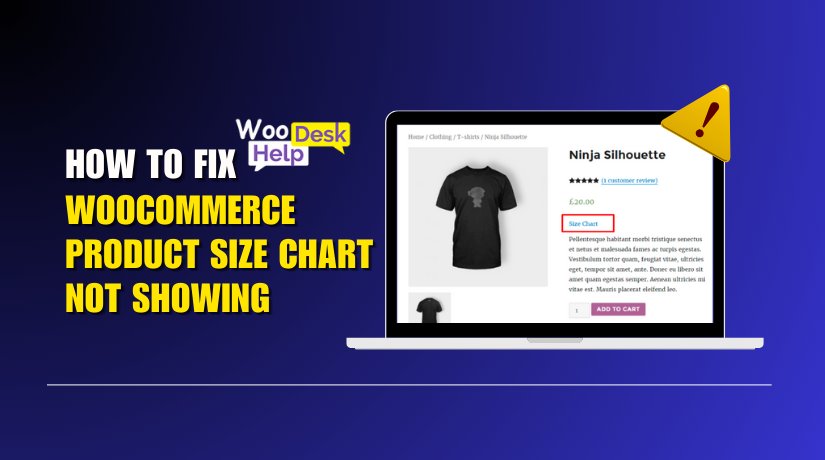
How to Fix WooCommerce Product Size Chart not Showing
Table of Contents
- Understanding the Problem
- Why Size Charts Are Important for WooCommerce Stores
- Common Causes Why WooCommerce Size Charts Don’t Show
- How to Troubleshoot and Fix the WooCommerce Product Size Chart Not Showing Issue
- Recommended Plugins for WooCommerce Size Charts
- When to Contact a Developer or Support
- Conclusion
Understanding the Problem
Running an online store comes with many challenges. One common issue is when the WooCommerce product size chart is not showing on product pages. Customers and store owners may find this frustrating.
Size charts help shoppers pick the right product. Without them, customers may hesitate to buy. Worse, they may order the wrong size and return it later. This means lost sales and higher costs for store owners.
Many WooCommerce users report similar problems:
- The size chart tab is missing.
- The popup size chart is not working.
- The WooCommerce size guide is not showing at all.
We’ll go over the main causes of the problem in this guide. We’ll also walk you through the process of fixing it.
These pointers will be useful whether you’re using a plugin or a custom configuration.
There will be a working size chart at the end of this series. Additionally, your clients will feel secure while they shop.
Why Size Charts Are Important for WooCommerce Stores
Size charts may seem simple. However, they significantly affect the performance of your store.
Customers are more inclined to purchase when they are aware of their size. They also return fewer items. This means less stress for you and better profits.
Let’s look at why size charts matter:
- Boost Trust: A clear size guide builds customer confidence.
- Reduce Returns: Right sizes mean fewer complaints and refunds.
- Increase Conversions: Easy sizing leads to quicker buying decisions.
- Improve SEO: More useful product pages rank better in search engines.
If your WooCommerce size chart is not displaying, you lose these benefits.
Online shoppers can’t try items before buying. So a missing or broken size chart could cause them to leave your site.
That’s why fixing this issue is so important.
Common Causes Why WooCommerce Size Charts Don’t Show
When your WooCommerce product size chart is not showing, it can feel like a mystery. However, it is typically the result of straightforward errors or configurations. Let’s go over the most typical explanations.
- Plugin or Theme Conflicts
One of the biggest reasons the WooCommerce size guide is not showing is a conflict with another plugin or your theme.
Many plugins use JavaScript and CSS. If these scripts clash, your size chart may not load.
Here’s how to look for conflicts with plugins or themes:
- Change to a default theme, such as Twenty Twenty-Four or Storefront.
- With the exception of WooCommerce and the size chart plugin, deactivate every plugin.
- Refresh your site and check the product page.
If the chart appears, then one of the other plugins is the problem. To identify the conflict, reactivate each plugin individually.
Additionally, some themes replace WooCommerce templates. This can cause the size chart tab to go missing or not load properly.
- Shortcode Errors
If you’re using a plugin that gives you a shortcode for the size chart, make sure you placed it correctly.
A small mistake in the shortcode can cause the WooCommerce size chart shortcode problem.
For example:
- Correct: [product_size_chart id=”123″]
- Wrong: [product-sizechart id=123]
Always copy the shortcode exactly as given by the plugin. Also, place it in the right spot—usually in the product description or a custom tab.
Using the wrong shortcode or placing it in the wrong area can cause the product size chart not appearing in WooCommerce.
- Size Chart Tab Not Enabled
Some size chart plugins add a new product tab for the chart. But the tab won’t show if it’s disabled in the settings.
This causes the size chart tab missing in WooCommerce issue.
To fix it:
- Go to the product edit page in WooCommerce.
- Scroll to the product data section.
- Check if the “Size Chart” tab is enabled or selected.
- Save and update the product.
Also, make sure that the size chart is assigned to the right product or category.
- JavaScript or Popup Errors
Many size chart plugins display charts in a popup. If your WooCommerce size chart popup is not working, there may be a JavaScript error.
This usually happens when:
- Another plugin is using the same popup library.
- The theme has outdated jQuery or missing scripts.
- Your site is loading JavaScript in the wrong order.
To test this:
- Open your site and go to a product page.
- Press F12 or right-click and choose “Inspect.”
- Go to the Console tab and look for red error messages.
If you see JavaScript errors, they may be blocking the popup from opening.
Try using the plugin on a fresh WooCommerce install. If it functions there, your theme or other plugins are the problem.
- Page Builder Compatibility Issues
If you’re using a page builder such as Divi, WPBakery, or Elementor, the size chart might not show up correctly.
Many page builders override WooCommerce templates. This can cause the WooCommerce product tab size chart problem.
To solve this:
- Check if your size chart plugin has a widget or block for your builder.
- If not, use shortcodes only in native WooCommerce sections, not in builder-added areas.
Sometimes, switching to the default product page layout solves the issue.
How to Troubleshoot and Fix the WooCommerce Product Size Chart Not Showing Issue
So far, we’ve looked at the common reasons your WooCommerce product size chart is not showing. Now, let’s dive into how to fix those issues.
You can restore your chart’s functionality with the help of these detailed solutions. Whether you’re using a plugin or shortcode, these fixes apply to most setups.
Step 1: Disable All Plugins Except WooCommerce and Size Chart Plugin
Many display issues happen because of plugin conflicts. Here’s how to test that:
- Go to your WordPress dashboard.
- Navigate to Plugins > Installed Plugins.
- With the exception of your size chart plugin and WooCommerce, deactivate every plugin.
- On your website, go to a product page.
If the size chart appears, another plugin is causing the issue.
Next Steps:
- Reactivate one plugin at a time.
- Check the product page after each one.
- Stop when the chart disappears again.
This procedure assists you in identifying the precise plugin that is giving you issues.
Step 2: Switch to a Default Theme
Some themes override product page templates. This can hide the size chart tab or block popups.
To check this:
- Go to Appearance > Themes.
- Make a default theme active, such as Twenty Twenty-Four or Storefront etc.
- Your product page should be refreshed.
If the chart shows up now, the problem is your theme. You may need a developer to update your theme files or fix template overrides.
Step 3: Fix Shortcode Placement Issues
A common cause of the WooCommerce size chart shortcode problem is incorrect placement or syntax.
Double-check:
- That the shortcode is entered exactly as shown by the plugin.
- That it’s placed in the product description, a custom tab, or a supported block.
When utilizing a page builder such as Elementor:
- Instead of using plain text, use a shortcode block.
- Avoid placing the shortcode inside advanced custom sections.
Improper placement leads to the product size chart not appearing in WooCommerce.
Step 4: Enable Size Chart Tab for Each Product
Sometimes the size chart is turned off by default. To check this:
- Edit the product in WooCommerce.
- Scroll to the Product Data section.
- Look for a tab like “Size Chart” or “Extra Tabs.”
- Make sure it’s enabled or set to show.
If your plugin supports global settings:
- Go to WooCommerce > Settings > Size Chart.
- Make sure it’s active for the product type or category.
This resolves the size chart tab missing WooCommerce issue.
Step 5: Check for JavaScript Errors Blocking Popups
If your chart appears as a popup but does nothing on click:
- Right-click your product page and choose Inspect.
- Click on the Console tab.
- Look for errors in red text.
If you see JavaScript errors, other scripts may be breaking your site. You may need to:
- Disable unused plugins
- Move scripts to the footer
- Ask your theme developer for help
These fixes often solve the WooCommerce size chart popup not working issue.
Step 6: Clear Your Cache and Test Again
After making changes:
- Clear the cache in your browser.
- If you use caching plugins on your website, clear the cache.
- Refresh your page and test on another browser or device.
Sometimes, a chart doesn’t show simply because old data is stuck in the cache.
Step 7: Customize the Size Chart Display
If the size chart appears but looks broken, you may need to adjust styling.
Most size chart plugins offer:
- Font and color options
- Table layouts
- Popup settings
You can also add basic CSS like:
.size-chart-table {
font-size: 14px;
margin-top: 10px;
}
This helps fix WooCommerce size chart customization issues without breaking your layout.
Recommended Plugins for WooCommerce Size Charts
After fixing your size chart display issues, the next smart step is to pick a plugin that’s reliable, easy to use, and rich in features. A good plugin not only prevents future problems but also makes your size charts more user-friendly and professional.
Here are some of the best plugins you can use to manage product size charts in WooCommerce.
- YITH Product Size Charts for WooCommerce
YITH is one of the most trusted developers in the WooCommerce world. Their size chart plugin gives you the flexibility to create charts and assign them to products or categories with just a few clicks. Whether you want the chart in a tab, inline on the page, or as a popup, this plugin makes it easy.
Key Features:
- Assign size charts globally or per product/category
- Show charts in tabs, popups, or inline sections
- Drag-and-drop layout builder
- Responsive and mobile-friendly
- Compatible with most WooCommerce themes
- Easy customization of colors and styles
- Size Chart for WooCommerce by WP Clever
This plugin is a great option if you want a clean, straightforward setup. It’s user-friendly and designed to display size charts without slowing down your website. Depending on the design of your store, you can utilize global charts or shortcodes.
Key Features:
- Global or product-specific size charts
- Supports popup, tab, or inline display
- Shortcode and block support
- Lightweight and fast loading
- Responsive design for mobile users
- Works well with page builders like Elementor
- Size Guide for WooCommerce by Premmerce
Premmerce’s plugin is ideal for stores that want a minimal, no-frills solution. It helps you create and display clear size guides with little setup effort. It’s straightforward, yet it works well.
Key Features:
- Simple and clean layout
- Easy to assign to products or categories
- Lightweight and fast performance
- Works out of the box with WooCommerce
- No complicated setup or styling needed
- Best WooCommerce Product Size Charts Plugin (Your Custom Plugin)
If your team offers a proprietary or recommended plugin, promote it here. This plugin should combine performance, ease of use, and advanced customization to stand out.
Key Features:
- Works with major page builders (Elementor, WPBakery, Divi)
- Advanced styling options (fonts, colors, layouts)
- Multiple display options: tab, popup, inline
- Custom CSS support
- Fully responsive and optimized for mobile
- Priority support and regular updates
When to Contact a Developer or Support
Even with plugins, you may face theme or script issues. If your WooCommerce product tab size chart problem keeps coming back, consider the following:
- Hire a WooCommerce expert.
- Contact your plugin’s support team.
- Reach out to WooHelpDesk for help.
A developer can fix custom themes, advanced conflicts, and popup scripts.
Conclusion
It’s not hard to fix a damaged or missing size chart in WooCommerce. By understanding the common causes and using the right tools, you can quickly resolve the issue and improve your customers’ shopping experience. A properly positioned size chart increases buyer trust and lowers returns. If you’re still facing problems or need expert help setting things up, don’t worry — WooHelpDesk is here for you. Our team can guide you step-by-step or handle the technical work for you. Visit WooHelpDesk.com and let us help you optimize your WooCommerce store today.