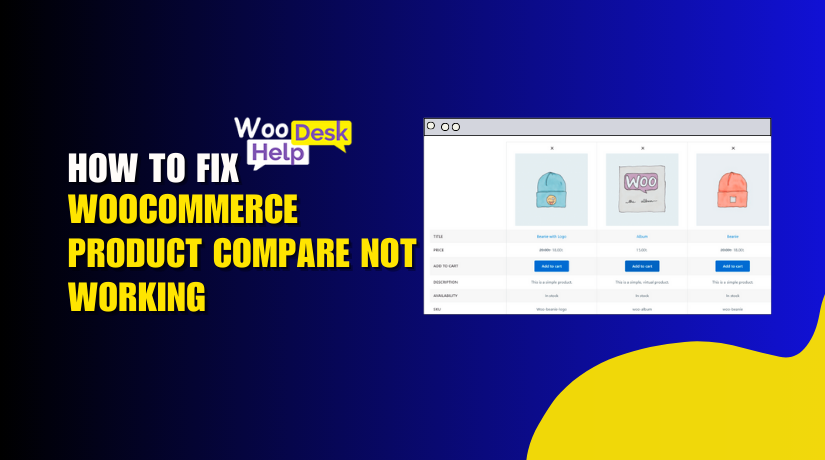
How to fix woocommerce product compare not working
Table of Contents
- Introduction
- What Is the WooCommerce Product Compare Feature?
- Common Signs the Compare Feature Is Not Working
- Why the WooCommerce Compare Feature Stops Working
- How These Issues Affect Store Performance
- Troubleshooting and Fix the WooCommerce Compare Feature
- Best WooCommerce Product Compare Plugins
- Tips to Prevent Future Compare Issues
- Conclusion
Introduction
One effective tool for creating online storefronts is WooCommerce. Many store owners use extra features to improve the shopping experience. The product comparison function is one widely used tool.
This feature lets users compare two or more products side by side. It helps customers decide what product fits their needs. When this feature works well, it boosts sales and reduces returns.
But sometimes, the WooCommerce compare feature is broken. Store owners report that it does not work as expected. The website appears blank to some. For others, the compare button has no effect. These issues create confusion and frustrate shoppers.
In this blog post, we will guide you step by step. You will discover the reasons behind these issues and how to resolve them. We will also share better plugin options for comparison features. This tutorial will assist you in rapidly resolving the WooCommerce product compare issue, regardless of your level of experience.
What Is the WooCommerce Product Compare Feature?
The compare feature lets users check products side by side. It shows details like:
- Price
- Features
- Sizes or specifications
- Availability
- Reviews or ratings
Shoppers can compare items before making a choice. This improves trust and helps them feel confident about their purchase.
There are many compare tools available. Some themes have it built-in. Other users install it through plugins. But no matter how it’s added, it should be easy to use and fast.
Sometimes, the compare module breaks or shows wrong data. In some cases, the WooCommerce Compare Module is not working at all. These issues can happen even without any code changes.
Common Signs the Compare Feature Is Not Working
Many users report that the compare feature stops working without warning. Below are some common signs of the WooCommerce compare functionality issue:
- Compare button does nothing when clicked
- Products are not added to the compare list
- The compare page appears blank
- Clicking “Compare” redirects to the homepage
- A loading icon appears indefinitely
- JavaScript faults are visible to users in the browser console.
These issues confuse shoppers and increase bounce rates. Store owners may not notice these errors until sales drop.
Some users call this a compare products error in WooCommerce. Others say it’s a WooCommerce product compare page blank issue. The outcome is always the same—lost clients, regardless of the name.
Why the WooCommerce Compare Feature Stops Working
The WooCommerce compare feature can break for many reasons. Some problems come from themes. Others come from plugins or caching systems. Finding the reason is crucial before resolving the problem.
Let’s explore the main reasons behind the WooCommerce compare functionality issue.
- Plugin Conflicts
One of the most common reasons is a plugin conflict. WooCommerce compare tools often rely on JavaScript. If another plugin uses the same script or function, it can cause errors.
Conflicting plugin examples include:
- Popup builders
- Page builders such as WPBakery or Elementor
- Optimization tools like Autoptimize or WP Rocket
- Ajax-based wishlist or cart plugins
These tools can block or break compare scripts.
One way to identify the problem is to disable each other plugin individually. If the compare feature starts working, you’ve found the problem.
- Outdated Compare Plugin or WooCommerce Version
Another common issue is outdated software. If your compare plugin is not updated, it might not support the latest WooCommerce version.
Likewise, using an older version of WooCommerce may cause issues too. Always keep both WooCommerce and plugins updated.
Before updating, test changes on a staging site. This helps prevent breaking your live store.
- JavaScript or jQuery Errors
WooCommerce compare features often use JavaScript or jQuery. If these scripts break, the compare products error in WooCommerce may appear.
Some errors can block buttons or cause the page to freeze. You can check for errors in your browser’s developer tools (Console tab).
Look for red error messages. These help you spot the broken script or missing file.
- Caching and CDN Conflicts
Caching tools and CDNs speed up websites. But they can also cause problems.
Sometimes, these tools serve old versions of JavaScript files. That means your compare feature may try to run an outdated script.
To fix this:
- Clear your site cache
- Purge the CDN cache
- Turn off cache plugins temporarily
Check if the compare function works after clearing cache.
- Theme Incompatibility
WooCommerce templates can be overridden by certain themes. They can break functionality if they are not coded correctly.
Use the default Storefront theme if your WooCommerce Compare Module isn’t functioning. If it works there, your theme is the issue.
Reach out to your theme developer for support or use a better-supported plugin.
How These Issues Affect Store Performance
When the WooCommerce product compare feature is broken, it does more than frustrate users. It also damages your store’s overall performance.
Many shoppers rely on product comparison to make quick decisions. When this feature fails, they can’t compare key details like price or features. This creates confusion and leads to a poor shopping experience.
Customers expect modern stores to work smoothly. If the compare functionality issue continues, most users won’t report it. Instead, they quietly leave your site. You may notice this through high bounce rates or abandoned carts.
Here’s how these problems can hurt your business:
- Lower Conversion Rates: Shoppers may skip buying because they can’t compare options.
- Increased Cart Abandonment: Confused customers are more likely to leave without checking out.
- Reduced Trust in Your Store: Broken features make your store look unprofessional or unsafe.
- Lost Revenue: Even a few missed sales daily adds up over time.
- Negative Word of Mouth: Users may tell others about their bad experience.
In short, a small issue like a broken compare button can lead to big losses. If you notice that the WooCommerce compare feature is not working, it’s important to fix it fast.
Even if your store runs well in other areas, one broken feature can turn customers away. Making sure everything works smoothly builds trust and improves user experience.
Troubleshooting and Fix the WooCommerce Compare Feature
Fixing the WooCommerce compare feature might seem hard, but it’s not. Finding the cause doesn’t require you to be a coder. With a few steps, you can test and fix the issue.
This section gives you a clear, easy-to-follow troubleshooting process.
Step 1: Deactivate All Other Plugins
Plugins can cause conflicts with the compare feature. Start by turning off all plugins except WooCommerce and the compare plugin.
Follow these steps:
- Go to Plugins > Installed Plugins in your dashboard
- From the bulk actions menu, select “Deactivate” after selecting “All.”
- Leave WooCommerce and your compare plugin active
Now check if the compare button works. If it does, a conflict caused the issue.
One by one, reactivate each plugin. Test the comparison feature once more after turning each on. This will assist you in identifying the issue.
Step 2: Switch to a Default Theme
Themes can override WooCommerce templates and cause display issues. If your compare module is not working, it could be your theme.
Change to a default theme like Storefront.
To do this:
- Go to Appearance > Themes
- Turn on the “Storefront” theme or another authorized WooCommerce theme.
Now test the compare feature again. If it works, your theme caused the problem.
Contact your theme developer or use a WooCommerce-supported theme instead.
Step 3: Check Browser Console for Errors
JavaScript is often used in compare features. If something goes wrong, your browser may show an error.
To check for this:
- Click Inspect after doing a right-click on your webpage.
- Go to the Console tab
- Keep an eye out for red error notices.
Common errors include missing files or JavaScript failures. These errors often cause the compare products error in WooCommerce.
Share any error message with your developer or plugin support team.
Step 4: Confirm Compare Page Setup
Sometimes the issue is a misconfigured compare page. Most compare plugins use a dedicated page with a shortcode.
Make sure the page is created and the shortcode is added correctly.
Steps to check:
- Go to Pages > All Pages
- Find the “Compare” page
- Edit it and make sure the correct shortcode is inside (e.g., [yith_woocompare_table])
- Go to the plugin settings and confirm this page is selected as the compare page
If the page is blank, the shortcode might be missing or incorrect. Fixing it can solve the WooCommerce product compare page blank issue.
Step 5: Clear Cache and CDN
Sometimes, your browser shows an older version of the site. Caching plugins and CDNs like Cloudflare can cause this.
To test without cache:
- Clear browser cache
- Purge your site’s cache from your cache plugin
- Clear cache from your CDN provider
After clearing, reload the site and test the compare feature again. If it functions, cached scripts were the cause of the problem.
Step 6: Enable Debug Logs in WooCommerce
Debug logs help track errors behind the scenes. There is an integrated debug mode in WooCommerce.
To enable it:
- Go to WooCommerce > Settings > Advanced > Debug
- Turn on Debug Log
- Check the log file in WooCommerce > Status > Logs after reproducing the problem.
This will show warnings or errors that explain why the feature fails. Share this log with your developer or plugin support team.
Tip: Test on a Staging Site
Changes should always be made on a staging site first. This keeps your live store from being broken. Free staging environments are provided by numerous hosting companies.
Best WooCommerce Product Compare Plugins
Here are five top-rated plugins that work well with WooCommerce:
- YITH WooCommerce Compare
This is one of the most popular compare plugins for WooCommerce. It has a clear UI and is simple to set up.
Key features:
- Adds a compare button to product listings
- Compares attributes, price, and reviews
- Works with most themes
Both free and premium versions are available. It’s a great fix if your WooCommerce compare feature is broken.
- WPC Smart Compare for WooCommerce
WPC Smart Compare is simple and fast. It offers Ajax-based compare features, so users don’t need to reload pages.
Features include:
- Clean popup-style comparison window
- Drag-and-drop reorder feature
- Works with variable products
It’s a smart choice if you faced the compare functionality issue with other plugins.
- WooCommerce Products Compare by WooCommerce
This plugin is built by the WooCommerce team itself. It’s lightweight and focuses on compatibility.
What it offers:
- Seamless integration with WooCommerce core
- Easy compare table layout
- High compatibility with official WooCommerce themes
Great for store owners who want a reliable and official tool.
- Compare Products with Elementor Addon
If you use Elementor, this plugin is perfect. It allows full design control.
Features:
- Compare design using Elementor widgets
- Customize compare page layout easily
- Add animations and style freely
Ideal for Elementor users tired of seeing a blank compare page.
- Advanced Woo Compare
Advanced Woo Compare is powerful and flexible. It comes with built-in customization options and works with any theme.
Top features:
- Responsive design
- Show/hide features dynamically
- Supports both shortcodes and widgets
It’s a reliable fix for those struggling with the WooCommerce compare module not working.
Tips to Prevent Future Compare Issues
Fixing the compare feature is important, but preventing future issues is even better. You can prevent the majority of issues before they arise if you maintain your store properly. Here are a few easy yet powerful strategies to help you maintain the comparison feature’s functionality over time.
- Keep Plugins and Themes Updated
Outdated plugins often break or stop working with the latest WooCommerce version. The same applies to themes. Updates usually include bug fixes and improvements. Always keep your WooCommerce plugin, compare plugin, and theme up to date. Errors and disagreements are less likely as a result.
Develop the practice of checking for updates once a week. Most hosting dashboards also show alerts for updates, so keep an eye on them.
- Use a Staging Site for Testing
Never apply updates directly on your live website. A small change can break your compare module or the entire layout. Always test new plugins, themes, or updates on a staging site first. You can safely test items on a staging site, which is a duplicate of your live site.
Many hosting providers like SiteGround, Bluehost, or Kinsta offer free staging environments. Use it to test updates, troubleshoot issues, or try new features.
- Choose Trusted Plugins Only
Not all plugins are built with good coding standards. Some may look nice but cause problems under the hood. Always choose plugins with:
- High ratings
- Good reviews
- Regular updates
- Active support
The WooCommerce comparison functionality problem is less likely to occur when using plugins from reliable developers.
- Avoid Using Too Many Plugins
Conflicts are more likely to occur when using too many plugins. Each plugin adds its own code, and some may not play well with others. Keep your plugin list clean and only install what you really need. If two plugins offer the same feature, stick with one.
- Clear Cache After Changes
Whenever you update a plugin, switch themes, or change settings, clear your website cache. Also, clear your CDN (like Cloudflare) cache if you’re using one. This ensures your visitors are seeing the latest version of your site. Old cache files can cause the compare page to appear broken or not update properly.
- Back Up Your Website Regularly
Before making any big change, back up your entire site. This covers both your database and your files. You can quickly restore your website if something goes wrong. To automate this process, use programs like Jetpack Backup or UpdraftPlus.
By following these tips, you can avoid most of the WooCommerce product compare issues and keep your store running smoothly. Consistent upkeep helps ensure a smooth shopping experience and steady store growth.
Conclusion
A broken WooCommerce compare feature can frustrate users and hurt your sales. Luckily, most issues can be fixed with simple steps—whether it’s checking for plugin conflicts, updating software, or switching to a better plugin. Staying proactive with updates and testing can also prevent future problems.
Don’t worry if you need professional assistance or are still having problems. The WooHelpDesk staff is available to help. From quick fixes to full-feature setup, we’ve got you covered. Allow us to assist you in giving your clients a dependable and easy buying experience.




