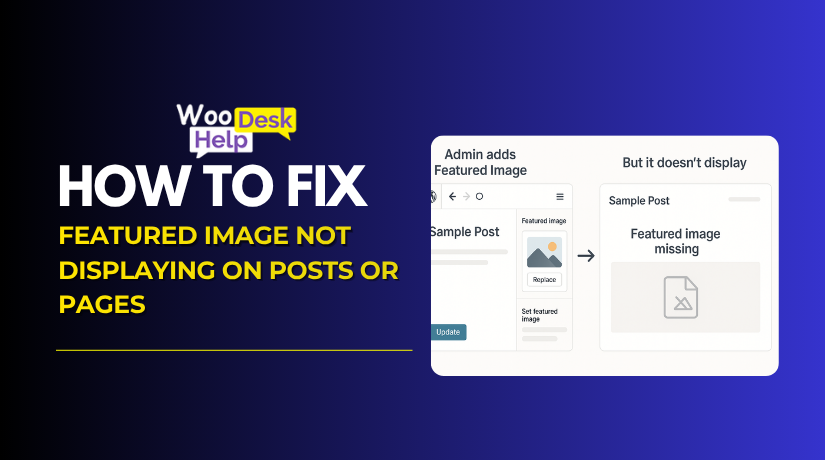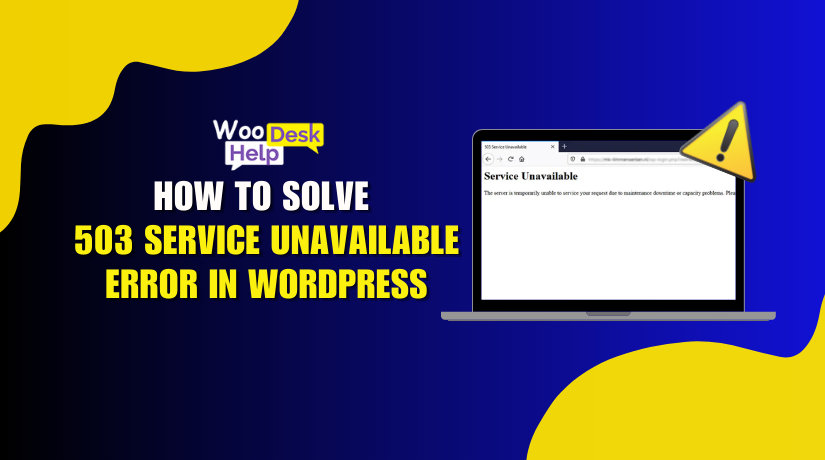
How to Solve the 503 Service Unavailable Error in WordPress (Beginner to Expert)
Table of Contents
- What Is the 503 Service Unavailable Error?
- How Is the 503 Error Displayed in a Browser?
- What Causes the 503 Service Unavailable Error in WordPress?
- Impact of 503 Service Error on Website SEO
- How to Fix the 503 Service Unavailable Error in WordPress
- How to Prevent the 503 Service Unavailable Error in WordPress
- Conclusion
What Is the 503 Service Unavailable Error?
The 503 Service Unavailable Error is an HTTP status code that means the server is currently unable to handle the request. This error is usually temporary and occurs when the server is either overloaded or undergoing maintenance. When this happens, the website remains active, but it cannot process any incoming requests from users.
In most cases, the error message appears in the browser as “503 Service Temporarily Unavailable,” “HTTP Error 503,” or simply “Service Unavailable.” These messages indicate that the server is online but not ready to respond. Unlike other errors such as 404 (page not found) or 500 (server error), the 503 error is specific to availability. It doesn’t point to broken code or a missing page—it simply tells the user to try again later.
This error can be compared to a store with a “Be Back Soon” sign. The store still exists, and nothing is permanently broken, but it’s not open for business at the moment. The 503 service unavailable WordPress error is especially common during traffic spikes, server maintenance, or when background processes consume too many resources.
Sometimes, servers include a “Retry-After” header in the response. This header tells the browser how long to wait before trying again. It’s also important to note that 503 errors should not be cached. Since the error is temporary, caching it could prevent the website from loading even after the issue is resolved.
In WordPress, a 503 error is often a sign of limited server resources or temporary disruptions. Whether due to heavy traffic, updates, or internal server settings, this error should be addressed quickly to restore normal access and avoid a negative impact on user experience and SEO.
How Is the 503 Error Displayed in a Browser?
The 503 Service Unavailable error can appear in different formats. Each variation depends on the browser, server type, or platform. Below are the most commonly displayed versions of this error.
- “503 Service Temporarily Unavailable”
This is the most frequent version of the 503 error message. It means the server is online but not accepting requests temporarily. This usually happens during updates or when the server is overloaded. Users can try refreshing the page later. This message comes directly from the web server.
- “HTTP Error 503”
This message appears when your browser receives a 503 status code. It confirms that the server cannot process the request right now. This error is often caused by traffic overload or server misconfigurations. You may see this during peak hours on shared hosting plans or under attack.
- “503 Service Unavailable – Please Try Again Later”
This version is slightly more user-friendly and descriptive. It tells visitors that the server is temporarily down but may return soon. It doesn’t provide exact technical details but suggests retrying later. Most CMS platforms and web servers use this to indicate short-term server unavailability.
- “HTTP/1.1 503 Service Unavailable”
This version includes the HTTP protocol version and the error code. It’s usually shown in developer tools or API testing platforms. It confirms that the 503 status code was received. Developers use this version for debugging and analyzing failed API or browser requests.
- “Error 503 Backend Fetch Failed”
This variation appears when a caching server like Varnish fails to reach the origin server. It means the cache requested content from the main server, but no response came back. This is common in high-traffic setups with reverse proxies or load balancers.
- “503 Service Unavailable – The server is temporarily busy”
This message is shown when the server’s resources are maxed out. It indicates the site is still online but unable to process new requests. It’s common on websites with traffic spikes or poor optimization. It tells users the issue may resolve shortly without any action.
- “HTTP 503 Error – The service is unavailable”
This is a generalized message used by some platforms or applications. It confirms a 503 error occurred without sharing technical details. You may see this on CMS dashboards, SaaS platforms, or embedded web services. It means the server failed to complete the requested operation.
- “503 Service Temporarily Unavailable – Retry After”
This message appears when the server includes a Retry-After HTTP header. It tells the browser how long to wait before retrying. This helps reduce unnecessary requests during downtime. It’s often used during maintenance windows or load balancing situations.
What Causes the 503 Service Unavailable Error in WordPress?
The 503 Service Unavailable error in WordPress indicates that the server is temporarily unable to handle the request. This can result from various issues. Understanding these causes can help in effective troubleshooting.
- High Traffic Overload
A sudden surge in visitors can overwhelm your server’s resources, leading to a WordPress 503 service unavailable error. This is common during promotional events or viral content. Implementing caching and upgrading hosting plans can mitigate this issue.
- Faulty Plugins
Poorly coded or incompatible plugins can consume excessive server resources, causing a 503 error in WordPress. Deactivating all plugins and reactivating them individually helps identify the problematic one. Regularly updating plugins ensures compatibility and performance.
- Theme Conflicts
A newly activated or updated theme might conflict with existing plugins or WordPress core, leading to a 503 service unavailable WordPress error. Switching to a default theme like Twenty Twenty-One can help determine if the theme is the culprit.
- Exceeding PHP Memory Limits
WordPress relies on PHP memory to execute scripts. If a process exceeds the allocated memory, it can trigger a 503 error WordPress fix scenario. Increasing the PHP memory limit in the wp-config.php file can resolve this.
- Scheduled Maintenance Mode
During updates, WordPress enters maintenance mode, displaying a temporary 503 service temporarily unavailable WordPress message. If the .maintenance file isn’t removed post-update, the site remains inaccessible. Deleting this file from the root directory restores normal access.
- DDoS Attacks or Malicious Traffic
Distributed Denial of Service (DDoS) attacks flood the server with excessive requests, leading to a WordPress site down 503 error. Implementing security measures like firewalls and traffic monitoring can help prevent such attacks.
- Issues with the .htaccess File
A corrupted .htaccess file can disrupt server configurations, causing a 503 error WordPress htaccess issue. Renaming the existing .htaccess file and allowing WordPress to generate a new one can fix the issue.
- Problems with the WordPress REST API
The REST API facilitates communication between WordPress and other applications. If it’s blocked or malfunctioning, it can result in a WordPress REST API 503 error. Checking for plugin conflicts and ensuring proper server configurations can resolve REST API issues.
- Cron Job Failures
WordPress uses scheduled tasks (cron jobs) for various functions. If these tasks fail or overlap excessively, they can strain server resources, leading to a WordPress 503 error due to cron job. Using plugins to manage and monitor cron jobs can help maintain optimal performance.
- Outdated PHP Versions
Running WordPress on outdated PHP versions can cause compatibility issues, leading to a WordPress 503 error due to outdated PHP version. Updating to the latest supported PHP version ensures better performance and security.
- Server Overload
Shared hosting environments are particularly susceptible to server overload, resulting in a WordPress 503 error due to server overload. Upgrading to a VPS or dedicated hosting plan can provide the necessary resources to handle increased traffic.
- Database Connection Issues
Problems with the database server or incorrect credentials can lead to a WordPress 503 error due to database connection. Verifying database settings in the wp-config.php file and ensuring the database server is operational can resolve this.
- Nginx Timeout Settings
Improper Nginx configurations can cause timeout issues, leading to a 503 error WordPress Nginx. Adjusting the timeout settings in the Nginx configuration files can help prevent this error.
- SSL Certificate Issues
Misconfigured or expired SSL certificates can disrupt secure connections, resulting in a WordPress 503 error due to SSL issue. Regularly renewing and correctly installing SSL certificates ensures uninterrupted secure access.
- Malware Infections
Malicious code can consume server resources or disrupt operations, causing a WordPress 503 error due to malware. Regular security scans and using reputable security plugins can detect and remove malware.
- Automatic Updates
Automatic updates can sometimes fail or conflict with existing configurations, leading to a WordPress 503 error due to auto updates. Monitoring updates and manually applying them can prevent such issues.
- DNS Misconfigurations
Incorrect DNS settings can prevent the server from responding correctly, resulting in a WordPress 503 error due to DNS misconfiguration. Verifying DNS records and ensuring they point to the correct server can resolve this.
- Hosting Provider Issues
Sometimes, the problem lies with the hosting provider’s infrastructure, leading to a WordPress 503 error due to hosting issue. Contacting the hosting support team can help identify and resolve such issues.
Impact of 503 Service Error on Website SEO
Experiencing a 503 Service Unavailable error can significantly affect your website’s SEO performance. Understanding these impacts is crucial for maintaining your site’s visibility and ranking.
- Reduced Crawl Frequency
When search engines encounter a 503 service unavailable error, they may reduce the frequency of crawling your site. This means new content or updates might not be indexed promptly, affecting your site’s freshness in search results. Consistent accessibility is key to maintaining regular crawl schedules.
- Negative User Experience
A WordPress 503 error can lead to a poor user experience, causing visitors to leave your site. High bounce rates signal to search engines that your site may not be providing value, potentially lowering your rankings. Ensuring site availability is essential for user retention
- Decreased Search Engine Rankings
Frequent 503 errors in WordPress can lead to decreased trust from search engines. If your site is often unavailable, search engines may lower its ranking, believing it’s unreliable for users. Maintaining uptime is critical for sustaining search visibility
- Delayed Indexing of New Content
If your site returns a 503 service temporarily unavailable WordPress status during content updates, search engines might delay indexing. This postponement can hinder timely visibility of new content, affecting traffic and engagement. Ensure your site is accessible during updates to facilitate prompt indexing.
- Impact on Mobile SEO
Mobile users encountering a 503 error WordPress fix scenario may have a negative experience, leading to lower mobile engagement. Since mobile usability is a ranking factor, this can adversely affect your mobile SEO performance. Optimizing for mobile accessibility is essential.
- Potential Deindexing of Pages
Persistent 503 errors after plugin update WordPress can lead to search engines deindexing affected pages. This removal from search results decreases your site’s visibility and organic traffic. Regular monitoring and prompt resolution of errors are vital.
- Loss of Backlink Value
If a page with valuable backlinks returns a 503 error after theme update WordPress, it may lose its link equity. This loss can diminish your site’s authority and ranking potential. Ensuring the availability of key pages preserves backlink benefits
- Increased Server Load
A WordPress 503 error due to high traffic can strain server resources, leading to slower load times. Slow performance negatively impacts user experience and can lower search rankings. Implementing scalable hosting solutions helps manage traffic surges.
- Security Concerns
A 503 error due to malware indicates potential security breaches, which can harm your site’s reputation. Search engines may flag your site as unsafe, deterring visitors and affecting rankings. Regular security audits are essential.
- Challenges in Site Migration
Encountering a 503 service unavailable error after WordPress migration can disrupt the transition process. Downtime during migration may lead to indexing issues and traffic loss. Careful planning and testing are crucial for seamless migration.
How to Fix the 503 Service Unavailable Error in WordPress
The 503 error means the server can’t process the request temporarily. Fixing this issue requires identifying the root cause and applying the correct solution. Below are detailed and reliable methods to resolve this error in a WordPress website.
- Deactivate All Plugins
Most 503 issues are caused by faulty or overloaded plugins. A plugin might break the site during or after an update.
Steps:
- Access your website files using FTP or your file manager.
- Open the wp-content
- Rename the plugins folder to plugins-old.
- This disables all plugins on the site.
- Check if the site loads.
If it does, rename the folder back and activate plugins one by one to find the problem.
- Switch to a Default Theme
A custom theme may be using too many resources or contain bugs. This may cause the server to reject user requests.
Steps:
- Navigate to wp-content/themes using FTP.
- Rename the current theme’s folder.
- WordPress will switch to a default theme automatically.
- Check if the website is back online.
If the site loads, the active theme was the issue. Consider fixing or replacing it.
- Increase PHP Memory Limit
If WordPress runs out of allocated memory, it may stop responding. This causes the server to return an error.
Steps:
- Open wp-config.php for editing.
- Add this line:
define(‘WP_MEMORY_LIMIT’, ‘256M’); - Save and upload the file.
This gives WordPress more memory to complete tasks.
- Delete the Maintenance File
When WordPress updates automatically, it temporarily enables maintenance mode. If the update fails or stops midway, the site may remain unavailable.
Steps:
- Connect to your server via FTP.
- Look for the .maintenance file in the root directory.
- Delete this file.
- Refresh your browser and check your website.
This should restore access to your site.
- Scan for Malware or Infected Files
Hackers may inject malicious code into your WordPress files. This overloads the server or disrupts key processes.
Steps:
- Use a trusted WordPress security plugin to scan the site.
- Look for suspicious scripts, unknown files, or malware alerts.
- Remove or quarantine infected items.
- Update all plugins, themes, and core files.
If needed, restore the site from a clean backup.
- Check and Regenerate the .htaccess File
A corrupted or incorrectly modified .htaccess file can break server functionality.
Steps:
- Open your root directory via FTP.
- Rename .htaccess to .htaccess-old.
- Login to WordPress Admin, go to Settings > Permalinks.
- Click “Save Changes” to regenerate the file.
This will create a new, clean .htaccess file with default rules.
- Update the PHP Version
Old PHP versions can cause compatibility issues with themes and plugins. This may prevent WordPress from loading properly.
Steps:
- Login to your hosting control panel.
- Find the PHP version selector.
- Upgrade to the latest supported version, such as PHP 8.1.
- Save changes and test your website.
This ensures better speed, compatibility, and security.
- Review Server Resource Usage
Shared hosting plans may have limited CPU and memory. A sudden spike in visitors or scripts can exhaust these resources.
Steps:
- Access your hosting panel’s resource usage dashboard.
- Check CPU, RAM, and process limits.
- If limits are exceeded, optimize plugins or scripts.
- Upgrade to a higher plan if needed.
Use caching and a content delivery network (CDN) to reduce load.
- Adjust Timeout Settings in NGINX or Apache
If a server request takes too long, the web server may cancel it. This happens when timeout settings are too short.
Steps (for NGINX):
- Open the conf file.
- Look for these lines:
proxy_read_timeout, fastcgi_read_timeout - Increase each value to a higher number (e.g., 300).
- Save and restart the server.
This gives long-running requests more time to finish.
- Verify Database Connection Details
If WordPress can’t connect to the database, it may crash. In some cases, this can return a blank screen or service error.
Steps:
- Open the wp-config.php
- Confirm the DB name, username, and password.
- Make sure the database server is running.
- If needed, reset the credentials or repair the database.
You can also use phpMyAdmin for advanced diagnostics.
- Renew or Fix SSL Certificates
An expired or misconfigured SSL certificate can block site access. Browsers may reject insecure or invalid HTTPS requests.
Steps:
- Check your SSL status using an online tool.
- If expired, renew the certificate in your hosting panel.
- Ensure redirects from HTTP to HTTPS are working correctly.
- Check .htaccess and plugin settings for SSL conflicts.
Test your site in multiple browsers after the fix.
- Confirm DNS Settings Are Correct
If DNS settings are wrong, traffic will not reach your server. This makes your site appear offline to users.
Steps:
- Login to your domain registrar’s DNS settings.
- Confirm A, CNAME, and MX records.
- Use tools like DNS Checker to verify global records.
- Update the values to match your hosting provider’s configuration.
Changes may take a few hours to propagate.
- Troubleshoot After Migration
When moving to a new server or domain, some settings may break. This can prevent WordPress from running correctly.
Steps:
- Check for broken URLs or missing files.
- Ensure permissions are set correctly on all folders.
- Update the wp-config.php file with new credentials.
- Search and replace old domain URLs in the database.
Use a migration plugin if possible to avoid manual errors.
- Disable or Reconfigure Auto Updates
Auto-updates can sometimes interrupt ongoing processes. If updates fail, WordPress might stop responding until the issue is resolved.
Steps:
- Open wp-config.php and add:
define(‘AUTOMATIC_UPDATER_DISABLED’, true); - Update plugins and themes manually in the dashboard.
- Enable auto-updates again after confirming stability.
Monitor your site regularly for update issues.
- Reinstall or Replace Problematic Security Plugins
Some security tools may block legitimate traffic during scans. This can make your site inaccessible to users or even to you.
Steps:
- Rename the security plugin folder via FTP to disable it.
- Refresh your site and check access.
- Reinstall the plugin or use an alternative.
- Review firewall and blocking settings before activating again.
Bonus Tip: Enable Debug Logging
If you’re unsure of the exact issue, debugging can help.
Steps:
- Open wp-config.php.
- Add these lines:
define(‘WP_DEBUG’, true);
define(‘WP_DEBUG_LOG’, true);
define(‘WP_DEBUG_DISPLAY’, false);
- Visit your site and check wp-content/debug.log.
- Look for recent error entries to diagnose further.
How to Prevent the 503 Service Unavailable Error in WordPress
Avoiding the WordPress 503 service unavailable error requires proactive maintenance. Below are the most effective prevention strategies you can apply.
- Choose a Reliable Hosting Provider
Weak servers cause downtime under traffic pressure or heavy processes. A shared server may trigger a 503 service unavailable WordPress issue during peak times. Choose a host that offers scalable infrastructure. Opt for managed WordPress hosting to ensure optimized performance, better resource management, and uptime guarantees that reduce the chances of server overload errors.
- Keep WordPress Core, Plugins, and Themes Updated
Outdated code often causes execution failures or plugin conflicts. Update WordPress’ core, themes, and plugins on a regular basis. This reduces the chance of running into issues like a 503 error after plugin update WordPress or incompatibilities that break site functions. Always test major updates in a staging environment before applying them live to prevent unnecessary disruptions.
- Limit the Number of Active Plugins
Too many plugins slow down your site and consume server resources. This can lead to 503 error in WordPress during high loads or internal conflicts. Only keep essential plugins active. Remove plugins that overlap in functionality or are poorly maintained. Lightweight plugins reduce server strain and improve stability under load.
- Optimize Website for Speed and Efficiency
Heavy themes, images, and scripts slow the website. When traffic increases, the server may hit its limits. This results in the WordPress site down 503 error. Use image compression, lazy loading, and efficient code. Minify CSS and JavaScript files. Fast-loading websites consume fewer resources, keeping the server responsive and preventing overload errors.
- Implement Server-Level Caching
Caching reduces the number of PHP processes needed to load pages. This prevents overload during traffic spikes. It also minimizes the chances of facing WordPress 503 error due to high traffic. Use built-in server caching or tools like Redis and Varnish. They serve static content quickly and reduce backend strain on the hosting server.
- Use a Content Delivery Network (CDN)
CDNs offload static files to global servers, reducing stress on your origin server. When the server stays light, the risk of 503 error WordPress fix conditions is minimized. Popular CDNs include Cloudflare, BunnyCDN, and KeyCDN. They also improve global load times and provide extra security layers against brute force attacks.
- Monitor Cron Jobs Regularly
Too many scheduled tasks can cause delays and timeouts. These trigger WordPress 503 error due to cron job. Use cron management plugins to view, limit, or reschedule overlapping tasks. Avoid unnecessary scheduled functions in themes or plugins. Run heavier tasks during off-peak hours when server load is lower.
- Regularly Scan and Clean Malware
Infected websites often consume excessive resources or trigger request blocks. This may result in WordPress 503 error due to malware. Install a trusted security plugin to schedule regular scans. Remove suspicious files and update passwords. Harden your site to reduce vulnerability to malicious traffic and injected scripts.
- Optimize Your PHP Configuration
Low memory and execution limits can crash running scripts. This causes a WordPress 503 error due to memory exhaustion or PHP limits. Increase limits in your php.ini file or through hosting settings. Raise values for memory limit, max execution time, and input vars for better performance during heavier processes.
- Use a Firewall and Brute Force Protection
Security plugins can block malicious login attempts and excessive hits. Without protection, your server may become unresponsive. This contributes to the 503 error in WordPress. Tools like Cloudflare, Sucuri, and Wordfence offer excellent rate limiting. They protect both resources and uptime from bots or spammers.
- Avoid Frequent Auto Updates on Live Sites
Auto-updates can break themes or plugins mid-process. This may cause 503 error after theme update WordPress or plugin conflicts. Schedule updates during off-peak times or use manual control. Always test updates first on a development or staging site before going live with changes.
- Configure NGINX or Apache Timeout Settings Properly
Short timeout limits may end a process before completion. This triggers a 503 error WordPress NGINX during large uploads or long-running scripts. Adjust web server settings like proxy_read_timeout or max_execution_time. Match your application’s needs to avoid premature disconnection during valid operations.
- Regularly Check .htaccess Rules
Incorrect directives or redirection loops in .htaccess can overload Apache servers. This results in a 503 error WordPress htaccess. Use default .htaccess structure or reset it from your dashboard. Always back up the file before editing to prevent accidental downtime.
- Monitor Server Resource Usage
Track CPU, memory, and disk usage from your hosting control panel. Frequent spikes may indicate the need for optimization. If left unchecked, this results in 503 service unavailable error during high activity periods. Consider upgrading to VPS or dedicated hosting when usage exceeds safe thresholds.
- Handle Site Migrations Carefully
Improper file transfers or broken configurations after migration can cause downtime. This may lead to a 503 service unavailable error after WordPress migration. Use trusted migration tools. After migrating, test site URLs, database connections, and file permissions to confirm everything is working smoothly.
- Enable a Staging Site for Testing
Always test major updates, new plugins, or theme changes on a staging site. Doing this avoids critical failures on the live site that can cause 503 error after installing WordPress plugin or similar disruptions.Make use of a plugin such as WP Staging or the staging tool provided by your host.
- Set Up Uptime and Error Monitoring
Pingdom and UptimeRobot are two tools that notify you when your website goes down. Early detection lets you fix the issue quickly. This reduces user impact and helps catch problems before they escalate into a 503 error in WordPress. Also monitor logs for recurring errors and performance dips.
- Review DNS Configuration Frequently
Broken or slow DNS can block access before requests reach your server. If DNS settings are incorrect, your site may return a WordPress 503 error due to DNS misconfiguration. Always verify A, CNAME, and TTL records. Use DNS monitoring tools for alerts and validation.
- Avoid Conflicts with Security Plugins
Overly aggressive rules or misconfigurations in security plugins can block critical functions. This may lead to WordPress 503 error due to security plugin issues. Keep security plugins updated. Whitelist safe internal processes and avoid redundant features that can interfere with server requests.
- Keep SSL Certificates Valid and Renewed
SSL failures can stop secure connections, causing timeouts and server refusals. This sometimes results in a WordPress 503 error due to SSL issue. Use auto-renewal for certificates or monitor expiration dates manually. Test your SSL using tools like SSL Labs to ensure a proper setup.
Conclusion
The WordPress 503 Service Unavailable Error can be frustrating, but it’s easy to fix. It usually signals that your server is too busy or something has temporarily gone wrong behind the scenes—whether due to a plugin conflict, theme issue, resource limit, or server misconfiguration.
Through this comprehensive guide, you’ve learned what the 503 error means, how it displays, what causes it, and most importantly—how to fix and prevent it. You now understand the impact it can have on your website’s SEO, user experience, and overall performance.
Here’s a quick recap of the most important steps to take:
- Always use a reliable and scalable hosting provider.
- Keep your plugins, themes, and core WordPress files updated.
- Monitor your server resources and error logs regularly.
- Use caching, CDN, and security tools wisely.
- Test changes in a staging environment to avoid live-site issues.
By applying these best practices, you significantly reduce the chances of encountering the 503 service unavailable WordPress error again. A healthy, fast, and secure website not only performs better—but keeps your visitors and Google happy too.
If you’re still stuck or unsure how to handle a 503 issue on your site, don’t worry. Our expert support team at WooHelpDesk is here to help you 24/7.
📞 Call us now at +1 888 602 0119 (US & Canada) for immediate support.
Let’s keep your WordPress site running smoothly, error-free and user-ready, all the time.