
WooCommerce Product Quick View Not Working? Here’s How to Fix It Fast
Table of Contents
- Introduction
- Why the Quick View Feature is Important
- Common Causes of Quick View Not Working
- How to Fix the Quick View Not Working Issue
- Best WooCommerce Quick View Plugins
- Tips to Prevent Future Quick View Problems
- When to Call a WooCommerce Expert
- Conclusion
Introduction
If your WooCommerce Quick View feature is not working, you’re not alone. Many store owners run into problems like the popup not opening, buttons not responding, or product details failing to load. These seemingly insignificant problems can negatively impact user experience and lower sales.
Customers use the Quick View feature to preview products without visiting each product page. When that feature breaks, users have to click more, wait longer, and often leave the site without buying anything. Lower conversions and higher bounce rates result from this.
This article is meant to assist. We’ll explain what causes Quick View issues, how to fix them, and how to avoid future problems. We’ll also recommend the top Quick View plugins that work reliably across different themes and devices.
Regardless of the size of your online store, resolving this problem is crucial. A smooth product preview experience builds trust, improves shopping flow, and helps boost sales. Let’s examine why Quick View is such a crucial feature before delving into the reasons and fixes.
Why the Quick View Feature is Important
The Quick View option is designed to improve the shopping experience. It allows users to see product details like price, images, and short descriptions in a popup window. This saves time and keeps them on the main shop page.
Here’s why it matters:
- It helps users browse products faster without page reloads.
- It minimizes the quantity of clicks required to obtain product details.
- It increases the chances of users adding items to the cart.
- Both desktop and mobile devices may use it effectively.
In short, Quick View improves navigation and keeps shoppers engaged. It’s especially useful for stores with many products or multiple categories. If it stops working, your store can start to feel slow and frustrating to customers.
Common Causes of Quick View Not Working
If your WooCommerce Quick View isn’t functioning, you should first determine what the issue might be. Before fixing anything, identifying the root cause will save you time and effort. Here are the key reasons why the Quick View feature may stop working on your WooCommerce store.
- Theme or Plugin Conflicts
This is one of the top causes of Quick View issues. The Quick View function is not entirely compatible with all themes or plugins. They may override template files or scripts that power the popup window.
For example, a poorly coded theme might remove the button or prevent it from loading. A plugin that adds custom product features could also block the Quick View function.
If you notice the Quick View button is not clickable, this might be the cause. To check for a conflict:
- Use a default theme, such as Storefront.
- Deactivate other plugins one by one.
If the feature starts working again, you’ve found the conflict.
- JavaScript or jQuery Errors
Quick View popups rely on JavaScript and jQuery to load content. If there is a script error on your site, the popup might fail to open or display incorrectly.
You might see symptoms like:
- The popup does not load at all.
- Product details inside the popup don’t appear.
- The site freezes or shows a blank box.
These are signs of “woocommerce quick view Error” or “Product Quick View not loading.“ Check for issues in the console by opening the developer tools in your browser.
- Outdated Plugins or WooCommerce Version
Using outdated plugins or an old version of WooCommerce can lead to many problems. Features like Quick View are often updated to match the latest WooCommerce structure.
If your plugin hasn’t been updated in a while, it might break after a WooCommerce update. Always make sure:
- WooCommerce is up to date.
- Your Quick View plugin is maintained and updated.
- Incorrect AJAX Settings
Quick View relies on AJAX to fetch product data without reloading the page. If AJAX is disabled or misconfigured, the popup won’t work. You may notice the button works, but the content doesn’t load. This often causes the popup to stay empty or show a loading spinner forever.
- Caching or Minification Conflicts
Cache plugins or speed optimization tools can sometimes cause Quick View to fail. They may block or compress scripts that Quick View needs to work.
If your site uses:
- JS minification,
- Script delay features, or
- Heavy page caching
…be sure to exclude Quick View scripts from optimization. Test the site without caching to confirm if that’s the issue.
- Missing or Broken Template Hooks
WooCommerce uses template hooks to add features to the product loop. If your theme removes or skips these hooks, the Quick View button might not appear at all.
This often leads to the “woocommerce quick view not clickable“ problem. Developers need to make sure the correct WooCommerce actions are used in the theme files.
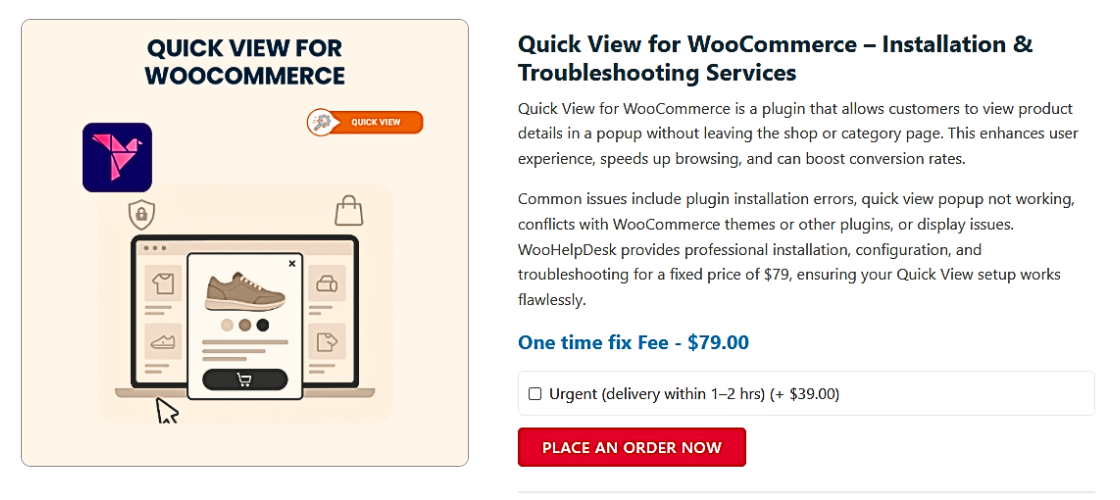
How to Fix the Quick View Not Working Issue
Now that you know the common causes, it’s time to fix the issue. This section will walk you through each step. Each fix matches the issues we covered earlier. Whether your Quick View button is not clickable, or the popup is not loading, these solutions should help.
- Check for JavaScript Errors
JavaScript errors are a major reason why popups fail to open. If your popup shows a blank box or doesn’t load, start here.
Use your browser’s developer tools to inspect the page:
- Right-click and select “Inspect” or press Ctrl + Shift + I.
- Go to the “Console” tab.
- Look for red error messages.
If you see errors related to Quick View scripts or jQuery, that’s a red flag. These errors stop the script from running, which breaks the popup.
What to do:
- Disable custom JavaScript if you’ve added any.
- Remove or fix any custom script changes made by plugins or themes.
- Verify that jQuery loads correctly in your theme.
- Switch to a Default Theme
Your current theme might not support Quick View properly. Custom themes sometimes miss essential WooCommerce hooks. This can make the Quick View button not clickable or not visible at all.
Steps to test the theme:
- Switch to the Storefront theme (free from WooCommerce).
- Check if Quick View starts working.
If it works with Storefront, your theme is the problem. You’ll need to contact the theme developer or hire a developer to fix missing WooCommerce support.
- Disable All Other Plugins
Another plugin may be causing a conflict. Security, optimization, or custom product plugins can interfere with Quick View.
To test this:
- With the exception of your Quick View plugin and WooCommerce, deactivate every plugin.
- Clear your cache and test the site.
- If Quick View works, reactivate each plugin one by one.
This will assist you in identifying the problematic plugin. Once you know which one it is, look for an alternative or contact its support.
- Clear Cache and Disable Optimization
Cache plugins and optimization tools can block scripts. This often causes the popup to load incorrectly or not at all.
When use caching technologies such as:
- WP Rocket
- W3 Total Cache
- LiteSpeed Cache
…try this:
- Clear all caches: site, browser, and server.
- Disable JavaScript minification or delay options.
- Exclude Quick View scripts from optimization.
After doing this, check the popup again. If it works, adjust your caching settings to avoid blocking the required files.
- Check AJAX Settings
The Quick View pop-up depends on AJAX to load product details. If AJAX calls fail, the popup may open but stay blank or show a loading spinner.
Steps to fix AJAX issues:
- Make sure your plugin supports AJAX and it’s enabled in settings.
- Avoid caching AJAX URLs.
- Test if the AJAX admin URL (admin-ajax.php) is accessible.
If your server blocks this file or a security plugin restricts it, the feature won’t work.
- Inspect Template Hooks
If the Quick View button doesn’t show up, your theme may be missing WooCommerce hooks. These hooks place buttons like Add to Cart and Quick View in the product loop.
Solution:
- Check if your theme uses standard WooCommerce templates.
- Look for missing woocommerce_after_shop_loop_item or similar hooks.
- If needed, manually add the Quick View button code in your theme files.
Getting developer support is the best option if you’re uncomfortable making changes to PHP files.
Best WooCommerce Quick View Plugins
Choosing the right Quick View plugin makes a big difference. A good plugin should work with any theme, load fast, and stay updated. Below are five of the best WooCommerce Quick View plugins, based on features, support, and performance.
a. YITH WooCommerce Quick View
This is one of the most popular Quick View plugins available. It adds a simple, clean popup for product previews.
Pros:
- Simple to use and set up.
- Most themes may use it.
- Offers a free version with basic features.
Cons:
- Advanced options require the paid version.
- Limited styling in the free plan.
b. Quick View Pro by Barn2 Plugins
Known for speed and mobile responsiveness, this plugin is ideal for busy stores.
Pros:
- Fast loading and mobile-friendly.
- Highly customizable.
- Excellent customer support.
Cons:
- No free version available.
- Premium pricing.
c. WooCommerce Quick View by WooCommerce.com
This is the official plugin developed by the WooCommerce team.
Pros:
- Deep integration with WooCommerce core.
- Reliable and well-maintained.
Cons:
- Requires a paid subscription.
- Fewer customization features than others.
d. XT Quick View for WooCommerce
A lightweight and simple option, great for small stores or beginners.
Pros:
- Easy to install and set up.
- Offers both free and pro versions.
- Good performance even on basic hosting.
Cons:
- Limited features in the free version.
- May not support complex layouts.
e. Premmerce Quick View
This plugin focuses on speed and compatibility with large product catalogs.
Pros:
- Great for stores with many products.
- Lightweight and fast.
- Free to use.
Cons:
- Limited customization options.
- Lesser-known than bigger names.
These plugins can help you avoid future issues related to the WooCommerce quick view popup not working or Product Quick View not loading.
Tips to Prevent Future Quick View Problems
Once your Quick View is working, it’s important to keep it that way. Below are some simple tips to avoid running into the same issue again:
- Keep WooCommerce and all plugins up to date.
- Avoid using outdated or poorly coded themes.
- Before going live, test modifications on a staging site.
- Don’t add too many plugins to your website.
- Use quality caching plugins with correct settings.
- Check console logs regularly for hidden errors.
By using these suggestions, you can lessen the likelihood that your Quick View option won’t work again.
When to Call a WooCommerce Expert
Fixing the problem on your own isn’t always sufficient. You may face hidden theme conflicts or complex AJAX issues. If your Quick View is still not clickable or scripts keep failing, it’s time to call in help.
Here’s when to reach out to an expert:
- Nothing works even after you’ve tried every step.
- Your theme uses custom code that’s hard to manage.
- You don’t feel comfortable editing PHP or JS files.
We at WooHelpDesk are experts in resolving problems with WooCommerce plugins. Whether it’s a WooCommerce quick view Error, script problem, or theme conflict, we can fix it quickly.
Our support team can:
- Audit your site for errors and conflicts.
- Set up the best Quick View plugin for your store.
- Optimize your setup for speed and mobile use.
Don’t lose customers because of broken features. Let experts take care of everything so you can concentrate on expanding your store.
Conclusion
Fixing a broken Quick View feature is easier when you understand the causes. You can fix it fast if you have the correct procedures and resources. Using one of the best WooCommerce Quick View plugins ensures smooth performance and fewer errors.
If you’re stuck, don’t wait too long. Contact WooHelpDesk for fast, reliable help. We’ll help your store get back on track so that people may click once more.




