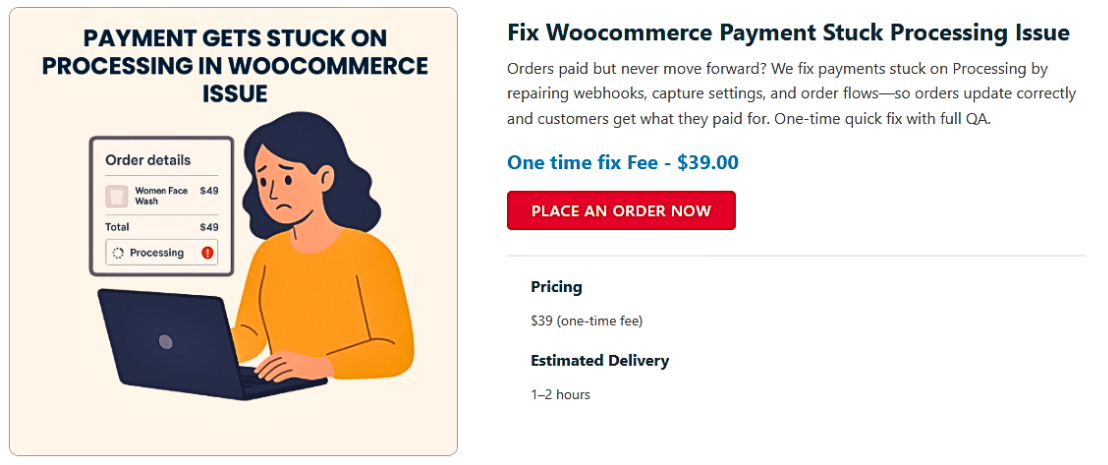What to Do When Payment Gets Stuck on Processing in WooCommerce
Table of Contents
Introduction
What does “stuck on processing” mean in WooCommerce?
When your WooCommerce store’s payment is stuck on processing, it means that after a customer completes their payment at checkout, the order never moves to the next status. Instead, it remains in the “Processing” state. This can be confusing for both store owners and customers, as it appears the transaction isn’t fully completed.
How does payment processing normally work?
Typically, when a customer places an order, the WooCommerce checkout process sends the payment data to the chosen payment gateway. The gateway validates the payment and then sends a confirmation back to the store. If everything is working properly, WooCommerce updates the order status to “Completed” or another appropriate status. But if something interrupts this flow, the order can become stuck in processing status.
What happens when it gets stuck?
When a WooCommerce checkout processing issue occurs, the customer might think their payment didn’t go through. They may try again, leading to multiple charges or confusion. Meanwhile, the store owner might see orders lingering in processing, causing delays in order fulfillment and potentially losing customer trust.
Why is this problem a big deal?
A WooCommerce payment gateway not completing payments can have serious impacts. Customers expect smooth transactions, and any WooCommerce payment processing error can harm their experience. A single WooCommerce order stuck in processing status could lead to extra support tickets, time spent troubleshooting, and even lost sales if customers abandon the purchase out of frustration.
Signs of the problem
- Orders remain in processing and never move to completed status.
- Customers report that their payment was charged but their order isn’t confirmed.
- The WooCommerce checkout page not completing payment, causing confusion.
- Some users may experience the WooCommerce checkout page stuck on loading or timing out.
- The WooCommerce transaction stuck at checkout, leaving you with an unfinished order.
Common Causes of the WooCommerce payment stuck on processing Issue
- Outdated WooCommerce or Plugins
When WooCommerce or your plugins are not updated, it can lead to unexpected conflicts. An outdated WooCommerce version may no longer communicate smoothly with your payment gateway. This can result in a WooCommerce payment processing error or cause the checkout to hang. Old plugins might not work well with newer WooCommerce versions, which can prevent the checkout from finalizing. Ensuring everything is up to date is one of the simplest ways to prevent a WooCommerce payment stuck on processing scenario. - Payment Gateway Configuration Problems
Misconfigurations in the payment gateway settings can stop payments from completing. For example, if the credentials for the payment gateway are incorrect, the payment provider cannot confirm transactions. This can cause a WooCommerce order stuck in processing status. Additionally, some gateways have test modes or specific webhooks that must be properly set up. If those settings aren’t correct, payments won’t move beyond the processing stage. Even something as small as a missing API key can leave your customers stuck with a WooCommerce transaction stuck at checkout. - Server and Hosting Limitations
Your hosting environment plays a big role in checkout reliability. If the server hosting your WooCommerce store is slow, it may cause a WooCommerce payment gateway timeout. The payment gateway might try to communicate with the store, but if the server response is too slow, the order may remain incomplete. Overloaded servers, memory limits, or even simple timeouts during peak traffic times can all result in a WooCommerce checkout page not completing payment. A reliable, high-performance hosting setup is crucial for smooth payment processing. - Conflicts with Plugins or Themes
Plugins and themes add functionality, but they can also cause conflicts. A plugin that modifies the checkout process might interfere with the payment gateway’s ability to confirm orders. This could lead to a WooCommerce stuck on checkout loading situation. Similarly, if the theme is not coded well or hasn’t been tested with the current version of WooCommerce, it might break the checkout scripts, making it impossible for the customer to complete their order. Testing plugins and themes one by one on a staging site can help identify the source of the conflict. - Security and Firewall Restrictions
Many stores use security plugins or firewalls to block suspicious activity. However, these tools can sometimes block legitimate payment gateway responses. If the payment provider cannot send a confirmation back to WooCommerce, the order won’t update and will stay in processing. This can create a WooCommerce order not completing after payment problem. It’s important to check that firewalls or security settings are not inadvertently blocking payment notifications. Configuring exceptions or whitelisting the gateway’s IP addresses may be necessary. - Payment Gateway API Changes
Payment gateways regularly update their APIs for security, performance, or feature improvements. If your WooCommerce store doesn’t reflect these changes, it can lead to communication breakdowns. For instance, a gateway might change the format of its responses, and if WooCommerce isn’t prepared for this, it could cause a WooCommerce checkout processing issue. When the payment gateway cannot provide the expected confirmation, the payment might seem stuck. Keeping an eye on gateway updates and ensuring your store is aligned with the latest API specifications can help prevent these issues. - Unstable Internet Connections or External Factors
Although less common, unstable internet connections or temporary downtime on the gateway’s end can also cause transactions to hang. If the communication between WooCommerce and the payment gateway is interrupted, the order may never receive the proper confirmation. This can appear as a WooCommerce payment gateway not completing scenario. While it might not be under your direct control, it’s useful to verify if the issue is related to the payment provider’s servers or network interruptions.
How to Fix Payment Gets Stuck on Processing in WooCommerce
- Check WooCommerce and WordPress Versions
The first step in troubleshooting is ensuring that WooCommerce and WordPress are updated. Older versions can have bugs or incompatibilities causing a WooCommerce payment stuck on processing.
- Go to Dashboard > Updates.
- Ensure both WordPress and WooCommerce are updated to the latest versions.
- If you’re using a custom theme, check its documentation for WooCommerce version compatibility.
- Review Plugin and Theme Compatibility
A common cause of a WooCommerce checkout processing issue is a conflict between plugins or themes. To test this:
- Disable all plugins except WooCommerce.
- Try processing a test order.
- If the issue resolves, re-enable plugins one at a time until the problem reoccurs. This will help identify the conflicting plugin.
- You can also temporarily switch to a default theme like Twenty Twenty-Three to rule out theme-related conflicts.
- Once you identify the culprit, consider contacting the plugin/theme developer for a fix.
- Examine Payment Gateway Settings
Payment gateways often require proper API keys, webhook URLs, and configuration settings. A minor misconfiguration can cause a WooCommerce payment gateway not completing or a WooCommerce transaction stuck at checkout. Check your settings under WooCommerce > Settings > Payments.
- Confirm API credentials are correct and active.
- Verify that the payment gateway’s webhook is set up correctly and reachable by your server.
- Some gateways provide test environments. If your site is live, ensure you’ve switched to production mode.
- Enable WooCommerce Debug Logging
WooCommerce has a built-in logging feature that can provide valuable information.
- Go to WooCommerce > Settings > Payments and click on the payment method.
- Enable logging and save changes.
- Place a test order.
- Check the logs under WooCommerce > Status > Logs.
- Look for entries that show errors, timeouts, or failed requests from the payment gateway. For example:
2025-02-06T12:34:56 ERROR Payment gateway response: Timeout waiting for response
If you see errors like this, it could indicate a WooCommerce payment gateway timeout issue.
- Check Your Web Hosting Environment
Your hosting environment can impact checkout performance. A slow server or restrictive hosting settings might cause a WooCommerce stuck on checkout loading situation.
- Check server logs (often accessible through cPanel or a hosting control panel).
- Make sure your server meets WooCommerce’s PHP and MySQL version requirements.
- If you’re using a shared hosting environment, consider upgrading to a managed WordPress host for better performance and reliability.
Example Code: Check and Enable Debug Logging Programmatically
If you need to enable debug logs programmatically, you can use the following code snippet in your theme’s functions.php file or in a custom plugin:
add_action(‘woocommerce_settings_saved’, ‘enable_debug_logging’);
function enable_debug_logging() {
$payment_gateways = WC()->payment_gateways->get_available_payment_gateways();
foreach ($payment_gateways as $gateway) {
if (isset($gateway->settings[‘debug’]) && ‘yes’ !== $gateway->settings[‘debug’]) {
$gateway->settings[‘debug’] = ‘yes’;
update_option(‘woocommerce_’ . $gateway->id . ‘_settings’, $gateway->settings);
}
}
}
This snippet will ensure that debug logging is turned on for all active payment gateways.
This snippet will ensure that debug logging is turned on for all active payment gateways.
- Review Security and Firewall Rules
Sometimes security plugins or server-level firewalls block payment gateway callbacks. If these callbacks are blocked, WooCommerce won’t receive the confirmation it needs, resulting in a WooCommerce order not completing after payment.
- Check any security plugin settings for blocked IPs or URLs.
- Make sure that your hosting provider’s firewall isn’t blocking the payment gateway’s requests.
- Temporarily disable security plugins to test if they’re causing the issue.
- If you find the firewall or security settings are the culprit, add the payment gateway’s IP ranges or endpoints to the whitelist.
Example Code: Log Payment Gateway Callback Responses
To gain more insight into what happens during the payment gateway callback, you can hook into woocommerce_api actions. Add this to your theme’s functions.php:
add_action(‘woocommerce_api_your_gateway_callback’, ‘log_gateway_callback’);
function log_gateway_callback() {
// Write raw input from the payment gateway callback to a log file
$raw_post_data = file_get_contents(‘php://input’);
$log_file = ABSPATH . ‘wp-content/debug.log’;
error_log(“Payment Gateway Callback Received: \n” . $raw_post_data . “\n”, 3, $log_file);
}
This will log the raw callback data so you can verify if the gateway is sending the correct response and WooCommerce is processing it as expected.
- Test in a Staging Environment
Creating a staging environment allows you to safely test changes without impacting live orders.
- Many hosting providers offer staging environments with a single click.
- If not, you can create a copy of your site on a subdomain or local server.
- Use the staging site to disable plugins, switch themes, and test different configurations.
- Once you identify the cause on staging, apply the fix on your live site.
How to Preventing WooCommerce payment stuck on processing
Keep Your WooCommerce and WordPress Versions Updated
Regular updates ensure that your store runs smoothly and securely. WooCommerce releases frequent updates to improve compatibility with payment gateways and other extensions. Outdated versions can lead to bugs or compatibility issues, which may cause a WooCommerce payment stuck on processing problem. Similarly, keeping WordPress itself up to date ensures you’re using the latest features and security enhancements. To maintain your site’s stability, check for updates regularly or enable automatic updates for minor releases. This habit can prevent issues before they happen.
Invest in Reliable Hosting
Your hosting environment can directly impact your store’s performance. A slow server may cause timeouts, resulting in a WooCommerce checkout processing issue.Choosing reliable hosting keeps your website fast and responsive. Features to look for include managed WooCommerce hosting, automatic backups, SSD storage, and server-level caching. By investing in a reliable hosting provider, you minimize the risk of a WooCommerce payment gateway timeout and improve the overall checkout experience for your customers.
Test Changes Before Going Live
Whenever you introduce new plugins, themes, or payment gateways, test them in a staging environment first. A staging site shows the effects of changes without risking your live store. For example, if you’re adding a new payment gateway, you can confirm that transactions don’t get stuck before making it live. Testing changes in staging reduces the chance of a WooCommerce transaction stuck at checkout. Once you’re sure it works, confidently apply the changes to your live store without worry.
Optimize Site Performance
A slow website can frustrate customers and lead to checkout problems. Improving site speed can prevent issues like a WooCommerce stuck on checkout loading scenario. Start by optimizing images, enabling caching, and using a Content Delivery Network (CDN) for speed. If your database is large, cleaning up old data and optimizing it regularly can keep your site running smoothly. Faster page loads lead to a smoother checkout experience and help prevent a WooCommerce checkout page not completing payment.
Maintain Payment Gateway Settings and Credentials
Payment gateways often update their APIs or require new credentials. Ensuring that your payment gateway settings remain current is key to preventing a WooCommerce payment gateway not completing issue. Review your gateway’s configuration periodically. Check that API keys, webhooks, and security certificates are all up to date and correctly configured. If your payment provider sends out a notification about changes, address them promptly to avoid disruption. Keeping these settings accurate helps ensure that transactions flow smoothly through the checkout process.
Enable and Monitor Debug Logs
WooCommerce provides built-in logging to help you catch problems early. By enabling debug logs for payment gateways, you can monitor the system for errors. For example, if a WooCommerce payment processing error occurs, the logs may point to a specific issue—such as a timeout or an authentication failure. Set aside time to review these logs regularly. This approach helps catch small problems early. Set up email alerts for quick notifications of critical issues.
Perform Regular Maintenance
Think of your WooCommerce store like a well-oiled machine. Performing routine maintenance checks ensures everything runs smoothly.Schedule a few minutes every few months to update plugins, themes, and core files. Clean out unnecessary data, optimize your database, and run performance checks. These simple steps prevent the buildup of problems that might cause a WooCommerce checkout processing issue. By keeping your site in good shape, you can avoid disruptions and maintain a seamless shopping experience for your customers.
Need More Help?
If you still have issues, contact WooCommerce support. Visit WooHelpDesk or call +1 888 602 0119 (US & Canada)
Conclusion
In this guide, we’ve covered common causes, troubleshooting steps, and preventative measures for addressing WooCommerce payment processing issues. By staying proactive with updates, testing, and performance optimization, you can maintain a seamless checkout experience. If issues persist, contact WooCommerce support at WooHelpDesk or call +1 888 602 0119 (US & Canada) for expert assistance.