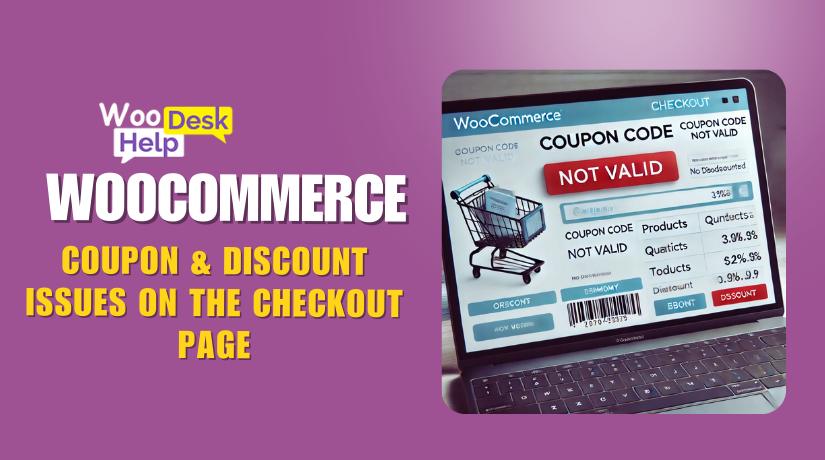
Troubleshooting WooCommerce Coupon & Discount Issues on the Checkout Page: Common Problems and Fixes
Table of Contents
-
- Introduction
- Common WooCommerce Coupon Issues on the Checkout Page
- Why Fixing These Issues is Important
- Coupon Code Not Applying at Checkout
- Wrong Discount Calculation on Order Total
- Why Discount Calculation May Be Incorrect
- Coupon Field Missing from Checkout Page
- Advanced Troubleshooting & Best Practices
- Best Practices for Managing WooCommerce Coupons & Discounts
- Conclusion & Final Tips
Introduction
Introduction to WooCommerce Coupons & Discounts
WooCommerce is one of the most popular eCommerce platforms for WordPress. It allows store owners to sell products online with ease. One of its powerful features is the ability to create and manage coupons. Discounts and coupons help attract customers and boost sales.
Offering discounts encourages visitors to complete their purchases. A well-planned coupon strategy can increase customer loyalty. However, technical issues can arise when applying coupons at checkout. These problems can frustrate customers and lead to abandoned carts.
Many WooCommerce store owners face coupon-related issues. Some common problems include:
✅ Coupon codes not working at checkout.
✅ Discounts not applying correctly.
✅ The coupon field missing from the checkout page.
If customers can’t use their coupons, they may leave the site. This can result in lost revenue and a poor shopping experience.
This guide will help you troubleshoot and fix coupon problems. We will cover common issues, their causes, and how to fix them. By the end, you’ll be able to ensure smooth discount processing on your store.
Common WooCommerce Coupon Issues on the Checkout Page
Coupons should make shopping easier, but they don’t always work as expected. Several factors can cause WooCommerce coupon issues. These problems usually happen due to incorrect settings, conflicts, or technical errors.
Let’s look at the three most common coupon-related issues:
- Coupon Code Not Applying at Checkout
This happens when customers enter a valid coupon, but it doesn’t apply. They may see an error message or nothing at all. This can be caused by:
🔸 Incorrect coupon settings (e.g., expired, usage limits, or product restrictions).
🔸 Caching issues that prevent updates.
🔸 Conflicts with plugins that modify checkout behavior.
🔸 Theme-related issues that override default WooCommerce settings.
Customers may feel frustrated if they expect a discount and don’t get it. This can lead to them leaving your store and not returning.
- Wrong Discount Calculation on Order Total
Sometimes, the discount applies, but the total amount is incorrect. This can result in:
🔹 Discounts being lower than expected.
🔹 Taxes and shipping affecting the final price.
🔹 Percentage-based discounts showing the wrong calculation.
🔹 Rounding issues leading to small errors in the final total.
A miscalculated discount can confuse customers. They may hesitate to complete their purchase, reducing your conversion rate.
- Coupon Field Missing from Checkout Page
In some cases, the checkout page does not show the coupon field. Customers won’t have a place to enter their discount codes. This could be due to:
🔸 A theme or plugin hiding the coupon field.
🔸 Checkout page customizations that remove the field.
🔸 A WooCommerce setting that disables coupon usage.
🔸 JavaScript errors preventing the field from loading.
When customers can’t find where to enter a coupon, they might give up. This results in lower sales and a bad user experience.
Why Fixing These Issues is Important
If your WooCommerce coupons don’t work properly, you lose business. Coupons are powerful marketing tools that encourage purchases. Fixing these issues can lead to:
✅ Higher sales and conversions.
✅ Better customer satisfaction and trust.
✅ Fewer abandoned carts.
✅ A seamless shopping experience.
Imagine a customer finds a great deal but can’t apply it. They may feel cheated and leave negative feedback. By troubleshooting these problems, you keep customers happy and increase revenue.

Coupon Code Not Applying at Checkout
Coupons are a great way to attract and retain customers. However, a common problem in WooCommerce is when coupon codes fail to apply at checkout. This can frustrate customers and lead to lost sales. Let’s explore the possible reasons and how to fix them.
Why Coupon Code Fails to Apply
Several factors can prevent coupons from applying at checkout. Below are the most common reasons and how they impact your store.
- Incorrect Coupon Settings
WooCommerce has several coupon restrictions that may block the discount. These settings might cause issues if not configured correctly.
🔸 Usage Limits – The coupon may have reached its maximum usage.
🔸 Minimum/Maximum Spend Restrictions – The order total may not meet the coupon’s conditions.
🔸 Product Exclusions – Some coupons apply only to specific products.
🔸 New vs. Existing Customers – Some coupons work only for new users.
Fix: Go to WooCommerce → Marketing → Coupons and check the coupon settings. Ensure the conditions match your intended discount.
- Expired or Disabled Coupons
Coupons have an expiration date and may stop working when expired. Sometimes, a store owner disables a coupon but forgets to update the promotion.
🔹 Expired coupons show an error message when entered.
🔹 Disabled coupons won’t work even if the code is correct.
Fix: Check the coupon status and expiration date. Update it if necessary.
- Caching Issues
Website caching helps speed up your site but can interfere with coupon functionality. Sometimes, a cached page doesn’t recognize the latest coupon updates.
🔸 Customers enter a valid coupon, but it doesn’t apply.
🔸 The discount appears after refreshing the checkout page.
Fix:
✔️ Clear your site’s cache from WooCommerce → Status → Tools.
✔️ Ask customers to refresh their page or try in incognito mode.
- Plugin Conflicts
WooCommerce works with many plugins, but some may interfere with coupon application. Caching, security, or checkout customization plugins may block coupons.
🔹 Security plugins may block coupon codes.
🔹 Checkout plugins can override the default WooCommerce coupon system.
🔹 Third-party discount plugins may create conflicts.
Fix:
✔️ Temporarily disable all plugins except WooCommerce.
✔️ Reactivate them one by one and test the coupon.
✔️ Contact plugin support if you find a conflict.
- Theme-Related Issues
Some themes override WooCommerce settings, affecting coupon functionality. If a custom checkout page is used, it may prevent the coupon field from working.
🔸 Some themes hide coupon fields by default.
🔸 Custom checkout pages may break WooCommerce’s coupon logic.
Fix:
✔️ Switch to the default Storefront theme and test the coupon.
✔️ If the coupon works, the issue is with your theme. Contact the theme developer for support.
Wrong Discount Calculation on Order Total
Applying a discount should be simple, but sometimes WooCommerce calculates it incorrectly. The final price may be higher or lower than expected. This confuses customers and reduces trust in your store. Let’s explore the possible reasons and how to fix them.
Why Discount Calculation May Be Incorrect
Several factors can affect how WooCommerce calculates discounts. Let’s look at the most common issues.
- Tax & Shipping Settings Affecting Discounts 🏷️
WooCommerce applies discounts before or after tax and shipping. If settings are incorrect, the discount amount may change unexpectedly.
🔹 Some stores apply discounts before tax, while others apply after.
🔹 Shipping costs may remain unchanged even after applying a discount.
🔹 Tax-inclusive pricing can interfere with percentage-based discounts.
Fix:
✔️ Go to WooCommerce → Settings → Tax and check tax calculations.
✔️ Decide if you want to apply coupons before or after tax.
✔️ Test with a sample product to confirm the final amount.
- Percentage-Based Discounts Causing Rounding Errors 🔢
Percentage discounts sometimes round up or down incorrectly. This can result in customers paying more or less than expected.
🔸 Example: A 10% discount on $49.99 may round incorrectly.
🔸 WooCommerce may round each item’s discount separately, causing small errors.
🔸 The total discount may be slightly different than expected.
Fix:
✔️ Go to WooCommerce → Settings → General and check decimal settings.
✔️ Set consistent rounding rules for discounts.
✔️ Test percentage-based discounts on multiple products.
- Currency Conversion Issues 💵
If you sell internationally, WooCommerce may miscalculate discounts due to currency conversions. Some stores use multi-currency plugins, which can cause problems.
🔹 A fixed discount in USD may not adjust correctly for EUR.
🔹 Exchange rate fluctuations may result in minor differences.
🔹 Some payment gateways override WooCommerce’s discount calculations.
👉 Fix:
✔️ Use a reliable multi-currency plugin like WooCommerce Multi-Currency.
✔️ Check if the currency settings match your WooCommerce store.
✔️ Ensure the correct exchange rate is applied when offering discounts.
- Theme & Plugin Conflicts Affecting Discount Calculations
Some themes and plugins modify the checkout process. If not coded properly, they override WooCommerce’s discount system.
🔸 Custom checkout pages may use different discount logic.
🔸 Third-party discount plugins may conflict with WooCommerce’s built-in system.
🔸 Some themes may add extra calculations, changing the total price.
Fix:
✔️ Temporarily switch to Storefront theme and test discounts.
✔️ Disable all checkout-related plugins and test again.
✔️ Contact your theme or plugin developer for a compatibility check.
Coupon Field Missing from Checkout Page
The coupon field is essential for customers to enter discount codes. If it’s missing, shoppers may abandon their carts in frustration. This issue can occur due to settings, theme conflicts, or checkout customizations. Let’s explore the reasons and solutions.
Why the Coupon Field is Missing
Several factors can cause the coupon box to disappear from the checkout page. Here are the most common reasons:
- Coupons Are Disabled in WooCommerce Settings
WooCommerce allows store owners to enable or disable coupon usage. If this setting is turned off, the coupon field won’t appear.
🔹 Some store owners accidentally disable coupons in settings.
🔹 After a WooCommerce update, the setting may reset.
🔹 Custom themes may hide the coupon field if this option is off.
Fix:
✔️ Go to WooCommerce → Settings → General.
✔️ Scroll to the “Enable Coupons” section.
✔️ Make sure “Enable the use of coupon codes” is checked.
✔️ Save changes and refresh the checkout page.
- Theme or Plugin Conflicts Hiding the Coupon Box
Some themes and plugins modify the checkout page design. This may remove the coupon field unintentionally.
🔸 Custom checkout pages may not include a coupon box.
🔸 Third-party plugins may override WooCommerce’s default settings.
🔸 Some themes hide the field to create a cleaner checkout experience.
Fix:
✔️ Switch to the Storefront theme and check if the coupon appears.
✔️ If it works, the issue is with your theme. Contact the developer.
✔️ Disable checkout-related plugins and test again.
✔️ Use only WooCommerce-compatible themes and plugins.
- JavaScript Errors Preventing the Field from Loading
The WooCommerce coupon field depends on JavaScript to function properly. If there are errors, the field may fail to load.
🔹 Some scripts conflict with WooCommerce’s checkout process.
🔹 Errors in the browser console may block the coupon section.
🔹 Custom JavaScript in your theme may remove the field.
Fix:
✔️ Open the browser console (Right-click → Inspect → Console).
✔️ Look for JavaScript errors related to WooCommerce checkout.
✔️ Disable custom JavaScript in your theme and test again.
✔️ If unsure, ask a developer to check for script conflicts.
- Checkout Page Customization Removed the Coupon Field
If you customized your checkout page, the coupon field might be missing. Some custom designs remove non-essential elements.
🔸 A modified checkout template may not include the coupon box.
🔸 Some page builders override WooCommerce’s default checkout layout.
Fix:
✔️ Add the coupon field back using the shortcode: [woocommerce_checkout]
✔️ Use the WooCommerce default checkout page.
✔️ Restore any checkout template changes if necessary.
Advanced Troubleshooting & Best Practices
Fixing coupon issues improves customer experience and boosts sales. If basic fixes don’t work, advanced troubleshooting is needed. Let’s explore deeper debugging steps and best practices to keep WooCommerce coupons working smoothly.
Advanced Troubleshooting for WooCommerce Coupon Issues
Sometimes, WooCommerce coupon problems require advanced debugging. Here’s how to identify and fix hidden issues.
- Enable WooCommerce Debug Mode
WooCommerce has a built-in debug mode to log errors. This helps track coupon-related issues.
🔹 Debug mode records failed coupon applications.
🔹 It identifies conflicts between plugins and WooCommerce.
🔹 Logs help developers understand what’s going wrong.
Fix:
✔️ Go to WooCommerce → Status → Logs.
✔️ Select the latest log and check for coupon-related errors.
✔️ If errors appear, contact WooCommerce support or a developer.
- Check Browser Console for JavaScript Errors 💻
JavaScript issues can prevent coupons from applying or showing. The browser console helps find these errors.
🔹 Some JavaScript files may not load properly.
🔹 Checkout customizations can cause unexpected script conflicts.
🔹 JavaScript errors often come from themes or plugins.
Fix:
✔️ Right-click on the checkout page and select Inspect.
✔️ Open the Console tab to see any red error messages.
✔️ If errors exist, disable checkout-related plugins and test again.
- Use a Staging Site for Testing
A staging site is a copy of your live store for testing changes. It helps troubleshoot issues without affecting customers.
🔸 Testing fixes on a live store may break important functions.
🔸 Staging sites allow safe plugin and theme testing.
🔸 You can check for conflicts before applying updates.
Fix:
✔️ Use a staging plugin like WP Staging or your hosting’s staging feature.
✔️ Test coupons, plugins, and checkout settings before updating the live site.
Best Practices for Managing WooCommerce Coupons & Discounts
Preventing coupon issues is better than fixing them later. Follow these best practices to ensure smooth discount functionality.
- Regularly Test Coupons Before Promotions
Before launching a sale, test all coupons to avoid checkout problems.
✔️ Apply coupons as a customer would and check for errors.
✔️ Test different discount types (fixed, percentage, free shipping).
✔️ Use multiple devices and browsers for testing.
- Keep WooCommerce & Plugins Updated
Outdated software can cause bugs and conflicts with WooCommerce coupons.
✔️ Always update WooCommerce, plugins, and themes to the latest version.
✔️ Check if your discount plugins are compatible with the latest update.
✔️ Read WooCommerce changelogs to see if updates affect coupons.
- Use Reliable Discount Plugins
Some WooCommerce extensions offer advanced discount features but may conflict with core functions.
✔️ Use well-rated and regularly updated coupon plugins.
✔️ Avoid using multiple discount plugins that may create conflicts.
✔️ Test plugins in a staging site before adding them to your store.
Conclusion & Final Tips
WooCommerce coupon issues can be frustrating but are fixable. By following the troubleshooting steps and best practices, you can ensure a smooth checkout experience.
✅ Enable WooCommerce debug mode for error tracking.
✅ Check for JavaScript issues and theme/plugin conflicts.
✅ Test all discounts before running promotions.
✅ Keep your WooCommerce store updated.
Fixing coupon issues improves customer trust and boosts sales. If problems continue, seek help from WooHelpDesk for expert WooCommerce support.




